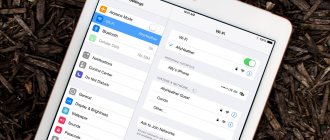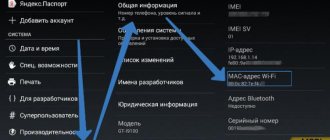Home / Phones / Android / Android Repair
Back
Published: 10/01/2021
Reading time: 6 min
In this article we will look at why your Android device does not see WiFi ctmn in the list of available networks, although you are sure that it should be there.
This article is suitable for phones and tablets of all Android device manufacturers: Samsung, LG, Sony, Huawei, Xiaomi, HTC, ZTE, Fly, Alcatel and others. We are not responsible for your actions.
- Reasons why an Android smartphone or tablet does not see Wi-Fi
- Troubleshooting
- Changing settings on the Wi-Fi router
- Setting up a virtual access point on a laptop to determine the network
Possible reasons
To determine the cause of the failure, it is recommended to follow a few simple steps that can help resolve the problem quickly and easily:
- check network functionality;
- turn off and on WI-FI;
- reboot the gadget;
- reboot the router;
- bring the gadget to the receiver and look at the network operation - if, as you get closer, WI-FI reception becomes better, perhaps the cause of the failure is the low power of the router or obstacles in the network path;
- check the password - if the data is forgotten, change the router password and reconnect.
If after all the steps the problem is not solved, we can talk about why the phone does not see WI-FI. There may be two reasons for this:
- problems with the mobile device itself;
- router malfunction.
To solve a problem, it is necessary to establish the exact cause of its occurrence. To do this, it is recommended to connect another phone to the router. If it receives a signal, then the problem is with the gadget.
If the phone and other connected devices do not see the router, we can say with confidence that there is a problem with the router. To solve the problem, it is recommended to contact a service center or purchase a new receiver.
Why your smartphone does not see the network and how to solve the problem, you will learn from the following video:
The main reasons why the phone does not see the Wi-Fi network
Surely, you know the situation when the router is turned on, other devices are connected to the Internet, but the phone does not see Wi-Fi. The most terrible suspicions arise in your head related to the breakdown of your phone or router. But don't panic. Most often the problem lies on the surface. Let's highlight the probable reasons.
Router malfunction
From time to time there are situations when the “router” freezes. In such circumstances, the connection is lost and the device does not see the WiFi network. Another probable reason is that the Wi Fi router does not see the phone. In most cases, the smartphone is detected automatically, but sometimes authentication errors occur.
The limit of connected devices has been reached
When setting up the router, you can set the maximum number of connected devices. If the limit is exhausted, the phone sees Wi-Fi, but cannot connect to it. One of the reasons may be illegal connection of neighbors.
Error in router configuration
It happens that the phone does not see the WiFi network in the apartment if the router settings are entered incorrectly. The parameters of the channel, data transfer rate, region and other data were incorrectly set.
It happens that the name of the Wi-Fi network matches the profile of a neighbor. In this case, the person tries to connect supposedly to his profile, but this leads to a constant authentication failure.
A common problem is time and date errors. Sometimes the phone does not see the Wi-Fi router because of such a small thing. When connecting, the smartphone and the router cannot agree on the configured settings, which causes the connection to fail.
An equally important point is the password. Sometimes the user changes the security code, but forgets to make changes on the smartphone. As a result, the connection attempt fails.
Antivirus programs and software glitches
It happens that the smartphone does not see the Wi-Fi router due to the operation of the software (antivirus software). For example, the program caught some kind of virus and blocked access to the Internet. A similar problem can arise with a firewall, which, if it fails, can deny access to the global network.
It is possible that there is a failure in the software itself, due to which the phone does not see or cannot connect to Wi-Fi. In such a situation, drastic measures may be required, including rebooting the device.
Limited coverage radius
A common reason why the phone does not see Wi-Fi from the router, but sees other networks, is a remote location from the router or excessive interference. For example, a smartphone is separated from a router by more than 40-50 meters, or several reinforced concrete structures separate the devices. In this case, the device sees closer networks, but due to large interference it cannot recognize its own.
Solutions
Below we will describe the most common causes of malfunction and ways to deal with them.
Router frozen
If there were no problems detecting a signal for a long time, but suddenly the network disappeared, the reason for this may be a malfunction of the router. No specialist can say for sure why the router freezes. It's just that such a problem suddenly arises from time to time.
To fix the problem, you should reboot the router. To do this, press the power off button on the device, wait 30 seconds and turn on the device. You can also simply remove the plug from the socket for the same period of time and put it back.
WI-FI phone module
If the network is turned on but not detected. This situation occurs due to a malfunction of the gadget’s internal module. This usually happens in custom firmware where the network is not configured. This problem can be resolved as follows:
- reboot the phone;
- return to factory settings if a problem occurs after flashing the device.
If this does not help, you should contact a service center.
Incorrect router settings
In the event that the phone does not see WI-FI only at home, you can safely begin to suspect your router. Most often, problems with Internet access on your phone arise due to incorrect device settings.
The picture shows the correct router settings:
To troubleshoot the problem, perform the following manipulations:
- Check the activity of the network distribution option. To do this, go to the sub-item “Wireless network settings”. After this, check the boxes next to the inscriptions: “Enable wireless broadcasting of the router” and “Enable Broadcasting”.
- Change the operating mode. Some phone models with old firmware do not see the network with the new parameters. For this reason, it is recommended to return to the old standards.
- Change the channel width or the channel itself, as well as the broadcasting region. Such actions will be performed if previous manipulations did not bring the desired result.
- Change the signal frequency. In order for the device to catch WI-FI, you need to configure the receiver and the gadget to the same broadcast frequency.
Frequency range
Many phone models are equipped with a dual-frequency WI-FI module. To receive a signal, the auto mode is initially set. This means that the device catches a network signal operating at a frequency of 2.4 and 5 GHz. If the auto mode is not set, but one frequency is set, then the signal from another range will not be received.
The following manipulations help solve problems:
- enter the phone settings;
- select the “WI-FI” tab;
- select “Advanced settings” and “Frequency range”;
- select “auto” mode.
Interference and weak signal
A bad signal is indicated by one or two bars of the icon on the device. Typically, this situation occurs when the router power is set to low.
The following steps will help solve the problem:
- enter the transmitter settings;
- go to the sub-item “Advanced wireless network settings”;
- opposite the inscription “Transmitter power” set the value: “High”;
- save changes.
The signal appears and disappears also if household appliances - microwave ovens and other appliances - are located near the router. This problem can be easily solved - the receiver is moved to another location .
There may be no connection to the mobile network to WI-FI if the option to hide Internet access points with a weak signal is selected in the settings. To fix the situation, you just need to disable this feature. They do this as follows:
- enter the gadget settings;
- go to the “WI-FI” sub-item;
- in advanced settings, remove the icon opposite the inscription “Do not use a weak connection.”
If all else fails
The problem probably has hardware rather than software causes.
Malfunction of the router, USB modem or Wi-Fi module
Breakdown is different. This determines how repairable the device is.
- Failure of microcircuits. One day the router turns off forever - for example, if it was located under a windowsill, and water from a flower pot spilled on it, shorting the outputs of the microcircuits.
- Frequent overheating of the router: weak signals from connected devices and cellular networks, critical dustiness (the router is located in a dirty and unmaintained area of the room).
- Minor failure - drying out or explosion of one of the electrolytic capacitors on the printed circuit board; here it needs to be replaced, because the circuit diagram of the device is broken - it will not start or will work unstably.
- The router worked for many years, but recently it began to “glitch” and freeze - it was increasingly rebooted abnormally, and the flash memory “died”. Chinese equipment, especially cheap ones, ages and wears out faster than top models from well-known companies like Apple or Samsung.
- Accidental breakdown of the router by static electricity when opening it, or from overvoltage in the network. It happens when the power grid is supplied not with 220 volts, but with an interphase voltage of 380, but such cases are vanishingly small.
- Connecting the “wrong” power adapter to the router: instead of a 9-volt one, the user accidentally connects 19 volts (for example, from a laptop). In the best case, the stabilizer on the router board explodes, and if it is missing, the entire “signet” burns out.
If the router model is expensive, you can try to bring it back to life by taking it either to a computer or “gadget” service center, or to an uncertified repair shop for household appliances and electronics. USB modems and external Wi-Fi modules are much more difficult to repair due to their compactness and “jewelry” assembly.
Mobile device malfunction
Everything that was said above about routers is also true for gadgets and laptops, but there are differences. Thus, Apple technology, despite its “advanced” protection against various “Kulibins,” can be opened with a bang if step-by-step instructions are strictly followed. All that's left to do is to carefully handle the cables and remove the battery from the glue (if necessary, replace it).
Many tablets and smartphones with Android, especially at below-average prices, are even easier to understand. Apart from a few screws and primitive “hook” type locks, nothing holds the front and back parts of the case together, and the “signet” is generally placed on a large drop of glue and can be easily removed; The battery is generally removed in a second, like on Nokia smartphones of the 2000s. These are, for example, Archos tablets, ZTE and Huawei smartphones.
In the event of a breakdown of microcircuits (3G/4G/Bluetooth/Wi-Fi/GPS radio modules, CPU, RAM, flash memory, Lightning/microUSB interface), the motherboard is considered unusable, because, again, the thinnest assembly does not allow it “ rise from the ruins." Almost always a new gadget is bought - most often the previous iPhone model on sale, or a model with Android with similar technical characteristics. However, if the speakers, microphone, SIM and microSD sockets fail, the case is cracked, the sensor is broken, this component can be replaced. It is best to carry out all replacements of failed units and components at a service center.
In most cases, if you lose your Wi-Fi connection, you don’t need to run to the service center. Most often, problems are of a software nature, and even flashing the device should not scare you. Everything can be resolved.
Checking Android gadgets
To check if WI-FI is working on Android phones, you must first try to connect to the network. To do this, select an access point and enter the appropriate key. If after this the connection is not established, enter the “Network information” column and click on the “Delete” button. This is how the network parameters are reset. Then they try to connect to WI-FI again.
If there is no connection, you can try rebooting the gadget. This can be done using the on/off button.
What to do if these manipulations do not give the desired result? You can reconfigure the device. To do this, reset user data and reset operating system settings. To save the necessary data, they are transferred to a flash drive and the memory card is removed from the device. After this, perform the following manipulations:
- enter the settings;
- go to the “Restore and reset” tab, and from there to “Reset settings”;
- Click on the inscription “Reset settings”.
After that, connect to WI-FI and install all the applications that were removed. They do this using the appropriate services.
Diagnosis of the problem
If Wi-Fi is turned on on your phone, the router relays the signal, and the smartphone is within its coverage area, but you still cannot detect the network, you need to find out the cause of the problem. You can carry out the following diagnostics yourself:
- Reboot the phone and do the same with the router.
- If the error persists, try to find the network from another device, such as a tablet.
- If the network is detected, then the problem is with the phone. You can try to perform a factory reset, but keep in mind that the data will be deleted from it.
- If other gadgets also cannot detect your home network, then the source of the error is the router.
To make sure that the cause of the problem is in the router settings, you can additionally check them. Regardless of the device model, the procedure is the same, although the appearance of the interface may differ:
- In the address bar of the browser, enter the login address, for example, 192.168.0.50. It can be found on the installation panel or in the user manual.
- Enter “admin” in the login and password line. If they were previously changed, enter the correct data.
- Make sure that the Internet is connected, as indicated by the “Connected” mark in the “Internet Status” line:
- Check the connection channel in the advanced network settings. The drop-down menu should be marked “Auto”:
Solving the problem with WI-FI on iPhone
Why the iPhone does not connect to WI-FI and how to fix it, you will find out in the following video:
The operating system of the iPhone, iPad and other similar gadgets is almost identical. For this reason, solving the problem with WI-FI on Apple will be relevant for all devices of the brand.
Restarting the WI-FI adapter
Typically, there are no problems connecting to the network on these gadgets. If the connection cannot be established, perform the following manipulations:
- enter the WI-FI settings;
- choose a network that you cannot connect to;
- set the command “Forget this network”;
- enter the WI-FI settings and try to connect to this network again or select a different access point.
Reset
What to do if the previous procedure did not give the desired effect? In this case, you can perform a factory reset. The procedure is performed as follows:
- enter the settings menu;
- go to the “Basic” tab;
- click on the “Reset” column;
- select “Reset network settings”;
- confirm their actions by clicking on the appropriate inscription.
Troubleshooting
First, let's look at the simplest solutions that should be done first:
p, blockquote 8,0,0,0,0 —>
- We check that the wireless network to which you need to connect really exists. Then we check the router. In the settings we look to see if it is available for other devices.
- Go to the gadget settings, disable and re-enable the Wi-Fi network. Depending on the Android version and manufacturer, the settings may differ, but there is nothing complicated about them.
There are very few options for a solution on the device. Rebooting, resetting settings, turning off, turning on the Wi-Fi network - this is the maximum that can be done directly on an Android device. There is another option - changing the wireless network settings on the router.
Conclusion
As you can understand from the article, the problem with the lack of a Wi-Fi network is easily solved. Serious damage to devices due to such an error is rare. Most often, ten minutes is enough for everything to work reliably.
Smartphones are convenient for users because full-fledged PCs and laptops are easily replaced. The devices are compact, convenient and always at hand. The main thing is that modern devices have Internet access.
Reasons why Wii
-
files
on an iPhone.
You can try to determine the failure or breakdown yourself. Any phone
can stop picking up the
Wi
-
Fi
or
see
only a previously connected access point. Lack of connections
Often, owners of Apple products are faced with the problem of lack of connection to Wi-Fi
-
fi
. Typically, such a difficulty arises when working with a new Network, for example, when connecting to the Internet in a cafe, park, or subway. When working with home internet.