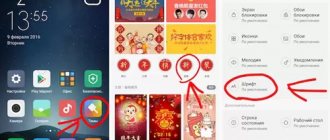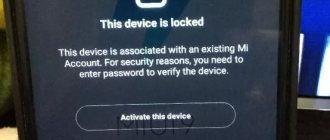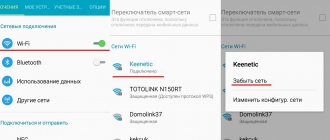Hi all! Today I will tell you how to solve the problem when Google Pay (older Android Pay) does not work on Xiaomi phones: Mi 6, Mi 5s, Mi8 and newer versions. First of all, I advise you to completely remove the Android Pay program, since at the moment it no longer exists in this form. Now Google has renamed it Google Pay, and it can be found in the Play Market by this name. So we delete it, go to the Play Market, find a new program, install it, launch it.
Next, everything is according to the standard, we check that the card you want to pay with has been added. If the problem remains after reinstallation, and Google Pay still does not work, then read the article below.
Method 1: Check contactless payment support
Unfortunately, not all devices have an NFC module, which allows you to make payments over the air. To check this, after installation you need to go to the GPay settings - click on the three dots that are located in the upper left corner of the screen. Next, click on “Contactless payment settings”.
If you see the line:
“Touch payment is not available. Your device does not support contactless payments"
This means that your phone does not have NFC. There's nothing you can do about it. The only option is to buy another smartphone.
If Android Pay stops working on Xiaomi Mi5
Indeed, at one not-so-wonderful moment, Mi5 owners suddenly noticed that the previously configured, correctly working G Pay system suddenly stopped processing payments correctly. At the same time, the smartphone screen is “decorated” with a system message informing the user that his device does not pass the test for compliance with the security standards established for Android Pay.
In this case, we check the following:
- Firmware type;
- The user does not have root rights;
- Whether the bootloader is locked or not.
If at least one of the conditions is not met, the program stops working, and you will not be able to pay for the purchase.
To get out of this situation, you need to download and install stable (not weekly!) firmware on your phone and block the bootloader. Root rights will automatically become unavailable. Then you need to install the G Pay program directly, and also re-enter the necessary bank card information. After completing all the steps described above, the functionality of the program will be restored and it will again be possible to pay funds using a contactless method.
Method 3: OS update
This bug is noticeable only for users of some phones. Most likely, Xiaomi has already solved this problem, so try going to “Settings”, find the “System” section and click on “System update” - “Check for updates”. We update the OS if a new version has already been released, and try again to check the functionality of the card.
Magisk. A solution for the brave.
As mentioned earlier, there is more than one way out of any situation. An alternative to the official firmware with annoying advertising in applications and somewhat limited user rights is the Magisk application, which allows you to simultaneously have full administrator rights of the phone's operating system and not disclose the situation where necessary.
Installation and instructions for using the magisk program are repeatedly provided on the Internet. In this case, an unlocked bootloader remains a necessary condition, as well as the presence of a custom TWRP recovery through which the application must be installed.
The Magisk program allows you to hide the presence of root rights for the user for individual applications and programs specified in the settings.
Method 4: Set up security mode and screen unlock
- We follow the path: “Settings” - “Security” - here the item will have the word “Permissions” in its name - select the Android Pay program and set all the presets.
- Go back to the “Security” section, find another “Autostart” item and similarly enable the add-on opposite Android Pay (G Pay).
- Now in the settings you need to find the section “Battery” - “Charge Consumption” - we activate our application again and set it in the settings so that the program works without restrictions and with all permissions.
Recommendations
Despite the simplicity of the general requirements for installing, configuring and using the application on Xiaomi, various difficulties may arise in private settings. If you have encountered one of these problems and successfully dealt with it, you can share your experience in the comments.
A common cause of problems with the payment service on Xiaomi is the presence of an outdated firmware version on the gadget. To solve the problem, you just need to update the OS to a new one. In some cases, updated firmware allows Android Pay to work even without locking the bootloader.
Installing Magisk Manager (root administrator) allows you to solve the problem with root rights (the service works without disabling them). Tested with Android Pay on mi5s and mi5 models.
Method 7: Reinstall the application
- On the home screen, press and hold the application icon with your finger and drag it to the trash. After this, a window will appear where you will need to complete the deletion.
- We go to Google Play and again find the program by name. Install and open the application.
- By default, the profile that is used on this phone should connect, but you can change it or select another one if you have several of them. The map should be displayed immediately if you have added it previously.
- To add another card, click on the plus sign and select the type of banking product.
- There are two ways to add plastic. The first method is that you scan the front of the plastic using a camera, and the program itself enters all the details. The second method is that the data will need to be entered manually: number, owner’s name, expiration date and CVC or CVV code, which is located on the back of the plastic in the place where the owner’s signature should be.
- When sending, you should receive an SMS with a code, enter it.
- To check the account, 30 rubles will be withdrawn from it - they will be returned back after some time.
- Now go to the “Settings” of the phone and look for the “NFC” section and turn it on. Click on the item “Security element location” and select HCE. Go to “One-touch payment”, find the “Default payment method” item and install our application there.
- The banking product is ready.
How to fix the problem?
If the problem is in the settings, then you can try to install the system again. You can find more detailed information about the setup here.
Difficulties arise when you have superuser rights, which allows owners to download third-party applications and make adjustments to the operation of the mobile phone. If the bootloader is unlocked, Google Pay will not install the utility.
To solve the problem, you need to download and install the Mi Flash program on your computer from the developer’s website.
Then you need to find the address bar path \xiaomi\MiPhone\Google and copy the folder called “Android” to drive C. It should be renamed to “adb”, and then go to fastboot mode. The transition is carried out by pressing the power button and the volume up key.
The Xiaomi logo will appear on the screen. You can now open a command prompt on your computer and type fastboot devices-fastboot oem lock-fastboot oem device-info. As soon as the word “false” appears on the display, this will indicate that the bootloader is locked. After this, you can try to install the proprietary Google Pay utility again, which should function normally.
Google Pay does not respond to the reader
If the application does not respond to the terminal at all, then you should do the following:
- Go to “settings” and go to “security”.
- Find and select “permissions”, “other”.
- Put “birds” where Google Pay (Android Pay).
- Back to “safety”.
- Check “automatic start”.
- Go to “battery and its performance”, then “charge consumption”.
- Click on Android Pay and select “no restrictions” and “allow”.
It would also be useful to check that the date and time are correctly set and the NFC module is turned on. If everything is in order, then try to make the payment again.
Checking the settings are correct
Most of the problems associated with the inability to pay for goods and services with a smartphone lie precisely in incorrect settings.
Let's start with the fact that to make contactless payments, the consumer must have a smartphone that supports the NFC function. Xiaomi Mi 5S has such a module, but sometimes Google Pay still doesn’t work.
In most cases, for normal operation, you must configure the gadget correctly.
Using NFS
We perform actions in a certain sequence:
- go to the “settings” section;
- Scroll down and find the “permissions” item;
- go to the “additional permissions” subsection;
- in the list of software we find Android Pay, click on it;
- items will open in front of you - check each of them to give permission to the available options.
Setting up notifications
To do this you will have to:
- enter the notifications section;
- Find the desired program in the list that appears and select it by clicking;
- Make sure that you have checked the permission box next to each of the available parameters.
Safety
In this situation you:
- activate the specified utility;
- go to the “food” section;
- open the “application activity” tab;
- find the required service, press the “no restrictions” button;
- Use the “allow” button and go to the desktop of your mobile phone.
Data correction
After completing all the steps, determine the main payment card for contactless money transfers.
To this end:
- open the “settings” section;
- go to the “additional functions” subsection, then to “contactless payments”;
- we define one of the cards as the main payment instrument;
- We confirm the completion of all actions and proceed to pay for goods and services using a smartphone.
Don't forget that Android Pay works on smartphones running Android KitKat and higher.
What to do if you have Mi8 Lite
It will also not be possible to set up google pay on xiaomi mi8. But this model has a shape with a cute and unusual neckline. The camera here is not bad, it is possible to shoot in 4K. This makes it possible to cut out partially frames. Another huge plus is that this is a fairly budget option. Accessible to many people and at the same time a very functional model. It is worth paying attention to such a model when buying for yourself or to please someone close to you. Easy to use and understand, functional and affordable.
A little history
In general, contactless payment technology is not new. Visa has payWave, and MasterCard has payPass. If your plastic card supports contactless payment, and the terminal in the store is configured to accept it, all you need to do is, while the terminal is waiting for the card, touch it to the reading module for a few seconds and wait for authorization with the payment system server. In some cases, depending on the terminal settings, you may need to enter a PIN code.
This is exactly how everything worked until Androd Pay technology appeared. In fact, it only takes your card data (even if it is not equipped with a contactless payment module) and transmits it to the terminal using its own means. The main requirement for a smartphone is the presence of an NFC module. It is thanks to him that data is exchanged between devices.
Other
In principle, the above are two main reasons why you cannot use G Pay, and ways out of this situation. There are no other reasons, or they do not occur as often.
By the way, Android Pay is not yet supported on phones with an operating system version lower than 4.4. But now such devices are extremely rare.
For example, there may be cases when Google Pay does not process transactions above 1000 rubles. Or - there are currently some restrictions in place by the bank that issued the payment card.
Of course, if there are any errors in the program, first of all you need to look at the item in the Miui settings that is responsible for application permissions in the Android OS.
Also, do not forget that the absence of an NFC chip in the phone (any budget Redmi model) excludes the ability to run the program and use Google’s contactless electronic payment system.
On which Xiaomi phones does the Android Pay system work?
Android Pay only works on Xiaomi smartphones with an NFC chip installed in the device itself, which runs under the control of a green robot no higher than version 4.4, or better yet, the new version 5, 6, and 7. There is an essential condition for stable operation: on mi- Smartphones must have special firmware installed from the company and must not have Root rights, plus the bootloader must be locked. Typically, these actions are performed when replacing the firmware.
A nuance on Xiaomi smartphones:
In order for payment using NFC to work correctly on a Xiaomi device, you need to check 2-3 boxes in the settings. By default, these checkboxes are disabled for device security reasons.