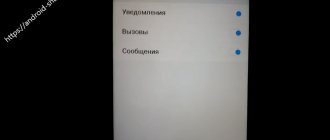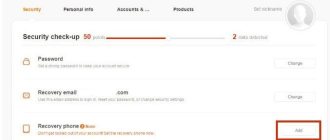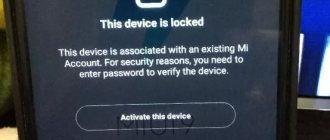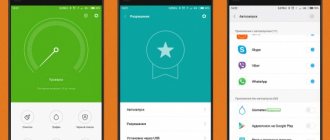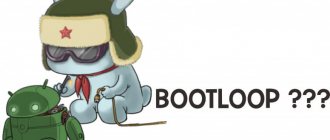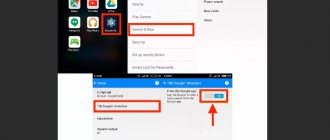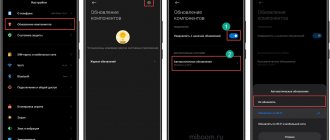What to check first
How I do it. If you have connection problems, the main thing is not to panic and find out if everything is fine with your provider. Try connecting from another device, not necessarily a phone, but you definitely need to find out whether there is Wi-Fi or not. Otherwise, it will be running in circles, and you will be looking for something that actually isn’t there.
If the provider did not let you down and there is no network, we continue. Our next step will be to update your network connection. To do this, go to your phone sequentially:
- to settings;
- Wi-Fi;
- saved networks;
- delete the desired network.
The effect of forgetting your phone and turning it back on sometimes results in unexpected connections.
Did not help? We reboot the router and repeat everything, the same thing. A complete update of the source-receiver pair removes the “plugs” and in 50 cases out of a hundred actually restores the connection.
If the connection between the router and the phone does not work after the update, you will have to dig deeper.
Selecting the optimal network
How to set up Internet on a Xiaomi router with 4G modem support
When Xiaomi does not see WiFi, it is important to find a network that provides a high-quality connection to the worldwide network. To do this, you can make a test connection and experimentally check the quality. However, on a smartphone, the user is given the opportunity to find out about the quality of the connection in advance, at the stage of making a decision about connecting to WiFi.
Important: The necessary information can be obtained based on the appearance of the wireless connection icon. It is a schematic representation of the emitted signal and consists of four parts: a triangle and three arcs of increasing length.
Depending on the quality of the signal, the computer is able to set the number of elements that make up the image.
The following characteristics are possible:
- Only the small triangle is shown. In this case, we are talking about poor signal level.
- If two elements are shown, this means that the quality of the wireless network is normal.
- If a triangle and two arcs are shown, then the network is fast.
- An image containing all four elements indicates a high quality connection.
In the first case, the connection will make it possible to receive and send email. Everything else will take a long time to load.
Normal connection quality will allow you to browse most websites and be present on social networks.
If three or four icon elements are shown, you can comfortably view high-quality videos.
Xiaomi connects but does not load sites
A little history. At one time, after I bought the flagship Xiaomi Mi 3, several years ago, I was faced with the impossibility of accessing the Internet, or rather, there was a way out, but I could download practically nothing. Subsequently, I found out that there is a setting in the “Download from tools” option, there is a manual configuration of the traffic of received files. Here you could also set the priority of downloading using Wi-Fi and the size of the downloaded file. When I installed unlimited, everything worked right away.
Now this setting does not exist, everything is regulated at the system level, and therefore you need to pay attention to other points.
- If the Wi-Fi icon is gray and not blue, as with an active connection, then you should check the current date and time settings in your smartphone; they may be out of order. Incorrect temporary settings do not allow the Internet connection to work. Even on a computer, not like on a phone.
- The proxy server (an option in the properties of the active network to which the connection was made) must be empty. If it is in manual setting mode, it should be returned to its original position.
- Airplane mode enabled or Wi-Fi settings in sleep mode cause the connection to disappear. Remove the random restrictions and everything will work. Airplane mode is configured from the curtain, sleep mode is configured in the advanced Wi-Fi settings. In my current Xiaomi Redmi 4 Pro on the latest global firmware, everything is exactly like this.
- Problems obtaining an IP address. If you receive Internet from your provider with a dynamic address, then the DHCP service should be running in your phone settings, which will automatically assign an IP address to your device. But, in the case of a static DHCP address, you should disable it and enter custom settings instead of the proposed option. These parameters must be asked from the provider so that everything corresponds to reality and there are no conflicts with the assigned addresses. So, go into the settings of the current active Wi-Fi network and activate the option - IP settings.
- It may be worth changing the DNS, which is recommended first. There, in the user settings of the active network, you can see DNS1 and DNS2, indicating Google.com - 8.8.8.8, this choice is recommended, in case the connection freezes, check.
- For those who find it difficult to delve into the settings and who are unsure of the correct choice, there is a way out. Download the Wi-Fi Fixer application from the play market, install it on your phone and launch it. The program itself will do the rest; your settings will match.
- Crooked firmware or installed software. The most radical option is resetting the settings to factory settings or, sadly, reflashing the device.
Having suffered enough with your phone, you come to the conclusion that all your attempts are in vain and the problem does not go away. Then God himself ordered you to go to a service center and diagnose the hardware of your smartphone. Perhaps you have a specific breakdown, which specialists will take care of.
The phone does not work with a specific access point
That is, it is implied that it still works, but selectively. In this case, we have a problem related to the router, so we turn our backs on the smartphone and pay attention to the router.
I would like to draw your attention to the most common way to try to eliminate inconsistencies between the source and the receiver. This is to change the encryption on the router. For some reason, it is assumed that some Xiaomi models do not communicate well with a WPA2 PSK signal and it is recommended to switch to simple WDS or WPA. Changing parameters is carried out on the router’s web page, in the Wi-Fi settings. I don’t recommend removing the protection completely; anyone and everyone can use the open network.
There, in the router’s wireless network settings, we check the setting of the broadcast region. Some providers refuse to distribute the Internet to devices whose region is incorrectly defined.
We change the signal frequencies from b\g\n to b\g. Sometimes they offer to change the broadcast channels themselves, selecting everything that is in the list in order. That is, disable automatic selection. Whichever channel the connection appears on is the one that starts working. But I personally don’t know who it helped at least once.
Sometimes resetting the Wi-Fi password and then restarting helps.
Xiaomi often updates their phones, which sometimes leads to changing some of the previously set values of the data exchange system over the air. If, after such a procedure, you are denied access to a verified Wi-Fi point, you need to check literally all the connection parameters to ensure they comply with the router settings. Perhaps encryption needs to be changed towards more complexity, and not vice versa. Try different options.
Some routers operate on two broadcast frequencies, 2.4 GHz and 5 GHz; in this case, I advise you to make all connections , including for Xiaomi phones, on a less busy frequency, 5 GHz.
Sometimes changing the channel latitude helps, but this is practically the last option. If, after all that has been done, your smartphone does not become friends with a specific access point (which is very doubtful), a hard reset of the router, followed by a complete registration of all data from the provider, helps.
Activation via notification
Features of connecting and setting up Wi-Fi cameras for Xiaomi surveillance
When turned on, notifications about those wireless networks that have good signal quality will become available on your smartphone. By viewing them, the user can open those that interest him. You can do one of the following:
- After clicking the “Connect” button, a wireless connection will be created.
- If you activate the “All networks” option, access will be activated automatically.
- You can refuse the proposed connection.
Notifications are another way to establish a WiFi connection.
Hard Reset
So, you have just reset the router; in severe cases, it is recommended to carry out the same procedure on Xiaomi phones. For a complete, so to speak, update of the connection of these devices and correct operation in the future.
We prepare the smartphone to reset the parameters to factory settings. Making a backup:
- go to settings;
- Advanced settings;
- local reservation, enter the password;
- create a backup copy and subsequently save it to a memory card, for example;
- We take out the memory card with backup and the SIM card from the phone.
Directly Hard Reset itself. We go along the route indicated above, but select the option to reset settings. The smartphone will destroy all your settings and data, and new settings will be required to connect to the Internet access point.
That's all. If this article did not help you, then most likely your Wi-Fi module is broken and should be replaced. Or the antenna may be damaged. But in any case, the device should be checked more carefully.
Control and management
To turn on WiFi, you can use quick access. To do this, swipe your finger down from the top edge of the screen. Pressing the wireless logo key will open a screen with a list of available connections. If your Xiaomi phone does not connect to Wi-Fi, you can also use additional options:
- Using the assistant. It will be able to automatically switch between WiFi and mobile Internet access.
- WiFi-Direct will allow you to organize direct communication between wireless devices at a distance of up to 40 meters.
- Using saved networks. In this case, the passwords are saved. When available, an automatic connection occurs.
- It is possible to connect using WPS (provided that such a possibility is provided in the routing settings).
The control options available in your smartphone will help you configure wireless access to the World Wide Web and make it as comfortable as possible.