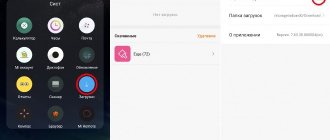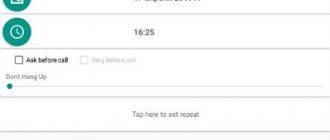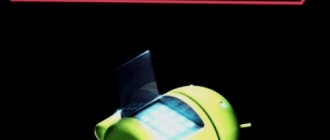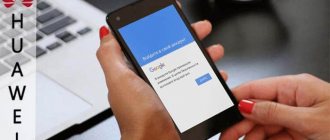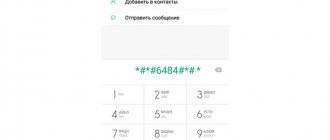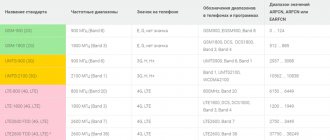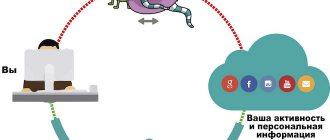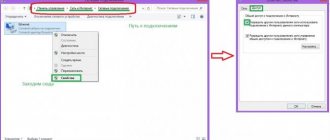Recently I started noticing on my smartphone that GPS navigation suddenly started turning on. At first I regarded this as an ordinary one-time glitch, or an accidental activation by a careless touch. Well, it happens. Then cases of GPS turning on spontaneously ceased to be rare, and it began to get boring.
At first glance, it turned out that a certain IMS Service application appeared in the list of recent geolocation requests. Moreover, judging by the battery discharge statistics, this application consumed 19% of the charge. That’s a lot for a process that, moreover, is still unclear what it’s responsible for, right?
By the way, in the list of applications that request location data, Samsung Pay was second, which came as something of a surprise. So, if you often use NFC payments, do not forget to check your geolocation once again.
And so, let's return to IMS.
First, let's figure out what IMS is.
IMS (IP Multimedia Subsystem) is a specification for the transmission of multimedia content in telecommunication networks based on the IP protocol.
The principle on which the IMS concept is built is that the delivery of any service is in no way related to the communications infrastructure (except for bandwidth limitations). The embodiment of this principle is the multi-layered approach used in building an IMS. It allows you to implement an access technology-independent open service delivery mechanism, which makes it possible to use third-party service provider applications on the network.
https://itechinfo.ru/node/95
And another small quote that characterizes this multimedia data transmission subsystem.
IMS is an open, general-purpose industry standard for packet-based voice and multimedia communications over IP networks. It is a core networking technology that can serve as the low-level basis for technologies such as Voice over IP (VoIP), Push-to-Talk (PTT), Push-To-View, video calling, and video sharing.
https://us.community.samsung.com/t5/Other-Mobile-Devices/What-is-the-IMS-Service/td-p/406589
Prerequisites for IMS implementation
Consolidation of operators and the ability to provide converged services
Competition between existing mobile operators remains very high, and active mergers and acquisitions (M&A) are taking place in the market. Companies providing different types of services (fixed and mobile telephony, mobile telephony and cable television, etc.) are often consolidated. IMS technology helps them combine all types of networks into one, implement a range of services that combines the capabilities of mobile and fixed communications based on one platform (convergent services) and provide operators with ARPU growth and increased revenue.
Threat from OTT services
Third-party providers of text, voice and video applications (OTT providers) are cannibalizing the traditional services of mobile operators (voice and SMS), which generate the bulk of the latter's revenue. With the advancement of technology (the transition to 4G), OTT providers are increasing the attractiveness of their services, for example, providing support for voice and high-definition (HD) video, which exacerbates the problem.
The need to reduce operator costs
An obvious trend in the global telecommunications market is the increase in capital expenditures of operators.
It is believed that IMS in the medium to long term will allow operators to reduce capital (CAPEX) and operating (OPEX) costs through the use of a single IP network and open IMS architecture. In addition, operators will be able to bring new services to market quickly and at low cost. However, at the initial stage of IMS implementation, operators will obviously have to increase their costs.
The emergence and development of LTE networks
The sharp increase in mobile data traffic consumption, intense competition and high demand for mobile broadband services requires the introduction of expensive LTE and LTE Advanced technologies. The development of 4G networks, in turn, encourages operators to implement IMS technology, as it makes it possible to implement voice services on LTE networks (VoLTE) and other services.
Mobile phone icon
Let's figure out what the VoLTE icon on the phone means.
Please note that the option is available only to users living in Moscow and Moscow Region who have a modern mobile phone and a new generation SIM card at their disposal.
We will describe the requirements in detail below, and a list of devices that support data transfer can be found on your operator’s website. Here, for example, are the smartphones Megafon offers.
Has the VoLTE icon appeared on your phone screen? This means VoLTE sync is enabled. To activate the function on Android devices, you must do the following:
- Open settings;
- Select the line “Connection”;
- Go to the “Mobile networks” block;
- Click on the name of the function and move it to the “Enable” position.
In the same way, you can deactivate the use of the option. If you use an iPhone, you can activate the service like this:
- Open the settings menu;
- Select “Cellular Communications”;
- Open the “Data Parameters” block;
- Click on "Enable" and select "Voice and Data".
To disable VoLTE, select Off or Data Only.
The VoLTE sign on your phone tells you that you are within range of the network and are making calls using modern technology. Each operator has a special service number that allows you to find out the availability of service connection - you can find information on the official websites of the companies.
We looked at how to use the option - let's move on to the future awaiting the technology.
- VoLTE technology has become widespread in Russia quite recently. For correct operation, the smartphone must meet the basic characteristics and be supported by the operator's coverage area.
- VoLTE support is implemented in all modern flagship smartphones running on Android and iOS operating systems. You can find VoLTE support in smartphones from Huawei, Samsung, LG, Apple and many more.
- With the coverage area, things are more complicated - all major Russian operators, and these are Megafon, MTS, Tele2 and Beeline, support the development of new generation voice communications. But at the moment, reliable coverage exists only in Moscow and the Moscow region.
- The plans include accelerated development of networks and expansion of coverage to all major cities of the country. It is not yet possible to determine the exact timing, but the prospects for development are very, very great.
We told you what it is - VoLTE on a phone, how to use it and explained why this technology is needed. If you are in Moscow, feel free to activate the option and enjoy clear sound and accelerated voice transmission.
VoLTE is a technology that allows you to make calls over a 4G/LTE network without switching to 3G/2G networks.
You can check the current VoLTE status in *#*#4636#*#* -> phone information -> ims service status.
To enable VoLTE, you need to activate the service from your operator and configure your phone. Next, we will consider the necessary actions for each operator.
One-time passwords at a Sberbank ATM
Until February 2021, it was also possible to receive 20 one-time passwords at a Sberbank ATM, which were used to confirm the required Internet payment.
Receipt with a list of passwords
This technique turned out to be quite vulnerable. The fraudster picked up a discarded check with the specified 20 passwords, gained access to the user’s personal account, after which he was able to withdraw money from the user’s account 20 times.
Considering this sad practice, Sberbank decided to stop printing passwords using an ATM. Now payment confirmation is carried out exclusively via SMS to the client’s phone.
Installing a dialer from the app store
A temporary solution may be to install a third-party program that allows you to make calls. You can find similar programs in the official Play Market application store. Programs such as WePhone and Phone+ are very popular.
They have a wide interface and allow you to completely replace the standard “Telephone”. However, they all have one drawback: some functions are paid or available only for a certain period. In addition, there are a lot of advertisements in the applications, which creates some inconvenience.
You can download the program using Wi-Fi or via a computer. Then the downloaded apk file should be transferred to the phone using USB, and then installed. Before downloading any applications, be sure to read reviews from other users. This will help avoid low-quality software that may contain viruses.
Is it possible to disable or delete
So, we already understood above - IMS Service is a system. And therefore it cannot be deleted. In theory, it’s impossible, but some users did delete it... and there didn’t seem to be any problems... Well, I found a message - deleting this thing is really dangerous:
But as you can see, it turns out that you can disable/stop it.
Your phone most likely supports 3G, and therefore SIP telephony, but if you don’t use the latter, you can disable IMS:
- Dial the code *#*#4636#*#*
- A menu will appear - select Phone Information.
- Next, click something like mandatory IMS registration - disable it.
- After everything we do a reboot.
I read that the combination does not work on all phones, but it’s worth a try. Alas, I can’t check it myself, my phone is not on Android at all)) And yet, some users write that disabling IMS did nothing, and some even began to use more battery... In short, I advise you to check it yourself.
If disabling is problematic or doesn’t help, then you can freeze it, as one person did:
It is best to freeze using Titanium Backup.
So be careful, because IMS Service can not only use up the battery, but also heat up the phone)) And high temperatures are the enemy of the phone! And the computer too...
So, here’s some more info - you can try to disable it using BK Package Disabler - this is a special program for disabling unwanted applications on Samsung phones... but the trick is that you don’t need root access. So if you have a Samsung, try it, especially since judging by this screenshot, you can actually disable IMS Service with this program:
What does having IMS Service on board your smartphone provide?
If after reading you have not yet lost the thread of the discussion (the topic of this article), but did not quite understand the true meaning of the text of the quotes, then I will give an explanation on my own (may IT people forgive me): IMS is a universal data transfer service in modern communication networks (2G+ , 3G, 3G+, 4G...), using standard IP technology.
In particular, in the description of the IMS standard, we are talking about a new method of transmitting voice (and video, and SMS with MMS) calls via the LTE network.
For the common man, this means the following: now all 2G (wooden) and 3G telephones for voice and SMS transmission use the GSM standard of 20 years ago. All the power of new generation networks is used so that the user can surf the Internet and swipe messages with videos from friends on WhatsApp. Although, logically, a standard dialer should by default have the functionality of WhatsApp, Viber, Skype and others, and SMS should allow the transfer of gigabyte attachments. But no.
In fact, having at our disposal a super-sophisticated digital PBX, we use an old analog disk device for communication.
In fact, it turns out that voice communications operate at a frequency of 900/1800 MHz, in the 2G standard, SMS - in the same place, video calls (EDGE and higher) and MMS (GPRS / EDGE is enough) using IP technologies (frequency 2400 MHz) .
It turns out – one device, but completely different implementations of the method of transmitting data for services familiar in everyday life.
The task of IMS is to correct this problem by transferring all communication services to the level of IP technology, but with the inherent qualities of telephone networks, combining all services into one with the functionality of each of them.
Without going into details, this communication modification will increase the network capacity several times.
In addition to capacity, new functionality is added. For example, the simultaneous use of all services together.
And, by the way, one of the new features is to notify the interlocutor of your location during a call.
This setting allows this service to easily turn GPS on and off without your knowledge if necessary.
And IMS has such a need:
- You have voice transmission enabled via VoLTE (a type of VoIP).
- You make an emergency call.
- You are set to notify your interlocutor about your location.
It turns out that it is not IMS that is to blame for turning on GPS, but a completely different application that uses this service for communication.
Interestingly, in the settings of the standard Samsung dialer there is no option to disable or disable notification of the interlocutor about the location.
Just in case, to be 100% sure that your coordinates will not be transmitted to anyone during a call, you need to disable permission for IMS to change system settings.
The same setting will prevent the service from automatically turning on GPS on your device.
If I'm wrong somewhere, correct me. But, at least for me, this measure gave some result - IMS Service disappeared from the list of recent applications that recently accessed GPS. And this is hardly a coincidence.
General definitions
There are two main ways to transfer an IMS voice call from an LTE network to a legacy network. The first method is to continue the IMS call on the UMTS network by performing a PS handover. In this case, during the preparation and implementation of handover, the parameters of the EPS bearer virtual connection (including QoS parameters) are mapped into the PDP Context parameters. The second method is to transfer a voice call from a packet-switched network in the EPS/IMS domain to a circuit-switched network (SRVCC). In this case, packet traffic is stored in the PS domain (for example, through PS handover).
SRVCC technology was originally defined in 3GPP Release 8. In subsequent releases, the capabilities of SRVCC were expanded to support functions such as transfer from IMS domain to CS domain of emergency calls, transfer of multiple calls (active and held), transfer of calls in the connection phase, transfer video call, call transfer from circuit switched domain to EPS/IMS domain.
Support for SRVCC requires upgrading the MSCS of the 2G/3G network to enhanced MSCS, upgrading the MME and eNodeB to support the corresponding procedures, introducing a new IMS network application server on the network - SCC AS (Service Centralization and Continuity, - a server for centralized functions and service continuation), on which must be signed by the user, as well as the new Sv interface between the MME and MSCS (in accordance with 3GPP TS 29.280). The network architecture of SRVCC is shown in the figure below.
Rice. 62:
The main tasks solved by network elements within the framework of the SRVCC procedure:
SRVCC enhanced MSCS:
- support for Sv interface to MME;
- preparation of resources on the target radio subsystem;
- notification to the opposing party about the domain change;
- MSC anchor function (MSCA) for inter-MSC handover.
SCC AS:
- session anchor function in the IMS domain to enable future session transfer to a circuit-switched domain;
- forwarding the call to a circuit-switched domain;
- selecting a domain for terminating an incoming call to a VoLTE subscriber;
- providing the ability to remove unsupported media from a session after the session is transferred to a circuit-switched domain.
MME:
- indication of eNodeB support for the SRVCC function for a particular session;
- determining the correct virtual connection (EPS bearer) to transfer the session to the circuit-switched domain;
- support for Sv interface to MME;
- request “enhanced MSC Server” via the Sv interface and transmission of the necessary information to ensure the procedure for transferring a session to a circuit-switched domain;
- performing the necessary procedures for transferring non-VoIP sessions to a circuit-switched domain, for example, through PS handover;
- suspending and deactivating virtual connections (EPS bearer) if necessary.
E-UTRAN eNodeB:
- dynamic generation of a specific list of neighboring cells with SRVCC support to enable user terminal measurements;
- determining the need to transfer a session to a circuit-switched domain;
- MME request to initiate session transfer to the circuit-switched domain via the S1 interface;
- request the MME to initiate a PS handover in addition to the SRVCC procedure.
What is it - Parameters and purpose
What is this, VoLTE? VoLTE is a technology for transmitting voice data over an LTE Internet network. The translation of the definition speaks for itself: Voice is a voice. We have explained what VoLTE is in a smartphone from a technology point of view - we will consider the need for use.
Data transfer appeared for one simple reason - the new generation network does not support voice format, as was possible in the 2G and 3G networks. Thus, calls pass through the 3G network, the smartphone switches networks, which causes a delay in operating speed. In order to avoid wasting traffic and precious time, this function was invented.
What does VoLTE mean on a phone? Voice communications are converted into data packets and successfully transmitted between mobile devices. In addition, VoLTE Internet calls have certain advantages for users:
- Instant connection. Switching between standards is no longer required, which speeds up the dialing process;
- You can conduct a dialogue and use traffic at the same time - talk and use a video broadcast or navigator;
- Excellent sound quality. The voice sounds clear, loud and without distortion.
As a rule, calls made using this option are not charged - the cost is already included in the parameters of the connected tariff plan.
There are also some minor disadvantages to this option. In particular, these include:
- High load on the device;
- Lack of standard in remote parts of the country. We will talk about distribution in detail below.
We discussed that this is Vol LTE, now we will look at its sign in a mobile device and tell you what it means.
Reasons for the error The device is not certified for Android
Starting in March 2021, Google began blocking access of uncertified devices (i.e., those phones and tablets that have not passed the necessary certification or do not meet some of Google's requirements) to Google Play services.
The error could have been encountered before on devices with custom firmware, but now the problem has become more widespread and not only on unofficial firmware, but also on simply Chinese devices, as well as in Android emulators.
In this way, Google is fighting the lack of certification on cheap Android devices (and to pass certification, they must meet Google's specific requirements).
Causes
Usually the process on the device called "com android phone" will be stopped due to incorrect actions on the part of the user. This malfunction can appear in several cases:
- , during which errors occurred;
- Incorrect update;
- An installation that contained viruses. The cause may be one of the most common viruses called systemui.
Sometimes this can happen due to crashes or cache fullness in the Phone app. Then, every time you try to open the phone book, the smartphone will report that the “com android phone” process has unexpectedly stopped. In rare cases, the breakdown is related to hardware. Then you won’t be able to cope without diagnostics from a specialized service.
Try it simple first. This helps some people and the “android process has stopped” message disappears. If this doesn't help, go directly to the next step.
To make your life easier, most mobile phones provide time synchronization with data from your mobile operator. Sometimes it is this function that causes the “com android phone process has stopped” error to appear. What to do in this case? Just turn off this synchronization. The following instructions will help you do this:
In fact, for Samsung and Sony Xperia phones, this method is effective. If, when trying to access your notebook, the system still regularly displays an error message, you should try clearing the cache.
What you need to know about data protection in a bank using 3D-Secure
Security of online purchases is one of the most important tasks for banks and payment systems. The increase in the number of such purchases attracts many attackers who want to gain access to user data and then steal money from the bank accounts of such users. To prevent such scenarios, banks are actively using various technologies, one of which is the popular “3D-Secure” technology.
“3D-Secure” is a special XML protocol that supports the security of online payments using payment cards. Codification "3D" means the use of three independent domains (D):
- a bank serving a specific chain store;
- bank - issuer of the payment card;
- payment system domain (Visa, Master Card and others).
An important stage of client payment identification in 3D-Secure is entering a confirmation password on a secure page on the Internet. Such a password can only be obtained by phone via SMS, which significantly reduces the chances of an attacker to intercept and replace such a password. After entering the password, payment confirmation and payment for the selected product are carried out.
Using SMS with a password allows you to secure online purchases
How to get rid of the “Application has stopped” error
The video below also shows ways to get rid of the “Application has stopped” error.
1) Reboot your device;
2) go to the “Settings” of the device. Select Application Manager . Select the application (with which you are having problems) and find the “Memory” section, where you need to click the “Clear data” (this should also delete the cache).
3) Try deleting and reinstalling the application from the Play Market;
4) Go back to Application Manager and find disabled applications. Enable all disabled applications (the error may occur because the application is linked or refers to another that is disabled). To do this, select the applications one by one and click “Enable”.
It may well be that even after completing all the steps listed above, the error will not disappear. You might want to try installing an older version of the app or resetting your device to factory settings. Check how the application works on other devices and versions of Android.
The “Application not installed” sign is probably one of the most common errors on the Android platform. If you believe the statistics, more than 65% of users of the popular operating system often encounter this problem. Why does this happen and how to get rid of the annoying error? Let's try to figure it out! First, we need to determine the reason for its appearance.
1) The user made an error during installation of the selected content
2) The developer did not have time to properly test his creation
3) Device malfunction - viruses, application conflicts, insufficient memory
4) The program does not match the characteristics of your device.
So, we figured out the reasons. Now let's move directly to the solution. First, we need to decide which of the four points best suits this particular situation. If everything is relatively clear with points 2 and 4, then the remaining options are perfectly treatable.
1. Go to the “Settings” section, select “Application Manager”, click on the tab with our program and delete all data. We try the installation again.
2. Reboot the device. We clean RAM and physical memory. We get rid of unnecessary applications and remnants of incorrectly deleted content. Let's try to install again.
3. Often the “Application not installed” sign appears for users who want to download an application that is already on the device, but has an earlier version. In this case, we need to get rid of the old version and everything associated with it. Reboot and try again.
Owners of gadgets, both old and new generation Android operating systems, are faced with errors like: “the application has stopped.” In the English version it sounds: “Unfortunately, the process has stopped.” The malfunction affects many gadgets from well-known manufacturers: Samsung, Huawei, Lenovo, Sony Xperia, LG, Xiaomi and others.
story
- IMS is defined by an industry forum called 3G.IP, formed in 1999. 3G.IP developed the initial IMS architecture, which was matured into the 3rd Partnership Project (3GPP), as part of its work to standardize 3G mobile phone systems for UMTS networks. It first appeared in version 5 (the evolution from 2G to 3G networks), when multimedia-based SIP was added. Support for legacy GSM and GPRS was also provided by the network.
- 3GPP2 (another organization from 3GPP) based on their CDMA2000 Multimedia Domain (MMD) on the 3GPP IMS, adding support for CDMA2000.
- 3GPP release 6 added internetworking with WLAN, interoperability between IMS using different IP connectivity networks, group identity routing, multiple registration and forked presence, speech recognition and voice service functions (PTTAMI).
- 3GPP Release 7 adds support for fixed networks by working together with TISPAN release R1.1, AGCF (Access Gateway Control Function) and PES (PSTN Emulation Service) are introduced into the wireline network for the purpose of inheriting services that can be provided in the public telephone network use. The AGCF operates as a bridge linking the IMS network and the MeGaCo/H.248 network. Megaco / H.248 network provides the ability to connect terminals of old legacy networks to new generation networks based on IP networks. The AGCF acts as a SIP user agent towards the IMS and performs the role of a P-CSCF. SIP user agent functionality is included in the AGCF, not on the client device but on the network itself. Continuity Also added are voice call between circuit switched and packet switched domain (VCC), fixed broadband connection to IMS, interworking with non-IMS networks, policy and charge control (PCC), emergency sessions.
- 3GPP release 8 added support for LTE/SAE, multimedia session continuity, enhanced emergency sessions and IMS centralized services.
- 3GPP release 9 added support for IMS emergency calls over GPRS and EPS, enhancements to multimedia telephony, IMS media security plane, enhancements to service centralization and continuity.
- 3GPP Release 10 added support for inter-device transmission, Single Radio Voice Call Continuity (SRVCC) enhancements, PIMA emergency session enhancements.
- 3GPP Release 11 added USSD service simulation, network provided location information to IMS, SMS send and delivery without MSISDN to IMS, and congestion control.
To summarize everything written above
The IMS service can, in one way or another, independently control the device, as it is written in the explanation for the function of making changes “for example, enable or disable bluetooth,” respectively, the same applies to geolocation. To get rid of such surprises, simply prohibit the service from changing system settings.
As for energy consumption, according to eyewitnesses (and our own), disabling forced IMS registration does not lead to any noticeable energy savings, and some comrades note an increase in consumption (fact!)
So, during normal operation of the service, there is no need to carry out any manipulations with it. In 99% of cases, manipulating it only worsens the operation of the device.
Warm hello everyone, so take a look:
IMS Service is a standard for data transmission in 2G+, 3G, 3G+, 4G and future networks, but using IP telephony. It is part of Android, that is, it is a system.
Guys, I’m certainly not very good at it, but I read on the forum that IMS Service is needed for VoLTE to work. What is VoLTE? In simple words - a faster standard for data transmission, including voice, everything is much faster and better than in 3G.
Just a minute. To avoid confusion, VoLTE operates on the basis of IMS Service.
Guys, sorry, let me answer briefly right away. IMS Service is a standard - yes, it is good, it is fast, it is cool. But so far all this in Russia is raw. For now, and I think GSM/3G will be relevant for a couple of years. So you can safely turn it off. Here is a comment that confirms that for now there is no particular point in IMS Service:
Maybe in five years things will be better... but for now... I would turn it off. Although, to be honest, I read that some operators seem to support it... but only in Moscow and St. Petersburg..
Here is even more detailed information about IMS:
It’s just that now data is transmitted in the same way as it was 20 years ago - using standard GSM. And the downside is that voice communications and SMS operate at a frequency of 900/1800 MHz, that is, in the 2G standard. Everything else is already at a higher frequency - 2400 MHz.
And the task of IMS Service is to take all this to a new level, or rather to the use of IP telephony. Among the notable advantages is that you will be able to use many services at the same time; for example, the option of notifying your interlocutor about your location will be available.
That is, the IMS Service application can transmit your coordinates to the interlocutor? Yes, this may not be to everyone's liking, so to disable it, you need to change the application permissions so that it cannot change system settings:
This setting will also prevent the service from automatically turning on GPS on your phone. Do you understand what needs to be done? You need to prevent this program from changing application settings. Here's one user already complaining:
Well, you can stop this application altogether.
Card activation methods
There are the following ways to activate “plastic”:
- Call the hotline.
- Through the Internet.
- At the ATM.
- Using a smartphone application.
By phone
To activate a debit or credit card, you need to call 8-800-200-30-30, and then follow a few simple steps:
- Press the “1” key on your phone to select the “Maps” menu.
- Press “5” and do everything automatically.
If automatic activation was not selected, a transfer will occur to the bank manager, who will have to provide the following data:
- 16-digit credit card number;
- Full name, series and passport number;
- date of birth;
- mobile phone;
- Secret word.
Linking to a phone number and setting a code word is carried out to protect against fraudsters and identify the client in the future. After this, the manager will activate the account and generate a PIN code.
Via ATM
The most reliable way to register “plastic” is to use an ATM of the desired financial institution. The procedure is quite easy:
- We insert the card into a special slot and enter the PIN code. If it is entered incorrectly three times, the “plastic” is automatically blocked, so you need to be extremely careful.
- After pressing “Enter” and “Next”, select “Menu” and then “Check balance”.
- Checking the balance. If the plastic card is linked to your phone, you can refuse to issue a receipt by ordering the account balance to be displayed on the screen.
- We take the already activated card.
In the future, you will be able to manage funds at your own discretion, because... After registration in the system, restrictions on operations are removed.
Through the Internet
Despite the fact that the company does not officially provide an activation method via the Internet, you can use a little trick that will make the task much easier. To do this, just do the following:
- Register with Alpha Click, top up your mobile phone balance, transfer money to another account, or order free details.
- The card automatically becomes active.
Using a smartphone app
To use this method, you need to download the official application on the Alfa Bank website or through the Google Play service, then install it on your smartphone. After installation, you will have to enter the card number and perform any operation: transfer of funds, top up your mobile operator balance, etc. After this, the card is activated.
Error “Not registered on the network” on Samsung Galaxy: why it appears and how to fix it
Typically, this alert occurs when you try to call someone or send a message. Its reason is quite simple - at the moment when you need to use the network, the telecom operator cannot obtain the IMEI number of your device (i.e., a unique 15-digit number that is “hardwired” into every GSM phone by default). On devices of any series, the problem can be solved in several ways.
Activating and deactivating Airplane mode
As you know, when Airplane mode is activated, the phone stops searching for the network and is temporarily disconnected from the operator. In this case, this is what we need. Deactivating the mode will force the device to search for an operator again, which will solve the problem.
- To get started, go to the Settings menu on your phone.
The standard “Settings” icon for all Samsung devices is designed in the form of a gear. - Then find the “Other networks” item here and go to it.
In the settings menu we need the “Other networks” item - find and click - The first in the list that opens should be the “Offline mode” section.
That's what we need. Find the “Offline mode” section and activate it - Check the box and confirm the information in the pop-up window.
A window pops up with information about the mode, confirm it - We wait a couple of minutes and again click on the “Offline mode” item, then uncheck the box and turn it off. After this, the error should disappear.
Reinstalling the SIM card
Another simple way is to reinstall the SIM card. This method is a little more radical than the previous one, however, the likelihood of it working is much higher. All you need to do is, depending on the model, either remove the back panel of the phone or pull out the special nano-sim slot from its side. Then take out the SIM card, wait a couple of minutes, insert the SIM card back and close the phone with the lid (or place the slot in its place). After that, turn on your smartphone and check if the error appears. It shouldn't exist anymore.
Installing a SIM card in another device
It is likely that the problem lies with the SIM card itself. To check its operation, remove the SIM card from the device and insert it into another phone. If the “Not registered on the network” error continues to appear, contact your network operator to request a replacement card while maintaining the number.
Software update
It happens that the error occurs due to problems in old software. In this case, you need to update your device's software to the latest version.
- To begin, replenish the battery level to 70-80% and connect your smartphone to a Wi-Fi network.
- Then go to the Settings menu.
- Here find the item “Software Update” and go to it.
If this item is not there, find the “About device” section and open it. The “Software Update” section should definitely appear here. In the settings menu, find the “Software Update” section and click on it - After that, find the “Update” line.
Depending on your phone model, the line may be called “Download update files manually.” Click on it. Find the line “Update” and click on it - This starts the process of checking for updates that are currently available to your device.
If new software is available, Samsung will prompt you to install it. When downloading new software, it's best to connect to the network via Wi-Fi rather than a mobile network - All you have to do is accept the offer and act in accordance with the instructions that appear.
After loading, the phone itself will give you instructions for action.
If a software update is not required, the phrase “The latest updates installed” will be displayed on the screen.
If the message “Device has been changed” appears, contact the service center. This usually indicates that the gadget has been rooted or the firmware has been changed to custom. Unfortunately, it will not be possible to eliminate the problem without the intervention of a specialist.
Remember that you cannot turn off your smartphone while installing new software. This action will not only interrupt the process, but may even break your phone.
Be careful and do not interrupt the process of installing fresh software - this is extremely important for the operation of the system
If the "Not registered on the network" error appears even after updating the software, contact your service center.
Installing a SIM card from another operator
It also happens that in a certain territory only one operator and its network are available. In this case, you cannot use the native network of the SIM card installed in the phone. You will have to purchase a SIM card from a new operator.
Direct communication with the operator
If none of the above methods worked, contact the operator by calling the hotline, point out the problem that was occurring and the ways you tried to solve it. In this case, the specialist must issue new APN settings (i.e., settings for the mobile access point through which data is transferred).
Video: restoring IMEI address via computer
In general, the “Not registered online” error is not that difficult. The main thing is to strictly follow the instructions or contact specialists in time.
Sources used:
- https://virtmachine.ru/ims-service-android-chto-eto-za-prilozhenie-i-nuzhno-li-ono.html
- https://www.meriner.ru/hi-tech/chto-takoe-ims-i-zachem-on-sazhaet-batareyu.html
- https://realhemul.livejournal.com/540123.html
- https://lifehacker.ru/delete-android-apps/
- https://samsung-galaxy.mobi/ne-zaregistrirovan-v-seti-chto-delat-esli-vash-samsung-galaxy-vyidayot-oshibku-registratsii/
SHARE Facebook
- tweet
Previous article
Next article
Distribution of IMS in Russia
In 2004-2005 The first demonstrations of IMS capabilities (Siemens and Ericsson companies) took place in Russia.
In 2006, Siemens opened an IMS demo center in St. Petersburg, where various services were demonstrated:
- Call&Share,
- Push And Talk Over Cellular,
- Mobile Presence Manager,
- Group Management,
- Instant Messages Center, etc.
In 2009, MGTS planned to implement IMS and complete the project in the analog segment in 2011, but due to the crisis, the project was only partially implemented. In particular, in 2010, only part of the analogue telephone exchanges were transferred to digital format, and the core of the network was installed. At the beginning of 2012, MGTS launched the first corporate service based on IMS into test operation; the service was planned to be launched commercially in March 2012. The first service was the scalable IP-Centrex service.
Earlier, in 2011, the macro-regional branch "South" of OJSC Rostelecom used the Alcatel-Lucent IMS solution to transfer the existing fixed network to an IP architecture with support for VoIP technology and other modern services.
In addition, in August 2012, the macro-regional subsidiary "Ural" of OJSC Rostelecom requested quotations for the right to enter into an agreement for the project "Development of a platform for the development and delivery of services and IMS core elements."
WHAT IS MSA XIAOMI?
It can be said with almost one hundred percent probability that the MIUI firmware from Xiaomi over all the years of its existence has received much more positive reviews than negative ones - it’s not for nothing that the brand still remains so popular. However, the almost uncompromising love of fans does not mean that MIUI is the perfect firmware. There are also disadvantages to it, and perhaps the most important of them is annoying advertising. The most “handy” craftsmen have long figured out that the same MSA is responsible for “issuing” advertising in native Xiaomi applications.
Officially, Xiaomi claims that the MSA app only has one feature - support for Live Wallpaper, Weather and Calendar apps. However, information has been circulating on the Internet for a long time about the decoding of the three letters in the name MSA: MIUI System Ads, that is, “advertising in MIUI at the system level.” It’s up to you to believe it or not, but it’s worth noting that this transcript is used by major Western publications such as Android Authority.
Surely you already know that Xiaomi has added the ability to remove ads in almost all native MIUI applications - for this there are separate items in the menu of these programs. But many do not realize that despite advertising being disabled, the traffic allocated to it still constantly reaches your device. This is MSA's greatest sin.
Definition of IMS
IMS is a software and hardware complex that is a key component of almost all Next Generation Network (NGN) IP networks that support SIP telephony (SIP, Session Initiation Protocol) applications, and is intended to ensure standardization of multimedia services across all interconnected networks. Thanks to its universal architecture, the same IMS platform can be used for applications and services in mobile networks of all generations (2G, 3G, 4G), as well as in fixed networks.
Moreover, it was in fixed-line networks that the IMS concept initially appeared - as a tool for reducing the number of networks of large operators (and, accordingly, costs) through migration to IP (a large-scale project of the BT Group (formerly British Telecom) in the mid-2000s). Later, as LTE took off, the main interest in IMS shifted towards supporting voice (VoLTE) and “enhanced” multimedia services (RCS).
The IMS network allows you to create several key mechanisms for interconnection between networks, instead of creating separate agreements for each service separately. This avoids duplication of functions and reduces operator costs.
One of the most important drivers for the implementation of IMS is the need to support voice services over LTE (VoLTE) networks.
Clear app data
This problem often occurs with Contacts, Gallery, and Launcher apps. The correction procedure is usually always the same.
- First, go to Settings
on your device. - Open Applications > Application Manager
- Swipe left until you find the All
. - Scroll down to the app that is causing the problem and tap on it.
- Here you will find the option to Erase data
and
Clear cache
.
Clear cache
is the option you should start with. The cache helps apps load a little faster when you launch them. Clearing the cache will slightly increase the application startup time, but may solve the main problem.
Data cleaning
will delete all application data, including files, settings and accounts, so do not use it if the previous point helped.
AIBEILE application error ID or password error
This error is typical for the native AIBEILE application for watch models whose ID starts with 4700, 1703 and similar ones.
Typically, the default ID and password 123456 are used to log into the application. If you changed the password to a more complex one, check that it is spelled correctly. Through us you can reset your password to a standard one for a fee.
If this is your first time trying to log into the application, you see this error and the password 123456 does not work, then the ID number must be added to the application.
Your seller can add an ID number to the application database and start using it for free, and we also provide an adding service, but on a paid basis.
What to do if an error occurs in the android process media application
As you know, phones have long performed not only the function of communication between people, but also provide the opportunity to store and transfer files, create photos and videos, use various applications that help manage finances, monitor health and while away free time.
But along with the increase in the number of tasks running on the device, the chance that one of the processes will stop working, break down and generate an error also increases. One of the problems that can happen on your device is an error in the android process media application.
- 1 When an error may occur in the android process media application
- 2 Causes of occurrence
- 3 How to fix 3.1 Reboot
- 3.2 Clearing cache
- 3.3 Setting up a memory card
- 3.4 Setting up synchronization with your Google account
- 3.5 Reset settings
- 3.6 Disabling scanning of specific folders
Session processing
One of the most important features of IMS that allow a SIP application to be dynamically and differentially (based on the user profile) triggered is implemented as a filter signaling mechanism and forwarded in the S-CSCF.
The S-CSCF may apply filtering criteria to determine whether to forward SIP requests to the AS
It is important to note that originator services will be applied on the originator network, while terminating party services will be applied on the termination network, all in the respective S-CSCFs.
Initial filter criteria
An initial filtering criteria
(IFC) is an XML based format used to describe control logic. IFCs represent a user's initialized subscription to an application. They are stored in the HSS as part of the IMS subscription profile and loaded into the S-CSCF upon user registration (for registered users) or demand processing (for services, acting as unregistered users). IFCs are valid for the entire registration period or until the user profile is changed.
The multifunctional complex consists of:
- Priority—Determines the trigger check order.
- A trigger point is a logical condition(s) that is tested for the initial SIP request creation dialog or standalone SIP requests.
- Application Server URI - Specifies the application server to be directed to when matching the launch point.
There are two types of IFCs:
- General - During initialization, only the reference number (general MFK number) is assigned to the subscriber. During registration, only the number is transmitted to the FU, and not the entire XML description. The full XML will be previously stored on CSCF.
- Unshared - upon initialization, the entire XML description of the MFCA is assigned to the subscriber. During registration, the entire XML description is sent to the CSCF.
Clearing the cache and deleting VKontakte application data.
So, let's start: Settings>Program Manager or Applications>Everything>Find in Contact and open it>Clear Cache>Clear Data…. Everything is done. Contacts previously added to the list will not be deleted.
Device date format.
I don’t know why, but it is the date format on the device that often causes the error “ THE APPLICATION IN CONTACT IS STOPPED”
and not only him. The solution is simple: change the date format to 24 hours and the application starts working as if by magic.
Settings>Date and Time>Tick the box next to 24-hour format>Reboot the device.
Thank you for visiting the Site.
Please leave your Comments or Tips, Subscribe to the newsletter to stay up to date with news
And also share articles from our site with your friends on social networks by clicking on the Icon.
The application in Contact has stopped
In this post we will talk about how to solve the error “THE APPLICATION IN CONTACT IS STOPPED”. Typically, this error occurs after installing updates to the smartphone operating system itself or changing credentials and updating the application itself. This error appears in the form of a refusal to save the data of a new contact. I will try to help you solve this error. There are two solutions to this error: Clearing the cache and deleting VKontakte application data. So, let’s start: Settings>Program Manager or Applications>Everything>Find in Contact and open it>Clear Cache>Clear Data….The whole thing is done. Contacts previously added to the list will not be deleted. Device date format. I don’t know why, but it is the date format on the device that often causes the “APPLICATION...” error.
Even if Android is amazing, it is not 100% stable. From time to time you may encounter some problems, small and big.
One of these problems is a notification pop-up on the screen that says. This problem usually occurs while the application is running or in use, resulting in data loss. Here are a few methods you can use to solve this problem.
Soft Reset
Sometimes an app crash is a one-time occurrence, and performing a soft reboot will help resolve the issue. Soft Reset means turning off the device, keeping it off for a few seconds, and then turning it on.
When any application on your phone stops (not just the Internet), this may mean either a system error or a simple lack of memory. The Android operating system on the phone also automatically terminates an application if it conflicts with another running program. Sometimes the error may be caused by an installed software update. What to do if the Internet application has stopped
and how to fix the error? You can start the application again. If there was a minor glitch, then restarting should fix the problem. If the situation persists, you can reboot your phone (rebooting will clear the RAM and most likely fix the problem). Alternatively, you can go to the Android settings, open the “Applications” tab, disable unnecessary programs, and also clear the cache memory of the “Internet” application. The application can be completely disabled and then launched again (reboot the phone again). If restarting your smartphone and cleaning applications does not help, you can use a complete reset of Android memory data. Do not forget that after this contacts, bookmarks, applications and other data will be deleted from the system memory. It is advisable to make a backup copy and save the data on a flash drive or cloud. Resetting data and copying is carried out through “Settings”.
APN for watch
To send mobile Internet settings to your watch, you need to send a regular SMS from your smartphone with this text from your telecom operator, preserving the punctuation, to the phone number on the watch.
Mobile Internet settings for different telecom operators:
MTS: pw,123456,apn,internet.mts.ru,mts,mts# Beeline: pw,123456,apn,internet.beeline.ru,beeline,beeline# Megafon: pw,123456,apn,internet,gdata,gdata# Tele2: pw,123456,apn,internet.tele2.ru# Yota: pw,123456,apn,internet.yota#SMARTS: pw,123456,apn,internet.smarts.ru#BaikalWestCom: pw,123456,apn,inet. bwc.ru,bwc,bwc# Motive: pw,123456,apn,inet.ycc.ru,motiv# Fly: pw,123456,apn,internet.letai.ru,,#
In response, you should receive a confirmation SMS message confirming acceptance of the settings marked OK.
An error began to appear: “The Google application has stopped.” What to do?
About a couple of weeks ago, an error began to appear on my tablet: “The Google application has stopped.” I didn’t do anything with the tablet (didn’t update it, didn’t drop it, didn’t delete it, etc.).
In general, I don't care about it (the tablet works with it too), but it is very distracting at times (appears several times in an hour). Is there anything that can be done?
The longer you use your Android device, the more the system accumulates various “garbage” in it: application cache, some residual data from remote software, temporary files, etc.
All this, over time (if you do not clean and update the software), can lead to various kinds of errors (the current problem is no exception). Below are a few recommendations that in most cases help eliminate such errors.
How to log into your Google account on your device if you have access to settings
Some users tried to recover their forgotten Google account data using an SMS message. In this case, it is possible to log in, but after some time after completing the settings, the device reboots again and it is no longer possible to log in. If you're still at the stage where you can access your device's settings, you're in luck. The following instructions will help you remove your account from your device and create a new one.
- Open Android settings.
- Find the item “Accounts” or “Accounts”.
- Click on it and select your Google account.
- Then find the button that is responsible for deleting your account and click it.
Confirm deletion. Now you can reboot your device without fear of encountering the system message Log in to one of the profiles of the owner of this device. You can also add a new profile in the same section. To do this, click the “Add account” button. Now you will definitely write down important data from your account in a separate notebook, which will always be in one place.
Adding a Google Account
What to do if there is no access to the system?
The following instruction is an undocumented method to bypass the Android device locking algorithm - FRP Lock. To implement it, you will need a regular Micro-SD flash drive (the volume is not important). It needs to be inserted into your smartphone.
Another important feature is the need to insert a USB flash drive while the device is turned on. If the battery location and case features do not allow you to do this, you will need an OTG cable
With its help, you can connect a flash drive to the connector intended for charging the battery. When you insert the flash disk into the desired cell, a system message will appear on the smartphone screen. In it, the system asks the user if the default memory on the device needs to be changed. Click “Yes”. The system takes us to the settings section, where we need to select the default memory. Select "Applications and Media" in this window. The device will again take us to the “Applications” section, which are located in the “All” tab. Find the “Settings” application here and click on it. In this window, scroll down and find the “Run” button. The system displays to us the desired device settings. Here again select “Accounts”. Select the desired account and click the “Delete” button. Confirm your actions. Next, go back and select “DRM licenses”. In the next window, also select “Reset DRM” and confirm your actions.
Reset DRM settings
Now reboot your device. Make sure that the message Sign in to one of the device owner's accounts no longer appears. Create a new Google account and record the data from it in a safe place.
Method 5: Clear Cache to Fix “IMS Service Has Stopped”
The cache can accumulate a large number of files over time and can become corrupted at one point. This may end up causing various problems and some Android apps (like messaging apps) may not work properly. So, if you notice that your IMS service has stopped, clear the cache and see if the problem goes away. Below are the steps to follow to do this.
- Press and hold the Power button and select the Power Off .
- Now hold the Home Button with “ Volume Up ”. Then press " power " and hold it.
- When you see the Samsung logo, Power ”Press and hold the other two.
- When you see the Android logo, release the other keys as well. You should then see " Installing a system update ". Wait for a while to see Android Recovery Options .
- Go to the option called “ Wipe Cache Partition ” using “ Volume Down ”.
- Once the option is selected, simply click on “ power ” and this will clear the cache.
- Once this process is complete, go to Reboot your system now ” using the “ Volume Down ” button.
- Click " Power " to select this option so that the device will be restarted.
According to our experience, if your IMS Service is stopped , If you know other ways to fix this IMS Service issue, please share it with us.
Global IMS equipment market: main trends and forecasts
In the market of ready-made IMS systems in 2012, there are 7 largest vendors:
- Acme Packet,
- Alcatel Lucent
- Ericsson,
- Genband,
- Huawei
- Nokia Siemens Network (NSN) and
- ZTE.
At the end of 2012, the positions of the main manufacturers of equipment for IMS networks changed slightly. In particular, Alcatel-Lucent managed to push Genband out of second place. The market leader is still Huawei.
According to a survey of service providers conducted by Infonetics Research in 2012, the key drivers for the implementation of IMS were the deployment of LTE networks, as well as the ability to provide converged services based on IMS and the creation of a single standard.
Constraining factors for development:
- development of OTT services;
- high cost and duration of network deployment;
- technological difficulties with network deployment;
- difficulties in the development of FMC related to legislative regulation of the activities of mobile and fixed-line operators;
- fragmentation of the frequency spectrum for LTE networks.
2011
According to Infonetics Research, sales of equipment for IMS networks grew by 50% in 2011. Half of this growth occurred at the expense of North America: the driver was the launch of LTE networks by the American operator Verizon Wireless, which used the IMS platform from NSN.
When an error may occur in the android process media application
This problem is usually encountered by users who try to install an application from the Play Market. Also, a failure in the media process may occur when launching any programs or gadgets. If the device cannot cope with the task, it will freeze for a short time, and then display a notification with the corresponding error message in the android process media application.
The application encountered an android process media error
IMS - IP multimedia subsystem
Details Parent category: 3G Category: Services in 3G networks
IMS provides:
- Real-time transmission of speech, video, multimedia
- Audio and video conferences
- Content delivery (video, audio, multimedia) – Content Delivery Services
- Streaming video, audio, multimedia – Content Streaming Services
- MMS
Rice. 1.
Services available in the CS, PS and IMS domains are shown in Fig. 2.
Rice. 2.
An example of an IMS session with service modernization is shown in Fig. 3.
Rice. 3.
Examples of several IMS sessions simultaneously are presented in Fig. 4.
Rice. 4.
Example of IMS PTT (Push-to-Talk) service - fig. 5.
Rice. 4.
The IMS architecture is shown in Fig. 5.
Rice. 5.
HSS – Home Subscriber Server Provides:
- HLR/AuC functions for CS domain
- HLR/AuC functions for PS domain
- Authentication, authorization, service profile management, localization functions for IMS (S-CSCF address)
Interface Cx (HSS – CSCF):1. Subscriber authorization during registration (I-CSCF - HSS) 2. Request for authentication vectors for the subscriber (S-CSCF - HSS) 3. Subscriber registration (status: registered/unregistered) (S-CSCF - HSS) 4. De-registration on initiative network (HSS - S-CSCF) 5. Location request (I-CSCF - HSS) 6. Subscriber profile update (HSS - S-CSCF).
P-CSCF – Proxy Call Session Control Function, an intermediary for interaction with subscriber terminals. The main tasks are subscriber authentication and account creation (on the same network as GGSN).
S-CSCF – Serving Call Session Control Function, the central node of the IMS, processes all SIP messages exchanged between endpoints (in the home IMS). I-CSCF – Interrogating Call Session Control Function, an intermediary for interaction with external networks. The main tasks are to determine the privileges of an external subscriber to access services, select the appropriate application server and provide access to it, define the S-CSCF. Processes requests to establish incoming SIP calls:• to home network subscribers;• to roamers located in this network. Processes requests to register “its” subscribers by assigning S-CSCF.MGCF - Media Gateway Control Function, manages transport gateways. Broadcasts messages of SIP and ISUP protocols. MRF – Media Resource Function, includes:
- MRFC (controller), controls the multimedia resource processor,
- MRFP (processor) provides the implementation of services such as conference calls, notifications, and transcoding of the transmitted signal.
BGCF – Breakout Gateway Control Function, an element that controls the forwarding of calls between the circuit switching domain and the IMS network. Performs routing based on telephone numbers and selects a gateway in the circuit switching domain through which the IMS network will interface with the PSTN or GSM.
The place of IMS in the mobile network is shown in Fig. 6.
Rice. 6.
SIP – Session Initiation Protocol
The application layer protocol defines how a user session that includes multimedia elements such as video or voice is established, modified, and terminated. SIP is one of the protocols underlying Voice over IP. SIP has been established as a 3G signaling protocol and a permanent element of the IMS architecture. The protocol is simple, all protocol requests are formed based on text.
An example of a SIP call through a SIP proxy server is shown in Fig. 7.
Rice. 7.
SIP methods are given in table. 1.
The classes of SIP response codes are discussed in Table. 2.
Impact of IMS Service on Energy Saving
If we analyze the total battery consumption by applications and services, then the IMS Service application itself does not consume battery power, but is an integral part of the Android platform. In any case, IMS Service, IMS Setting, and Android Platform - they all show exactly the same battery consumption as a percentage.
Some guys (this one, for example, or this one) recommend disabling forced registration in the IMS network. How effective this is is not clear; I personally did not notice any changes, but when using communication with the VoLTE option enabled, it may negate your desire to use the new communication standard.
But, just in case, you can use:
Economy mode for 3G network. When using 3G mode and if you do not use the SIP protocol, you can reduce energy consumption for communication by disabling the mandatory IMS registration in the network. To do this: 1. In the dialer we dial the code *#*#4636#*#*;2. In the menu that opens, select “Phone information”; 3. Click the “Mandatory IMS registration” button, it should become “disabled”.4. We fix the result by rebooting.
https://realhemul.livejournal.com/540123.html
This service code (*#*#4636#*#*), by the way, does not work on all smartphones. If it still works for you, be careful - by changing the service menu settings, you can put your smartphone on its back without much effort.
And one more interesting point: in the battery consumption optimization section, the IMS Service application is inactive, which should also attract your attention, since this is one of the important functions of a smartphone, making it a communicator, and not just a smart device.
Security aspects of early IMS and non-3GPP systems
The security assumed to be defined in TS 33.203 may not be available for some time, especially due to the lack of USIM/ISIM interfaces and the prevalence of devices that support the IPv4 protocol. In this situation, to provide some protection against the most significant threats, 3GPP defines some security mechanisms that are informally known as "early IMS security" in TR33.978. This mechanism is based on authentication performed during attachment network procedures, which links between the user's profile and his IP address. This mechanism is also weak because the signaling is not protected from the user of the network interface.
CableLabs, which has also adopted the IMS architecture but does not have USIM/ISIM capabilities in its terminals, published deltas in the 3GPP specification, where Digest-MD5 is a valid authentication option. Later, TISPAN also made similar efforts considering their fixed network sights, although the procedures are different. To compensate for the lack of IPsec capabilities, TLS was added as an option to provide the Gm interface. Later 3GPP Releases included the Digest-MD5 method, on the way to the common IMS-platform, but in its own and again a different approach. Although all 3 DIGEST-MD5 authentication options have the same functionality and the same functionality from the IMS terminal point of view, the implementations on the Cx interface between the S-CSCF and the HSS are different.
Elimination methods
There are quite a few methods for eliminating this problem, since the reasons that caused it can also be different. Due to the difficulty of diagnosing them, it is recommended to try all the correction methods one by one in order to be sure to eliminate the problem.
ADVICE! These types of malfunctions are not always caused by problems in the device, since often their cause lies in developer errors made during the application creation process.
To begin with, you will need one that constantly crashes with a similar error. This can be done in the Settings section, in which you should select the Applications category, then the All tab. After clearing the cache, it is worth checking the functionality of the program. If it is not restored after this manipulation, then you will have to reinstall it, since this will most likely avoid errors in its operation.
If none of the methods help, then all that remains is to do it. In the Settings menu, select Recovery and Reset, and then press the appropriate button. This method is the most effective, but it leads to the loss of all user settings.
In this post we will talk about how to solve the error “ THE APPLICATION IN CONTACT IS STOPPED”.
Typically, this error occurs after installing updates to the smartphone operating system itself or changing credentials and updating the application itself. This error appears in the form of a refusal to save the data of a new contact.
I will try to help you solve this error. There are two solutions to this error:
DISABLE MSA IN MIUI 12 WITHOUT ANY HASS
Is it possible to disable MSA without root? Yes, and the easiest way is to block his access to Internet traffic. We go to the “Security” application, find the “Data transfer” item there, and in it we look for the “Network connections” sub-item. Having gone to this menu, click on the “three dots” at the top, from which the “Background connections” section “falls out”. We go into it and find the same MSA. We move it to the “Disabled” position. After that, reboot the smartphone and rejoice.
Many craftsmen also advise logging out of the Mi account on your smartphone - according to them, this will disable MSA automatically. However, many are accustomed to the ability to upload their data to the cloud in order to later conveniently move from phone to phone, so this is definitely not the most comfortable option.
Now we have figured out what MSA is and what can be done so that you are not annoyed by annoying advertising and a quickly draining battery. Don't forget that this smartphone should work the way you want, and not the other way around.