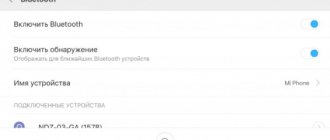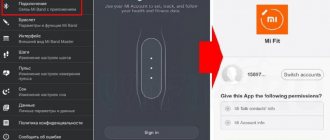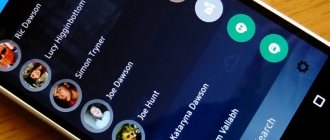Device diagnostics
Faced with a similar problem, the first thought that comes to mind is to decide what steps to take due to the fact that the smartphone does not see the headphones. You need to understand which device caused the failure: headphones or phone. It is best to clarify this point before contacting the service center.
Simple steps to help make an initial diagnosis:
- Check the functionality of the headphones by connecting them to some device that has the appropriate connector, for example, to a laptop or player. If you hear a beep, then the problem lies with your smartphone.
- Another headset is connected to the mobile phone. If the headphones function smoothly, we can say with confidence that there is no damage to the socket or contacts of the phone connector.
- If problems occur with a Bluetooth headset, it makes sense to try connecting it to another Bluetooth device and check whether pairing or detection occurs.
Mechanical damage
Internal and external cable breaks, a cracked plug and headphones hanging by a thread - if the phone no longer sees the headphones, then you won’t have to look for a long time for the reasons: it’s all due to physical malfunctions. Some of the damage is still fixable - the same breaks are fixed with electrical tape (albeit unaesthetic, but practical). And the headphones themselves are disassembled and, if there is a circuit diagram and appropriate skill, they are repaired at home. But once again it’s better not to take risks and immediately contact service support (especially if there is a warranty).
The weak point of mobile technology is the 3.5 mm headphone jack (Mini-Jack) or other interface, like Apple’s Lightning, where headphones are inserted. The worst scenario is severe damage due to careless handling and roughly pulling out the plug (and, perhaps, improper operation).
With such things - only to the service center! But, if the connector is dirty or oxidized, then you can restore functionality manually. You will need a toothpick, cotton wool and alcohol. Having built a kind of cotton swab and dipped the resulting structure in alcohol, all that remains is to carefully walk along the connector with rotational movements for 1-2 minutes.
Afterwards, you need to leave the connector alone for half an hour, and then try to connect the equipment again. If the phone stops seeing the headphones even after a number of experiments, you will have to refer to the instructions described below.
Compatibility issues
Among the common reasons for the incompatibility of wired headphones, it is easy to highlight the design features of the plug and connector. Some headset manufacturers, for example, use 4 contacts, and smartphones support no more than 2 - which is why it is impossible to organize a pair for full operation either manually or automatically.
In addition to non-standard and non-universal wiring, it is important to remember about interfaces:
- The 3.5 mm jack (Mini-Jack) has long been supported by mobile technology (but has already disappeared in some places - for example, on the latest models from Samsung, Huawei and Apple)
- With Micro-Jack at 2.5 mm, and Jack at 6.35 mm, difficulties will definitely arise.
Figuring out how to connect wireless headphones to mobile technology is a little more difficult. Beyond the problems associated with a non-functioning Bluetooth module, it is important to remember the recommendations provided by the manufacturer of the purchased equipment. AirPods are not compatible with a certain version of iOS, and often do not pair with Android smartphones and tablets without downloading third-party software.
It is worth checking compatibility in advance - even before purchasing. It is advisable to remember that there are additional instructions - which, for example, describe the procedure for connecting headphones. Perhaps some buttons are not pressed or the order of actions is broken.
Methods for connecting your phone and tablet
Let's consider wireless technologies.
Bluetooth
To transfer files from one mobile device to another, Bluetooth technology is often used, which is present on almost any modern gadget. The algorithm is as follows:
- Make sure the technology is available on both devices. Versions are compatible.
- We activate the Bluetooth module on both devices.
- On the volume from which you want to transfer files, enable device search. The list will appear.
- Find the second device, click on it, thereby activating it.
- Find the file you want to transfer. Open the window, select “Send via Bluetooth”, select the recipient.
- To allow data transfer, give permission - click “OK”.
The main disadvantage of this connection is the low speed. Transferring “heavy” files can take quite a long time. Therefore, for such cases, we recommend using cloud storage (Dropbox, Google Drive, Yandex. Drive). After placing files there, access is possible from all devices with the Internet.
In addition, using this technology it is possible to create a VPN connection.
- To do this, find and download the BlueVPN program.
- We launch it, open the list of devices and find the smartphone.
- Click on it and make the connection.
WiFi
You can pair a smartphone and tablet using Wi-Fi, but this will no longer be a file transfer, as it was with a Bluetooth connection. Here it will be the reception and distribution of the Internet from one to another.
- The modem mode is activated in the distribution device.
- The receiver starts searching for valid Wi-Fi networks.
- Once a network is detected, it is activated by pressing. If necessary, enter the password specified in the settings of the distribution device.
Using this protocol, you can also connect your handheld to the Internet via a “friendly” smartphone. To do this, it must maintain communication with a 3G, 4G network, and this is built into almost any modern device.
- Settings of the mobile gadget - go to “Wireless networks” - section “More” (More)
- Activate “Modem Mode”, set the “Access Point” switch to the “On” position.
- That's it, an access point has been created on the smartphone. You can connect to it from any device that supports the protocol. About the parameters - network name, access password, encryption method - information in the settings.
- On the handheld, we start searching for available networks, find them, and connect. If necessary, enter a password.
Bluetooth headset does not connect to Android phone
If you followed the instructions correctly, but pairing still did not happen, first check if the device is charged. When connected, the red-blue indicator should flash; if it is not lit, charge the headset. The charging time is indicated in the instructions or on the packaging, usually at least 2 hours. It didn’t help, let’s look at other reasons.
What to do if the phone does not see Bluetooth headphones on the Android platform:
- The headset is not paired correctly with your smartphone. The device is activated by pressing and holding the Answer button for 2-3 seconds. A flashing signal will indicate that the headset is ready for use.
- Wireless headsets connect to the phone automatically the first time, but the second, third and subsequent times require forced pairing. It is possible that the device was previously used with another gadget. To fix the problem, press and hold the button until a field appears on the smartphone screen where you need to enter a password. It consists of 0000; some manufacturers indicate the code in the instructions.
- The battery charge level has decreased. If the headset is close to running out of power, the pairing function is disabled. So, when connecting again, it is recommended to charge the headset.
If you are unable to connect your headset or headphones to your smartphone, the device is most likely faulty. Contact the store where the purchase was made. Therefore, when purchasing, it is recommended to keep the packaging and receipt for at least 2 weeks.
Check the charge level
Naturally, any wireless headphones stop working when they are discharged, since they are powered by their own battery, and not the smartphone. Some models operate for more than a day in active mode, while others last only a few hours. Therefore, you need to learn the autonomy of your accessory so that a dead battery is not mistaken for a malfunction of the audio equipment.
If the indicator on the headset does not light up during pairing, then the problem is most likely a low charge. To solve it, just put the headset on charge. Do not rush to disconnect the headphones from the power supply; some models take more than three hours to charge. Pay attention to the indicator when connecting the accessory to charging. If it lights up, it means the headset is not broken.
What to do if Xiaomi does not see the equipment
This problem can arise for several reasons, ranging from mechanical damage to device incompatibility. Therefore, before purchasing, you should find out which version of Bluetooth the accessory works with.
To fix the problem, you should start by diagnosing synchronization. Sometimes the connection freezes. In such cases, you need to cancel the process, then start pairing again. The device may not be selected. Often the reason lies in a discharged battery.
If the device previously worked with another phone, then it must be rebooted by long pressing the button (15 seconds).
Sometimes pairing requires you to enter a PIN code, which is included with the accessory instructions.
Causes
Most likely the phone does not connect to the headphones for one of the reasons:
- The headphones have too low a charge level;
- The headset is turned off;
- The phone is not paired with headphones;
- Bluetooth is turned off on the smartphone;
- The Bluetooth version on the gadget is incompatible with the version on the headset;
- Left the wireless coverage area;
- Headphones are broken.
Oxidation of contacts
Another reason why the phone does not see the headphones is oxidation of the contacts in the connection connector. This problem is also quite common and not so easy to fix. Contact oxidation occurs as a result of moisture getting inside the connector, which causes the phone to no longer detect headphones.
You can fix the problem in the same way as described above, only this time you will need to dip a cotton swab in baking soda, not alcohol.
Headphone failure
Another fairly popular problem why the phone does not see the headphones is a malfunction of the “ears” themselves. It’s quite easy to make sure whether the headset is working or not. To do this, you need to connect the headphones to another smartphone, tablet, laptop or computer. If they do not work, then the diagnosis is obvious - they need to be replaced.
Hardware failure
Typically, such problems are difficult to correct manually, since the problem is in the physical condition of the phone or components. Quite often, the phone refuses to connect to the headphones due to careless use of the smartphone. Falls, moisture, frequent use of the gadget with dirty hands - all this falls under negligence. The only case when it is possible to quickly and easily restore the functionality of the port is if it was contaminated. An ordinary cotton swab, needle or match works well to remove accumulated debris.
Other reasons why headphones on your phone do not work:
- The headset is not compatible with the phone. Some manufacturers follow the shady path of increasing sales of their own accessories. They simply change the positive contact and ground. This leads to the fact that only branded headphones work on the smartphone. Most headphones from Aliexpress and other stores do not work in this option;
Solution
It is enough to eliminate the root causes why the headphones on your phone do not work and everything will start functioning properly:
- We charge the headphones. Most likely their charge level has dropped. Maybe they were used for only 1 hour, but the battery still ran out. The battery has wear and tear, and Chinese accessories often do not live up to the stated specifications;
- Turn on the headset. The headphones may have a button to turn them on and off. Click on it once and enjoy the music;
- Activate pairing mode. To do this, turn on Bluetooth on your smartphone, find the wireless device and start the connection process. On the headphones themselves, enable pairing mode. Very soon they will start working;
- Turn on Bluetooth. The required shortcut is in the curtain, called up by swiping down from top to bottom at the top of the phone. One click turns on Bluetooth;
- Checking the compatibility of the headphones. In general, all versions of Bluetooth are backward compatible, but there are also cases in which it is not possible to connect headphones due to differences in versions of wireless technology. We check the headset on another phone with an excellent version of Bluetooth, if everything works, then the problem is here. However, the problem is rare, and it’s not worth betting on it;
- We reduce the distance to the device. The headphones are ready to work stably within a certain radius from the phone. If you go beyond it, the connection becomes intermittent or disappears completely. As the charge level decreases, the range of stable operation may decrease. If everything works properly at close range, we try not to move far from the phone;
- We repair or change headphones - this is an extreme case when the fault is in the hardware. Usually it is useless to repair them, since the price of repair is the same or even more expensive than new headphones.
Remedies
To understand exactly why your mobile device does not respond to wireless headphones, rule out some shortcomings. To do this you need:
- check the battery charge of both your smartphone and device;
- see if the headset is being used on another device;
- make sure that the device synchronization option is activated in the settings;
- check for hardware failures.
If you find that one of the conditions is not met, correct the defect and the problem will be solved by itself.
If the headset does not connect to your phone due to synchronization with another device, watch the following video:
How to fix the problem?
Attempts to connect Bluetooth headphones to a smartphone may be unsuccessful for other reasons. It happens that the user does everything according to the instructions from the manufacturer and even tries to pair several times, but there is no result. The reason may be the history of connecting different devices to the mobile phone. All accessories that were previously synced are displayed in the history.
In this case, it makes sense to use a Bluetooth connection manager. Their task is to strengthen the signal of the built-in module and speed up the detection of the device that is as close as possible to the smartphone. In the manager, all devices are arranged in order of separation from the gadget. This greatly simplifies the synchronization task.
Each manufacturer tries to encourage customers to use smartphones and headsets from their company. However, not all users do exactly this due to various factors. Sometimes the connection problem lies in the smartphone itself, in its specifics. Solving the problem is usually quite easy.
On iPhone
Apple gadgets are equipped with a unique operating system, which has its own operating features. Of course, iPhones work best when paired with headphones from the same manufacturer, but it’s quite possible to connect others. The procedure for connecting via Bluetooth looks a certain way.
- In the phone settings, you should find the option for pairing and make sure it is active. If you can’t turn it on, the gadget shows a spinning gear for a long time, then you should restart it.
- Charged and turned on headphones should be placed near the phone. The maximum distance should not exceed 15 meters.
If this still does not help make the connection, then the reason may lie in hardware incompatibility. Detailed advice can be obtained exclusively from a service center that serves Apple customers. It is possible that the smartphone or headphones have some kind of technical malfunction.
On Xiaomi
Smartphones from this manufacturer require a little more attention. It is worth activating Bluetooth and opening the “Search for devices” window. Find the headphones you need in the list and select them to connect. Nothing will happen automatically; there is no point in waiting.
It happens that Xiaomi smartphones stop detecting the headset after installing a new firmware version. In this case, you should roll back to the previous one or install the latest one again, as if “from scratch”.
It happens that the smartphone does not detect the device for a very trivial reason - the entrance is very dusty or specks have got there. In such a situation, you should turn off the phone and try to clean the input as carefully as possible. It is convenient to use a thin needle. To solve the problem, you can also contact specialists. This approach will avoid accidental damage.
How to connect wireless headphones
Moving on to the topic of our discussion, we note that it does not matter which headphones you use, since the principle of connecting them is absolutely identical (they connect to the device via Bluetooth). Only the process itself differs slightly on different tablet operating systems, while the principle remains the same
So let's see how to connect wireless headphones to a tablet using the example of the main tablet OS step by step
Please note that you need to check the compatibility of your headphones with your tablet! You can do this by studying the box or instructions from them. Then proceed to the steps described below
Connection on an iOS tablet
The most popular operating system from Apple has long established itself in the tablet market. In general, it was the Cupertino team that introduced the tablet to the world as it is known today. And in general, music lovers give preference to “Apple” products due to the quality of their sound. You may have noticed that almost all foreign artists use a MacBook or iMac when recording their songs. And this already says a lot. And at concerts you can often see Apple computers and tablets as the center of the sound room. Now, let's try connecting wireless headphones to the iPad:
To begin, turn on the wireless headphones with a special button on the case. If you don’t know where it is and how to turn it on correctly, be sure to read the instructions. Since every headphone is unique, this button can be located anywhere on the device; Take your iPad, go to Bluetooth in the screen settings menu; Here, activate the Bluetooth function by moving the slider to the appropriate position; The Apple tablet will automatically start searching for nearby devices with the wireless module turned on. When the headphones are detected, you will see their name in the list of found devices. Click on this name and the iPad will begin connecting. If successful, a headset icon will be visible in the status bar (at the top of the screen)
But it is important to note that this may not be the case; Now let's move on to checking. Turn on your favorite music and see where the sound is coming from
If everything went well, then feel free to start dancing!
Connection on Android tablet
So, Google tablets also do not stand aside and support the connection of wireless devices, which include headphones. Don't think that you only need an iPad to listen to tracks. The choice of OS depends purely on the personal preferences of users
But when choosing a device on Android OS, you should pay attention to the quality of the tablet, since there are a lot of devices running on this operating system. While no one else in the world produces iOS devices except Apple, almost any manufacturer can produce Android gadgets
Returning, in fact, to the problem under discussion, let’s consider the list of operations that will need to be performed:
- As in the previous situation, turn on your wireless headphones;
- Also turn on the Bluetooth module and make it visible to other devices to avoid additional problems and malfunctions;
- The tablet will automatically start searching for nearby devices with the wireless module enabled. When the headphones are detected, you will see their name in the list of found devices. Click on this name;
- The device will begin connecting to the headset. Upon completion of the operation, check the functionality of the connected headphones;
- Now let's move on to checking. Turn on your favorite music and see where the sound is coming from. With a lucky turn of events, like the iPad owners from the previous instructions, you can throw a musical party!
Programs for working with Bluetooth headsets
Special utilities have been developed for smartphone owners that help make key settings even without special skills, which is very convenient for people of all ages and generations. There are programs that help in recognizing Bluetooth devices. For example, the BTCall Demo 2.8.2 program is in great demand. Thanks to it, synchronization can be performed automatically. The user can install this program independently. The main functions of this utility include the following:
- Activate and deactivate the connection during an incoming and outgoing call.
- Select calls that will be forwarded to the headset.
The SmartKey program, which also has a wide range of capabilities, is also popular. Missed Call 0.8.9. Simply irreplaceable for those who constantly lose their Bluetooth connection. It will notify you about disconnected communications and unanswered calls.
We hope that this article will be useful and help you solve the problem of connecting Bluetooth headphones. Most of the reasons why a smartphone does not see the headset are due to the inattention and haste of buyers. However, there are also more serious breakdowns that require expensive repairs or replacement of devices. The main thing is to correctly and timely establish what led to the problem.
Recommendations
If no other reasons not related to the smartphone were found, you need to inspect the headset itself and read the instructions that came with it. Perhaps the matter is a simple incompatibility of devices, or the contacts in the headphones have come loose, which is extremely rare.
All headphone models are in most cases universal and suitable for a wide range of gadgets, however, making sure that they are compatible with a specific brand of device before purchasing is never a bad idea.
Technical problems with your phone
If you have established that the headset is fully operational, you need to make sure the following:
- The phone connector contacts are OK. To do this, you need to turn off the device by holding the power button for about 10-15 seconds, then remove the memory card and SIM card. Next, you should remove the panels, unscrew all the bolts and inspect the contacts in the corresponding socket.
- The contacts were not oxidized, there was no short circuit. The check is performed in the manner presented above.
Sometimes the problem in the phone occurs due to clogged RAM, and here it is best to reset to factory settings:
- Go to the phone settings, find “Backup and reset” or simply “Reset”.
- Select “Reset all settings to default values.”
It should be remembered that after a Hard reset, all data will be deleted, including photos and videos, so they must be copied to a PC or SD card in advance.