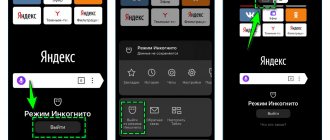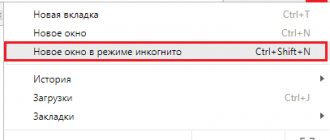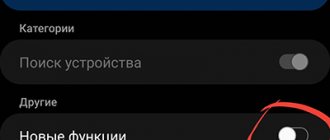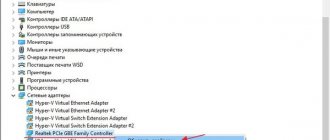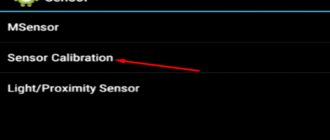Features, advantages and disadvantages of incognito mode in smartphone browsers.
When we visit various websites through a mobile browser, they are saved in the browsing history. At any time, you can open this section and see which page you visited on a certain day and time.
But there is an incognito mode. It allows you to open websites in a private format - your browsing history is not saved on your phone. An easy way to start working in incognito mode is to launch the Google Chrome browser on Android, open Settings and select the New Incognito Tab feature. In this mode, all actions will be unavailable to other device users. For example, if the whole family uses the gadget and you don’t want anyone to know what sites you visited.
Also, in incognito mode, cookies, website data and information specified in forms (card number, first and last name, residential address, date of birth, passport data) are not saved. At the same time, downloaded files and created bookmarks are saved. At the same time, site owners see your actions. Also, information about the pages visited will be transferred to the Internet provider or system administrator.
Incognito mode is available in all browsers. There are even special applications that work only in incognito mode: DuckDuckGo Privacy Browser or InBorwser. These browsers are focused on user privacy - they never store browsing history or cookies. For example, InBrowser has a feature called “The Onion Router” (TOR) - it is used for anonymous browsing of web pages with data encryption.
What is incognito mode
Incognito mode is a feature that allows the user to anonymously visit websites, watch videos, and write comments. This mode is especially relevant when using someone else's computer and the Internet . This way, the PC owner will not be able to view the pages you visited or the passwords you entered.
However, such a function cannot provide complete privacy. Your visit statistics will be available to the provider, as well as the owner of the site you visited. But in everyday work, anonymous mode is more than enough.
Why do you need to do this?
To log into your accounts
Many browsers save passwords and login information to make it easier and faster for you to access your accounts on your personal computer in the future. Private browsing makes sense in this situation, because who among us wants to log into Facebook every time knowing that there are people out there seeking digital surveillance? But with regard to smartphones, the situation is somewhat different. Smartphones participate in the general exchange of information, and besides, they can be stolen.
Logging into your various accounts in incognito mode means that the browser will not be able to save your login information or form completion data. If you sign into one of your accounts on someone else's device, you should also select the private browsing option.
When you do not want to receive targeted advertising
Private browsing doesn't block ads from appearing, but it also means your searches won't be affected by your previous search preferences. Google collects information from everywhere to tailor relevant ads to you, and if you want to avoid this and have a clean search, then private browsing is the way to go.
To use multiple accounts at the same time
Do you have two Google accounts? Do you want to enter them at the same time? Open one regular browser tab and one incognito tab.
When you want to work on something privately
This could be caused by any reason. Perhaps you want to buy some gifts or study something in secret? Browsing privately means you don't have to worry about someone else finding out about your browsing habits if they get their hands on your phone in a situation where you forget to close the browser window when you're done.
For testing and debugging
If you're worried about the impact of your cache and cookies when you're trying to run website tests or do software debugging, then keeping your session in private mode will mean a clean user experience. If you want a greater level of security and privacy, you should use a VPN.
Do you use private browsing mode on Android? Which browser do you prefer? Tell us about it in the comments.
Often when working on the Internet, it becomes necessary to activate incognito mode. This is motivated not only by the need to purchase goods in virtual stores in such a way that no one finds out about it, but also by other reasons. Let's look at how to do this and why it is needed.
How does incognito mode work?
First of all, the user opens an incognito tab. This can be done both on a tablet or smartphone, and on a computer. Typically, a loaded page is displayed in dark colors , which provides a certain peace of mind. The person can then browse various sites or download files without worrying about their privacy.
Note!
As you know, you can enable incognito mode in any browser. However, you should understand that it will protect data only from relatives or family. Law enforcement agencies and hackers can easily gain access to your browsing history if they wish.
Incognito: a little theory
Before you figure out how to enable a tab in hidden mode, review the information provided. This will help you better understand how this function works and make browsing incognito pages much easier.
What it is
Incognito is a way of operating a browser aimed at maintaining privacy. Some data when viewing pages on the Internet is not saved and the program does not record information about the user’s movements on the network. Browsing incognito reduces the load on your PC, since some of the functions of the Chrome program are not used.
If you enable hidden mode, the program does not collect data about the pages visited and other PC users will not be able to view their browser history.
The following types of data are also hidden:
- List of search queries.
- Entered logins, passwords, other automatic filling data.
- Web page cache.
- Cookies.
Autofill data is valid only for the duration of the current session and only in one incognito tab. After it is closed, the intermediate information is immediately deleted, ensuring confidentiality.
Who sees what anyway?
- Browsing incognito does not mean that your Internet visit is completely hidden from third parties, but this is not entirely true. Chrome does not collect information about visits or data entered. However, information about user activity is collected by search engines, including a list of queries and sites visited. The browser does not affect this process, regardless of whether the incognito function is enabled or not.
- Activity data can be recorded not only by the search engine. The information is available to the sites visited by the user and to the Internet provider. If you enable incognito on a PC connected to a public network (for example, at work), the system administrator will be able to find out about it.
When to use hidden browsing
- Visiting websites incognito does not protect the user from potential threats, malware or unwanted content on the pages. This feature is needed to hide your browsing history from other users, such as family members.
- Incognito is very useful when visiting social networks, email services, and other sites that require authorization. Filled out logins and passwords are not saved, and after closing the tab, you cannot return to the visited site without logging in again.
- Using the described function, you can use the Chrome browser on someone else's phone or PC while maintaining privacy. Outsiders will not know which pages were viewed during this session.
How to enable incognito in Yandex browser
First, let's launch the search engine by clicking on the icon on the desktop.
Now you need to click on the “ three dots ” located next to the search line.
A list with small settings opens in front of us, select “ New Incognito Tab ”.
A page opens on the screen where you can safely visit Internet portals. This is Yandex incognito mode .
To return, simply close this tab. All browsing, downloading and browsing history will be deleted.
Working in private mode: some important features
- If you enable the incognito function, cookies are automatically blocked (you can also disable them in normal browser mode). As a result, some sites may not function correctly.
- In incognito mode, you will not be able to use your browsing history. However, access to saved bookmarks and autofill data is retained. You won't be able to use extensions installed in Chrome, since they only work in the regular version of the program. The list of files downloaded to the PC is saved regardless of the selected mode for displaying sites in the browser.
How to enable incognito mode in Chrome
Let's go to the desktop, where we click on the Google Chrome . Naturally, we need to launch the start window. This needs to be done only when a third-party site or service has launched on the screen.
Now click on the “ three dots ” located at the top of the display.
A large menu opens before us. It is from here that all browser functions are controlled. Specifically in this case, you need to select the “ New incognito tab ” option. A distinctive feature between the pages is the background color: in the regular tab it is white, and in the private tab it is black.
As you can see, turning on incognito mode on an Android phone is quite quick. In most cases, this requires making 2-3 transitions.
How to disable Incognito
There are three ways to disable private web browsing:
- Open the main page of Yandex.Browser and click on the “ Log out ” link located in the center of the screen.
- Click on the web browser settings icon and select “ Exit Incognito Mode ”.
- Go to the tab window and switch from the top to standard mode.
All options are easy to implement and can be completed in two clicks. Each method is applicable to Yandex Browser installed on a smartphone or tablet.
How to enable incognito in Opera
First, launch the browser . By the way, it makes no difference whether it is Opera Mini or Opera Touch. The structure of these applications is the same, but only the software part differs.
Then you need to click on the section with open tabs . It is located at the bottom of the screen and displays the number of open pages.
Then click the “ Private ” button or simply swipe to the right. Here you need to press “ + ”, which is located at the bottom of the display.
As you can see from the instructions, opening incognito mode in Opera is quite simple. True, compared to other mobile browsers, the algorithm is a little confusing.
You can distinguish running tabs by the color of the bottom border: in the normal case it is light, and in the private case it is dark.
What is “incognito”
Incognito is one of the popular features of the Google Chrome browser, designed for users who want to surf the Internet without being noticed. This special mod allows you to hide your visits to various sites and leave no traces on your device.
Disputes often arise among users about the opportunities that anonymous mode does or does not provide. The developers say that it is designed for viewing sites and various Internet resources in the event that the user needs no one to know about visiting these pages. In addition, as you know, the Google search engine stores user queries. In incognito, no topics or search queries are added to Google history. However, such opportunities do not mean complete privacy. Do not forget that some sites and Internet providers reserve the right to monitor users, despite the “invisibility” mode.
How to clear browser history
How to open an incognito tab in Mozilla
Launch the browser by clicking on the Firefox icon on the desktop.
Now click on the “ three dots ” located at the top of the display.
A list with various items appears on the screen. We need to select “ Private tab ”.
Now you know how to enable incognito mode in the Mozilla Firefox browser. Its distinctive feature is the dark background of the search bar. Closing a created tab is simple: go to the menu with open pages and click on the cross.
Hiding your files
Now that your S10 is in private mode, you can select the files you want to hide manually. Do it like this:
- Swipe up from the Home screen and select Apps.
- Select the app you want to hide content from.
- Select the images, videos, recordings and other files you want to hide.
- Click on the three vertical dots in the top right corner and select "Move to Private." The option is only available if you have previously enabled Private Mode.
- All the files you selected will be transferred to a folder named “Private”. Each file will have a small padlock icon indicating that it is locked.
- Turn off Personal Mode and the files will become invisible to anyone using your phone.
VPN services for Google Chrome
Another alternative way to visit various sites anonymously is to use VPN services. Their main function is to hide visitor data. This applies to search queries, browsing history, downloaded files, etc. In addition, VPN services allow you to bypass bans on visiting certain Internet resources in certain countries. This applies, for example, to catalog sites with films and music or torrent portals and file sharing services.
Most Android devices have the ability to manually configure a VPN. You can do this in your phone settings by creating a new network. To do this, you need to enter the name of the network, the IP address issued by the provider, and also come up with a password. If this method seems too complicated to you, you can take an easier route.
A large number of VPN services have been developed for Android users, both free and paid. In the article you can learn more about each of the applications in reviews, evaluate the advantages and disadvantages of the service, read about the capabilities and cost of a subscription.
To visit websites incognito in Chrome, you need to download the application to your device, launch and configure the necessary settings.
Thus, Android device owners have at least two ways to “surf” the Internet anonymously. Which one is more convenient is an individual question. Incognito mode works equally successfully in Google Chrome either through the browser or through the VPN service.