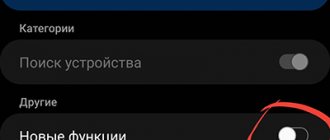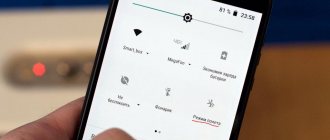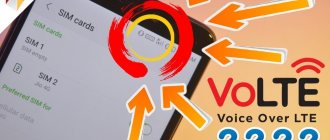Via the power button
Personally, for some reason I prefer to use this method. And it came out to me somehow automatically. Yes, it’s much more convenient to remove it through the curtain, but you can’t break the habit. So:
- Press and hold the phone's on/off button for a LONG time (do not accidentally turn off the phone, 1 second is enough).
- The following menu appears:
And then you already understood how to disable airplane mode here - just tap on the item.
Flight mode does not turn off on the laptop. What to do?
Do not panic! Everything can be solved quite simply, even by the most inexperienced users.
Reboot Windows
One of the best and simplest solutions. In order to restart the entire system, you need to click on “Start” -> “Shutdown” button (will appear above after clicking on “Start”) -> Reboot.
We are waiting for Windows 10 to turn on... The problem should disappear.
Driver update
Your computer's network card may need to install or update its driver. Follow further instructions...
- On the desktop we find the “My Computer” shortcut. Click RMB on it.
- In the context menu, select “Properties”.
- In the new window, find the desired device (Network adapters), and right-click on it again. Click “Update drivers...”.
- Now we select automatic mode so that Windows can find the necessary software on the Internet and wait for the drivers to be installed.
Upon completion of this process, the user will see a corresponding message on the screen of his monitor. We recommend restarting Windows.
Wireless LAN (WLAN) Autoconfiguration Service
Disabling this option leads to optimization of the system and to its faster operation. However, this action also contributes to the emergence of some problems. How can I enable this service again?
- Press the following key combination “Win+R” on the keyboard.
- In the field that appears, enter the command “services.msc”.
- Find the item “WLAN Configuration Services”, right-click on it and select “Properties”.
- Set the following parameters “Startup type: Automatic”. You can also select “Manual”.
We confirm all our actions by clicking on the “OK” button. Now you need to restart your computer for the changes to take effect.
Does Airplane mode constantly turn on/off on your computer?
First, check to see if anything is blocking the airplane mode button. Perhaps the keyboard is dirty and makes itself felt.
If all is well, then:
- Right-click on “This PC” again, select “Properties”, and in the left column select “Device Manager”.
- Now open the “HID Devices” section.
- Right-click on “HID-enabled wireless radio controls.” In the context menu, click on “Disable device”.
In the dialog box, confirm disconnecting the device. Now you need to reconnect to the network via the Wi-fi button on the control panel. Ready!
Solving the problem using the “Power Options” item
To use battery resources more economically, the system disables some PC components, including the “Network Card”. It is this disconnection that can deprive the user of access to the Internet.
- Right-click on the “This PC” shortcut and select “Properties”.
- In the left column, click “Device Manager”.
- Double-click “Network adapters”, and then again right-click on the problematic component and select “Properties”.
- Select the “Power Options” subsection and uncheck the box next to “Allow the computer to turn off this device to save energy.”
Click “OK” to save the changes made in Windows 10.
Through the curtain
Most of the quick functions on an Android phone are located in the curtain. Those. Swipe your finger from top to bottom, a curtain opens with many functions, among which is the one we need - “Airplane mode”:
Click on it and turn it off. One of the fastest ways. The interface itself may differ depending on your version of Android, but the presence of a curtain and this menu item is mandatory.
On the same iPhone, everything is done in the same way - swipe up, and look for the airplane icon in the curtain that appears.
Fly TS110
How to disable airplane mode.
Answers 2
Go to: MENU - SETTINGS - CALL SETTINGS - MULTI SIM-SIM ON, scroll to FLIGHT MODE, press SELECT, the check mark will disappear (if you press SELECT again, it will appear again), press BACK.
The airplane symbol will disappear and the phone will be configured to the network of connected SIM cards.
Welcome, dear reader, to another working instruction on our WiFiGid portal! The problem with the flight mode is one of the widespread ones, judging by the requests to us. In people it somehow turns on, but it is unknown how to disable airplane mode. And it’s fine if there is an accessible icon, but often there isn’t even that. In this article I will show the main directions for searches.
If you still have any questions or have any additions, please write to us in the comments to this article. This may be useful to other readers too!
Do not confuse this mode with Airplane mode on Windows 10. The article described is only suitable for phones!
What to do if you can’t disable fly mode
Sometimes many users encounter such a problem that none of the above methods work, and they cannot disable “flight”. This happens due to a software glitch in the operating system, and there is no way to prevent it. In general, these are all the consequences of poorly optimized operation of the OS, as well as the introduction of certain changes to it.
There is only one way to deal with this problem - resetting all phone settings to factory settings. This is done through the device settings. You need to find a menu item called “Memory and backups” (may have different names on different devices). Almost at the very bottom there will be an item “Reset to factory settings”.
Additional Information
According to readers, some phones may call this mode differently due to manufacturer changes. For example, "Flight", "Airplane mode" or "Offline mode":
Despite this, the icon remains the same - airplane. So, first of all, look for it in yourself.
In addition. Airplane mode disables all wireless communication sources - mobile communications (including the Internet), Wi-Fi, Bluetooth, GPS. But in my case, it is permissible to enable these items separately through the curtain. You may find this information useful, for example, when you need to turn off cellular service but stay connected via Wi-Fi.
That's all. Comments are open below - feel free to write your experiences or questions there. Just more details and less empty words. See you soon on our portal!
If the flight mode, also called autonomous, is turned off in the Android phone (Samsung, Fly, Sony Xperia, ZTE Blade, Nokia, Huawei, Lenovo, etc.), then there will be no wireless communication - there is no signal in GSM, Wi-Fi and Bluetooth.
Therefore, you cannot make phone calls, send text messages or connect to the Internet.
As the name suggests, it is used mainly in aviation - in flight, where theoretically radio signals from the phone can interfere with communications and navigation systems.
What is airplane mode
Airplane mode is an offline mode available on all smartphones and tablets. When activated, all functions that are responsible for receiving and transmitting signals are disabled, including cellular communications, Wi-Fi, Bluetooth and GPS.
A logical question: what is this mode for? Most airlines prohibit the use of wireless connections on board their aircraft. This is due to the fact that signal reception and transmission on board the aircraft can negatively affect the functioning of on-board systems.
Airplane mode allows you to turn off the signals, but you can still listen to music, watch videos or read. That is, this means that airplane mode allows you to continue working with your smartphone on the plane.
How to turn airplane mode on or off
Before switching your phone to Airplane mode, keep in mind that you will not be able to fully use the gadget. You will no longer be able to send messages, receive incoming messages, or make calls and use information transfer.
On Android
To enable airplane mode on Android, do the following:
- Open the notification curtain by swiping the screen.
- A menu will appear with all the functions of the smartphone. Among them, find the airplane icon and click on it.
- As soon as the device switches to the desired mode, mobile data and Wi-Fi will automatically turn off.
You can enable airplane mode through the notification shade.
To disable the setting, follow the same procedure. Please note that the system takes time to restore broken connections, so the signal will not appear immediately.
If the corresponding icon is not in the notification shade, you can activate airplane mode in another way:
- Enter "Settings".
- Open the "Wireless Networks" section.
- Find airplane mode on the screen and turn it on.
To disable the mode, go back to “Wireless Networks” and move the slider to the inactive position. If the action is not performed, then reboot the gadget and repeat the procedure.
On iOS
For iPhone owners, the algorithm of actions is approximately the same:
- Open the control panel. On devices with iOS 12 and later, this is done by swiping the screen from bottom to top. If your phone has an older version of software installed, the control panel is called up by swiping the screen from top to bottom.
- In the network settings section, find the airplane icon and click on it.
- Once the setting is activated, an airplane icon will appear in the top left corner of the screen.
Airplane mode on iPhone.
As with Android smartphones, you can put your iPhone into airplane mode through the settings:
- On the main screen, click on the gear.
- At the top of the screen there will be an inscription “Airplane mode”. Move the slider to the right.
On a push-button telephone
“Airplane mode” appeared long before smartphones went on sale. Therefore, this setting is also available on feature phones. The algorithm of actions is as follows:
- Enter the gadget settings.
- In the section with changes to mobile network settings, find the item “On an airplane”.
- If there is a checkmark next to the mode, it means that it is activated.
To disable airplane mode, uncheck this setting.
How to disable this mode in Windows 10?
There are many ways for laptops and computers. Let's start with the simple ones, they will help you if you accidentally turned it on yourself.
Using the system tray icon
When you activate this function in Windows 10, a new icon appears in the taskbar (where the date, time, input language) is displayed, which was not there before. It looks like an airplane.
- Click on this icon.
- In the window that appears, we should click on the “Airplane mode” tile (highlighted in blue).
- Ready! Afterwards, the automatic process of searching for available networks will begin.
In most half of the cases this is enough to solve the problem. Is the mode still active? Then let's move on...
Keyboard button
On many laptops, the F1-F12 keys are combined with buttons for various functions. They are indicated graphically. For example, on this keyboard the button to enable/disable flight mode is F7.
The user should hold down the “Fn” key, the approximate location of which can be seen in the photo, and then do not lower the F7 button (in this case). After which, the option will be deactivated.
Disable via Windows Settings
First we need to go to the Windows 10 settings window:
- Right-click on “Start”.
- In the menu that appears, select “Options”.
- A new window will open in which you need to select the “Network and Internet” section.
- Go to the sub-item “Airplane mode”, and then activate it by turning the corresponding checkbox to “ON” mode.
If all three instructions still couldn’t help you, then most likely the problem is much more serious than we thought. But even in this case, we have a couple of ways for you!
Alternative uses
Even though airplane mode was created for airplane passengers, there are many other uses for it:
- Disabling calls. Do you have an important meeting coming up or are you going to attend a conference, but are you afraid of receiving a large number of calls? Simply activate airplane mode and cellular communications and wireless modules will be disabled. Previously, to do this, you had to completely turn off the gadget or remove the SIM card from the tray, which caused inconvenience.
- Save battery power. Cellular communications, Wi-Fi, Bluetooth, GPS - all these functions quickly drain battery power. And when the gadget is about to run out, activating airplane mode will help extend its battery life.
- Fast charging. When you need to quickly charge your phone, simply activate airplane mode and the battery will charge up in just a few minutes. If you systematically use this method, your phone battery may be damaged. Therefore, only turn on airplane mode for charging when your time is limited.
- Fixing problems with the Internet. From time to time, problems arise with the Internet on your smartphone or tablet. For example, the phone stops recognizing Wi-Fi or does not connect to mobile networks. In this case, you can try to restart the device, but this will take time. It is much easier to turn on airplane mode for a few seconds, and the problems will disappear.
There are other uses for airplane mode. For example, if the SIM card is not detected by the smartphone, then just turn airplane mode on and off.
As it turns out, this is a very useful feature. It makes it possible to quickly charge the phone if the user is late somewhere. Plus, using airplane mode, you can turn off calls and messages if you're at an event or conference. If you decide to use this setting to quickly charge your smartphone, please note that this is often not recommended.