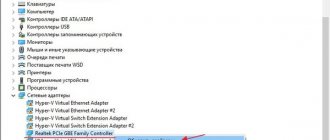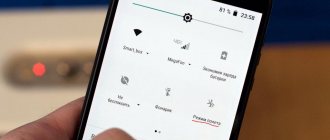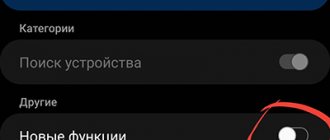Using the notification panel
Another exit method requires the following steps:
- Unlock the device.
- Tap your finger on the screen until the notification panel appears.
- If there is a notification about Safe Mode in the list that opens, move the line to the right to disable the mode.
The technique is simple and fast, not even requiring a reboot. However, it is worth noting that such messages appear in the notification panel infrequently. Typically, a message about working in safe mode is on the screen, and clicking on this message does not lead to any results.
The main way to enter safe mode
Google does not insist that all manufacturers implement a specific way to launch Safe Mode into their smartphones and tablets. Therefore, it may differ from model to model. The most popular method is as follows:
Step 1. Go to the shutdown menu by holding down the power button for a while.
Step 2. Hold your finger on the “Power off” option. A new menu will appear.
Step 3. Agree with the system by clicking the “Ok” button. The device will reboot, after which you will be in safe mode. The fact that you managed to enter it is indicated by the corresponding inscription in the lower left corner of the screen.
In this mode, programs and games that you installed yourself do not work. If your device runs without any lag in Safe Mode, then the problems are caused by one of the installed applications, and not by a poor state of the operating system.
Removing the Battery
Having figured out how to exit safe mode on Android, and having failed with other methods, you can try simply removing the battery. The method is only suitable for devices with a removable battery. It is not recommended to remove the power supply from other models.
When using this technique, it is worth knowing that before removing the battery, it is advisable to turn off the device. But, if for some reason the gadget not only does not exit safe mode, but also does not turn off, you can perform the procedure while the device is running. There is no need to wait a long time before installing the power supply back - 30-60 seconds is enough.
The most popular tablets among buyers
Tablet Samsung Galaxy Tab A 10.5 SM-T595 32Gb on Yandex Market
Tablet Apple iPad (2018) 32Gb Wi-Fi + Cellular on Yandex Market
Huawei MediaPad M5 Lite 10 32Gb LTE tablet on Yandex Market
Apple iPad Pro 10.5 512Gb Wi-Fi tablet on Yandex Market
Tablet Microsoft Surface Pro 5 i5 4Gb 128Gb on Yandex Market
Continuing the topic: Subscribe, and your VK feed will contain all the most interesting things about technology: Ratings Rating of tablets 2018
10 best tablets of 2021. The rating includes models of different sizes: 7.8, 10 inches, both inexpensive (up to 10,000 rubles) and top-end.
Consumption calculation
electricity equipment Calculate
Heater power
calculation calculator calculation calculator
Calculate x
11/26/2019 The best children's synthesizers Other digital 11/26/2019 How to choose a synthesizer for a child Other digital 11/19/2019 CCTV cameras in a smart home system Video camera
Sorry. No data yet.
Your opinion Loading... Equipment reviews Calculator
electricity calculation Calculate
Safe Mode should be enabled to diagnose problems when your device is being disrupted by malware or other system errors caused by various applications. In this article we will figure out how to disable safe mode on your tablet.
Uninstalling a malfunctioning application
Sometimes the reason why a gadget automatically enters Safe Mode is due to malfunctioning programs: games, utilities, system applications. In this case, no amount of rebooting or removing the battery helps.
The problem is solved by performing the following steps:
- Determine which application caused the crash. This is usually one of the latest programs installed on the device.
- Go to the smartphone settings - “Applications” section.
- Find a program that could cause the system to malfunction.
- Go to app information and select Disable. If the program is not a system one, you can click on the “Delete” sign to completely get rid of the suspicious software.
After stopping the program, the incorrect operation of which could cause a transition to Safe Mode, it is worth rebooting the gadget. Or, if you can’t restart your phone (or tablet), turn it off and turn it on again manually.
How to disable Safe Mode
To return the tablet to its usual status and normal operation, you just need to restart your gadget. But sometimes it happens that some difficulties arise with this. Therefore, you need to know about several ways to remove safe mode on Android.
- Just restart your tablet computer.
- Remove the battery from the tablet and wait a few minutes, then insert it back and turn on the device.
- If the methods described above did not help, then you can proceed to resetting to factory settings, after which the device will be like new. But keep in mind that all information stored on the tablet will be deleted. This will be all your personal data and applications. Therefore, you will need to back up the data you want to keep. You need to transfer your files to a computer or other storage medium, and then proceed with the reset. To do this, you need to go to settings - backup and reset. In the menu that opens, select “Reset to factory settings” and confirm that you want to reset the device. You must wait for the process to complete, which may take considerable time.
You learned what safe mode is, learned how to diagnose the device to eliminate existing problems in the system. Now you will be more careful when installing third-party software. This will allow you to eliminate the problem before it even appears. You should not get carried away with third-party launchers, themes, and various programs that can damage system files. Then the tablet will serve you for a long time and will work stably.
Click "Like" and read the best posts on Facebook
Sources used:
- https://tehnika.expert/cifrovaya/planshet/bezopasnyj-rezhim.html
- https://expertland.ru/planshet/otklyuchit-bezopasnyj-rezhim
- https://public-pc.com/rabota-s-bezopasnyim-rezhimom-na-planshete/
- https://fb.ru/article/278261/bezopasnyiy-rejim-na-planshete-kak-otklyuchit-i-kak-ispolzovat-takuyu-vozmojnost
- https://protabletpc.ru/advice/bezopasnyiy-rezhim-android-plansheta.html
SHARE Facebook
- tweet
Previous articleHow to use your phone as a mouse, keyboard and remote control for PC
Next articleInstructions on how to make night mode on YouTube
Features of exiting safe mode on models of certain brands
Some smartphone and tablet manufacturers have provided special ways to exit safe mode on Android. For example, for most Samsung models, the process of returning to normal operation includes the following steps:
- Turn off the device and turn it on again.
- When the logo appears, press and hold the Volume Up button.
- Wait until the device is fully loaded.
For older Lenovo devices, turning it off and on also helps. But when the logo appears, you should hold down the “Home” key. Owners of all phones or tablets with a Home button can try the same steps to switch to normal mode. And for some older devices, such as Prestigio tablet computers, it was possible to reboot (and, accordingly, return to normal operation) using a small technological hole labeled reset. You had to insert a needle into it and press lightly.
How to turn it on and off
To transfer you need to do the following:
- Press the button designed to turn off the device.
- Select the “Shutdown” line from the menu. You need to make a long press.
- A window will appear asking you to confirm the transition to Safe Mode. You must confirm your consent.
After the reboot occurs, the tablet computer will go into Safe Mode.
The considered inclusion option works on most tablets with Windows, Android or iOS operating systems installed. If necessary, use the following methods:
- While turning on the power, simultaneously hold down the two volume buttons until the boot completes.
- Pressing one button to control the sound volume when the logo appears produces the desired result.
The result may not be activation, but rather the display of a selection menu. The corresponding line is indicated on it.
Another way is to do a reboot by turning off the power, waiting for a few minutes and starting.
Enable Safe Mode on your Lenovo Tablet
If this method does not work, in order to exit, you need to hold down the power button for a long time and do not release it until the power is completely turned off.
Frequently asked questions and answers
Now let's discuss frequently asked questions that users send us regarding this article:
Why can't I wake my device from Safe Mode?
If your device is stuck in Safe Mode, the Volume may be broken or stuck. Try pressing it several times and remove all cases from the device to make sure that the Volume is not pressed.
This didn't work for me. Instead, I get a "Warning" screen that prompts me to install a custom OS. Why do I understand this?
Cancel from this screen. You held down the Power for too long. Keep the " Power " button pressed for 2-3 seconds, then release it but continue to hold the " Volume Down " button and it should work properly.
About safe mode
Safe Mode is an integral and important part of the OS (in this particular case we are talking about Android). The main and most important task of this mode is to help diagnose the device.
We can look at the situation. For example, the owner of a tablet downloaded several programs onto his device and then installed it. After the actions taken, the tablet computer began to freeze, slow down, and even randomly reboot or turn off. Safe mode will help a lot here. You will only need to activate this mode, and at the same moment all installed programs will be automatically turned off.
There is also an important drawback. Safe Mode does not have Internet access, so the tablet owner can use a clean OS. In Safe Mode, only system applications installed by the operating system developer work. In this case, the system will work without any inhibition. If the tablet no longer freezes, this means that you should delete everything that was downloaded from an unknown source. In most cases, this will solve tablet slowdown problems.
Thanks to Safe Mode, the user can easily find out if there are any more serious faults. Unfortunately, sometimes situations may arise when a Huawei tablet computer quickly runs out of power or a key is not active. In this case, you should start safe mode. If all problems are resolved, this means that some program that loads the battery or disables part of the system functionality is to blame for the poor performance.