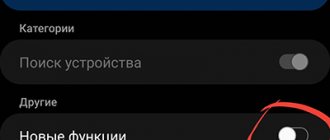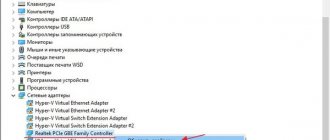How to enable do not disturb mode
On almost all modern smartphones, Do Not Disturb mode is activated in the same way. However, depending on the Android , the process may be slightly different. Instructions:
Step 1 . Press and hold the Volume Down button until the Do Not Disturb icon appears. Here you can call up an additional menu and adjust the volume of various alerts manually.
Step 2 . On some smartphones, you just need to press the “Volume Down” button once and then tap on the “Do Not Disturb” icon. To adjust the volume of different notifications, click on the three dots icon.
Step 3 . If using the physical buttons does not turn on Do Not Disturb mode, then you can do it differently. To do this, open the notification panel and tap on the “Mute” icon.
Once you turn on silent mode, your smartphone will no longer receive sound notifications. If necessary, you can set vibration for some notifications or incoming calls.
Problems and solutions
There is nothing worse than waking up in the morning to a persistent incoming call, especially if the Do Not Disturb mode was turned on the day before. There may be several reasons why the function did not work.
| Cause | Remedy |
| An error was made when activating silent mode | The algorithm assumes the following sequence of actions: “Menu” → “Settings” → “Sounds and vibration” → “Do not disturb”. |
| There was a system malfunction | A simple reboot of the Android device will help. |
| Time limits were set | You should check the settings of the restrictions set and make sure that the time of use of the mode corresponds to the current one. |
| The Android operating system has been automatically updated to the latest version. Reset settings | Restore the previous version of the OS or reset all settings , and then re-configure the Do Not Disturb mode. |
The “Do not disturb” mode on the phone is an improved version of the “Silent” function, which was used on Android OS below version 5. Today it is popular among smartphone owners because it makes their life much easier. The difference between the mode is the activation with one touch of the icon in the quick access panel, as well as the flexibility of settings and the ability to set a convenient configuration. When specifying a time period, the option will be turned on and off automatically. The only difficulty in using the function is its deactivation, the algorithm of which will depend on the Android version.
Share link:
How to set up do not disturb mode
For more comfortable work with silent mode, you can adjust the volume of different notifications (incoming calls, notifications, alarm clocks). Instructions:
Step 1 . Bring up the notification panel and turn on silent mode. After that, long press on the item “Mute” or “Do not disturb” (depending on the version of Android it may have a different name) to go to settings.
Step 2 . In the menu that opens, configure notifications, rules (schedule of days of the week) and other important parameters. For example, only allow incoming calls and messages from tagged contacts.
Step 3 . On some smartphones, you can manually adjust the volume of different notifications and other settings. For example, block incoming calls or limit pop-up notifications, set up a schedule to turn on automatically.
Depending on your Android , different options may be available in your notification settings. In addition, the same options may have different names.
Features of silent mode
To launch silent mode on the iPhone, just move the lever located on the side of the device. This action takes almost no time and is very convenient, so almost all smartphone owners use this method in a variety of situations.
- Settings
- Sounds
- In silent mode
Using this option involves turning off all signals, notifications, and application sounds. At the same time, the phone continues to receive messages with calls, which are reported to the owner by means of vibration and a lit-up screen. If there is a need to prevent the display from being activated, you need to use another mode.
How to disable do not disturb mode on Android
To turn off silent mode, simply press and hold the physical Volume Up button for a few seconds, or cancel it through the notification panel.
On some smartphones, you can also set a schedule to automatically turn silent mode on and off. How to do it:
Step 1 . Go to silent mode settings. To do this, press and hold the Do Not Disturb or Silent button. On the page that opens, go to the sound profile settings and select “Schedule.”
Step 2 . Add a new timer or edit an existing one. To do this, tap on it, and then configure the schedule and other parameters. After that, make sure that the slider is in the “Enable” position.
Step 3 . Some smartphones use the “Rules” option to set up a schedule, where you can set silent mode to automatically turn on and off on certain days of the week.
Once you set the schedule, silent mode will automatically turn on and off at night or on certain days of the week, according to the settings you select.
The phone does not see the memory card
One of the most frequently asked questions among owners of Android devices is why the phone does not see the memory card. If the smartphone does not detect it, then all the methods described above are useless. In this case, you need to solve the problem with the card itself.
Let's look at the reasons why the phone does not see the SD card:
- Contacts have been sent. This is a common occurrence, and the solution is very simple - remove and insert the card into the gadget. Now he must see her.
- The phone does not see the memory card due to bad sectors. Then try checking it for errors and then simply formatting it.
- The phone may not recognize the memory card due to a lock. The password can be removed in a specialized service.
- The hardware of the smartphone is damaged. If no memory card is detected, then you need to take the smartphone to a service center.
- Incompatible card. It is possible that the mobile simply does not support the memory card format. Modern Android phones and tablets use MicroSD.
As soon as the gadget can detect your SD card, feel free to try the methods presented. Try to move all possible programs to SD. Most system applications (especially Google services) are becoming “heavier”. This leaves less and less consolidated space in system memory. A memory card will help unload it.
Report content
Copyright infringement Spam Incorrect content Broken links
Check the alarm volume
You can also check how loud the alarm clock itself is. To do this, open the clock application and go to the “Alarm Clock” tab. Click Edit in the top left corner and select the signal you want to check. Tap Sound and the alarm sound you want to use. The alarm will play at the volume that is currently set. To make it louder or quieter, simply use the volume keys. Check this before you go to bed to be sure that the alarm sound is capable of waking you up.
An alarm clock on any phone is very important for every person, since it depends on the correctness of its operation whether a person will be late somewhere in the morning or not. The iOS operating system, which is installed on all Apple mobile devices, also has a simple alarm clock that performs its main function - to send a signal at the right time for a person.
How to disable the feature on iPhone
Go to the control center (swipe up from the bottom of the screen) and tap the crescent moon icon again to turn off the option.
We recommend: Why your smartphone won’t turn on and how to solve this problem
There is a second, more complex option for how to turn off Do Not Disturb on iPhone:
- Go to “ Settings ” -> “ Do Not Disturb ”;
- Set the topmost button on the page to “ off ” mode.
Get help with alarms
Do Not Disturb and the Ring/Silent switch don't affect the alarm sound. If you set your Ring/Silent switch to Silent or turn on Do Not Disturb, the alarm still sounds.
If you have an alarm that doesn't sound or is too quiet, or if your iPhone only vibrates, check the following:
- Set the volume on your iPhone. If your alarm volume is too low or too loud, press the volume button up or down to adjust it. You can also go to Settings > Sounds & Haptics and drag the slider under Ringers And Alerts.
- If your alarm only vibrates, make sure that your alarm sound isn't set to None. Open the Clock app, tap the Alarm tab, then tap Edit. Tap the alarm, then tap Sound and choose a Sound.
- If you use iOS 11 or later and you connect headphones or speakers to your iPhone, the alarm plays at a set volume through the built-in speakers on your iPhone as well as wired headphones and speakers. It doesn't play through wireless headphones and speakers.
Manually adjusting your iPhone's time in Settings to change app behavior, like game timers, isn't recommended and can affect alarms.
Published Date: September 19, 2019
Unlike older phones, the alarm on your iPhone won't work if your phone is turned off. But the ringtone will play if your iPhone is in silent or do not disturb mode.
Old Nokia and other phones had a great feature: the alarm would sound even when the phone was turned off. This meant you could go to bed knowing your phone wouldn't make a sound until it was time to get up. Some Android phones still have this feature. But this doesn't apply to your iPhone or iPad.
Actions with notifications
How to delete notifications
- To delete a single notification, swipe left or right on it.
- To clear all notifications, scroll to the bottom of the list and tap Clear all.
- To clear all silent notifications, tap the Close icon next to them.
Note. Some notifications can only be cleared after completing a specific action. For example, to hide the music player notification, you must first stop the track playing.
How to snooze notifications
To enable notifications to be snoozed, follow these steps:
- Open your phone settings.
- Tap Apps & notifications Notifications Advanced settings.
- Turn on the Allow to snooze notifications option.
To snooze a notification, drag it slightly left or right and tap the Snooze icon. To select a time, click the down arrow.
How to set up emergency notifications
Important! Settings may vary depending on your phone model. Please contact your device manufacturer for details.
You can change your settings for emergency messages, such as Child Abduction Alerts (AMBER) and Threat Notifications.
- Open your phone settings.
- Tap Apps & notifications Advanced settings Emergency alerts.
Will the alarm go off if I turn on airplane mode?
Airplane mode or flight mode only disables the reception and transmission of cellular signals.
It becomes impossible to receive and make calls, send SMS messages, surf the Internet, etc. When airplane mode is turned on, the alarm clock on your iPhone will work properly. The operating system as a whole is turned on and working, only some of its functions are limited. This is good news for people who don't want to be exposed to radio waves while they sleep.
If you have not yet become acquainted with the capabilities of an alarm clock on iOS, you will find useful material that describes in detail. Don't forget to charge your smartphone. Remember that the alarm will not work if the device is turned off, and you may oversleep for work or school. Turn on airplane mode if you do not want to receive any radiation while sleeping. Turn off the sound if you are afraid that someone might wake you up.