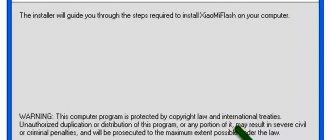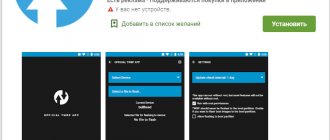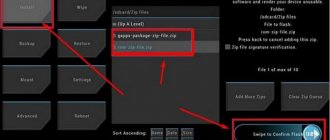Huawei is a famous Chinese smartphone manufacturing company. The brand is not only popular in China, but also has a good market share in the world. Like Xiaomi phones, Huawei devices run on their own custom skin (EMUI) of the Android platform. EMUI 8.0 is the latest update released by the company based on Android 8.0 Oreo firmware. Most supporting devices have already started receiving the update via OTA. But many users can manually download and install it. The below guide is what you will need to know before flashing Huawei. It will be useful for returning to standard firmware if errors were made during the recovery process.
Preliminary preparation of the device
You will need a MicroSD card of 8GB or more or internal memory to install the stock ROM. Pre-charge the phone to 100% and make sure there is enough battery to start the update process. Update operations may erase all user data. Therefore, if there is any important information, you need to make a backup before updating using your phone's backup guide.
Mandatory procedures that must be followed before flashing Huawei:
- Before flashing, you need to unzip the SD update_Package.tar.gz file and download UPDATE.APP to perform the update operation on the SD card. The Update.zip package always comes with the main update.app, which is the complete OS.
- Make sure there are the latest USB drivers and they are installed.
- Perform a full backup of the phone.
- The user must be fully aware of the consequences of unsuccessful firmware, as well as the fact that responsibility for any damage to the phone caused by these actions will be assigned to its owner.
Regular and forced update
For a normal update, you need to start the device and enter the system update module. Forced update is used only when the device cannot boot or go into standby mode.
Algorithm for the sequence of a regular update, which is performed before flashing Huawei:
- Download the update package.
- Format the Micro SD card.
- Unzip the Update.zip package and copy the entire dload folder with UPDATE.APP to the root directory of the Micro SD card.
- Now open the dialer on the phone and enter: * # * # 2846579 # * # * -> ProjectMenu-> Software Update-> SDCard Update-> OK, update process.
- Select Update.app, moved to the SD card in the root directory.
- A screen will appear that shows the installation process and wait for it to complete.
- When the progress bar stops, the phone will automatically reboot.
How to find out the current Huawei firmware version
Before installing and updating software on Huawei smartphones, you need to find out which version is already installed on the device. For this:
- open the phone system menu;
- click on “Settings”;
- select the “System” or “About the System” section;
- go to “About device”;
- Click on "Software Update".
Having opened the last item, look at the number, which is 3 digits after the “B” designation, for example “V122R052C01B110”. In the above case, the version is 110. The higher the value, the more current the software.
Switch to original firmware
To flash the device, the user doesn't even need to do USB debugging, go into Fastboot mode or the standard methods used in other Android phones because Huawei has made the process easy.
Before flashing Huawei via a computer, perform the following steps:
- If the user still has access to the phone, be sure to back up everything on it because this process will erase everything.
- Charge the battery as much as possible, at least more than 70%.
- Go to the official Huawei website and download the firmware for the phone model, for example, Huawei Ascend G510.
- In Windows, unzip the downloaded compressed file and copy it to the root of the microSD memory.
- Turn off Huawei Ascend G510 or other model in use.
- Before flashing Huawei, remove the battery for at least 10 seconds and put it back.
- Then insert the microSD memory card into the phone.
- Press the volume up, volume down and power buttons simultaneously for a few seconds.
The phone will start, the update process may take about 10 minutes, after which the device will switch to the original firmware.
All Huawei and honor firmware - Huawei firmware finder program
Many of you have probably noticed that some of the latest firmware we published for smartphones from a Chinese manufacturer are not available on the official Huawei website, but nevertheless they are present on the manufacturer’s official servers. Today we will tell you how to find and download firmware for Huawei and Honor devices using the Firmware Finder computer program and its mobile version.
PC version of the program
The Firmware Finder program for a computer running Windows is designed to search and store firmware from the company's official servers for devices from Huawei and Honor. The general database contains more than 20,000 different updates (at the time of writing) for various devices of the Chinese manufacturer. The main advantage of the computer version of the program is the ability to independently search for the latest software, as well as access to a common database, which is constantly updated by Team MT and ordinary users.
Estimated system requirements:
- Operating system: Windows Vista SP1, 7, 8, 10
- Installed .NET Framework 4.5.2
- Dial-Up connection
List of features of Firmware Finder for PC:
- Search for firmware by range
- Search for firmware in a common database created by developers and users
More about Huawei: Bad reviews about the HUAWEI P40 Pro Smartphone
The Firmware Finder program is completely Russified, and therefore it makes no sense to describe all the interface elements, but we will point out the main points when using it. In the “General Database” tab, the user can view all found firmware for Huawei and Honor mobile devices. One page displays 200 updates. Scrolling through pages is done using buttons with more or less icons, but you can also display the entire list of firmware by clicking the “View all firmware” button. The list can be sorted by indicating the model number of the device or even adding to it the region (C10-Russia) and the firmware version if you know it. The firmware window displays the date the software was added to the server, the device model, the full name of the firmware, a link to the list of changes, a link to the update file, file size, type, as well as the range of values in which the update is located. In the “Home” tab, you set a range of values to search for the latest firmware if the manufacturer has them. This will be useful for those who are always chasing new software, including beta versions, and do not want to wait for the coveted availability notification on their phone or tablet. For example, if you set the G field to 753 and g to 104, the program will find updates on the servers for Honor 6, Honor 6 Plus, Honor 4C, Honor 4X, as well as Huawei Mate 7, P8 Lite, P8, Mate S , Ascend G620S and Ascend Y550. You can find out the value for the required device model from the general firmware database, where all these values are indicated.
Download Firmware Finder – Windows
The entire list of firmware in the browser is a link (from the developers’ website)
Mobile version of the program
The mobile version of the Firmware Finder program is slightly different from its desktop version. Its most important difference is the lack of the ability to search for new updates, but there is a search for firmware in the general database. This means that the latest versions of the software will be added by the application developers.
List of features of Firmware Finder for Android:
- Search for firmware in a common database
- Multi-threaded downloading with 128 streams and a maximum speed of 5 Mbps
- Unpacking the UPDATE.APP file from the archive
After launching the application, the main window will appear with the “Get Firmware List” button, clicking on which will display a list of firmware for your mobile device. The software is displayed with the EMUI version, model number and firmware version, as well as release date, file size and type: full (FULL) or update (OTA). If the specified model number does not match that on your smartphone or you just want to find the firmware for any other device, then you can change it by pressing the button with three dots and select the “Change Model” menu item. By the way, the application supports many languages, including Russian. Changing the language is available in the “Settings” menu. Having selected one or another firmware, an information window will be displayed with the ability to rate the update (gray circle), share changes or firmware (3 dots menu), as well as view changes, download software, check the MD5 hash, unpack updates, move the firmware to the DLOAD folder . In addition, the application developers left an Easter egg that can be discovered by clicking on the Team MT logo 10 times. In the “Settings” menu there is a fairly large number of available application settings, information on which can be obtained by long pressing on the item.
Available settings for the Firmware Finder application:
- Delete the HWFF folder – downloaded firmware is stored in the folder
- Installation via system update - the application sends the firmware to the system update as if the update had become available over the air (OTA). For details, see the setup description.
- Use a new firmware database - a database created using Huawei Firmware Finder indicating the exact sizes and types
- Show OTA updates – shows firmware versions for update in the list
- Show notifications – shows information about actions in the notification panel
- Show latest firmware – shows updates for the current month
- Search based on the current localization of the device - the search ignores the smartphone submodel (AL10, L01, TL01, etc.) and shows all devices available for the model
- Use SD card (Experiment) – experimental feature for downloading files to a memory card
- Sound notification – beeps when the download is complete
- Streaming download (Internal memory) – increases download speed if the download speed is less than the available maximum Internet speed
More about Huawei: Huawei Mate Xs 512 GB – buy a mobile phone, price comparison of online stores: photos, specifications, description | E-Katalog
Download the mobile version of Firmware Finder - Android
Stock software
If a user has a Huawei device, it is very important to update it to the latest version of the Android operating system, especially in cases where Huawei smartphones and tablets need to be updated, downgraded or repaired. To do this, the following requirements are met:
- Check that the battery is charged at least 70%.
- Purchase a 4 GB or larger SD card.
- Unlock Huawei bootloader.
- Download the firmware via Updater.
- Download and unpack the Huawei Stock firmware and copy the UPDATE.APP file to the internal memory or SD card.
- In the Huawei phone, go to the link: Settings => System => System update => Then click on the 3 dots in the upper right corner
- Select the UPDATE.APP file
- The device will begin updating.
An alternative method is that users can flash Huawei Honor by installing a stock ROM without turning off the device. To do this, create a new folder on the SD card> rename it dload> place the Update.App file> open Settings> About phone> System update and finally click on Local update to start the flashing process. After this, reboot the device.
By air fota
When flashing a Huawei phone using the FOTA over-the-air method, it is recommended to use a high-speed Internet connection, for example, WI-FI. The process itself is carried out by following the following steps:
- You need to go to the “Settings” - “About phone” - “System update” section and select “Online update”;
- After making sure that the update is available, click the “Download” button, after which the files will be downloaded;
- After downloading the files, the “Install” button will appear; you must click it and wait for the device to reboot. During the reboot, the update will be installed and the phone will turn on in the updated form.
It is worth paying attention to the fact that this type of update may not install correctly in cases where root rights are already enabled on the phone and recovery is enabled.
Installing TWRP recovery
Previously, ClockworkMod (aka CWM) was a common recovery for almost all major Android devices. Since then, a lot has changed, a new service has appeared, which has received many critical reviews, but also a huge user base. TeamWin Recovery Project, or TWRP for short, is a full-touch custom recovery that was originally designed for Nexus devices, but has since become available for countless other smartphones and tablets in the form of both official and third-party builds.
Recovery sequence:
- Before flashing a Huawei phone, create a new folder in the phone memory or on the SD card and rename it dload.
- Download the Huawei Stock firmware and copy the update.zip file to the dload folder.
- Enter the device into Twrp Recovery.
- Turn off the device.
- Press the volume up and the power button at the same time to enter the TWRP custom recovery.
- They proceed to the installation, find the update.zip file and flash it.
- Once the update process is completed, click Wipe cache/dalvik to clear the original ROM and reboot your Huawei device.
SP Flash Tool Application
SP flash tool is an application that helps flash Stock ROM, custom recovery and patching in some extreme cases: firmware update, flash recovery, unfinished Android and Huawei device. SmartPhone FlashTool works with MediaTek Android smartphones (MTK based). You will first need to download the scattered file for your MTK based device to work.
Installation algorithm:
- Launch Flash_tool.exe.
- Click on Scatter-loading, find Huawei and click Open.
- Click on the “Download” button.
- Connect Huawei Mobile.
- Turn off the device.
- Take out the battery.
- Connect the device to the computer via a USB cable. The update process will begin automatically.
Tablet update
Before flashing your Huawei tablet, you can install a custom version of the software on the device, which is useful when completely installing the latest version of the Android operating system or another operating system. To do this, the tablet must be rooted, after which all current information on it will be erased.
Update procedure:
- Perform a backup copy of the tablet.
- Before flashing the tablet, make sure that all important data is saved in a safe place. This will ensure the ability to recover data in the event of a failure or unstable operation of the tablet.
- Before flashing Huawei Mediapad, root the tablet.
- Enables downloading from unknown sources. This will allow you to download and install programs from websites instead of going to the Google Play Store.
- Click the “Security” or “Screen Lock” tab.
- Click on the gray “Unknown sources” switch.
- Install custom recovery. Custom recoveries allow you to select a downloaded file on Android, making flash storage possible.
- Enter the model number and custom recovery in Chrome.
- Find a reputable download site.
- Find and click the “Download” button.
- Click on the “Download Complete” notification.
Which smartphones will receive the Emui 11 update?
The updated OS was released in 2021. Immediately after its release, users began testing the system. Along with it, gadget owners receive:
- long period of mobile operation without additional recharging;
- high software performance;
- getting “Black design” on the screen;
- locking the display using a fingerprint and photoionization of the owner;
- additional programs and utilities;
- using subtitles for videos on social networks.
List of mobile phones available for update? Posted below.
Honor
List of Honor smartphones that will receive EMUI 11:
- 8A and 8C;
- Magic 2;
- 9X,+ 8X Max;
- Note 10;
- 20+ 10GT;
- Pro - 9X, 10 and 20;
- Lite - 10 and 20.
If the gadget is on the list, expect a fresh interface.
Huawei
List of Huawei smartphones that will receive EMUI 11:
- The Mate series includes the Porsche Design 10;
- 10 and 30 + Pro versions, 20 Lite, 20X + 20X (5G);
- P Series – P20, P30 + Lite, P20 and P30; Smart, Smart+.
Huawei modem firmware
As with mobile phone operating systems, USB modem firmware can be updated to improve the device's performance. Some internet modems have connection and signal strength issues, and updating their firmware is often the solution.
Firmware update is almost the same as flashing a phone, during which the current firmware is replaced with a new one or an old one if you need to roll back the state of the device.
In order to flash a Huawei MTS modem, follow the procedure:
- Download the firmware to your computer from the specialized website. Once the download is complete, you will need to unzip the file to extract the exe application inside.
- Generate the unlock code and firmware for the modem using the Universal Mastercode software and copy them on a piece of paper.
- Make sure the laptop or desktop UPS is fully charged and has a backup power line. If the power goes out during flashing, the modem will become useless.
- Remove the SIM card from the Huawei USB modem, connect it to the computer and run the firmware update that you downloaded and extracted from the zip file.
- Accept the terms of the agreement.
- The firmware update begins.
- Wait a minute while the update scans the USB ports looking for the modem.
- Once the Huawei modem is detected, the program will display the current firmware version and the new update.
- Press the “Start” button and the device firmware update will be completed.
Why update the firmware on your Android smartphone?
Everyone is motivated by different reasons.
- Problems with the camera, blurry macro photography, for example.
- There is a problem with the display response, or more specifically, with the response speed.
- I would like to understand what the new Android is.
- I'm tired of the old version of Android and want new features and capabilities.
- The phone doesn't turn on.
- The phone battery has stopped charging.
Advice from professionals
You can perform quick updates through the Firmware Finder and download the latest firmware for your device using this application. The software does not require any root privileges or an unlocked bootloader. In addition, using it is almost impossible to install the wrong firmware version on a smartphone. Before any firmware update, perform a backup, fully charge the phone and connect to fast Wi-Fi.
For experienced Android users, there may be situations where you need to flash a Huawei modem, but only with certain files from the OTA update. For example, if the device accidentally became bricked, and the user knows exactly what he flashed, he will be able to undo the wrong actions and restore the device.
Reasons why Android phones freeze:
- The installed application is not compatible with the phone's operating system.
- Error reading data from SD card.
- Opening corrupted files, APK files, or app files stored on external storage such as an SD card may cause your phone to freeze.
- Viruses or malware. This is one of the most common situations that affects the phone's security system.
- Errors when installing ROM incorrectly.
Huawei Android phones are great for customizing and flashing ROMs, but using an incorrect, incompatible, or poorly coded ROM that contains a lot of bugs can significantly affect the stability of the phone, so extra care will be required on the part of the user.
Types of firmware
There are different types of firmware, differing in certain parameters and capabilities. In particular, there are official branded firmware from the developer, as well as unofficial (custom) ones - created by the users themselves. Branded firmware, as a rule, contains useful updates to the Android system for Huawei that improve performance, correct developer errors, and also eliminate security problems.
Custom firmware usually allows the user to customize the system at their discretion. They can be useful in cases where official updates for the OS have no longer been released, but there is a risk that after installing unofficial firmware the phone will stop working. Therefore, it is preferable for experienced users who are well versed in this issue to install custom firmware.
Official Russian firmware
Since installing custom versions of firmware carries the risk of malfunctioning the phone, it is much better when the user who decides to download the firmware downloads it from the official support site for his mobile device. You can install the current version of proprietary Russian firmware on the official Huawei user support website. The advantage of Russian firmware is that they contain full localization, a set of Google Apps services, and have pre-installed regional applications such as instant messengers and social networks.
Official European firmware
In addition to the above-mentioned Russian firmware versions, there are also official global and European firmware. The user can install them on their Huawei smartphone using the official Emotion UI (EMUI) download site. This software can also be downloaded from the official consumer support portal. European firmware contains most of the world's languages, including Russian, and also has a pre-installed set of Google Apps applications.
Official Chinese firmware
In order to install the latest branded version of Chinese firmware on your smartphone, you need to go to the official website of Emotion UI (EMUI). In the search bar you need to find your phone model and the latest version will be presented under it. To start the download process, you need to click on the turquoise icon with a hieroglyph. It is worth noting that Chinese firmware does not provide Google Apps services by default and there is no Russian language in the system settings.
Custom
As mentioned above, custom firmware is created by mobile device users themselves. Such firmware are assemblies that allow the user to expand the capabilities of their smartphone. For example, one of the most popular settings available in custom firmware is the opening of ROOT rights for the user.
This type of rights is not available to the owner of the mobile device by default. With its help, the user has access to advanced and at the same time dangerous settings. The word “dangerous” means actions that can lead to deterioration in the operation of the device. That is why opening root rights should be done by those users who have a good understanding of the intricacies of Android functioning on Huawei phones. Also, custom firmware can change the appearance of the user interface, increase the performance of the device, and more.
You can download custom firmware on various thematic forums and websites created by the users themselves.