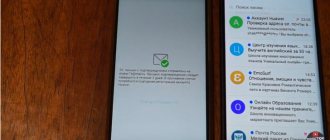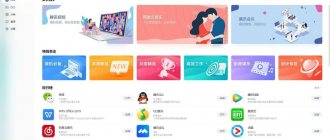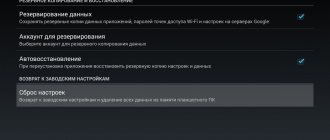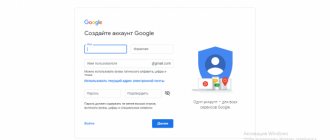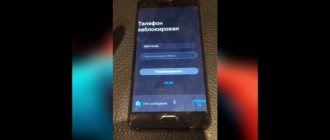If you have access to your account
There will be no problems with unlinking your Flyme account if you have access to it. Just go to your smartphone settings , select the required tab and log in. The account can be either unlinked or deleted completely. Let's look at these two methods.
- Do not confuse unlinking with account deletion. The first option requires a password. All data such as email address, phone number and other information will be deleted , but the account will continue to exist. It will no longer belong to the user.
- The second method is to completely delete the account. But there is one catch: the account is deleted immediately, but the phone number remains attached to it for some time. The smartphone will ask for a password for an account that actually no longer exists. The error may appear constantly, so you will have to contact support . As we can see, complete removal entails additional problems, and this option should be used only as a last resort.
After completely deleting your Meiza account, it will no longer be possible to restore .
Now let's get acquainted with how to properly unbind.
Simple deletion: unlink your account from your phone
Simply deleting an account is decoupling. First, you need to write down your password on a piece of paper and strictly follow the instructions.
- Go to settings and find the “ Flyme account ” tab.
- Scroll down the page to the very bottom, where there will be a “ Delete ” button.
- The system will ask for a password that must be entered. If all data is correct, the account is successfully deleted.
Complete account deletion via computer
You can delete your Flyme account via your computer, it’s much more convenient . To do this, it is important to remember your username and password. This will help restore data if there is a failure during deletion.
So, what you need to do to delete your account using a PC:
- You need to open a browser on your computer.
- Go to the Meizu.com website (or rather, their official Flyme Cloud website, only there you can log into your account), where you will need to log in.
- Having successfully logged in, click on your ID.
- We are looking for the contact email of the support service, for Russia it is [email protected] , for other countries it is
- Now we are writing a letter asking to delete the account, be sure to write the reason . You must enter data (phone and email) carefully and without errors to successfully complete the operation.
- Now all that remains is to wait for a response from the support service by email.
There is no separate way to completely delete an account through the “Delete” button, as, for example, in Xiaomi, this is the only way.
If after uninstallation the system constantly asks for a password, do not worry. This is a normal lag that will disappear in a couple of days. In some cases, it is necessary to contact support.
Simple ways
When registering with Flyme, it is recommended to use a current email and a strong password that the user will not forget. In the future, when unlinking or deleting an account, having registration data will greatly simplify the process. The following two methods require the user to have login information for their profile.
Deleting an account if registration data is available If the user knows the login and password for the account, and intends to reset the Flyme account on the Meizu M3s device, he needs to take the following steps:
- Go to your smartphone settings.
- Select the “Accounts” section.
- Tap on the top line where the owner's account is indicated.
- Scroll to the bottom of the screen and click the “Logout” button.
- Re-enter the account password, and if entered successfully, the profile will be deleted.
Resetting the device via Recovery
Before you begin a “Hard” reboot, you should make a backup so as not to permanently lose all your data. Now you need:
- With your smartphone turned off, press and hold the Power and Volume Up buttons at the same time.
- Once in the Recovery menu, you need to select “wipe data/factory reset” and reboot the device.
It is not always possible to successfully get rid of an account using the specified method, and Meizu may continue to require a password.
On the computer
Go to the official website page in your browser to start registering: https://i.meizu.com/intl/register.jsp.
Next, carefully fill out all fields. Due to the specifics of the site, there is, unfortunately, no translation in Russian (however, some browsers have a built-in online translator). Therefore, we list the basic requirements, without which an account will not be created:
- User ID - unique user identifier, from 4 to 32 characters (including letters, numbers and underscores);
- Password and Confirm Password - a complex password and its re-entry;
- Nickname - user nickname;
- Email Address—valid email address;
- Email Verify Code - code to confirm registration, which will be sent to your email after clicking the “Get Code” button.
.
After filling out the form, check the box next to “I have read and accepted...” and click on the “Register” button at the bottom of the window.
In the future, if you need to log into your account again, go to the official website https://login.flyme.cn/ and enter your username and password. Click on the “Click to verify” button, wait until “Verification Succeeded” appears and click on “Log In”. It is possible that at the confirmation stage the site will ask you to complete a captcha.
After this, login to your account will be successfully completed and you will be able to use all its features.
To log out of your account from a PC, no additional actions are needed: after a while, the session will end on its own. If you need to do this urgently, clear your cache and delete your login information in your browser settings.
Registering a Flyme account and its further use does not require any special skills if you follow the instructions both from a computer and from smartphones.
Flashing a smartphone
Phones are flashed using special applications. If Meizu uses a chipset from MediaTek, you can use the Flashtool utility. For Qualcomm Snapdragon processors, the Fastboot application is suitable.
Even if flashing the device is successful, there is no guarantee that when connecting to the Internet, the system will not ask for a password for the account.
If the flashing ends in a system failure, the smartphone constantly reboots and glitches, you need to contact a service center. You can also write to support.
Meizu phone asks for a password, Flyme account. How to unlock or delete an account from a Meizu phone?
After resetting the settings, your Meizu phone asks you to enter your Flyme account details, but you don’t remember them? Indeed, the fly account data on Meizu’s phone is not entered so often as to remember it well. Typically, this data is set once when setting up the phone and you do not need to enter it again. But sometimes you need to reset your Meizu phone and then it will definitely ask for your Flyme account information! This is done to protect the phone from theft. If there were no Flyme account, anyone could reset their Meizu phone, clear all data from the phone and use it. But Meizu phone manufacturers have provided protection, and if a Flyme account was installed on the phone, it will definitely be requested after resetting the settings.
Protection is, of course, good, but what if you are the legal owner of a Meizu phone, but forgot and did not write down your Flyme account data? Perhaps you bought a Meizu phone secondhand, based on an advertisement, and did not pay attention to the fact that the phone had a Flyme account installed and until you reset the settings on the phone, the account was never requested. Or perhaps someone remotely blocked a phone with someone else’s Flyme account.
As you probably already guessed, resetting the settings will not be able to delete the Flyme account on a Meizu phone. Deleting the account and the firmware will not help. The fact is that the Flyme account data is recorded in a protected area of the Meizu phone’s memory, which cannot be erased.
To unlock Meizu phones and delete Flyme account, the MRT Dongle programmer was developed. Using this programmer, it is possible to delete Flyme account data, remove the screen lock password, remove the pattern, and restore the phone after unsuccessful firmware.
Only MRT Dongle is able to permanently delete an account from Meizu’s phone. Any other “handicraft” methods of deleting a Fly account can damage the phone’s software, turning it into a “brick,” or the account will appear again when the phone is connected to the Internet for the first time.
Main features of the MRT Dongle programmer:
Deleting a Flyme account after a software update or reset;
Removing screen lock password, pattern;
Restoring software after unsuccessful firmware when the Meizu phone does not turn on. Restoration from a concrete “brick”;
Remaking "Chinese" into "European";
IMEI repair
Popular Meizu phone models supported by the programmer:
- Meizu Metal Reset and delete Flyme account
- Meizu M1 Reset and delete Flyme account
- Meizu M1 Note Reset and delete Flyme account
- Meizu M2 Reset and delete Flyme account
- Meizu M2 Note Reset and delete Flyme account
- Meizu M3 Reset and delete Flyme account
- Meizu M3s Reset and delete Flyme account
- Meizu M3 Note Reset and delete Flyme account
- Meizu M3E Reset and delete Flyme account
- Meizu M3 Max Reset and delete Flyme account
- Meizu M3X Reset and delete Flyme account
- Meizu M5 Reset and delete Flyme account
- Meizu M5s Reset and delete Flyme account
- Meizu M5c Reset and delete Flyme account
- Meizu M5 Note Reset and delete Flyme account
- Meizu M6 Reset and delete Flyme account
- Meizu M6 Note Reset and delete Flyme account
- Meizu M8 Reset and delete Flyme account
- Meizu M9 Reset and delete Flyme account
- Meizu MX Reset and delete Flyme account
- Meizu MX2 Reset and delete Flyme account
- Meizu MX3 Reset and delete Flyme account
- Meizu MX4 Reset and delete Flyme account
- Meizu MX4 Pro Reset and delete Flyme account
- Meizu MX5 Reset and delete Flyme account
- Meizu MX5e Reset and delete Flyme account
- Meizu MX6 Reset and delete Flyme account
- Meizu Pro 5 Reset and delete Flyme account
- Meizu Pro 6 Reset and delete Flyme account
- Meizu Pro 6s Reset and delete Flyme account
- Meizu Pro 6 Plus Reset and delete Flyme account
- Meizu Pro 7 Reset and delete Flyme account
- Meizu Pro 7 Plus Reset and delete Flyme account
- Meizu U10 Reset and delete Flyme account
- Meizu U20 Reset and delete Flyme account
If you have forgotten your Flyme account details, screen lock code, pattern key, or your Meizu phone is locked, contact our service center in Lipetsk. We will delete your Flyme account within a few minutes and unlock your phone!
How to unlink your Flyme account from your phone if it is blocked
Meizu smartphone users often have questions regarding their Flyme account. Let's look at one of the most popular.
When it is impossible to delete an account on your own, you need to contact support. Meizu official representatives will review the application. They will only help if a photograph or scan of documents confirming the official purchase is attached along with the application. This could be a cash receipt or an invoice. Therefore, it is important to save all documentation when purchasing a smartphone.
Deleting an account using a computer
Unlike MIUI used in Xiaomi, where you can delete an account with one “Delete” button, Flyme account bypass requires more steps to delete a user profile.
Again, the user will need to know the registration details. The removal process includes several steps:
- Open an Internet browser on a personal computer.
- Go to the Flyme Cloud account login page – https://cloud.in.flyme.cn/. Click “Log In” and enter your account information.
- Click on your personal identifier (ID) and select “My Profile”.
- Go down and click “Contact Us”.
- Send a letter to the address (user support service from Russia). In the body of the letter you must indicate the reason for deleting your account. Then you need to carefully enter your email details and phone number to successfully complete the process.
- Wait for a response from the support service to the specified e-mail.
Why do you need Flyme registration?
Many people are interested in the question: what is the practical benefit of an account for the user? Several main factors can be identified.
- Firstly, this is the already mentioned advantage of using a cloud storage service.
- Secondly, you will be able to use your account even from another mobile device. This will allow you to urgently delete all data from the gadget if you lose it.
- Thirdly, if geolocation is enabled on your smartphone, you can find its location through your Flyme account. There is even an option to send a text or audio message to your phone.
It is also worth mentioning the following benefits of a Meizu account:
- Free messaging between Meizu smartphones;
- Synchronization of all phone data, including contacts, settings, etc.;
- Providing superuser rights from the manufacturer.
Firmware on PC or laptop
You can delete your Meizu account by flashing the phone on a computer, but this will require the user to be extremely precise. After downloading the firmware from the official website, you need to go to the Recovery menu and connect the device to the computer. The corresponding root folder will be displayed. The firmware file is transferred there.
Then you should click “System upgrade” and “Clear data” on your smartphone and reboot it. High-quality firmware will allow the gadget to work much smoother and better. This applies not only to downloaded applications, but also to the system as a whole.
It is not necessary to wait for a disruption in order to delete your Flyme account on smartphones this way. Experts recommend checking at least once every few months for a new firmware version on the Meizu official website.
( 1 ratings, average: 1.00 out of 5)
Meizu M5s: deleting Flyme account without using a PC
Removing Flyme from smartphones using flashing only from the outside seems difficult, but in fact it is enough to follow a clearly outlined algorithm:
- Make backups and copies of all important settings and data, since after flashing all saves will be deleted.
- Then it is recommended to remove the SIM card.
- Make sure the battery is fully charged. Reflashing a smartphone while charging does not work, and if it turns off during the procedure itself, it is almost impossible to revive it.
- Download the firmware from the official website to ensure the correct ID and avoid installation problems. Many users choose the international version instead of the Chinese one. The correct file should be named "update.zip". An archive with any other extension or name can seriously harm your smartphone.
How to sign out of your Google account on your phone
Let us immediately note that there is no usual exit from a Google profile. The only way out is to delete your Google account and then log in using other data. Selecting this option does not delete the account itself. You can access it from a PC or other device. In practice, there are three ways to log out of your Google account on your phone.
Using the setup menu
The easiest way to log out of your Google profile is to do it through the settings. The algorithm of actions is as follows:
Setting up Flyme synchronization - instructions
In Flyme 5.1.2.0G, the developers cut out the fly account from the firmware and removed root, citing the transfer of servers to Europe. However, with a slight movement of the hand and installation of the MZaccount.apk file, it was possible to return root access to the global version of the firmware. How to return root to Flym 5.1.2.0G and 5.1.3.0G is indicated in these instructions. Let me remind you that in the Chinese version 5.1.2.0A and higher, the Flyme account exists and has not disappeared anywhere. True, returning root does not affect synchronization in any way. If you still have data in the Flaim cloud, you will probably want to return it to G-firmware. How to set up synchronization on 5.1.3.0G and subsequent international firmware?
To return synchronization settings and data from the cloud, you will need to do a number of manipulations. Please note that synchronization was tested on firmware 5.1.3.0G on the Meizu MX5 smartphone.
- Download firmware 5.1.3.0A and extract the MzAccount, MzSyncService and MzCloudService . If it is impossible to get these directories, you can request them from forum members on 4pda or in available repositories.
- We get root access according to the instructions: How to get root (root access) on Flyme OS 5.1.3.0G.
- Install Root Explorer, go to the /system path and open the prop . We find the lines responsible for the region and change RU to “Chinese indicators”. ro.product.locale.language=zh ro.product.locale.region=CN
- We drop the MzCloudService, MzAccount and MzSyncService directories into the /system/App folder, set them the appropriate permissions and reboot the device. We open synchronization, turn on the Internet and rejoice at the returned data from the cloud.
This method of setting up data synchronization from a fly account is suitable for any global version of Flyme.
What is a Flyme account? Benefits of Flyme
The Flyme operating system is available on Meizu M, MX and MX Pro series phones. The user interface is based on Android. Account creation takes place in the Flyme system, and not in Google services. Registering an account is not mandatory, but if you do this, you will get a lot of additional features and functions in using your gadget.
Advantages of the Flyme operating system:
- Messaging between Meizu devices is absolutely free
- official superuser rights (root rights). The ability to install applications from any source and remove programs from the system. The big advantage is that when receiving root rights, the user does not lose the warranty, since everything is official
- cloud data storage. Storing not only browser history, but also a list of contacts, notes, messages, call logs, blacklists, and so on
- ability to track the location of the device. The feature is available using the Phone Finder application. Very convenient in case of loss or theft. You can block access to the screen, display messages in any language and with an unlimited number of characters, turn the phone on or off remotely
- remote camera control. The front camera, without warning or any sound effects, takes a photo of the person who stole or found your phone. With this photo you can contact, for example, the police
Flyme Features
If your phone is stolen, you can activate the siren remotely. Or if you left a device somewhere in the house and cannot find it, then a loud siren will attract your attention. But there is one drawback: the siren cannot be turned off. It automatically turns off after two minutes.
To operate remotely, you must have an internet connection. If there is no connection, the commands will not be executed. As soon as the device connects to the Internet, it automatically begins to execute all commands that were sent previously.
When purchasing a Meizu, be sure to check whether you have previously registered a Flyme account on it. Sometimes unscrupulous sellers do this in order to have access to your smartphone. In this case, you will not be able to take advantage of Flyme's wide range of features.
Like any other system, Flyme has its drawbacks, one of which is that it is designed for Chinese residents. This may cause problems with translation. But with the help of a translator you can fix this. Another disadvantage is that if the user logs out of the account, the data will be completely cleared, applications and their saves will be erased. But photos, music and downloads will remain safe.
Error: This phone is logged into your Flyme account
The above point is sometimes impossible to complete, because after entering new data, a message appears that the phone is logged into your Flyme account. This is a manufacturer's security measure designed to block the entry of a new user who may have found or stolen the phone.
If the password is unknown , then there is nothing left to do but send a request to reset the account to the manufacturer at the address (if the gadget was purchased in Russia) or (if purchased in other countries). The request must include the following information:
- FULL NAME.
- Your phone number.
- Actual residential address.
- serial number .
- IMEI ID.
- A photo of the purchase receipt, the device box with the serial number.
- Linked account details.
- Your own mailbox.
All received applications (from all users) to unlink from an old account are reviewed 2 times within a month, so this process can be lengthy.
Recovery
If the user has forgotten the password for the Flyme account, it can always be recovered. There are two methods to recover a forgotten password:
- Designed for users of smartphones from Meizu, purchased both on the market in Russia and in China.
- The second method is only suitable for those who officially bought the phone in Russia. Since you will need to contact the technical support of the official dealer of these devices in the Russian Federation. This method can take up to a week.
Attention! The second method is recommended to be used only if the user has forgotten the name of the backup mailbox that he specified when registering his account.
To recover your Flyme account password, you must do the following: 1. Log in to the website https://cloud.flyme.cn/.
2. Under the login and password entry fields there is a “Forgot password” button. It needs to be pressed.
3. The system will ask you to indicate the login under which you registered. You must enter “ [email protected] ”. “Example” is the nickname that the user came up with when registering their profile.
4. Next, enter your email address and captcha, which will confirm that the incoming person is not a bot.
5. Click on the blue button.
Attention! Phone number recovery is only available for Chinese users using Meizu.
6. A window will open where you will need to enter the name of the backup mailbox.
7. Click on the “Get code” button.
8. A dialog box will be displayed on the screen, which will notify the user that within half an hour an email with a dynamic code will be sent to his email.
9. You will need to copy the numbers in the message and paste them into the second line of the password recovery dialog box.
10. Click on the blue button.
11. A window will open where you need to come up with a new password and enter it in a special field. And also confirm. Re-register in the next rectangular window.
12. Click on the blue button again.
13. In the next window that opens, the user will be notified that the installation of a new security code to log into the account was successful.
How to properly flash a gadget using Recovery mode?
There are several options:
- Copying files. Essentially, this is the launch of an archive downloaded from the official website. This method is the simplest and works on most modern smartphones.
- Involves manual actions through the boot menu.
To do this, turn off the phone and simultaneously press the volume up button with the on/off button. Before doing this, be sure to transfer the file with the firmware to the main directory. Next, you will need to press two buttons: “System Upgrade” and “Start”.
The phone will automatically flash the firmware and update the software. The entire process, depending on the model, takes up to 10 minutes. Updated information about the firmware will appear in the settings immediately after the reboot.
Features of using Flyme functions
- If you cannot find the phone in the apartment, search for it using the siren in the Fly menu. However, if you find it right away, you will need to continue to listen to the howling: the system automatically turns off after two minutes, this period cannot be reset or reduced.
- Another pitfall that a Flyme account has on Meizu brand phones is the inability to control it remotely if there is no Internet connection. As soon as it appears, all new entries will take effect.
- When purchasing a phone, do not forget to check if your Flym personal account is already connected, otherwise the seller will be able to access your account, log into it, view personal data and perform actions for you.
- Another significant drawback of the service is that if you unlink your account, the data will be reset, and then all applications will need to be downloaded again.