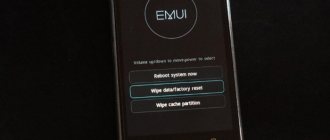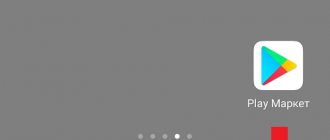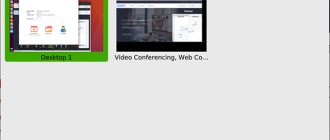Why and when to do a Hard Reset
Before you do a Hard Reset on your smartphone, you need to familiarize yourself with this function in detail. It is used only in the most extreme cases , when the smartphone starts to glitch or constantly produces errors. Returning to factory settings will completely update the device and clear all information.
If you have forgotten your screen unlock password and there is no way to recover it, resetting your settings will help solve this problem.
The big disadvantage is that all information in this case will be lost. A hard reset will allow you to delete all data before selling your smartphone.
Resetting your Meizu password using your Google account - step-by-step instructions
Working method for devices running Android 4.4 and below. Starting with Android 5.0, this option was removed from many firmwares. But not all manufacturers did this, so check whether it works for you or not.
When your phone or tablet is connected to a mobile network or Wi-Fi, to remove the lock, you just need to enter your email and password. To do this, enter the pattern key incorrectly 5-10 times, after which a warning will pop up about blocking the device for 30 seconds.
The “Forgot your pattern key?” button will appear on the screen; by clicking on it, you can enter your data and unlock the device.
If you forgot your account password, you will have to recover it
Please note that this method requires Internet access. Therefore, open the quick settings panel by swiping down (“the curtain can be opened directly from the lock screen on Android 5.0 Lollipop and newer) and turn on mobile data or Wi-Fi. The device will connect to the access point if it has previously worked on this network.
Preliminary preparation: making a system backup
A system backup is required , otherwise all data will be irretrievably lost. This can be photos, phone numbers, messages, applications, account data and other important information.
A hard reset will not delete information from the memory card. You can erase data from a flash drive only by formatting it.
It is recommended to make a backup of the system in order to restore data if you have to do a sudden reset.
The backup copy can be placed in cloud storage. For example, it could be a cloud from Google, Meizu or any other.
How to make a backup using the Flyme cloud
When setting up your smartphone for the first time, it is recommended to register a Flyme account. It is necessary to work with many functions, including saving personal information.
After registration, all data is automatically transferred to cloud storage, and there is no need to worry about losing it. For example, if you enter your account information into another device, all this data will be available on it.
In some Meizu models, the Fly cloud may not work correctly, so you can use another option, which is described below.
Backup using the built-in utility
A special built-in program will help you create a backup copy of all data or only part of it. You need to go to settings, select the tab “about phone”, “memory”, “backup” . This tab contains a list of copies that were made previously. You need to select “Create a new backup”. The system will prompt you to select data for backup. This could be photos, call logs, SMS, applications. You need to select everything you want to save. If you save all the information from your device, it will require a lot of free space and it will also take about 10 minutes.
The copied data will be stored in the internal memory in the Backup folder. It is recommended to download this folder to your computer for greater reliability.
Unlock cell phone with software
If the above methods did not help you, you can use this method to hard/factory reset your smartphone. The name of the software is RockChip Android Tool. Below is a step by step guide to reset your meizu smartphone using this software.
1) Connect your cell phone device to your computer or laptop using a data cable.
2) You must make sure that your device is connected to the installation pop-up icon on the taskbar.
3) Now press the key combination Volume + Power key or Volume + Power key
4) Now you see the new hardware option
5) Install the Android Rockchip program.
6) Open the app, now you can see the connected Rockchip device option
7) Now in the flash tab you will see that some strange files are not marked by all and select misc.img.
 Click to launch
Click to launch
Wait until your phone reboots. If the article “How to reset Meizu to factory settings?” was useful to you, please share it on social networks.
Some Meizu phone users may need to reset the phone to factory settings. The latter can be caused by many reasons, from the desire to sell a “clean” phone without any user data on it, to the presence of various dysfunctions on the phone that the user is trying to get rid of. After I bought the Meizu phone, I managed to reset Meizu to factory settings and in the article I will share my notes.
Meizu phone numbers
2 ways to reset Meizu to factory settings
There are two options for performing a Hard Reset. Difficulties may arise only for beginners, in which case it is necessary to follow the instructions.
Hard reset: via Recovery
On all Android devices, the “Recovery” menu opens almost the same way, using the “Power” and “Volume” key combination. Depending on the model, you need to hold down the volume up or down button. If after these steps a black screen with the “Android” logo appears, then everything was done correctly.
In the menu you need to find the item “ wipe data/ factory reset”. The volume buttons “+” and “-” will allow you to go to the desired item, and you can select it by long pressing the “ Power ” button. After this, it returns to factory settings. The “Reboot System” button will allow you to return to normal mode. The smartphone will turn on and be in factory condition.
Quick reset: via settings menu
If your Meizu smartphone is simply buggy, but you can access the settings , you can use this method.
For this:
- Let's go to settings.
- Scroll to the very bottom, click on “About phone”.
- Click on “Memory”.
- Now look for the “Reset settings” item.
- The device will ask again if you are sure that you want to erase all data, click YES. This will restore factory settings.
Soft reset via Settings menu
If the smartphone operates with periodic glitches, and access to the gadget’s “Settings” menu is possible, then you can return the factory settings using the built-in software.
The sequence of actions is as follows:
- in the “Settings” menu, open the “Memory” tab (the algorithm is described above);
- find and open the “Hard Reset” item;
- the system will ask you to confirm the decision to restore factory settings;
- selecting “Yes” initiates the action.
You need to wait a while until the deletion of user settings is completed and the smartphone loads the restored original system.
What to do if Meizu requires a password when resetting settings
Sometimes during a system rollback, Meizu requires you to enter a password that is simply forgotten. Various digital combinations can be entered up to 15 times, after which the device will require your Flym account information. If you enter them, the smartphone will return to its original form.
Without a password, you will have to think about flashing your smartphone; other options will not help.
How to create a backup?
Attention! Resetting will erase all data on your Meizu M6 phone. If you haven't backed up your contacts, pictures, videos, documents, and everything else, you should do so, otherwise you'll lose all the personal information you had on your device.
To avoid losing your data, follow these recommendations.
- Upload photos, documents and videos to your computer via a USB cable. You can also use Google Photos to backup pictures, and the Google Drive cloud service is suitable for documents and folders, but you can “upload” the number of files onto it. You will have to pay to expand your storage.
- To avoid losing contacts and applications, activate cloud synchronization in the settings. Follow the path “System” - “Advanced” - “Backup”. Enable Backup to Google Account.
Once you finish this, you can perform Hard Reset Meizu M6.
Answers to your main 6 questions about hard reset
What to do if you can’t enter recovery on Meizu M3 Note?
Recovery on your smartphone may be missing due to an unfinished update . In this case, you just need to wait for a stable system update from the manufacturer with bugs fixed. If this option does not help, you need to try installing another firmware on your smartphone.
What to do if factory reset doesn't work?
After clicking on “Reset Data”, all user information remains in place. This kind of incident happens in several cases . First, make sure that all this data is not on the memory card. Secondly, you need to try to use the function via recovery. If the volume buttons fail while operating the menu in recovery, the solution will be to install new firmware.
How to delete old backups from your smartphone?
The old backup takes up free space. Backups are deleted by long pressing on one of them.
Meizu won't turn on after factory reset
If after a Hard Reset the smartphone stops turning on , you need to try to reboot it by first removing the memory card and SIM cards. You can also try charging the device for at least 2 hours. In some cases, flashing may be necessary.
Is it possible to restore information on a smartphone if the settings were reset accidentally?
A random hard reboot deletes all data. They can only be restored from a flash drive or backup. There is also a special application DiskD igger . It is suitable for all Android devices. But there is no guarantee that all data will be completely restored.
Are there other ways to do a “Hard Reboot”?
To enter a phone number on the panel, you need to dial *2767*3855#. Depending on the smartphone model, the following sets of numbers and characters may work, *#*#7378423#*#* or *#*#7780#*#*. The device will reboot and Android will return to its original form. This is one of the fastest ways to restore your phone . Therefore, if other options seem complicated, you can always use a special code.
Unlock cell phone using Gmail
This is the first and most favorite way to unlock a cell phone. If you forgot your pattern lock, this will be useful. After reaching the number of attempts to unlock your smartphone, a message shows that you have “used too many attempts to unlock your device.” To unlock your google account login, simply click on the account and login using your gmail id and password and the phone will be unlocked.
If you have two or more gmail IDs, then the gmail ID you use to download the app from the play store will work. If you forgot your gmail username or password, you can recover it using forgot password from your laptop or desktop. Why this method is my favorite is because all your phone data will be saved.