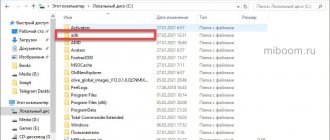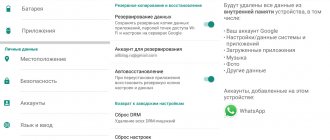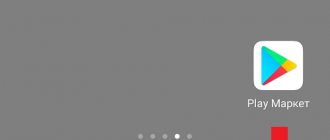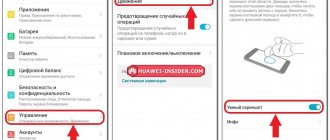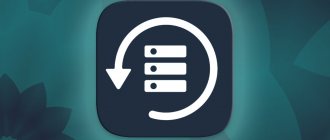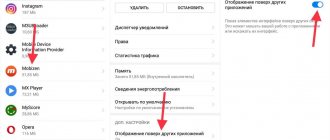What are the types of reset?
- Full (Hard Reset). Removes all user files, settings and settings, turning Honor into a new device “out of the box”. (This does not reset the current Android version.)
- Partial —resets only system or network data.
It will be impossible to restore information destroyed during the reset, so you need to make a backup before starting the operation. Important files can be transferred to cloud storage, a computer or a flash drive.
Full hardware wipe
After applying Hard Reset, the smartphone must be configured from scratch.
The process completely removes:
- linking to a Huawei (or Google, depending on the model) account;
- applications and games;
- phone book;
- messages;
- music;
- photo and video files;
- other user and system data.
Note! To be able to restore information on Honor at any time, you should get into the habit of making backups at least once a month , and also write down all passwords in a paper notebook or save them on a PC.
Interesting on the topic: How to clear memory on an Honor phone How to record a conversation on an Honor phone Screenshot on an Honor phone - how to take it quickly and in different ways
How to clear memory on your phone manually?
Another way to free up internal memory is to go through the apps yourself. Unnecessary programs and games can be erased by going to the “Applications” menu in the settings. When all installed applications are displayed, just click on the one that is no longer needed, and then tap “Delete” on the page that opens. If the application belongs to the category of non-deletable, built-in by default, then you can disable them - this will free you from unnecessary information and roll back the program to an earlier version, which usually “weighs” less.
Often a large amount of space is occupied by the phone's browser - it accumulates temporary files, cookies, and cache, which increases in volume the more often the user visits pages filled with advertising. To free your smartphone from such garbage, you need to:
- Open browser;
- Find the item “History”;
- Click on “Clear history” and confirm your decision by clicking the “Delete data” button.
Often, you can choose a cleansing method - complete, when even passwords are deleted, or partial, with the ability to maintain authorization on sites.
Since the memory on smartphones is not only built-in, you can transfer some of the files to an SD card, if the device supports it, or to the cloud. Popular cloud services are Yandex.Disk, Google Docs, HUAWEI Cloud. You can use them for free or for a fee - in the second case, a significantly larger amount of storage is provided, but free space is usually enough to store photos or work documents.
Finally, you can simply delete unnecessary music, sort photos and videos, erase all unsuccessful or very similar shots, pictures and GIFs sent in messengers.
Preparing to reset
If your smartphone contains important data, then before you perform a reset on Honor, you need to copy its contents to another device or to the cloud. Since resetting is an energy-consuming process that cannot be interrupted, you must charge the battery to at least 70% before starting it.
Note! To make the reset procedure faster, you can clear the device cache before starting it.
Formatting Android in the Recovery menu
If the problems with your smartphone are so serious that you cannot go into the settings and perform a reset in the standard way, you will have to use the Recovery menu (details in a special article). Please note that opening Recovery is not a dangerous procedure and does not void the warranty, but experimenting there is not recommended - responsibility for all actions lies with the user.
To enter the recovery menu, you need to hold down the power and volume up buttons for 5-10 seconds. The device will reboot and the Recovery menu will open, which may look different on different devices. Control here is carried out by physical buttons (volume up/down and power button). In the menu, select Wipe data/Factory reset - this is resetting the settings to factory settings, in our case formatting Android. Wait until the procedure is completed and use the cleaned gadget.
If you only need to format the memory card from your phone, use these instructions.
Sources used:
- https://huawei-insider.com/kak-sbrosit-honor-i-huawei-do-zavodskih-nastroek.html
- https://infohuawei.com/razbor-voprosov/android/sbros-smartfonov-huawei-i-honor-do-zavodskih-nastroek-dva-prostyh-sposoba/
- https://kazizilkree.com/sbros-huawei/
- https://huawei-wiki.com/kak-sbrosit-telefon-do-zavodskih-nastroek.html
- https://androidlime.ru/format-android-phone
SHARE Facebook
- tweet
Previous articleInstagram won’t install on Android: solution
Next articleHow the Android operating system works
Hard Reset via Settings Menu
To activate a hard reset of your Honor phone and restore factory settings, you need to:
- Open the Settings menu.
- Click on the “System” line.
- Go to the “Reset” section.
- Click "Reset phone".
- Activate "Reset phone settings".
After resetting, the system will require you to log in to your account. If the password for it has been lost, then before you do a Hard Reset on Honor, you need to log out of your account.
Delete Honor data from Phone app
There are two ways to activate Hard Reset on Honor from your smartphone keyboard
- Using the service code: you need to type the command: * 2767 * 3855 #.
- Through the engineering menu: after pressing * # * # 2846579 # * # * the ProjectMenu utility will be launched , in which you should select the Restore Factory item.
To access the advanced menu, you must first log out of your user account.
Read here: How to change the font on an Honor phone How to update an Honor phone How to share the Internet from an Honor phone
Phone memory status information
Before clearing the cache on Huawei and Honor phones with the Android platform, you need to look at the level of free space. It is recommended to check the free space and location of documents using the following method:
- Open the main settings section;
- Find the line “Memory”;
- Two lines will appear with built-in and extended memory. The lines are divided into paragraphs with information about the amount of free space and the contents of the filled part - installed software and user documents;
Android 5 and Android 10- Long-pressing the "Menu" button on the control panel, you can see the status of RAM and ROM;
- The notification area displays a list of running utilities. At the bottom of the screen there is information about free megabytes out of the total number of gigabytes. The first index means the size of the total free space, and the second is the RAM and ROM data.
Recovery mode - if the unlock password is lost
You can forget the password for a smartphone that has not been used for a long time. In this case, you can make factory settings on Honor through Recovery mode. This is a special system recovery mod that is launched from a disabled device by pressing the control buttons.
To enter service mode, you need to:
- Turn off your smartphone.
- Press and hold the power and volume up buttons simultaneously for about 20 seconds. If the old Honor model has a central physical key, you need to hold it down too.
- When the EMUI menu appears on the screen, click on the second line ( Wipe Data/Factory Reset ).
- Confirm device cleaning.
- The reset status will appear on the screen. When the process is completed, reboot the gadget using the item "Reboot System Now"which will appear on the screen.
- Click “Next” several times and activate the checkboxes, following the system prompts.
After this, all that remains is to reconfigure Honor.
Important! While the reset progress is displayed on the screen, you cannot press any buttons on the smartphone. After recovery, the system will require you to enter the password for the linked account. Without this, the fingerprint login or facial recognition functions will not be activated.
How to reset Google settings and password in Honor
It often happens that users reset the settings on Honor 8, but cannot remember the password for their Google account when logging in. In this case, you will not be able to log in.
The following method will help you log in even if you don't know your login information:
- We turn on the smartphone and log into the device until the moment when the smartphone prompts us to select a Wi-Fi network to connect to. Select your network and enter your username and password; Entering your password when logging into Honor
- At this step, you need to return to the screen where we selected the language. On this screen, place three fingers together on it and wait for the Talkback assistant to appear; Tap with three fingers on the Honor screen
- On the new screen you need to draw the Latin letter L; Write Latin L on the whole screen
- A menu should appear on the screen. In it, select “Talkback Settings”; Talkback Settings on your smartphone
- Press the volume buttons together and wait a few seconds. A line should appear at the bottom of the screen starting with the word Accessibility;
- Next, select “Help & Feedback” in the settings. And on the new screen, click on the first item; Select Help & Feedback
- A YouTube video will appear that needs to be launched;
- In the video, find three dots and click them. In the context menu on Honor, select “Share”; Click on the button
- In the links provided to share the video, select the email from Google - Gmail;
- Click the Skip button in the next window. Next, select “Add to Email Address”; Click on the “Add to...” button
- Then select the last option “Other” on the next screen. And in the form provided, enter your Google or Yandex email. Enter your email password in the form; Click on the "Other" button
- In the next step, click the blue “Next” button (possibly 2 times);
- Next, click the “Take Me To Gmail” button at the bottom of the screen. And on the next screen, at the top right corner, click on the three dots. Select “Settings”; Click the button at the bottom of the screen
- On the same screen, select the three dots again and select “Manage Account”. Then select the “Account” button at the bottom again;
- Next, select “System”, select English and the “Add” button and select “Russian” in the next list;
- In the new window, select “Russian” again. Next, click “Security & privacy”. On the next screen, select the line called “Fingerprint”; Click on the "Security & Privacy" button
- Before creating a fingerprint, the system asks you to create a password. Enter something simple and easy to remember; Create and enter a password
- At this point, you need to reboot your Honor phone. And when you log in, when the system asks you to enter the password for your Google account, enter the simple pin that you came up with in the previous step. Enter your password on your smartphone
Thus, this new password will be suitable for both the keyboard PIN code and the Google account. Once you are logged in, delete the current password for your Google account on your smartphone. Come up with details and create a new account. But this time be sure to write it down so you don’t forget it again.
What else can you do in Recovery?
Service mode is not only intended to reset Honor. The utility also allows you to:
- Clear cache. To make your smartphone work faster, you don’t have to do a hard reset right away. To begin with, you can try deleting temporary system files, data about program reports, and other digital garbage that greatly slows down Android.
- Mount or format file system partitions.
- Work with applications and firmware.
- Perform data backup or recovery.
Note! Restoring a smartphone from Recovery mode is only possible if the user has created a backup copy in advance.
Partial cleaning
During a partial reset, all user data, installed applications, photos, screenshots and videos are saved in the device memory. Only the following are deleted:
- unlock password;
- stored fingerprints;
- registered accounts;
- network data.
Partial reset of Honor phone step by step:
- Open the settings menu.
- Go to the “System” section.
- Click on the “Reset” line.
- Activate "Reset all settings".
- Confirm action.
The procedure will be similar for all Huawei smartphones. Both the Honor 20s Pro (or Lite) and the older 7a model reset in the same way. There may only be slight differences in the location of menu items. If it is difficult to find the “Reset” menu item on your phone, you need to use the search.
Note! “Reset network settings” in the same menu , the system will reset the network information, as well as the Bluetooth and Wi-Fi settings.
How to return a Huawei tablet to factory settings
You can reset Android on a Huawei tablet in the same way as any smartphone, but not all tablets have Android version 9.0. With an old shell, the process may differ slightly.
To reset for Android 8.0 and 8.1 and below, you must:
- Launch settings.
- Open the “ System ”
- Select " Backup and reset ".
- Next, click on “ Reset to factory settings ”.
- Confirm the action and, if necessary, enter a password.
When resetting through recovery, the situation is no different from resetting a smartphone. In fact, all devices run Android OS, so there are no significant differences in the processes.
Is it possible to reset a smartphone via HiSuite?
It is not possible to reset Honor via a computer - the program only sees folders with data stored on the device. But using a proprietary application from Huawei, you can quickly clear the internal memory of your smartphone from unnecessary files, for this:
- Download HiSuite from the official website and install it on your PC.
- Connect the smartphone and computer with a cable.
- Open Honor content.
- In the left column of the menu, select the category you want to clear.
- Remove unnecessary files.
Thus, in a few clicks you can remove all unnecessary photos, videos, screenshots, contacts or applications.
How to clear phone memory via desktop or laptop?
You can free up space on your smartphone through a PC or laptop. First, you will have to install the HiSuite utility developed by Huawei on your PC. The procedure is as follows:
- HiSuite is downloaded and installed from the manufacturer’s website;
- The gadget connects to the PC via USB;
- Automatic synchronization occurs, the completion of which must wait;
- The mobile version of the utility will be downloaded to your smartphone - you need to open it and select memory for the internal module;
- Click on APS and send the marked information to the PC;
- Disconnect the device from the PC and reboot.
You can also simply select the “Device” section in the top left (to the right of “Home”) in the HiSuite application directly on your computer and scroll through directories and folders, deleting everything unnecessary.
Solving possible problems
Resetting settings on the Honor 10i Lite (as on any other model) is a simple procedure, but failures may occur during it. So that an unpleasant situation does not take you by surprise, it is important to know in advance how to solve it:
- The battery is discharged during the process - in this case, you need to fully charge the smartphone and go through the Hard Reset again. (If, due to a failure, there are problems loading the operating system, you can reset Honor from Recovery mode).
- The phone freezes during the process and does not respond - completely turning off the power by removing the battery will help revive the device.
- After completing the Hard Reset, the smartphone does not turn on - you need to carry out the procedure again. If even after the second reset the device does not respond to user actions (but the battery is charged), it must be taken to a service center.
If the cleaning was carried out correctly, but the problem was not solved, you should try installing a different firmware version or contact support.
How to clear memory on Android using third-party utilities?
To free up space, you can install third-party utilities from Google Play or other official sources. Most Popular:
- SD Maid. Suitable for Android smartphones and tablets. Cleans both built-in storage and SD card. The utility checks all available memory, and then shows the usage time of certain components, offering the most optimal options for removing unnecessary information to improve the performance of the smartphone.
- Clean Master. The utility can both clean memory and remove viruses. Two cleaning methods are supported – superficial and deep. To remove malware, it is better to choose deep. There is support for automatic checking, the frequency of which can be selected in the settings.
- App Cache Cleaner. The utility clears the cache of all applications installed on the smartphone. It eliminates the need to manually clear the cache, which is especially useful if more than ten programs are installed, when manual clearing becomes difficult.
You can also install the DiskUsage utility, which scans your smartphone and provides visual information about how much and what it is loaded with.