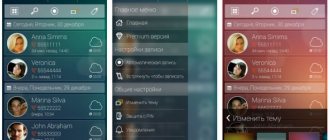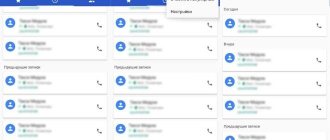Review of Huawei Honor 4C Pro
The main feature of Huawei Honor 4C Pro, announced at the beginning of April 2021, was a high-capacity 4000 mAh battery. At the same time, the smartphone itself belongs to the budget segment. Does this device have other interesting features?
Appearance and ergonomics
The manufacturer did not think long about creating a design for the Honor 4C Pro, limiting itself to an ordinary appearance. Therefore, the gadget turned out to be completely nondescript. The only interesting point is the mirror effect on the rear panel. Due to the light, the texture of the case shimmers somewhat. Obviously, such a plastic cover received a complex pattern that should imitate the properties of metal. A metal frame runs along the entire perimeter of the device.
“Thanks to” the powerful battery, the thickness of the smartphone has increased to 9.7 mm compared to its predecessor Honor 4 C. The device is somewhat heavy, but this is a matter of taste, since the 160-gram long-liver still does not cross any boundaries. There are no navigation buttons on the front because they are virtual. Possible body colors for Honor 4C Pro: gold, black and white.
Display
The display quality turned out to be better than you would expect from a model in this segment. The five-inch display has today's classic HD resolution (1280 by 720 pixels), as well as an IPS matrix with the usual good viewing angles. The top of the screen is covered with tempered mineral glass with a fairly effective oleophobic coating. Brightness can be adjusted manually or automatically. You can also change the color temperature, choosing cold or warm tones. In the sun, the display lacks a little brightness reserve, but otherwise the picture is quite rich and contrasty.
Hardware and performance
You shouldn't expect anything supernatural from Huawei Honor 4C Pro in terms of performance. This is the most common budget solution with a MediaTek MT6735 chip on board. This processor is 64-bit, and its four Cortex-A53 cores can operate at a maximum frequency of 1300 MHz. The graphics are handled by the Mali-T720 accelerator, which supports OpenCL 1.2, as well as OpenGL ES 3.0. Such an economical chip scores 33,000 points in AnTuTu, which is not enough by modern standards. The Ice Storm Unlimited test showed a result of 4750 points. Of course, you can play on this smartphone, but you absolutely can’t count on smoothness and beautiful graphics.
What will connecting Huawei Honor 4C Pro to a TV give?
Huawei Honor 4C Pro is a full-fledged multimedia device that does not require synchronization with home equipment in standard use cases. But sometimes the smartphone needs to be connected to the TV in order to access the following features:
- watching videos on a big screen;
- listening to music through TV speakers;
- gaming on the TV screen;
- displaying the smartphone desktop on TV;
- wireless TV control.
The owner of Huawei Honor 4C Pro can add to the presented list by showing his own imagination. But the fact remains that connecting the phone to the TV is a function that the developers built into the Huawei Honor 4C Pro.
You can use several synchronization methods to set up a connection between two devices. Both wired and wireless options are considered. The choice of a specific method depends on various reasons, including the technical equipment of the home, as well as the functionality of the TV. Therefore, before connecting, it is recommended to consider all possible methods.
Technical characteristics of Huawei Honor 4C Pro
| General characteristics | |
| Model | Huawei Honor 4C Pro, TIT-L01 |
| Date of announcement/start of sales | April 2021 / April 2016 |
| Dimensions | 143.3 x 71.9 x 8.8 mm. |
| Weight | 162 g. |
| Case color range | White, Black, Gold |
| Number and type of SIM cards | Dual SIM (Micro-SIM, alternating operating mode) |
| operating system | Android OS, v4.4.2 (KitKat), v5.1 (Lollipop) |
| Communication standard in 2G networks | GSM 850 / 900 / 1800 / 1900 - SIM 1 & SIM 2 CDMA 800 |
| Communication standard in 3G networks | HSDPA 850 / 900 / 1900 / 2100 CDMA2000 1xEV-DO / TD-SCDMA |
| Communication standard in 4G networks | LTE band 1(2100), 3(1800), 7(2600), 38(2600), 39(1900), 40(2300), 41(2500) |
| Display | |
| Screen type | IPS LCD, 16 million colors |
| Screen size | 5.0 inches |
| Screen resolution | 1280×720 @294 ppi |
| Multitouch | yes, up to 10 simultaneous touches |
| Screen protection | Gorilla Glass 3 |
| Sound | |
| 3.5mm jack | There is |
| FM radio | There is |
| Additionally | DTS sound |
| Data transfer | |
| USB | microUSB v2.0, USB Host |
| Satellite navigation | GPS (A-GPS), GLONASS |
| WLAN | Wi-Fi 802.11 b/g/n, Wi-Fi Direct, hotspot |
| Bluetooth | v4.0, A2DP, EDR |
| Internet connection | LTE, Cat4; HSDPA, 21 Mbps; HSUPA, 5.76 Mbps, EDGE, GPRS |
| NFC | No |
| Platform | |
| CPU | MediaTek MT6735P Octa-core 1.2 GHz Cortex-A53 |
| GPU | Mali-450MP4 |
| RAM | 2GB RAM |
| Inner memory | 16 GB |
| Supported memory cards | up to 128 GB |
| Camera | |
| Camera | 13 MP, f/2.0, autofocus, OIS, dual-LED (dual tone) flash |
| Camera functions | Geo-tagging, touch focus, face detection, panorama, HDR, LED Flash, autofocus |
| Video recording | [email protected] (1080p HD) |
| Front-camera | 5 MP, f/2.0, 1080p |
| Battery | |
| Battery type and capacity | Li-Po 4000 mAh, non-removable |
| Additionally | |
| Sensors | Illumination, proximity |
| Browser | HTML5 |
| IMAP, POP3, SMTP | |
| Other | — Google Search, Maps, Gmail, Talk — MP3/WAV/eAAC+ player — MP4/H.263/H.264 player — Organizer — Document viewer — Voice dialing, voice commands |
| Equipment | |
| Standard equipment | Honor 4C Pro: 1 USB cable: 1 User manual: 1 Warranty card: 1 Charger 5V/2A: 1 |
Instructions for Huawei Honor 4C Pro
Huawei official website?
You have come to the right place, because all the information from the official Huawei website, as well as a lot of other useful content, is collected here.
How to find out the current Android version?
Settings—> About phone :: Android version (several clicks on the item will launch the “Easter egg”) [“Out of the box” Android OS version - not specified].
We continue to configure the smartphone
How to update drivers on Huawei
Go to the driver section for Huawei Honor 4C Pro
How to find out the kernel version
You need to go to “Settings -> About phone -> Kernel version”
How to enable Russian keyboard layout
Go to the section “Settings—> Language and input—> Select language”
How to connect 4g or switch to 2G, 3G
“Settings—> More—> Mobile network—> Data transfer”
What to do if you turned on child mode and forgot your password
Need to reset
How to enable voice dialing
Go to “Settings—> Language and keyboard—> section (keyboard and input methods)—> check the box next to “Google voice input”
How to disable auto-rotate screen?
Settings—>Display :: Auto-rotate screen (uncheck)
How to set a melody for an alarm clock?
Read the instructions for installing sounds on SMS and MMS
How to reduce/increase brightness?
Settings—>Display—>Brightness—>right (increase); left (decrease); AUTO (automatic adjustment).
How to enable energy saving mode?
Settings—> Battery—> Energy saving (check the box)
Enable display of battery charge status as a percentage
Settings—> Battery—> Battery Charge
How to transfer phone numbers from a SIM card to the phone memory? Importing numbers from a SIM card
- Go to the Contacts app
- Click on the “Options” button -> select “Import/Export”
- Select where you want to import contacts from -> “Import from SIM card”
How to add a contact to the blacklist or block a phone number?
detailed instructions
How to set up the Internet if the Internet does not work (for example, MTS, Beeline, Tele2, Life)
- You can contact the operator
- Or read the instructions for setting up the Internet
How to set a ringtone for a subscriber so that each number has its own melody
Go to the Contacts application -> Select the desired contact -> click on it -> open the menu (3 vertical dots) -> Set ringtone
How to disable or enable key vibration feedback?
Go to Settings—>Language and input—>Android keyboard or Google keyboard—>Vibration response of keys (uncheck or uncheck)
How to set a ringtone for an SMS message or change alert sounds?
Read the instructions for installing sounds on SMS and MMS
How to find out what processor is on Honor 4C Pro?
You need to look at the characteristics of Honor 4C Pro (link above). We know that the chipset in this modification of the device is MediaTek MT6735P.
How to enable USB debugging?
Settings—> Developers—> USB Debugging
If there is no “For Developers” item?
Follow the instructions on how to enable developer mode
How to enable mobile Internet?
Settings—> Data transfer—> Mobile traffic. Settings—> More—> Mobile network—> 3G/4G services (if the operator does not support, select only 2G)
How to change or add input language on the keyboard?
Settings—> Language and input—> Android keyboard—> settings icon—> Input languages (check the box next to the ones you need)
Appearance
The design of the device is very similar to Honor 4C, but does not replicate it completely. Honor 4C Pro has a classic rectangular body with rounded edges, and the front side, just like its predecessor, is notable for its unusual design solution: the display is “set” inside a black rectangle, so visually it seems that the screen diagonal is more than five inches.
The upper and lower frames of the display, if you look closely, have an unusual texture under the glass, consisting of a large number of small cross-shaped elements. On the front side, next to the front camera and the speaker grille, there is a small LED indicator: it glows very dimly, but works properly, notifying you about missed events in a timely manner.
How to record a conversation on Huawei Honor 4C Pro using built-in tools
Huawei Honor 4C Pro, like any other Android smartphone, has everything you need to record a call without using any additional tools. To perform the operation, you will need to call the subscriber or answer an incoming call. After this, the call menu will open in front of the device owner.
Here you need to click the “Record” button so that it is highlighted. This will be direct evidence that the conversation is being recorded. And it doesn’t matter whether a person is talking through an earpiece or a multimedia speaker. In any case, recording is carried out at the system level.
Please note that the “Recording” button is not always displayed on the main call menu screen. Often it has to be activated through the additional “More” item. Therefore, it is recommended to check all the settings of the standard dialer.
Screen
The gadget’s display was a pleasant surprise - it’s better than you’d expect from a device of this class. And the point here is not so much in the resolution (1280x720 pixels at 5 inches is the minimum “decent” combination for today), but in the nature of the image created here by the IPS matrix: it is very contrasty and saturated.
The viewing angles also did not disappoint: the picture is not distorted, no matter what angle you look at it from. The range of adjustment of the backlight brightness is quite large: the minimum value is quite comfortable for working with the device at night in low ambient light, and the maximum value is for using the gadget outdoors during the day, although the brightness is sometimes a little lacking if sunlight falls directly on the screen.
The device has a light sensor and functions well. In the screen settings you can adjust the color temperature and change the font size.
Interface
The smartphone runs on Android 5.1 OS with EMUI 3.1 Lite shell installed. The system interface has been completely redesigned: the unity of style is visible in different applications and in the menu, there is a convenient modern curtain, and beautiful icons and folders on the desktop replace the archaic application menu.
There are very few pre-installed applications, among them only the most necessary and useful ones, for example, a convenient file manager, a backup utility and a beautiful music player. Separately, we note the multifunctional manager, which allows you to view the list of running applications, clear the device memory, limit traffic, set up notifications and block applications with a password, as well as manage energy saving and block spam and dangerous numbers.
The dialing application is combined with an SMS messenger and a contact book. It looks beautiful, runs smoothly, and includes essential features like blacklisting and spam protection. The typing keyboard is modified, it is easy to use and looks good.
In general, working with EMUI 3.1 Lite is much more pleasant than with the stock Android interface, since the proprietary shell works very quickly, supports global design themes, contains many pleasant little things and improvements that completely change the feel of the smartphone, yes, that sometimes it seems like you're dealing with iOS.
The device in operation
Inside the gadget there is a fast quad-core MediaTek MT6735 processor with a clock frequency of 1.3 GHz and a Mali-T720 graphics accelerator. RAM in the device is 2 GB. The previous model had only 8 GB of internal memory, and it was sorely lacking. The developers took this drawback into account and in version 4C Pro this volume is increased to 16 GB, of which 10.55 GB is available to the user. You can expand the internal memory using a microSD card; the system allows you to select it as the default storage device for recording data.
The device does not slow down either within its proprietary shell, or in standard applications, or in additionally installed popular programs. There are also no problems with multitasking: you can easily open many programs and work with them in parallel. At the same time, there is always a lot of free RAM left, no “redrawing” of the desktop or other unpleasant things happens.
Of course, at certain moments you can notice that there is some delay in opening programs, which is typical for almost all Android devices (sometimes even on flagships, the most basic SMS client or calculator starts with a second delay), but this happens extremely rarely and is successfully disguised smooth transition animations in EMUI 3.1 Lite.
If you open a “heavy” website in the browser and try to quickly scroll through long pages, then everything works smoothly without microfreezes. There are also no lags in social networking applications with scrolling through an endlessly loading news feed.
Everything is fine with video playback: playback is smooth through VK and YouTube, and local files are also played flawlessly in MX Player.
The sound quality in the headphones is slightly above average: the volume is sufficient, there is a lot of bass, but the sound lacks a sense of crystal clarity and detail.
The sound of the external speaker is also average: the volume is not very high, the detail is not very good, but there is no wheezing.
The earpiece cannot be called super loud, but it is not quiet either, the sound is quite pleasant to the ear, and there are no problems with communication.
Software error
The phone can stop working not only from any external influences: shocks, water, etc. If the last manipulations with the device were carried out to update the firmware, then the answer lies on the surface. Most likely, failures occurred due to incorrect actions during the installation of a new version of the operating system. Therefore, the phone refuses to download data.
Of course, the easiest and most effective way is to contact a service center, since specialists have professional equipment and software to resolve problems of this type. But in order to save money, when Honor 4c pro does not turn on, you can try to fix the device yourself.
Method number 1. There is a special “Developers” menu. Using this functionality, you need to do a “full reset” of the system. To open the engineering menu, a set of specific keys is used. Each device has different combinations of buttons for this. If this is Honor 4c pro, then the procedure is as follows:
- Press the power button simultaneously with the volume down key for about 10 seconds.
- Next, smoothly remove the pressure from volume down and begin holding this key in the middle.
- After the logo appears on the screen, you can release the pressed power button and move the press to increase the volume. If the actions are correct, images of gears and a green status bar should appear after the logo.
After getting into the “rescue” menu, you need to find the “Wipe Data” item.
Don’t be alarmed if the sensor doesn’t respond to touch – you can control the pointer using the volume keys and use the power button to confirm your selection. After going to “Wipe Data”, select “Factory Reset”. The phone will warn you about the loss of all information data and ask you to confirm the action. When the system is reset, all that remains is to select “Reboot System” - reboot. Method number 2. This option is suitable for cases when the phone does not respond to any presses at all. Then you need to connect the device to a computer or laptop. In this case, you still need to hold down the power and volume buttons. If there is at least a slight chance of the gadget “recovering,” the PC will emit an alert sound. This will indicate that the device is connected. For flashing you will need:
- New utility from the manufacturer. If the previous unsuccessfully installed utility was from a third-party resource, now you will have to look for the original firmware.
- High quality USB cable. It is possible that the previous firmware failed due to poor wire communication. Therefore, it is recommended to choose a high-quality USB cable for such actions.
If absolutely nothing helps, then you will have to take the phone to a specialized service, or buy a new one.
Autonomous operation
One of the most anticipated improvements in the Pro version compared to the regular Honor 4C is, of course, the battery. The battery in the device is non-removable, its capacity is 4000 mAh. An hour of playing Asphalt 8 drained the battery by just 16%, with Wi-Fi turned on and screen brightness set to medium. The smartphone can play videos with Full HD resolution in Flight mode with full screen brightness for 10 hours. With very intensive mixed use with LTE and navigation turned on, with active synchronization, listening to music, taking photographs, chatting on social networks, the device confidently works a full day (about 4 and a half hours of the screen on).
If you do not constantly change settings, install and uninstall applications for days on end, the device will reliably work for a day and a half.
You can further increase autonomy if you use energy-saving modes and disable particularly “gluttonous” applications, which, by the way, the built-in software will report in time and offer to optimize their operation.
The smartphone also supports the function of working as a “power bank” for other devices. This mode can be activated in the global system settings.
Results
Compared to the budget version of Honor 4C, in the new model with the Pro prefix we saw that the developers took into account user feedback and increased the autonomy of the device, installed more powerful hardware, added LTE support and finally increased the amount of built-in memory, which was sorely lacking in the old version of the device. In general, Honor 4C Pro looks like a very balanced and optimal solution in terms of price and quality. Agree, it’s nice when for an affordable price you can get a well-made smartphone that works quickly in any application with a high-quality screen and good cameras. Honor 4C pro will be released on the Russian market on April 14. On this day, as well as on April 21 and 28, the smartphone will be available for purchase at a discounted price of 11,990 rubles. On normal days the cost will be 12,990 rubles.
Pros:
- good quality of shooting with the main and front cameras;
- very contrast screen with rich colors;
- high autonomy.
Minuses:
- Slow autofocus performance of the main camera at night;
- Average quality of external speaker.
Text author: Anton Kopnov
Photo of the device: Daria Nesterovskaya
Record calls through third-party applications
Despite the fact that each subsequent firmware version brings a lot of new functions, after the update some smartphones are unstable. This happens when the user ignores the preparation step.
It happens that on the Huawei Honor 4C Pro phone the pre-installed application for making calls does not have an audio recording function. This happens from time to time and depends on the specific firmware version. In such a situation, you can bypass the restriction by installing third-party software. For example, Call Rec programs:
- Open the Google Play app store.
- Use the search bar to find CallRec and click the Install button.
- After installation, run the program and agree to the terms of use.
- Go to the “Recording Rules” section and configure the parameters for recording telephone conversations at your discretion.
After completing these steps, all calls will be automatically recorded. At the end of the conversation, you only need to agree or refuse to save the call.