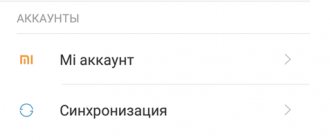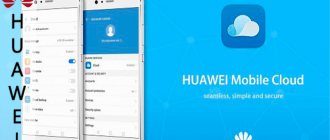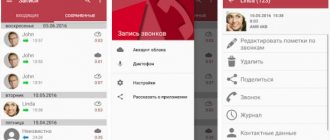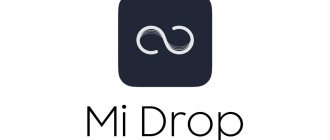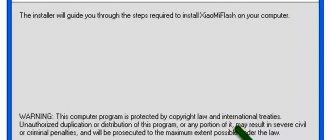Every second owner of mobile devices uses cloud storage. The virtual service allows you to maintain access to important and large files and not fill the memory of your smartphone or tablet. However, despite large volumes, cloud space may run out. To use the storage smoothly, you need to know how to clear Mi Cloud and expand the memory of the virtual resource.
What is Mi Cloud
Xiaomi Mi Cloud is a full-fledged cloud storage provided free of charge to owners of Xiaomi devices. You can store a backup copy of user files from your smartphone in it. The service is activated automatically when you create a Mi account.
It is worth considering that each user is provided with 5 GB of cloud space free of charge. If you need a larger volume, you will need to subscribe to a paid tariff (I’ll tell you about the tariffs below). This is the only difference from the free version: if you don’t store a lot of photos and videos in the cloud, you won’t need to pay.
There is no need to install the cloud application on Xiaomi smartphones. To synchronize, it is enough that the MIUI firmware is installed on the phone, preferably the latest version.
There is no official program for working with Mi Cloud on a PC; access to cloud settings is possible only through a browser or smartphone. It is impossible to download Mi Cloud to your computer from the Internet.
How to clear space in Mi Cloud in Miui 10?
Getting your own Xiaomi disk space at your disposal is not necessarily achieved with a cleanser. Users who have run out of space are allowed to purchase additional memory for special credits or for Hong Kong dollars.
The official application provides three profitable options for securing a place:
- Premium - 20 GB.
- Mega - 100 GB.
- Ultra -1 TB.
After purchasing additional cloudy volume, the Note 5 user has a huge number of advantages at his disposal. You can clean up data on the disk much less often. Do not waste time deleting accumulated backup copies.
Login to Mi cloud
Since the Xiaomi cloud is strictly linked to the Mi account, it will be enough to log in to the latter. Moreover, logging into your Mi Cloud account is possible both on a smartphone and on a computer in Russian. Let's consider both options.
How to log into the Xiaomi cloud from a computer:
- Open your browser and follow the link i.mi.com - it will open in Russian (the region is determined automatically). You can select your own language by clicking on the three dots at the bottom of the page.
- Click on the “Log in with Mi account” button.
- Enter your username and password, click “Login”.
After this, you will be taken to the Mi Cloud main page with a list of categories to go to. There is no need to exit the cloud storage.
Login to Mi Cloud from your phone:
- Open your phone settings and go to the “Mi account” section.
- Tap on “Xiaomi Cloud”.
After this, through MIUI you will be able to view synchronized files in the cloud or configure its settings using the corresponding menu items.
It's worth noting that technically, logging into Mi Cloud is done automatically when you log into your Mi account.
Attention! It is impossible to log in through micloud.com - this domain does not belong to Xiaomi . Be careful, the official website of Mi Cloud is i.mi.com.
Cloud password recovery
It happens that the password for Xiaomi cloud storage is forgotten or lost. In this case, it can be restored through mail, phone number and other methods. This is done by restoring access to your Mi account. Follow the link for my detailed article on this topic, I will not repeat it.
I strongly recommend that you study the material regarding password recovery. If you lose access to cloud storage, you will not be able to retrieve your files from there. It will be especially unpleasant if there is no copy of the data anywhere else.
Xiaomi Cloud features
Cloud service Mi Cloud from Xiaomi, designed not only for storing user files. This is a multi-layer system that is also responsible for the security of the tethered smartphone.
Xiaomi cloud home screen.
The full list of cloud storage capabilities is as follows:
- Synchronization of contacts. All numbers recorded in the phone’s memory immediately go to cloud storage. This option is enabled by default. And this is very convenient, since you can easily restore contacts after resetting to factory settings due to a failure.
- Message synchronization. The situation is exactly the same with SMS messages. Mi Cloud saves all correspondence. There is no gradation between important and “not so important” SMS. Even if you delete a message from your smartphone, it still remains in the cloud.
- Synchronization of gallery files. All photos and videos taken by the user and saved in the gallery are also subject to synchronization. They are the ones who quickly eat up free free space, forcing owners to change tariffs to paid ones.
- Mi Cloud Photo Manager. This is a program closely related to cloud storage, designed for quickly processing and organizing photos in the cloud. It can be installed on a PC. You can download Photo Manage from the official website via the link i.mi.com/mi-lab.htm (click the Download button). There are only English and Chinese versions. There is no version in Russian yet, but working with the program in English is not difficult.
- Sync notes. All notes made by the user are saved in the cloud. This allows you to securely store information without fear of system failures or other troubles.
- Synchronization of voice recorder recordings. Audio recordings from the voice recorder are also synchronized. They also take up a lot of space. Therefore, you should not abuse this option: you will have to switch to another tariff.
- "Find device" function. Allows you to determine the location of a lost gadget, remotely block it, format it, or make a call for further search. A handy thing that allows you to find a lost smartphone in most cases.
- Backup and restore. A backup copy of user data is created using a special item in the smartphone settings. You also need to use your phone settings to start recovery.
Mi Cloud cloud storage is an indispensable assistant for owners of Xiaomi smartphones. It allows you not to lose important data in case of problems with your phone or other Xiaomi devices connected to the cloud.
Next, I’ll tell you how to use Mi Cloud, because not all functions of the cloud are obvious and intuitive to the average person.
How to optimize memory in a Xiaomi smartphone
Limited resources exist in all economic systems, regardless of the degree of wealth. This problem is not about Bosch and phones. Manufacturers are increasing the amount of memory in accessories from year to year. at the moment the threshold has exceeded two hundred 50 6 GB.
How can you improve the space on your Xiaomi phone without harming the device?
Stage one : clearing the cache
Cache. These are temporary files that are stored in the phone’s memory and contain more frequent commands and requests, as well as multimedia from certain applications or services.
As a standard, the phone should clear the cache without the help of others, but if the program is unfinished or a lot of garbage has accumulated in it, you need to do manual cleaning:
Go to “Settings”;
Select the item “Cleaning”;
With this manipulation you can free up up to several GB of memory.
Stage two: memory optimization through the “Security” application
On the main screen of the program, select the “Cleaning” item;
You need to decide on the type of cleaning: “Deep cleaning” and “Applications”;
“Deep cleaning” offers the removal of “heavy” or cyclic photos (the application analyzes pictures and files independently).
Confirm the choice of program or remove files manually;
The “Applications” item suggests deleting programs that have not been used for a long time. Here, as in the previous case, the system independently determines which files are suitable for liquidation.
Confirm the choice of program or remove files manually;
Stage three: “Mi Cloud”
"Mi Cloud". This is Xiaomi's proprietary cloudy service, which allows you to solve a huge number of problems associated with limited free space on the “hard drive”. It will free you from unnecessary control over photos and materials, messages, etc.
The “cloud” synchronizes with your phone and saves only the image of the photo on the device, transferring the original to cloudy storage. This way you can save the lion's share of space on your phone.
To activate this mode:
Go to the “Gallery” application;
Select the “Albums” section;
Click on the expanded functions (three dots) and select “Settings”;
Enable the “Synchronization with Mi Cloud” option;
Now all the photos will be sent to the “cloud” and you will free up space in your phone’s memory.
Stage four: data transfer
If your favorite music albums and TV series cannot simply disappear from your phone, you should transfer them to another medium. A standard MicroSD card or any other device that can store information intact and safe will help here.
Make sure that there is enough space on the media and its speed is at least 40 5 MB/s. Otherwise, repeated freezes are likely (slowdown or temporary stop of the system) or files may simply get lost during transportation from point “A” to point “B”.
Users whose phones do not support memory expansion can use an OTG cable with an attached computer flash drive.
By following our tips, you can keep your phone's memory clean and tidy for a long time.
The description was carried out on a Xiaomi phone running MIUI nine weekly version 8.1.25. Therefore, some points may differ or will be added later in the regular version after the MIUI update.
Expand the boundaries of the possible together with Xistore!
Backup and backup settings
Backup allows you not to manually configure the phone after changing the firmware or resetting the settings, but to restore everything (including applications and their files) from the Mi Cloud. Starting a backup is quite simple.
Enabling Backup
- Open your phone settings using the corresponding icon on the main screen.
- Go to the "About Phone" section.
- Tap on the “Backup and Restore” item.
- Select the Xiaomi Cloud section.
- Click the Data Backup tile.
- Check auto-reservation and click the “Start” button.
TOP 5 productive Xiaomi smartphones according to AnTuTu rating:
- 1 Black Shark 4 Pro
867578 points - 2
POCO F3 Pro821847 points
- 3
Xiaomi Mi 11 Ultra817225 points
- 4
Xiaomi Mi Mix Fold815000 points
- 5
Xiaomi Mi 11 Pro804210 points
Creating a backup takes from 5 to 15 minutes. The time depends on your Internet connection and the amount of data being backed up.
Restoring a backup from the Mi Cloud cloud
- Launch the settings using the appropriate shortcut.
- Go to the "About Phone" section.
- Click Backup and Restore.
- Select Xiaomi Cloud.
- Click on the "Reservations" tile.
- Select "Recover from Cloud".
- Select the desired copy and tap “Restore from this copy.”
The data recovery process may take up to half an hour. It all depends on how loaded Xiaomi servers are. The speed of the Internet connection also plays an important role. You'll have to be patient.
Deleting a backup
- Go to the settings section “About phone”.
- Select Backup and Restore.
- Tap Xiaomi Cloud.
- Click the Reservations tile.
- Select Manage Backups.
- Select the desired backup and tap “Delete”.
- Confirm the action with the “Delete” button.
After this, you will not be able to restore your smartphone using the saved backup copy, since it will be destroyed. This action will free up space in the cloud.
Settings and synchronization
To synchronize contacts with the cloud, you need to set the appropriate settings on your phone. This is done simply: by checking the appropriate box next to the “Synchronization” item. If for some reason this did not give the desired result, then, most likely, the issue is either incorrect firmware of the gadget, or a failure on the server. To solve the problem, try removing all items from the “black list” and switching the main language of the device to English.
You can also configure the conditions for any other data, including photos, to enter the cloud. This is done in Settings through the “Mi Cloud” item. Modern firmware automatically synchronizes more and more data with the cloud, and at the user’s request, they are partially or completely disabled, and the data already on the cloud is deleted in just a couple of clicks.
Sync Mi Cloud with phone
Mi Cloud synchronization is quite simple. As soon as this function is enabled, the download of reserved files begins on the smartphone. At the same time, new data from the smartphone goes to the cloud.
Enable cloud synchronization
- Launch Settings and go to the “Accounts and Synchronization” section.
- At the very bottom of the screen, tap Xiaomi Cloud.
- Then click on the “Sync” button (this translation of Sync in the MIUI interface into Russian may be fixed in the future).
The update process will begin and complete automatically. After synchronization, the data that was in the cloud will appear on the smartphone. Now they can be controlled. For example, delete what is not needed while saving the file in the cloud.
Deleting a photo
- Open the gallery (Xiaomi Cloud Gallery).
- Select the photo you want to delete by long pressing on the screen.
- At the bottom, click the “Delete” button.
- Confirm the action.
The photo will be deleted from the phone, but in Mi Cloud it will remain in the trash and will be stored there for 30 days. To recover a deleted photo on Xiaomi, just log into the cloud via your computer within 30 days from the date of its deletion and restore the file.
If you need to delete a photo from Mi Cloud, but still leave it on your smartphone, then it is better to go to the cloud via a PC, look at the photo and delete it by emptying the trash. It will remain on the phone. But only until the first synchronization. Therefore, you need to disable gallery synchronization in the settings.
How to clear iCloud storage on iPhone? Optimizing the “Other” section
Has a lot of junk accumulated on your iPhone? The volume of the “Other” section of iCloud storage is growing every day, and you don’t understand how to clear it? We suggest you follow a few simple steps to get rid of unnecessary files in your phone memory and quickly clean up storage on your iPhone.
Let's start with something simple - reboot the iPhone
To clear your phone's cache, we recommend rebooting it twice a month. This action will help you remove temporary files from the accessory that accumulate on it during use and downloading content.
How to clear cloud storage
If there is a catastrophic lack of space in the Xiaomi cloud, you can completely clear Mi Cloud to delete old files. Then it will be possible to perform a new synchronization and create a fresh backup.
How to clear Mi Cloud storage:
- Go to the i.mi.com website in a browser on your PC and click “Log in with Mi account”.
- Enter your username and password, then click “Login”.
- Select "Gallery".
- Select all photos and videos and delete them.
- Then empty the Trash.
Attention! After emptying the recycle bin, there is no way to recover deleted files - they are destroyed irrevocably .
This is a manual way to clear memory, but you can delete data automatically. To do this, just unlink your phone from your Mi account and all files will be erased.