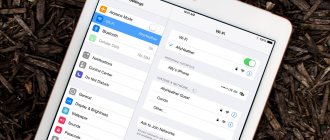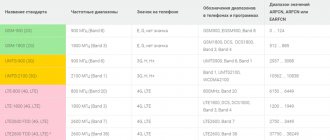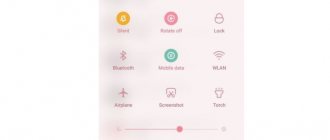Reasons for the lack of mobile Internet
The biggest challenge is understanding why mobile data isn't working. After all, there are really many factors that lead to this:
- The communication signal is not strong enough to transmit data.
- The Internet package available on the tariff has expired, and there is no money on the balance to automatically extend access or pay for another day of connection.
- Technical problems on the side of the mobile operator.
- Activating flight mode on the device.
- Disable mobile data functionality on your device.
- There is an error in the operation of the application through which you are trying to connect to the Internet (browser, social network client, messenger).
- Connection problems when using VPN.
- Incorrect access point settings.
- Problems with the Android OS, including due to virus infection.
- Incorrect settings in the engineering menu that disable frequencies for mobile data transmission.
- Linking your phone to another mobile operator.
- SIM card failure.
- Faulty module for connecting the SIM card.
The reasons are ranked from simple and common to complex. Let's look at each error in more detail to understand how it can be identified and eliminated.
Signal not strong enough
Each cellular operator has its own coverage area in which one or another communication standard is supported. To access the Internet, you must be in an area where there is 4G or at least 3G connection. In areas with 2G coverage there is also Internet, but its speed is so low that most modern sites give an error before they have time to load.
Typically the coverage map looks like this:
Even in Central Russia there are many places where there is no connection. Dead zones can occur right in the middle of cities - the signal often disappears on highways, long bridges, in tunnels, near strategic objects such as dams, etc.
You can determine that the signal strength is not enough to transmit mobile data by looking at the network icon. It usually consists of four divisions. If one division is marked, then the signal is weak. And if it disappears, then the network indicator on the phone is crossed out with a cross.
There may be a symbol next to the network indicator that indicates Internet availability. Here are its common meanings:
- LTE, 4G is the fastest connection speed, which theoretically can reach 100 Mb/s.
- H+ - HSDPA Plus, reaches speeds from 21 to 42 Mb/s.
- H - HSDPA, its speed is about 7.2 Mb/s.
- 3G is a third generation network, speed is about 2 Mb/s.
- E - EDGE, speed 384 Kb/s, it may not be enough to load heavy sites.
- G - GPRS, speed about 115 Kb/s. With this connection, practically nothing is downloaded.
If you see a low signal or E/G network on the indicator, then the only way to solve the problem is to move closer to populated areas or operator towers.
How to strengthen the Internet signal at the dacha with a weak connection
The repeater amplifies the signal.
To understand what to do if you can’t get internet at your dacha, you need to figure out the reasons. The reasons for low signal level are:
- significant removal of mobile operator towers;
- tall buildings, trees, mountains;
- Appliances;
- location of the house;
- weather greatly affects the strength and quality of the signal;
- heavy load on the base station.
Almost all problems come down to the distance of the site from the repeater tower.
7 popular ways to strengthen the Internet at the dacha:
- Purchased indoor signal amplifier. A small device that is a small antenna for desktop installation.
- Change of operator. Depends on the coverage area of the cellular network and the load on the base station.
- Modem or router with a remote outdoor antenna. Receives a signal from the base station.
- Homemade antenna. The higher it is raised above the ground, the better the signal will be received.
- A complex approach. This is choosing the best operator, setting the operating mode, selecting equipment for amplification and finding the optimal location for installing the antenna.
- Increase the height of the modem above the ground.
- Repeater for strengthening cellular signal. Allows you to improve and correct the received data.
Attention! Outside of urban areas, the cellular signal becomes weaker. This leads to the fact that the subscriber cannot fully use the Internet. The connection is unstable and the speed is very slow.
At the dacha, you can try to climb into the attic, the roof, or go outside, but it’s best to buy an external antenna that can work with a much weaker cellular network signal.
There is a more effective method. This is the use of a kit consisting of an external antenna, a repeater and one internal antenna. It can be assembled and installed by yourself.
The transmitter will strengthen the signal
To get stable Internet on your phone, you can use transmitters. They allow you to amplify the signal from cell towers and distribute it to all devices.
You need to choose a signal amplifier for a country house based on your own needs and not be afraid that something will happen to it. Most amplifiers are in sealed housings, which allows them to be used regardless of weather conditions.
Internet package has run out
Almost all telecom operators offer service packages in which the amount of Internet traffic is limited: 1 GB, 2 GB, 10 GB per month, etc. When traffic ends, network access is suspended. Some operators have exceptions - for example, on certain tariffs unlimited use of social networks and instant messengers is available. In these cases, after using up the traffic, you can continue to use some WhatsApp, but the sites will not load in the browser.
Typically, operators warn that Internet access is suspended via SMS or a notification in the subscriber’s personal account. You can solve the problem in different ways depending on your tariff plan and operator offers. One of the most common services is the purchase of an additional traffic package. Some operators allow you to exchange minutes or messages on the Internet and transfer gigabytes between users.
Technical problems on the operator’s side
The cause of a network access failure is not always on the user's side. Operators also have problems that leave hundreds of thousands of subscribers without a network. Major accidents are usually notified via SMS messages or news on the operator’s website, while small and short-term ones may be kept silent.
A sign that the failure is widespread is the appearance of problems with the Internet for other users of the same operator. But here it is important not to forget about coverage areas. Perhaps you just found yourself outside of them.
Airplane mode activated
Smartphones have a special mode, when turned on, the communication modules stop working. It's called Airplane Mode, Airplane Mode, or Standalone Mode. Visually, its inclusion is controlled using the airplane icon, which appears instead of the network indicator.
While your phone is in airplane mode, you cannot use mobile data. On some devices, Wi-Fi and Bluetooth remain available in this mode, but they will have to be enabled separately.
There are two ways to check if airplane mode is enabled: through the notification shade and in the connection settings. The first option is faster and more convenient.
- Unlock your smartphone screen.
- Swipe down from the top to lower the notification shade to reveal the settings panel.
- Find the network icon. If it looks like an airplane, click on it to switch to normal mode.
If there is no similar button in the notification shade, then disable airplane mode through the standard settings:
- Open Android settings.
- Go to the "Network and Connection" section.
- Open Advanced Settings.
- Set the Airplane Mode slider to Off.
The path in the settings may vary depending on the Android version and launcher. You need to look for the menu section that is responsible for the wireless network settings.
How to improve the signal in the city
If the apartment does not have a fast Internet channel, you can connect a miniature low-power cellular base station, and also install a mobile communication amplifier. In any case, additional equipment will be needed. As a diagnostic, you should focus on changes in signal level at different times of the day.
Reconfiguring a Wi-Fi router, selecting a channel, frequency, encryption
The main task when amplifying is to determine the desired frequency range and select the power. And the channel allows you to select the broadcast frequency. Choosing a less loaded value will enhance stability and speed, and the width will affect transmission speed and distance.
Note! Each router is designed for a certain data transfer speed. On some routers, the power may be artificially reduced.
The Wi-Fi transmitter operates at a certain frequency. You can determine this parameter and signal level personally using your smartphone. A modern telephone always strives to connect to the highest frequency of those entering the room. Therefore, when choosing equipment, the emphasis is on operating frequencies, which are numbered in a certain order. And each number corresponds to a certain frequency - there can be channels with a width of 10, 20, 22, 40, 80 and 160 MHz.
Wi-Fi network protection:
- WPA - at the time of its creation and introduction, provided effective protection, but in the late 2000s, methods for hacking were found.
- WPA2 is the second version of encryption that provides security in wireless networks. Provides a powerful encryption algorithm.
WPA/WPA2 can be of two types:
- WPA/WPA2-(PSK) - an option for private use, you only need a password for authorization.
- WPA/WPA2-Enterprise - an advanced version for corporate networks, provides a high level of security.
It is better to use WPA2-Personal with AES encryption as it is the most secure method.
Mobile data feature disabled
Mobile data transfer only works when the function of the same name is enabled, so that traffic is not consumed without your knowledge. You can visually monitor its status using the same icons next to the network signal indicator. If you see the 4G, 3G or even E icon, then this means that data transfer is enabled. And if there are no icons, then it is disabled.
You can also control data transfer in two ways: through the notification shade and wireless network settings. Traditionally, the first option is much faster.
- Unlock your smartphone screen.
- Swipe down from the top of the screen to lower the notification shade.
- Tap on Mobile Data to activate the feature.
The option may be called differently - for example, “Data transfer” or “Mobile traffic”. After turning it on, an icon will appear next to the network indicator that shows the connection speed.
The same can be done through the standard Settings application.
- Open your smartphone's settings.
- In the “Network and Connection” section, find the “Data Transfer” item.
- Go and turn on the "Mobile Data" option.
“Mobile data” is a very informative section. In it you can track how much traffic you have spent, when your next tariff fee will be charged, and also control which applications use the Internet the most.
USB router with external antenna
The second, less popular and widespread option, which allows you to increase the quality of the signal, is to install a special outdoor antenna on the street, which is connected via a wire to a USB modem that is connected to a PC or router. You can assemble such a kit yourself by purchasing the necessary components, or you can choose a ready-made kit. Systems that improve signal quality are available in a wide range of network equipment stores. When choosing such devices, it is necessary to take into account that outdoor devices can be varied: from devices with the ability to gain 5 dB to ultra-powerful ones of 20 dB. Budget devices have low efficiency, this is due to weak gain and low quality of the wire used. Despite the fact that the gain indicated by the manufacturer is 10-14 dB, in reality it turns out to be much less. The wire through which the external antenna is connected to the modem may vary in length and other parameters. It is not recommended to buy a wire that is too thin; this can lead to severe signal attenuation. Using 75 Ohm cord and connectors may result in reduced connection speed. For outdoor installation, a suitable option is a cable whose thickness is at least seven millimeters. Cheap and unreliable devices connected via a thin cable will not provide normal 3G or 4G amplification. To make an informed choice and not make a mistake with the type of equipment, you can use the help of consultants from chain stores.
Application errors
If the Internet does not work in only one application, then you should look for the cause of the problem in it. But there is an exception to this situation, which we have already mentioned. Some tariffs have unlimited access to social networks and instant messengers. These applications can be used even if the mobile traffic has ended, but the sites in the browser will not load.
There is an item in the application settings that allows you to block or allow the use of mobile data. If there is a problem, check its status:
- Open Android settings.
- Go to the "Applications" section.
- Find and open the settings of the application that is not working properly.
- Click on "Data transfer".
- Allow mobile data usage.
If this doesn't help, try uninstalling and installing the program again. This will correct errors that have arisen in its operation.
Removing applications and disabling pictures
If the device does not stop slowing down even after clearing the memory, then you need to use a specialized utility that will remove all “junk” from the phone in a few clicks. To install applications from third-party developers, you must first clear the memory for it.
Perhaps the most popular application is Clean Master. The utility has rich functionality and copes with the task perfectly.
Incorrect connection via VPN
On phones, like on PCs, you can connect to the network through a virtual private network (VPN) - a secure connection in which all traffic is encrypted. But if you configure it incorrectly, you will not be able to access the Internet. It’s easy to check this version: if mobile data does not work when the VPN is turned on, and everything is fine when it’s turned off, then you need to look for the reason in the virtual private network settings.
Google Play has a huge number of free and paid applications for connecting to the Internet via VPN. They are easy to use: launch, select a country or server and establish a connection. Errors usually do not occur in such programs, and if some kind of glitch occurs, the application can always be changed to another. It’s a different matter if the VPN is configured without third-party applications directly in the system settings. It is important to do everything correctly here, otherwise the connection will not work.
- Choose a VPN service that suits you.
- Find connection information: server address and type, username and password. You will receive this information after paying for the VPN tariff. And if the service is free, then in its description.
- Open the Settings app on Android.
- Under Network & Connection, select Advanced Settings.
- Go to the VPN submenu.
- Click "Add VPN".
- Enter any name for your secure network.
- Specify the type of server, its address and other data that you received from the VPN provider.
- Save your connection and try connecting to the Internet again.
Depending on the type of server, different information may be required. For example, with PPTP you sometimes need to additionally specify DNS servers, domains for DNS lookups, and forwarding routes. The VPN provider must also provide this information.
If the VPN is configured correctly, you will have access to the Internet via both Wi-Fi and mobile traffic.
How else can you increase the speed of your home network?
Other ways to increase the speed of your home network include purchasing a new, more advanced router. But here you need to understand how much better it will be than what you have. If you use what your provider installed when you connected, then most likely this is the most budget-friendly and inexpensive option and almost all routers will be better. Perhaps less was enough before, but the amount of interference has become higher and it’s time to upgrade.
You can also try installing a repeater (or several). They can increase the range of your home network and reduce the impact of interference. But they must be placed wisely. In general, the same installation rules apply as above, but you need to understand that the speed that reaches the repeater will be retransmitted. Therefore, you should not take it too far from the router.
Incorrect access point settings
Internet settings are usually installed automatically the first time you turn on the phone with a new SIM card: the operator sends the subscriber a configuration message, the subscriber agrees to the changes, and mobile data transfer starts working. However, sometimes this does not happen.
The reasons for such a failure can be different: the user refused the configuration message, the settings were not saved, the device is not certified in the country in which it is used. This is unpleasant, but can be solved - you just need to specify the access point parameters manually.
An access point is a configuration that allows a device to connect to operators' mobile Internet. You can find out the data on the official website of the provider - usually the section is called “Setting up mobile Internet”. It also contains information about other connection methods, such as how to get automatic setup again.
To manually add an access point:
- Open the default Settings app.
- In the "Network and Connections" section, open the SIM card settings.
- Select the SIM card through which you want to use mobile data.
- Go to the “Access Points (APN)” subsection.
- Add a new access point.
- Set the parameters specified on the telecom operator's website.
The setup procedure varies depending on the version of Android and the installed launcher. Detailed instructions for different software versions are usually available on the telecom operator's website.
Mobile network speed and methods for measuring it
There are several ways to accurately measure the speed of your Internet connection:
- use of online services;
- downloading a file from a fast server;
- downloading data from a torrent tracker.
The easiest way to do this from smartphones is using the first method. To do this, just open the browser installed on the device, make a request in the search bar and select the service you like from the list of results.
Problems with the Android OS, including due to virus infection
System errors and mobile malware can affect the operation of communication modules. It can be difficult to detect them visually, although sometimes there are clues - for example, a failure occurred after installing an application not from Google Play, updating or updating the device's firmware.
If the problems relate only to the operation of the wireless network, they can often be resolved by resetting the network settings:
- Open Android settings.
- Go to the "Backup and Reset" section.
- Select Reset Network Settings.
The user network parameters on the device will be cleared: WLAN, mobile data, Bluetooth - saved Wi-Fi passwords, APN points for mobile Internet, information about devices paired via Bluetooth will be lost. All this will have to be restored again.
If the problem cannot be solved by resetting the network settings, then try a more rigorous method - completely resetting the phone or tablet to its factory state. After this procedure, you will receive a clean device, as if you had just bought it and taken it out of the box. The following will be deleted from memory:
- Google account (not on all devices).
- Accounts in applications.
- System settings and program data.
- All user applications.
- Music, photos, videos, documents and other data.
Before performing a reset, you need to make sure that synchronization is enabled in your Google account settings:
- Go to settings.
- In the Accounts section, select your Google account.
- Enable synchronization of all data.
It is also advisable to make a backup copy of the system and data through the “Restore and reset” section. When you enable copying, device and app data is sent to Google servers and to a backup account if you add one.
Creating a backup will help you restore all information after the reset, including from applications that were installed before it, for example, progress in games.
A separate story is the virus infection of Android. To scan your phone and remove malicious files, you can use an antivirus on your computer or a file manager. But provided you know what to look for.
Resetting settings also helps get rid of virus infection, as it removes all extraneous files. But only on devices without root.
What settings should you check on your smartphone?
Modern smartphones are designed in such a way that when the memory is completely full, the system performance slows down noticeably. For fast operation of the device, it is important that at least 25% of the internal memory remains free.
It is best to transfer all data packages to microSD. It is better to store films, photos, music on external drives. It is best to delete unnecessary packages of information using a file manager. If you delete files using standard means, it will take a lot of effort and time to search.
Frequencies disabled in the engineering menu
In various instructions on how to extend the battery life of a smartphone, there are tips on disabling unused frequencies in the engineering menu. This makes sense, but with very big reservations.
Mobile phones operate in two frequency bands: 900/1800 MHz and 850/1900 MHz. The device constantly scans the airwaves to find the optimal frequency for communication. But within a particular country, one band is usually used. For example, in Europe, Asia, Africa and Australia it is 900/1800 MHz. Searching on another range is a waste of time and phone resources. Therefore, turning it off will actually save battery power.
You can turn off unused frequencies only through the engineering menu - an environment for developers that allows you to manage Android at the hardware level. It is not recommended to open it without special knowledge. But if mobile communications do not work, then it would be useful to look at the state of the frequencies.
You can get to the engineering menu through special utilities or using a code that is entered in the “Phone” application, where you dial numbers and commands for USSD requests:
- For devices with a MediaTek processor, the code is *#*#3646633#*#* or *#*#54298#*#* .
- On Samsung phones you can try *#*#4636#*#* or *#*#8255#*#* .
- Sony phones - *#*#7378423#*#*.
- HUAWEI - *#*#2846579#*#* or *#*#2846579159#*#* .
- Xiaomi - *#*#6484#*#* , *#*#3646633#*#* or *#*#4636#*#* .
There are other options. The easiest way to find them out is to type in a search engine a query like “phone model enter engineering menu.”
In the engineering menu, you need to go to BandMode, and then select the SIM card that you want to configure. The window will display all supported frequencies. For example, in Russia EGSM900 and DCS1800 are used - they should be active.
To save the configuration, press the “SET” button at the bottom of the screen, after which you can exit the menu.
Internet Booster
Internet Booster is another utility designed to speed up the mobile Internet. The application manages to do this by clearing the cache and changing connection settings.
This software component operates on the placebo principle. After clicking the button, all processes will occur automatically without user intervention.
The phone is tied to another cellular operator
The offices of mobile operators often sell smartphones that are cheaper than others, but the low price is due to the fact that the buyer will only be able to use their SIM card. This condition has an established name - “locked phone”.
If operator representatives are required to notify the buyer that the phone is connected to their network, then when you buy the device second-hand or in foreign online stores, this may become an unpleasant surprise. Therefore, before purchasing, you should make sure that the phone can work with different SIM cards. The easiest way to do this is to insert the SIM card of another operator that you are going to use and make a call or go online. If the connection is not established, then there is a high probability that the phone is locked.
A locked phone does not mean eternal bondage to one operator. Some providers provide paid services for unlocking them. You can also find tips on the Internet about unlocking your phone yourself using codes or flashing it. But this idea can lead to the device becoming “bricked” - it will simply stop turning on.
SIM card failure
Mobile Internet may also not work due to problems with the SIM card itself. There is a whole range of possible reasons for this, both software and hardware. To determine the exact source of the problem, you will have to check several parameters.
If the device is dual-SIM, then you should start by turning on both slots.
- Open Android settings.
- Go to the SIM card management section. It may be called "SIM Manager" or "SIM Management".
- Select an inactive card and enable it.
NVRAM WARNING: *error text* is listed . Its presence indicates that the system memory partition is damaged. To restore it, you need to flash the device. If you have never done this before, it is better to turn to specialists. Otherwise, there is a risk of aggravating the situation or getting new errors.
This type of failure is easy to identify visually. But there are also those that are difficult to detect the first time. For example, the SIM card may not work due to poor contact with the receiver. To fix this problem, remove the card, wipe it, and carefully put it back.
When removing the card, also check for mechanical damage. If there are scratches or dents on the contacts, then they may well be the culprit for the lack of communication. Fortunately, you can replace the SIM card at any operator’s office - for this you only need the passport of the person for whom it was issued upon purchase.
Another possible reason for a SIM card to fail, which many people forget about, is long-term non-use. If you don’t top up your account or get in touch for a long time, the card will be blocked and the number will return to free sale. The validity period of the SIM card varies depending on the operator, so it is better to check this information in advance.
Outdoor antenna with built-in modem
A modern way to strengthen the mobile Internet is to install a hybrid device outdoors. The design assumes the presence of a built-in Wi-Fi router and USB modem. Along with the installation of such an outdoor antenna, a special adapter is installed in the room, which powers the router through a wire. Only a modem with a SIM card can work in the antenna, and the router is installed directly inside the house. It's easier to buy a ready-made device. The housing made of durable plastic contains an antenna with a modem. When purchasing, you need to take into account one nuance: hybrid-type options do not have adequate protection from negative environmental factors. Modems and routers that are used in conjunction with such antennas are often intended for indoor use and are not resistant to high humidity and temperature fluctuations. In the summer, when it is hot, the electronic components inside the devices overheat, and in the winter they become overcooled. Such equipment is very sensitive to temperature changes. Within several years of such operation, the equipment may completely fail.
When buying a device of this type, the user should focus on the nuances:
- An antenna used outside the house must have a gain of at least 16 dB. In the opposite situation, the technique will not have an effect, will not increase the Internet speed and will not improve the signal.
- The built-in Wi-Fi router must be of high quality. It is advisable to choose devices from reliable manufacturers.
- Before purchasing, check the frequency of the operator at your home. You need to make sure that the hybrid antenna you purchase supports this frequency.
The price of such an amplification kit can reach twenty thousand, so before purchasing it is necessary to take into account all the advantages and disadvantages of the system.