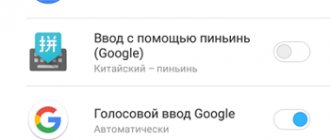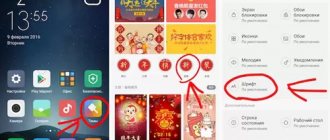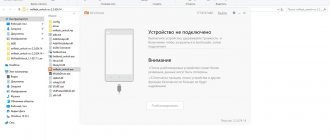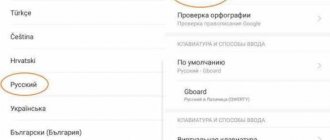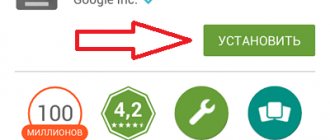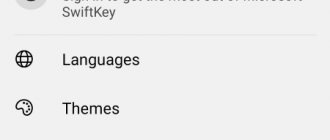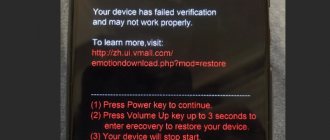When purchasing a Xiaomi smartphone, a problem may arise that the phone interface or typing language will not match what you need. Also, a similar problem can happen when changing the firmware - for example, you had Russified firmware, and after installing the new one, all settings and changes were reset and returned to the factory ones, that is, Chinese.
But the Chinese interface is quite difficult to understand, and without help you may not be able to find the language change option in order to return the Russian keyboard layout. In this article, we will tell you how to customize the layout, and also demonstrate the possibilities of customizing the appearance of the keypad on Xiaomi smartphones such as Redmi 3s, Redmi Note 3, 3 Pro and 4, 4 Pro.
How to set up Russian keyboard on Xiaomi?
It's worth starting with the fact that Xiaomi phones always run on the Android platform. And we will change settings from any language to Russian, focusing specifically on it.
Go to “Menu” and select “Settings”.
Scroll to the item called “Advanced”
Next, the “Keyboard” will open and by clicking on it, to change the language to Russian, you need to select “Input Language”.
If before this the language on the Xiaomi phone was completely incomprehensible and contained hieroglyphs, then to enter the settings you will have to use the Internet and preferably another phone or laptop. In the following way, you will eventually be able to change the language.
You can switch not only to Russian, but also to any language convenient for you. Variations with the Xiaomi and Xiaomi Redmi Note Plus brands may differ slightly from each other, but in the end there should not be any special problems.
How to change the layout on Xiaomi?
Replacing the layout on Xiaomi is not particularly difficult. Here you should be guided by the situation. If the desired language has not yet been added to the key settings, you can also go to the menu and select the desired language on your phone, as in the previous section.
And to switch languages between each other, just enter the keyboard that is used for standard typing of messages. And by pressing the keyboard a little longer than usual, you will open a menu with all the languages added to it. To make the layout Russian, you should select the Russian language specifically.
How to change the keyboard
The algorithm that allows you to change the current keyboard has now become as simplified as possible. A Xiaomi user just needs to act according to a given plan:
- Find the “Settings” tab in the smartphone menu.
- Select "System and Management".
- Then go to the “Advanced Settings” section.
- Click on the “Input languages” column (you can use the search).
- Set the "Input Methods" command.
- Activate the layout used in the system.
- Find the Russian keyboard in the list that opens.
Upgrading the standard keyboard to another option on your Xiaomi device is easy. The main thing is to download the designs you like on your phone in advance in the desired language and, when choosing, find them in the list of settings.
Types of keyboards
If in the case of laptops and computers the keyboard is always universal, then the layout on Xiaomi can be in different applications that can be downloaded from the Internet or from the play store.
In addition to the standard, default option, there are additional ones:
- TouchPal . The keys of this keyboard are large. You can adjust the background color, and the text input itself will be very comfortable and error-free.
- Swipe. This keyboard is distinguished by a rich dictionary, with the help of which words can be replaced (t9) and the absence of an additional button for switching languages. If in a standard keyboard, in addition to pressing the space bar, you can press the button depicting a globe in the menu, then in the case of Swype this will not work.
- Wired (or wireless) keyboard , which you can buy and use as a computer one. If the keyboard works via USB, then simply connect it to the device. If there is no wire, you need to turn on Bluetooth so that the phone reads the device. This system is convenient because typing is much faster and if you need to replace a computer keyboard, this option will be a good alternative. In some cases, additional configuration may be required.
- Swiftkey . The convenience of such a virtual keyboard is that if errors occur or the question “how to set up a keyboard on Xiaomi”, you can simply download it. No settings or installation of anything additional is required. You need to configure the keyboard to switch languages in the standard way. Initially, the keyboard is in Russian, so you don’t have to translate anything.
- Gboard . The same type of keyboard that is often installed by default. Unfortunately, older model firmwares have been having problems lately, and many people are forced to switch from Gboard to Swiftkey when they can't fix the problem themselves.
An important point: if, when installing any virtual keyboard, you were asked to register somewhere and indicate your phone number, it is better not to do this. The necessary applications need to be downloaded from the play market and for android this is max.
Keyboard settings
How to change language and layout
There are two ways to change the language:
- pressing a special button in the form of a globe (most often it is located to the left or right of the space bar);
- Long press spacebar.
If you need to add a new language to your keyboard, go to your keyboard settings. In the menu of the selected keyboard there will be an item with the languages used. Select it and add the required language.
How to remove vibration
This can be done through the phone settings or the settings of the application itself. In the first case, return to the “Language and Input” menu and find the “Vibration response of keys” sub-item there. Uncheck this item and vibration when typing will disappear.
If you want to remove the function through the application menu, go to its settings - “Sound and vibration”. In it you will also find the “Vibration response of keys” function, opposite which you need to uncheck.
You can use the built-in keyboard, or you can download an additional application if you want to expand the functionality of your gadget.
How to change the keyboard on Xiaomi? Just download a suitable application from the market and change the current keyboard in the settings. In this article we will look at instructions on how to change the keyboard on smartphones from a Chinese manufacturer, and also talk about the most popular applications.
What to do if you can't change the keyboard layout on Xiaomi?
Previously, it was precisely the use of the Swype application that could lead to such a problem. It does not have the button that was already discussed in the article. You can switch from one language to another only by long pressing the space bar. There is no information yet on whether the developer will provide updates.
If, when changing the layout, languages begin to disappear, the problem may be in the phone itself, the bugs in which arose due to a virus.
Important! If you have problems with how to translate the Xiaomi keyboard into Russian and you can’t cope with the translation of the text that appears on your phone, you should contact a specialized salon where they will help solve this problem.
In the case when your own skills are enough to install the firmware without the intervention of specialists, you can easily figure it out yourself by updating the Xiaomi firmware.
Input methods
To enter text, use the standard Gboard keyboard with multilingual input capabilities. Basic keyboard settings in the “Gboard” section:
- Input languages and keyboard layout: Russian and qwerty (Latin). You can add more input languages.
- Keyboard settings: Row of numbers: always show row of numbers in qwerty layouts.
- Show emoji. When the option is enabled, the language switcher is hidden.
- Show language switcher.
- Voice input button.
- Emoji on Symbol Keyboard: Show recent emoji in the Symbol keyboard tooltip bar.
- Keyboard docking mode (center, left, right).
- Keyboard height (low, high, normal).
- Sound when pressing keys.
- Vibration response to key presses.
- Vibration strength when pressing keys.
- Enlarge when pressed – enlarges the selected symbol.
- A long press reveals additional symbols.
- Long press duration (3 seconds by default).
- Show hint bar – offers hints as you type.
- Enable continuous typing—type words without lifting your finger from the keyboard.
- Emoji on a hardware keyboard. Pressing the Alt key opens the emoji keyboard.
How to find and download a keyboard if the main one does not work
And other users face this problem from time to time. How to install a new one if you can’t enter text. In this case, two options can be distinguished. In the first of them, you can use voice search (if you understand what kind of keyboard you need to replace).
If such a search does not work or you do not have information about the application, you can use another device (phone or laptop) to find a link to download the required keyboard and send it to yourself in private messages on any social network (Vkontakte, Facebook).
You won’t have any particular problems with the sensor, so following the link and selecting “download” won’t be too difficult. And after such machinations, any installed keyboard should work.
Attention! There is a third option, but it is for those who have a portable keyboard, but for some reason do not use it. It is enough to connect (via USB cable or Bluetooth) this option and look for the information you need about the applications on it.
Changing the appearance of the keyboard on Xiaomi
Each program has its own default theme. However, the colors may not suit all users and some may want to change the theme or background. This is quite easy to do using any type of program for Xiaomi.
First you need to go to the settings by selecting “Input methods”, and then “Language and input”. After this, the settings will open in which you need to select the “Theme” section.
You can also install your own theme by first uploading an image to the menu. But the programs themselves provide options for all users, so in the “Theme” section all that remains is to choose what will attract more than the rest.
How to replace the keyboard or choose one of several on Xiaomi
Before changing, you need to install an additional keyboard; this can be done from the Google Play store.
Enter general settings, find the line “Advanced settings” . Click on the Language & Input . Find the line "Virtual keyboard" . You will see a list of all installed programs, enable or disable those you want to work with in the future. Remember, if the keyboard is active, it cannot be removed from Xiaomi, please turn it off before deleting. Go back, now we will select the one that will appear in places where it is possible to enter text, automatically. Tap on the “Current keyboard” and select the desired option in the pop-up menu.
Return to content