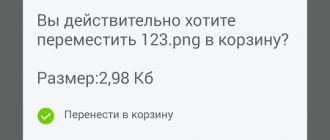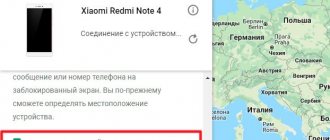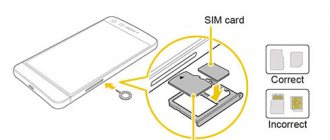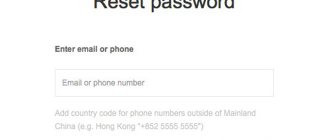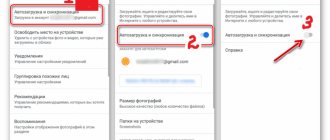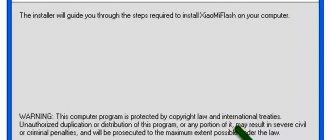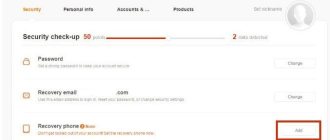What is Mi Unlock
Mi Flash Unlock is an official program for activating the bootloader on Xiaomi and Redmi phones. Please note that this software is only suitable for smartphones running MIUI; Android One requires other steps.
How the tool works: connect the phone to the computer via a USB cable and wait until the bootloader is unlocked. It's simple, no additional commands are needed. But before the stage with the Mi Unlock program, preparatory procedures , which we will discuss below.
Official version
The official website with Mi Unlock is located at this link. The user is offered the latest version of the program, which corrects previous shortcomings. The only negative is the English language.
Russian version
Mi Flash Unlock can be downloaded in Russian. The localized version works the same as the English version: no problems were noticed in its operation. You will also find links to download drivers/programs on the 4PDA forum in the message.
MiFlash_Unlock-RU-3.5.1108.44
There are also versions of XiaoMiTool V2 for Linux and Mac .
Official and unofficial unlocking method
There are two ways to unlock Bootloader:
- Official - works fine on all smartphones.
- Unofficial unlocking requires special skills, there is a high chance of turning the phone into a “brick”.
The official way is to link your Mi account to your phone and unlock it using the Mi Flash Unlock program. However, from the moment you apply to unlock the Xiaomi bootloader (sent a request to the server), at least 360 hours . Only after this the account will receive permission to unlock. In some cases, the maximum possible time of 720 hours is assigned.
It is also worth noting that if the phone and account have been used little, Xiaomi may refuse to unlock and advise the user to use the phone more often. In this case, the unlocking process must be repeated after a few weeks.
Unofficial unlocking allows you to unlock the Xiaomi bootloader without an account and requires a modified version of the Mi Flash Unlock program for a specific phone model. You will also need to install all ADB and Fastboot drivers for subsequent work with the command line.
Many phones, in case of unofficial unlocking, are flashed using contact closure (the so-called EDL mode). This is strictly not recommended. Even in workshops. The risk of getting a “brick” is extremely high.
Attention! An unlocked bootloader allows hackers to access the device even remotely. Therefore, after carrying out all the actions, it must be blocked again.
Both options require a computer with ADB drivers and software installed. It is impossible to unlock Xiaomi bootloader without a PC. On a phone without a PC, you can only check the status of the bootloader: open or closed.
Below is the official Xiaomi bootloader unlock procedure for Redmi, Mi and POCO.
Why do you need to unlock the bootloader?
An active bootloader is the main condition for installing third-party firmware and other operations with a Xiaomi phone running MIUI. Unfortunately, unlocking the bootloader has both advantages and disadvantages . Please read the list of pros and cons carefully.
| Pros (what unlocking gives) | Minuses |
| Installation of custom and localized firmware. | Payment services such as Google Pay, Sberbank Online, etc. stop working. But, it can be solved by installing Magisk. |
| Flashing the Chinese version of the phone to Global ROM. | The security level of the device is reduced: it is very easy to bypass passwords and fingerprint scanners. |
| Getting root rights and installing Magisk. | Incorrect actions on the part of the user can lead to the smartphone becoming bricked. |
| Replacing stock recovery with CWM or TWRP Recovery. | It becomes problematic to sell a phone with an unlocked bootloader. |
If problems arise, Bootloader can be blocked back.
Why do you need to unlock the bootloader - advantages
A locked bootloader ensures the safety and security of the installed operating system, but unlocking it also has its advantages:
- Full control. You have the opportunity to install any software on your smartphone. You can get Root access to the device, which is necessary for many programs that fine-tune system functions. Root access (superuser mode) will allow you to remove manufacturer-installed programs that you do not use and get rid of advertising. You can install a “custom” (modified) recovery to manage data on your smartphone, erase cache, make backups, completely reset settings, etc.
- It becomes possible to install various unofficial firmware with modifications in functionality or various decorations. On specialized forums you can find firmware for Xiaomi smartphones, compiled for every taste and color.
- Insurance in case of phone breakdown. If your smartphone stops booting or freezes during startup, you can easily flash it from Fastboot mode or reset all settings from “custom” recovery.
It is because of the last point that it is recommended to unlock the bootloader. Or, at a minimum, link your phone to your MIUI account so that you can unlock it in the future.
Checking bootloader status on Xiaomi and Redmi
All phones released in November 2015 and later are guaranteed to have a locked bootloader from the factory. But before unlocking, we recommend that you make sure that the bootloader is deactivated.
In MIUI settings
This is the most convenient verification method. If you are already a developer, jump straight to point #2 .
- In “Settings” go to the “About phone” item. Click on the “MIUI Version” line five times. The message “ You have become a developer!».
- In the initial menu, scroll down the page to the “Advanced Settings” - “For Developers” tab.
- Click on "Mi Unlock status" Pay attention to the OEM unlocking item, it should be inactive. We agree with the privacy policy. At the top there will be information about the bootloader status.
Sometimes an error occurs when checking Mi Unlock status. Then it's worth trying other methods.
Via computer
The procedure is more complex than the above option, but it gives 100% accuracy. On computers running Windows, do the following:
- Download the archive with ADB files and unpack it to disk C, into a folder called "adb».
Note: carefully check that the unpacked files are not located in two “ADB” folders: this happens if you create one folder yourself, and the second one automatically appears during unpacking. Otherwise it will give an error. - Turn off the smartphone and put it into Fastboot mode (press the power and volume down buttons).
- We connect to the PC via a USB cable.
- On the computer keyboard, simultaneously press the keys “Win" And "r" The “Run” window appears, in which we write “ cmd».
- The command line opens. Enter " cd c:/adb"(without quotes!) and press "Enter".
- Next to the line C:\adb> we write the command “fastboot oem device-info».
- The test results appear. Pay attention to the line “ Device unlocked" It is written " False"—the bootloader is locked; " True» — unlocked.
On Linux the procedure is almost similar:
- We repeat the first two points from the above list.
- In the terminal on the PC, enter: “ adb - sudo apt-get install android-tools-adb android-tools-fastboot ”.
- We connect to the computer using a USB cable.
- In the terminal, pay attention to the line “ sudo fastboot oem device-info ”, next to which there will be the bootloader status: true or false.
When you turn on the phone
Not the most accurate, but a fairly quick way to check. Turn off the mobile device, and after a few seconds turn it on. If the screen says “ Unlocked ” and there is an image of an open lock , the bootloader is unlocked.
If it is locked, there will be no inscriptions.
Correctly unlocking the bootloader via Mi Flash Unlock
Let's consider directly activating the bootloader through the Mi Flash Unlock Tool. Previously, you had to submit an application, which developers could either approve or reject. Now, unlocking the bootloader takes place without a long wait: the user only needs to link a Mi account, and after 360-720 hours begin to operate in the utility. Detailed instructions are available in a separate article.
You carry out all actions at your own peril and risk! The editors are not responsible for the consequences of unblocking. Instructions are provided for informational purposes only. If you are not confident in your skills or don’t know why you need this, do not try to unlock the bootloader.
Linking a Mi account to a device
Since you don’t need to send an unlock request, we’ll start with your account right away. Logging out of your account is a mandatory step, otherwise an error will appear. Let's switch to mobile Internet. Wi-Fi needs to be turned off. We activate the developer mode, following the instructions from the paragraph about Mi Unlock status.
We go along the path “Advanced settings” - “For developers”. Open the “Mi Unlock Status” tab. At the bottom, click “ Link an account to a device .” Enter your Mi account details. If everything was done correctly, an inscription will appear as in the screenshot.
Waiting for timer
We wait from 360 to 720 hours . This is a conditional time, sometimes the timing is slightly different, smaller or larger, this is absolutely normal. There is no way to bypass this stage. After the specified period has expired, we proceed to the next step.
Activating USB Debugging mode
You need to enable debugging so that the computer recognizes the connected device. All detailed information is here. Here we will duplicate the main points.
- Turn on developer mode.
- Go to “Advanced Settings” - “For Developers”.
- Move the slider to the “On" opposite the line "USB Debugging".
Installing and launching MiFlashUnlock
Before you start using Mi Flash Unlock, be sure to install all the necessary drivers . Otherwise, the Mi Unlock program will not see the connected phone.
The installation process goes as follows:
- If the program was downloaded as an archive, unpack it, and then find the application .exe. We simply downloaded the installation file - then we immediately launch it.
- We carefully read the warnings and, if everything is satisfactory, click “Agree».
- Log in to your Mi account. If there is no account, create one.
- We see the start screen of the utility, informing us that the smartphone is not connected. Let's move on to the next point.
Connecting a smartphone to a PC
- We put the mobile device into Fastboot mode. Press and hold the power and volume down button.
- We connect to the computer via a USB cable.
- If the device is not detected (you can check this in Device Manager), it means there are not enough drivers, or debugging mode is disabled.
Completing Unlocking
This is the last stage! The program will check all permissions, including whether the wait timer has passed, and if all conditions are met, the unlocking will begin. The process can be monitored in real time. This usually takes a little less than a minute. You will know about successful completion by the green inscription: “ Unlocked ” and three green checkmarks. A clear example can be seen in our video, under the item with errors.
Interesting: this way you can check the remaining time of the timer. If it has not yet come out, the program will show the remaining time.
Troubleshooting
When unlocking the bootloader on their device, many, due to inattention or other reasons, make mistakes as a result of which they are unable to obtain the required permission. The most common ones can be solved as follows:
- Removal of protection stopped at 50 percent - this indicates a problem with the Xiaomi server, no big deal, you need to repeat the procedure after a while;
- The process stopped at 50 percent, and the message appeared: “Not connected Mi Phone”—reinstallation of the smartphone drivers is required;
- It was not possible to advance beyond the second stage - you need to change the update version (often occurs for those who have stable installed), the situation will be corrected by 5.xx and 6.xx;
- An SMS notification with a confirmation code did not arrive, or instead an inscription in Chinese appeared - quotas for the territory of the Russian Federation have expired, you need to either change your number or use a Chinese VPN;
- A message appears with the text “Your device isn't supported by Mi Unlock” - you need to change the device firmware;
- It is impossible to press the green button - the browser has a ban on pop-up windows, it must be temporarily removed;
- It is impossible to log into your Mi account - you should check whether the login is entered correctly, it should be an ID number, not your phone number;
- An endless request to indicate a nickname - you should download the Miui Forum Pro V7 program, log in to it and visit the site again.
The percentage of refusals to obtain permission to unlock the bootloader is not so high, but due to your own carelessness you can tinker with this procedure for a very, very long time.