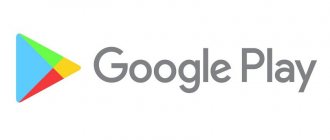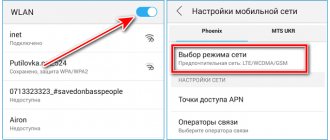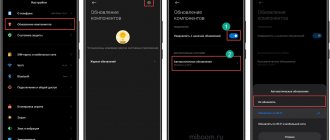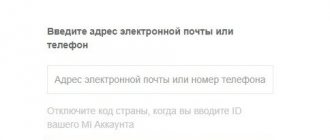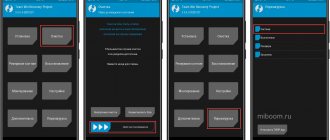Many owners of modern Androids complain about problems with account activation after a “hard reset” or flashing. So, the phone writes that “The device has been restored to its default settings.” And if you try to enter your password, you will receive a notification “We were unable to log into your account due to an unknown error. Please try again in 24 hours." In most cases, this applies to models with Android Lollipop and higher operating systems installed. Today we will tell you what to do in this case and how to quickly bypass the blocking.
Cause of unknown error
The reason for the message is the “Google FRP Lock” function used in the latest versions of Android. This is a protection mechanism designed to protect the owner’s data and the phone itself from theft. Thus, the smartphone remains protected even if all settings are completely reset. After a reset or firmware update, you must specify the previously linked account and enter the password for it. According to the developers, this mechanism prevents attackers from obtaining the owner’s data after returning to its original state.
Since a hard reset is often done before and after selling a used phone, the problem remains relevant. Google representatives say that FRP-Lock is valid for up to three days from the moment it is turned on, but, alas, the protection is not always turned off after the period has expired.
Despite the improvement of the security system, the blocker is already obsolete and experienced users can bypass it without problems. As practice shows, it is the owners of the device who have the greatest difficulties in bypassing the protection.
Google Android account sync error: typical glitches
First of all, we note that if such problems occur, when the user cannot use some of the system’s capabilities due to an authentication error, you should not blame everything solely on the “operating system” or the device itself.
Most often, users encounter a message indicating a failure, the exact cause of which has not yet been clarified, but it can be assumed that it is associated solely with the actions of the user himself, as well as with incorrect login settings. Now gadgets with unofficial firmware will not be considered, since they themselves can harm the system and will have to be removed, returning the device to its original state.
How to prevent future blocking
As a rule, the first time they learn about a problem is when a block has already occurred. However, you need to know how to avoid blocking so you don't step on the rake twice.
- Firstly, if you have made a hard reset on your phone, it is not recommended to change the password for your account. Many, after entering incorrectly, immediately rush to the browser, where they change the password for their account. This will lead to the blocking being activated with almost 100% probability.
- Secondly, to avoid blocking, you must always unlink your Google account, which is located in the settings menu, before performing a reset.
Bypass FRP-Lock
If you don’t have time to wait three days or you don’t want to pay decent money for unlocking at a service center, then you can try to disable the phone binding yourself, that is, delete your Google account from Android.
What you will need to do:
- First of all, we need to access the Settings menu.
- In the "Security" menu, disable all activated functions.
- In the “Restore and reset” menu, reset the DRM licenses.
- In the same menu, perform “Reset settings”.
- Wait for completion.
So, now we know what needs to be done and where, but how to get to the “Settings” menu on a locked phone? The use of custom firmware, launchers, as well as shells supplied with the main operating system greatly change the functionality of the device. Standard options will be discussed next, but they do not work on all models.
No. 1 Using a flash drive or SD card
For these purposes, you can use memory cards standard for phones, but if the device does not have a slot for them, then an OTG cable and a traditional flash drive of any size can help.
Procedure:
- Turn on the phone.
- Connect the drive. Remember that the phone can take up to 1 hour to recognize a flash drive.
- In the window that appears, select “OK”, after which you will go to the storage settings.
- Select "Application Data", select "All" and find "Settings".
- At the bottom of the window that opens, select “Launch”.
- Well, then everything is according to the standard.
If you have the ability to insert a regular micro SD without disconnecting, then you can connect it. You can find out what it looks like in practice here:
No. 2 Using a SIM card
This method assumes that the device can be reached.
Procedure.
- Insert the SIM card into the switched off device and turn it on. Wait for the network to appear.
- Call this SIM card.
- During a call, select to add a call and interrupt the call. We are left with a menu with a numeric keypad.
- Dial the combination *#*#4636#*#*.
- In the advanced settings window, click the “Back” arrow, which will take you to the desired menu.
This solution is relevant only in rare cases.
No. 3 Through the virtual keyboard
In this case, a lot depends on the keyboard used. In this regard, the input to its configuration is quite diverse.
Procedure.
- When selecting available Wi-Fi networks, click on the password field so that the keyboard appears.
- Call up the keyboard settings menu.
- In the additional menu, which is hidden under the three dots icon in the upper right corner, select “Help/Feedback”.
- Press the “Recent applications” key (square).
- Find the search line, and if it is not there, then in the third step go to any other window.
- In the search bar, type the word: Settings. Select the appropriate menu from the drop-down menu.
The methods described above are universal, but they do not always help in case of blocking “We were unable to log into our account due to an unknown error.” If they did not help, then you will have to look for a solution suitable for a specific device. Experienced users can use various tools to remove the lock. One of these methods is described in the video tutorial below. Let me note right away that the described option is only suitable for MTK processors.
If the Play Market does not work on your phone or tablet, then the reason for this may be a number of errors, ranging from a crash to a conflict with other applications. To prevent Play Market from breaking, you have to look through a large number of settings and try different ways to fix the problem.
Creating a new account without deleting the old one
You can sign in to your Google account faster if you create a new one without deleting the old one. Select “Accounts” – “Add” – “Google” in the settings. Click "Create" in the lower left corner.
Next, follow these steps:
- Enter your first and last name, click “Next”;
- Indicate your date of birth and gender;
- Select an email address from those offered by the system. If you don’t like either one, check the box next to “Create another Gmail address”;
- Create a password and enter it twice. It must consist of at least 8 characters;
- Read the company's agreement, which explains how it collects data about you and why it is collected. If you want to change something, select "More options." Click "I Accept".
- Click “Next” and wait for automatic authorization.
After that, go back to Google Play and repeat the download or update. In the process of filling out the fields. Enter real information so that there are no problems during recovery.
After the changes have been made, logging into your Google Play account and further downloading the necessary files should go without problems.
Please rate the article: Reading time: ~5 minutes74
Today, WhatsApp is used by millions of users around the world. In the age of online communication, it is so easy to keep in touch with family and friends anywhere in the world, just by having the Internet. To start using the application, you need to install and register. Let's look at how to do this, how to change your account and how to log out of it.
To register with WhatsApp, you must first download and install it. It's very easy to do this via phone. You need to go to the Play Market application for owners of gadgets on the Android platform or the AppStore for iOS smartphones, enter the name in the search bar and click the “Install” button. We are waiting for the end of the stop. Then open the application and the message “Welcome to WhatsApp” will appear on the screen. Below you will see an “Accept and Continue” button.
Click it and go to the stage of creating your account. It involves confirming your phone number. Here you need to select the country of your location (usually appears automatically), and enter the phone number for registration in the appropriate field. Click “Next”.
The system will ask you to confirm the number. To do this, you need to agree and click “ok”. An SMS message with a one-time code will be sent to the specified number, after entering which the application will automatically proceed to the next step - entering the profile name.
The account name can be entered both in Russian and in any other language. You can also add emoticons and profile photos. Click “Finish”. Now, having registered in the system, you can start using all the features of the application - making audio and video calls, creating chats and communicating.
You can block access to the application with a password only by using third-party programs. WhatsApp does not have such an option. The only thing the account owner can do is set up two-step verification. It will be activated every time you confirm your number to access your account. To install it, you need to go to the settings section by clicking on the three dots icon at the top of the application screen. Then select the “Account” – “Two-step verification” section. The “Enable” button will appear, after clicking on which the system will ask you to set a 6-digit PIN code. Enter it twice, then enter your email address twice. This pin can be disabled or changed later.
To set a password in WhatsApp for Android owners, you need to take the following steps:
1. Go to the Play Market and search for the “Chat Lock” application. You can simply search for “WhatsApp Lock” and select any application that the store offers.
2. Select the application, install it and open it.
3. Set a password for chats and click the “Confirm” button.
Now, each time you log into the application, you will need to enter the specified password to gain access to chats.
Important! The restriction can be imposed not only on WhatsApp, but also on any other applications in unlimited quantities.
To set a password on an iPhone, you will also need additional utilities. You can download them from the AppStore. The most common of them is iAppLock. This application is free and can be downloaded for smartphones running iOS 7 and above.
After the application downloads, you need to add WhatsApp to it and set a password. After which, when opening the messenger, you will need to enter a 4-digit confirmation password.
If you have forgotten your password, just use the recovery form by clicking on the “Forgot your password” link.
To change your WhatsApp account, you need to change the number to which it is linked. For this purpose, the “change number” function has been created, which will allow you to:
- Transfer account information from your old phone number to your new one.
- Delete the account associated with the old phone number so that your contacts do not see it.
- Keep all active chats unchanged.
Immediately before changing your account, you need to make sure that the Internet connection is active and that SMS messages and calls can be received on your device. Also give your contacts a new phone number so they can keep it for seamless communication.
So, to change your number, insert a new SIM card into your smartphone or tablet. Open the app and go to Settings. Select the subsection “Account” – “Change number”. Enter the old phone number in the top field, and the new one in the bottom, click the “Next” button. You can set a notification for your contacts that will be sent to active chats after a number change. Click the “Finish” button and confirm the phone number, as described in the registration section.
After this, the application data will be unloaded from the device memory. This means that messages and calls will no longer be received. But as soon as you log into the messenger again, it will be loaded into memory again and you can use all its features as before.
If you change your phone and SIM card, you can restore your account in the application. This means that on the new device you need to return the old phone number, and then all data will be restored. How to do it? You need to use the “Change number” function. More details about this option are written above.
Important! To transfer message history, you need to find the “Chats” section in the settings and click “Chat backup” - “Backup”. You can store it on the Google Drive or any other cloud.
It is impossible to add an account using the application itself. But you can use third-party programs for this. One of them is GBWA. Download it, open it and add a second phone. After activation, you can use two numbers for WhatsApp on one device at once.
Another way to add an account is the Parallel Space application. It allows you to create a clone of absolutely any application. We add WhatsApp to it, change the number on the clone, and that’s it, you can use it.
Thus, you can register for WhatsApp on your phone in less than one minute. The application has a large number of users, and it is not for nothing that it is rated very highly by them. All you need to work is the Internet, and you can call and text online from anywhere in the world.
Bug fix
If Google Play Market does not start on your tablet or phone, first restart the device. Restarting the system eliminates simple software glitches that prevent the Play Market from working.
If rebooting does not help, and the Play Market on Android still does not open, check the availability and speed of the Internet. If you connect to the network via WiFi, there may be channel congestion, which causes the speed to drop significantly. The cause of the failure may also lie in a missing communication signal when using mobile traffic. If there is no connection, the Play Market will take a long time to launch and open.
Another possible cause of the problem is an incorrectly set date. To change date and time settings:
- Open settings.
- Go to the “System” section. Find the "Date and Time" submenu.
- Set the correct value.
If these simple methods did not help eliminate the errors of the working Play Market, and it still writes that launch is impossible, then you will have to use other methods.
Why is it important to solve the problem?
- Download and install games and applications;
- Download movies, music, TV series, books.
- Update games and programs installed on your smartphone.
First, try restarting your phone. If nothing has changed, follow each of the steps described below sequentially.
- Error 924 in Play Store on Android - how to fix it
Working with built-in applications on Android
If there are no problems with the date or Internet connection using WiFi or mobile traffic, and the Play Market does not start, then work with the temporary data of the built-in programs. You should start with the Play Market:
- Open the "Applications" section in settings, go to the "All" tab to display the built-in programs.
- Go to Play Market settings.
- Erase data and clear cache.
Check if the app store is working. If not, go back to its settings and uninstall the updates. Check the program status again.
If uninstalling updates and clearing the Play Store cache did not help, follow similar steps with other programs - Google Play Services and Google Services Framework.
Also, make sure that the Download Manager application is enabled on your system. You can also find it on the “All” tab in the “Applications” section.
Checking the antivirus
Antiviruses protect the average user from numerous threats on the Internet. But there are times when the antivirus blocks something important, for example, logging into your Google profile. In order to make sure that the antivirus does not interfere with logging into your account, you should temporarily remove it. The antivirus is removed like any other application. To remove it, you need to go to “Settings” - “Applications” - “Antivirus name” - “Delete”, or drag it from the desktop to the trash.
Why does the SEC_ERROR_UNKNOWN_ISSUER error appear and how to fix it
Account deleting
Deleting and re-adding your Google profile can help resolve the problem.
- Find the Accounts section in Settings.
- Open the sync options for the Google profile you are using.
- Call up the additional menu and select “Synchronize” to create an up-to-date backup.
- Call up the additional menu again and select “Delete”.
After deleting the profile, reboot your device. The next time you start, go back to the settings and add your account again by entering your email and password.
Another important note regarding your account is that the Google Accounts app must be enabled in your settings. You can check the status and, if necessary, launch the built-in program for working with profiles in the “Applications” section on the “All” tab.
Checking the correctness of the entered data
Due attention should be paid to the correctness of the entered data , i.e.
Check that your login and password are entered correctly; this can be done by logging in to the Google website itself from your computer. Be careful when entering your password, because... it is case sensitive. What to do and how to fix the “BOOTMGR is compressed” error in Windows
The passwords Nastya and nastya are different passwords, keep in mind.
Troubleshooting application incompatibilities
One of the reasons for Play Market blocking is the operation of third-party applications. First of all, we are talking about the Freedom program, which allows you to make in-game purchases from a fictitious card. If the Play Market does not connect or is not updated after Freedom, then you need to clean the hosts file. The reason that the Play Market on Android does not work may be incorrect entries added by the Freedom program. To remove them you will need root rights.
If the problem disappears after a reboot, then you have correctly diagnosed why the Play Market application is not working.
Reset
What to do if the Play Market store does not work, and all of the above methods have been tried and found to be useless? In this situation, there is only one way out - deleting all information from the device.
- Back up your important data: contacts, messages, photos, videos, etc.
- Open settings, go to the “Backup and reset” submenu.
- Select Reset Settings. Click Reset Settings.
- Confirm the operation and wait for it to complete.
Resetting the settings completely clears the internal memory, but the information on the external drive remains untouched. Therefore, the same photos and videos can be saved by simply moving them to a memory card. Contacts can be synchronized with your Google account. Resetting settings is a drastic way to solve the problem, so you have to resort to it extremely rarely. Usually the answer to the question why the Play Market application does not work on Android is much faster and safer for personal data.
We resynchronize the data
If the device has not synchronized with Google servers for a long time, then various problems may arise. Therefore, you will have to perform full data synchronization manually.
To get rid of the Google account synchronization error on Android, go to “Settings” - “Accounts” / “Accounts”, select Google account from the list. Open it, uncheck all the boxes and reboot your device. After rebooting, do the same, putting all the checkboxes in place, and reboot the phone again. After completing the steps, try logging into your user profile.
Problems on Meizu smartphones
If Google Play Market does not work on your Meizu phone, then you do not need to use the methods listed above. Chinese developers (we are talking about official Meizu products) are making Google Play Services available as an installer. This is done so that when you first start the device, Google service updates are immediately installed.
Many users of Android devices are faced with the problem that PlayMarket does not work on Android, both via the mobile Internet and via Wi-Fi. Because of this, they cannot download any normal application, and installing programs from third-party sources is known to threaten the security of the smartphone. Usually, when the Play Market does not work on Android, it says “no connection”, “server error”, “an error has occurred” or “check the connection”. It’s worth noting right away that the Play Market may not work for many reasons. In this article we will look at all these reasons and methods to eliminate them.
Uninstalling a Play Store update
Don't be afraid to uninstall an installed update. After some time, the system will again offer to download it or do it automatically if permissions for this are set in the settings (example - automatic download when connected to a Wi-Fi network).
Sequencing:
- Go to “Settings” > Applications, select Google Play Store;
- Click "Turn Off". A message appears that reads: "Disabling a built-in service may interfere with other applications." Select "Disable Application" despite the warning;
- Wait until the installed update is removed. After this, the size of the application will be significantly reduced.