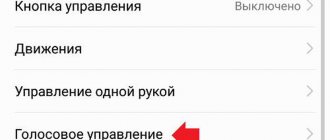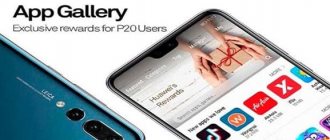In this article, we will look at which pre-installed applications can be deleted or disabled in Huawei / Honor smartphones without fear for the operation of the device.
Devices from Huawei continue to gain popularity all over the world; in Russia, Huawei and Honor smartphones have not gone unnoticed. And if you have become the happy owner of a smartphone from this company, we recommend reading our article. These recommendations are suitable for all Huawei / Honor smartphones, as well as for the latest models such as: Honor 6A, 7A, 7C, 7X, 8 lite, 8X, 8A, 9 lite, Honor play, Honor 10, Huawei Mate 20, etc. .
Huawei/Honor smartphones are supplied to the market with pre-installed applications, both from third-party and proprietary ones. And many users are wondering: “Which pre-installed applications can be removed?” We will tell you which applications can be deleted or disabled without fear for the operation of the device.
To begin with, we would like to immediately warn smartphone users so that they do not delete system applications under any circumstances. Since this can lead to system failures and even completely disrupt the operation of the device. If the application is not familiar to you, then it is better not to delete or disable it.
Now let's move on directly to uninstallation, and we will start with pre-installed applications by Google. If any application is not uninstalled, you can disable it.
Just open the selected application and click the “Disable” button.
List of applications from Google that you can safely delete or disable if you don’t need them:
— Google Photos is an application for managing photos.
- Google Drive - cloud storage.
- Play music, movies, games, press - applications for downloading and watching movies, music, installing games and reading news.
— Duo is an application for video communication.
- Google Docs, Sheets, Presentations - applications for free creation of documents, spreadsheets and presentations.
— Gmail — email from Google.
These are the most popular applications from Google that come pre-installed on Huawei/Honor smartphones. If you don't use them, you can safely delete or disable them.
Huawei applications are also often pre-installed on smartphones. We will list those applications that can be deleted or disabled without fear for the device:
— Huawei HiSuite is an application for synchronizing with a PC; if you do not connect your device to the computer, you can delete it.
— Huawei Cloud or HiCloud — cloud storage.
— Huawei backup — backup applications.
— Huawei App Gallery is its own application store.
— Huawei health is an application from the health and fitness category.
— Huawei technical support — tech. support.
— Huawei HiLink — applications for network management.
Also, in smartphones from Huawei, there are often pre-installed applications such as: Mirror, Weather and Compass. You can also delete them if you don't need them.
This article is the author's own. Sincerely, administration of the site “Computer Tricks!”
You might be interested:
Thank you for your attention! We hope you found this article helpful. Join us on Odnoklassniki and VKontakte, and also subscribe to the channel in Yandex.Zen.
HiSuite - what is this program?
Hi Suite supports many localizations and works perfectly with the Russian language . It is available for download to all users.
HiSuite, when connected to a PC, serves to:
- Synchronizing a smartphone or tablet with a computer;
- Contact management , including changing, adding and deleting contacts;
- Creating a backup copy of your smartphone data if for some reason you want to reset the device to factory settings or switch to a new device;
- Taking screenshots and saving them on your computer;
- Moving data to a PC , including photos, videos, audio, screenshots and other information;
- Viewing images or videos on a big screen;
- Reset your smartphone to factory settings;
- Receiving SMS messages , including for studying and sending replies;
- Other actions aimed at convenient use of the gadget when connecting it to a PC.
The installation package contains an ADB driver, which allows you to identify the connected device and display it on the computer monitor, as well as select the connection mode.
When connecting, the user must select the desired connection mode:
- Media device (available if there is a slot for a memory card) – connecting a smartphone as a regular flash card; in fact, in this form, the smartphone only acts as a storage device. The computer displays two disks: internal and external memory.
- HiSuite mode – enable compatibility mode with this program and use it in the future.
- Charging only - when connected to a PC, the gadget is not displayed, you will not be able to copy data or connect it to HiSuite. Only charging is supported.
- Photo transfer – transfer only photos, saved pictures and screenshots. The main difference from a file transfer connection is that you cannot copy any information other than images from your phone.
When you connect your Android device to your computer for the first time, the program is installed automatically. What to do if automatic installation does not occur and how to connect HiSuite on your computer will be discussed below.
Where can I download
When you first synchronize your smartphone or tablet to your computer, the installer starts automatically ( if there is Internet access ); you just need to launch and install it; you can read about how to do this here. If for some reason the automatic download of the program does not start, then the archive and drivers for Huawei HiSuite can be downloaded from the official website.
How to delete from phone
Since this utility is included as a system utility on Huawei smartphone models, it will not be possible to remove it in the usual way. To do this, you need to install root rights, which in itself can be a problem for an ordinary user, and there is also a risk of disrupting the normal operation of your gadget.
However, you can not remove HiCare completely, but just disable it. To do this, go to the phone settings menu, and then to “Applications”. There, find HiCare and open the settings of this utility. Here you will see a Disable button. Any user can handle this.
You can also turn off notifications for a program without disabling or uninstalling the program itself. This is done in its settings, since the developers have provided this option.
If you didn’t initially have this program, and you installed it yourself from the Play Market, then you can just as easily remove it. To do this, use the “Delete” button in the HiCare settings or move the shortcut to the trash in the usual way. After all, in this case, it is not protected from deletion in any way, like other ordinary applications.
Tell us in the comments if you used the HiCare program and whether it was useful, and whether you had to delete it.
Step-by-step instructions for installing HiSuite
Below, in 4 simple steps, even an inexperienced user can understand the installation of the High Suite.
Stage 1: download the archive with the program
When you connect your Huawei device to your computer, is automatically downloaded to your PC for Honor and Huawei, so you only need to install the program.
If this does not happen, then you need to go to the international version of the site and download the archive. After downloading, the folder must be unzipped and only then used according to the standard scheme: launching the .exe program, following the instructions and using the application.
Stage 2: enable USB debugging and developer mode on Huawei and Honor
On Honor and Huawei smartphones, the developer mode is hidden from inexperienced users, since not all gadget owners understand the features and dangers of advanced settings.
To enable developer mode for USB debugging, you need to:
- Enter settings.
- Open the “System” tab.
- Next, click “About phone”.
- Click on the line “Build number” 7-10 times, depending on the gadget model.
- The message “You are a developer!” will appear.
What is HiCare
The HiCare app is a diagnostic utility that can be quite useful at times. However, many users do not know about this and do not use it. For example, if you ask the owners of the popular Honor model what kind of program this is, most will answer that they have never been interested in it.
Meanwhile, this utility can detect problems in the Android system and even fix some of them. She also monitors emerging updates and can download and install them. A separate function is communication with technical support, the ability to search for the nearest Huawei-certified service center, and even order spare parts for replacement.
Of course, the capabilities of the HiCare application on your phone do not end there, but its usefulness is beyond doubt. Of course, this utility only works with Huawei products, and there is no point in using it on smartphones of other models. Although you can log into your account from any device and indicate your Honor model there, even if the program is installed on Samsung or even on a computer, in an Android system emulator.
Now you know what this application is and why it is needed, so let’s look at its functionality in more detail.
What to do if HiSuite does not see Huawei and Honor phones
There are many reasons why the program does not connect to the phone. First, it is better to check the quality of the cable itself, then move it to another USB slot on the computer.
If such manipulations do not help, then the cause may be damaged drivers . Drivers can be installed from w3bsit3-dns.com in the section discussing your device model.
To solve the problem, you can enable USB debugging. The method for getting developer mode and enabling debugging is shown above.
Installation and work with HiCare
If you have a Huawei smartphone with EMUI version 8.0 or more modern, then the utility should already be available there and you do not need to install it. If the gadget is older, then the HiCare utility can be installed from the Play Market as easily as any other application. It can also be installed on any other phone, but information about it, of course, will not be shown. However, if you log into your account, you can see information about your previously added Huawei devices.
Using the program is simple - functions are grouped according to purpose on different pages. For example, if you want to diagnose your device for existing problems, use the Services screen. There in the “Quick Service” section there is a corresponding item – “Diagnostics”. After this, you can check the functioning of various devices, such as the camera, flash, screen, and others.
If you need to check whether your phone’s warranty has expired, you can find out on the “Me” page. There, on the “Services” tab under the “Privileges” icon, you can get all the necessary information.
A large number of services are concentrated on different pages, and it makes no sense to list them all. Everything is grouped there quite conveniently, and the interface is intuitive, so any beginner can figure it out.
Features of Huawei HiSuite
And in conclusion, I will tell you a little about the features and capabilities of the presented utility.
Backup
Highsuit allows you to backup Honor and Huawei to your computer.
Data backup is performed on:
- The device itself, however, in the case of resetting the settings to factory settings, all saved data, including backup, is deleted;
- Memory card on the device, but not all phones have the ability to use memory cards;
- Online storage: Google drive, Yandex drive and others, but to use them you need a fast and stable Internet, otherwise there is a high probability of losing half of the data or a very long wait for copying information;
- PC, using Highsuit. The application allows you to transfer not only photos, audio and video, but also application data.
To back up your data, you need to connect your phone to your computer and launch HiSuite.
After starting HiSuite, the following sequence of actions is performed:
- In the lower left corner of the application window, click the “Backup” button.
- A new window will ask you to select the files you want to save. If necessary, each type of file can be encrypted.
- Wait for the backup, depending on the number of files, the backup time lasts from several minutes to an hour.
- After completing the process, click “Finish”.
The phone or tablet has been copied, if you chose to save application data, then after restoring the settings, the applications will begin to be downloaded and installed on the device.
Reset
As such, the application does not provide a reset, but you can delete all data manually. You can learn about the features of memory clearing, including using Highsuit, here.
Firmware update/installation
Firmware updating via HiSuite occurs only when developer mode is enabled and USB debugging is enabled, so before installing new firmware or updating the current one, you must obtain the appropriate rights.
Procedure for updating or installing firmware:
- Enabling developer mode and USB debugging, as described above.
- Launch Highsuit on your PC and connect your device.
- Find the “EMUI ROM” item, then select “Download ROM”. You need to follow the link and download the latest version of the software.
- After downloading, you must follow the installation instructions that will appear after the firmware download is complete.
Once the download has started, you cannot disconnect the phone from the connection to the PC. It is advisable not to touch it at all and wait until the installation is completed.
Recovery mode
After installing the firmware via Highsuit, the smartphone goes into recovery mode. From this point on, installation begins on the gadget itself. You cannot turn it off, press buttons or try to do anything with your smartphone during this period of time. It should reboot and be ready to use.