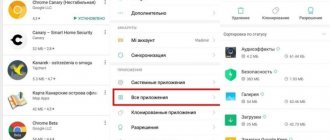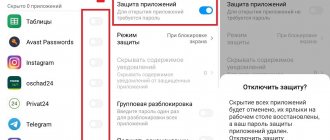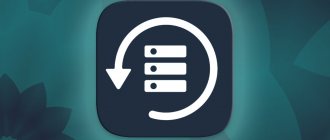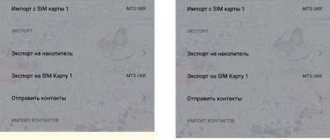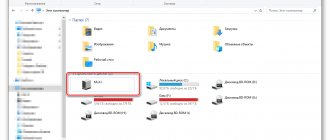Mi Drop
This function is present on all Xiaomi devices, starting with MIUI 7 firmware and higher. It is based on the wireless connection of two gadgets using high-speed Wi-Fi, which is many times faster than data transfer via Bluetooth.
Mi Drop allows you to share:
- photo, video and audio data;
- documents and files in *.apk format;
- contacts saved in the phone book.
In order to use this feature, you do not have to download anything. The sequence of actions for using Mi Drop is very simple and looks like this:
- We launch the function by clicking on its icon (a circle with an arrow with the pointer pointing towards the center) in the top drop-down window;
- Having found the file that needs to be transferred, click on it and hold until a pop-up context menu appears with various action options;
- Among all the items, find “Send” and select it;
- The main thing is to first enable the function on the recipient’s gadget so that synchronization occurs without problems;
- Having confirmed the action on both sides, we wait a while for the data to be transferred from one Xiaomi device to another.
The function is very practical, especially when there is a need to quickly transfer several files, but for more general purposes there are other options.
Bluetooth
The option of transferring information via Bluetooth is simpler than others. It does not require installation of any additional applications. There are no restrictions on one or another smartphone brand in any direction. To transfer a file via Bluetooth you need:
- Select the desired file. You can transfer almost anything: photo, video, audio, text file, etc.
- Press and hold the selected file until you see the option to mark several items, as well as a context menu in which you need to click the “Send” button.
- Enable Bluetooth on the second device.
- Make sure the visibility option is turned on.
- Return to the first device and on it, in the sending method selection menu, click “Bluetooth”.
- Find in the list of devices the one to which you want to send the file.
- Wait for delivery.
This method of transferring data to a new smartphone is the slowest of those presented. You should not use it to transfer large files unless necessary. It will also not be possible to transfer applications. Unless you first make an apk file out of them. But the cache will still not be transferred.
Therefore, Bluetooth is also not suitable for transferring all data.
Mi Mover
If you need to send a large number of files at once or, moreover, back up the data and then transfer it to another smartphone, then Mi Mover will be an effective option.
- First, you need to activate Wi-Fi on both gadgets.
- Next, in each of them, go to the “Settings” section and there find the “Advanced” item, in which Mi Mover will be indicated.
- According to the purpose of each smartphone, you should choose which one will be the recipient and which one will be the sender.
- A QR code will be displayed on the screen of the recipient's device and, thanks to the camera, as well as a pre-installed analysis application, it should be read by the sender's device.
- After a successful connection, the transfer will begin, which will take time if a full backup is being prepared for sending.
This method is very useful if the user, having bought a new smartphone, wants all the data stored on his old one to continue to be with him.
How to transfer apps from Xiaomi to Xiaomi
Let's assume that you have installed some wonderful application on one Xiaomi smartphone, and want to bypass the Play Store and GetApps app stores and transfer it to another Xiaomi phone.
There are two ways to do this.
First
Find the icon of the desired application on the desktop and hold the touch on it for two seconds.
A pop-up window will appear where you will see the
Share . A window will appear warning you that you are responsible for distributing applications outside the area of responsibility of official stores, agree to this. Next, you will see a window with a choice of the method by which you want to transfer the application to another Xiaomi. Select the "ShareMe" . A QR code scanner will appear on the screen. At this point, launch ShareMe on the receiving phone and select the “Receive” . A QR code will appear on the screen, which must be scanned on the transmitting Xiaomi.
Second
The second method also uses ShareMe, however, we will select the application to transfer from its interface, and not from the desktop. Launch the program, in the top menu tab, find the Android robot head icon.
You will see a list of programs installed on Xiaomi that can be transferred to another Xiaomi.
Select the one you want to send. At the bottom you will see the number of selected applications and the "Submit" .
Click on it. You will again see a code scanner, which you need to scan the code on the receiving Xiaomi. Return to content
Mi Cloud
A current application created not only for data exchange, but also for storing it, is Mi Cloud. When logging in for the first time, the service will require the user to create an account, come up with a login and password, and also link their phone number, which will help, if the information is forgotten, to restore access to the profile.
The service contains a huge range of different functions - both for communication and for other needs, among which there is a very useful one. Its essence is to create a backup copy of data that will be stored not just on the phone, but also virtually.
This will allow you to download the archived data to another gadget without the need to connect to another device. All that is required is to log into Mi Cloud using your username and password and download the necessary information. And if a backup was created, then the program functionality itself will unzip and install it.
Data transfer via backup
Another way to transfer the necessary data from Xiaomi to Xiaomi involves synchronizing both smartphones with one Mi account.
Today, it’s enough just to log into your Mi account (Mi Cloud) and, by analogy with the previous point, create a set of rules for backup in the “Device Backup” item.
Then, if necessary, you can click “Restore using backup” and selecting the desired recovery point, download the data on another smartphone using the same mi cloud account.
SHAREit
This is an application that has gained popularity among Android users, and since this operating system is the base one in Xiaomi smartphones, it is often used by owners of gadgets from this company. The software is absolutely free, easily accessible and quality tested by more than several million people around the world. You can download it from the Play Market.
SHAREit has the following advantages:
- file transfer occurs wirelessly;
- performance, unlike the Bluetooth function, is at least 200 times higher;
- the functionality is Russified, so it will be understandable to anyone;
- allows you to exchange data not only between Xiaomi devices, but also synchronizes with PCs and tablets.
Also, the creators of SHAREit regularly update their brainchild, adding new useful features to it each time. In this regard, the application is slightly better than the standard ones from Xiaomi, since they are updated only with the release of a new phone model.
Alternative methods
Not all options that allow you to transfer photos or other information between phones are discussed above. To get the full picture, let’s highlight additional solutions:
- SHAREit is an application that is popular for Android phones and can be used on Xiaomi. The program is free and available for download on Google Play. The advantages of the software are information transfer via Wi-Fi, high speed, Russian-language interface. In addition, you can transfer files not only between Xiaomi, but also other devices. Developers are constantly improving the software and adding new functions to it. From this point of view, the application is better than the standard options.
- Cloud storage. You can find many cloud storages on the Internet with which you can transfer information between Xiaomi or other devices. This includes Google Drive, Yandex Drive and other options. The downside is that transmission requires an Internet connection, and the amount of information transferred is limited. To carry out the operation, you just need to create an account on your old phone, upload the data to the cloud, and then connect to it through the new device.
- SD card. Another solution is to transfer the information to the memory card inserted in the old Xiaomi, and then return the data to the new phone. This can be done manually or using special applications, for example, Clean Master.
Owners of Chinese smartphones have many ways to transfer data from Xiaomi to Xiaomi. All that remains is to choose the option that is most convenient in terms of the volume of information transmitted. If you need to move large amounts of data, using the cloud and synchronization is more suitable.
Notes
Transferring notes is more difficult, if you want to get all the notes at once, without the need for individual selection and a lot of fuss, I recommend using the Mi cloud to synchronize notes. But to do this, you will need to log into the same Mi account on both Xiaomi and connect them to the Internet. How to do this is described in these instructions for creating a backup.
If you need to quickly transfer a note or two, we'll use the familiar ShareMe, but we'll do it from the Notes . The fact is that the contents of the notes are not presented in the form of separate files or pictures, they are stored in their own format, which other programs do not understand and therefore their transfer is associated with some restrictions; if we are not talking about a backup, then the transfer occurs in full and without restrictions.
Launch "Notes" , then go to the entry you want to transfer to Xiaomi.
Click on the
"Send" . A pop-up menu will appear offering two sending methods: just text without formatting, or automatically take a screenshot and send a picture. This is precisely the limitation that results from the fact that this program uses its own data storage format due to the possibility of complex formatting of records. For example, I'll select Image .
We see a beautiful picture generated, and below is a list of sending methods, find among them ShareMe, or the messenger that suits you if the second phone is connected to the Internet. Next, follow the on-screen instructions for QR code transactions. Return to content
Contacts
We will transfer contacts from one Xiaomi to another using the same program. Launch it, then select the “Folder” , then scroll through the menu until you see “Contacts” .
Now select the required contacts to transfer to another Xiaomi and click on the
“Send” .
Next follows the standard procedure with reading the QR code. Return to content