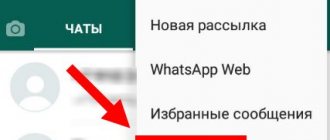Why did the headphones start playing quietly?
Poor sound and low quality cause a lot of inconvenience when listening to music. There may be several reasons why the headphones began to work worse and transmit sound. They can be related to hardware, software and electronics. We will tell you in more detail about possible sources of problems, since the success of restoring normal functioning will largely depend on identifying the cause.
IMPORTANT! Before sending the equipment for repair, it is worth conducting a thorough diagnosis and identifying the cause of the breakdown. It is likely that you can fix the problem yourself. But if the warranty remains valid, it is better to avoid doing repairs yourself, otherwise there is a risk of equipment breakdown. In such a case, the warranty will be void.
Technical problems
Among the most common causes of poor sound in headphones are technical faults. This is primarily due to the high load on the equipment. Any equipment has its own optimal service life, after which it begins to function worse. Possible problems include:
- incorrect signal transmission from the device if the settings fail;
- speaker demagnetization;
- damage to microcircuits or their short circuit;
- Incorrectly calibrated speaker and audio amplifier.
IMPORTANT! Technical problems can only be resolved by a professional technician, since you will have to work with a device whose operating principle is quite difficult to understand. It's better to contact the service.
Mechanical failure
A mechanical problem is understood as damage to the integrity of the housing or internal elements due to strong external influence, for example, an impact. Such damage can result from:
- Kinked or broken wire. Particularly vulnerable are the connection points to the connector and the headphone input; here the wires are susceptible to falling out and breaking.
- Speaker defect due to impact.
- Broken volume control buttons.
- Short circuit due to water entering the housing.
All this can cause a defect in the transmission of sound waves, which creates poor playback quality.
Reasons not related to headphones
In addition to headphones, other technical means are also involved in playback. It is likely that the problem may lie with them. Try connecting with different types of devices. If the headset functions perfectly with some, but with others it works at a low level, then the problem lies in the phone, computer or laptop. In this case, we are talking about incorrect execution of the program that provides sound transmission to the headphones, or a malfunction of the drivers and sound card.
Defects in production
Basically, modern manufacturers try to make their products with high quality, and such cases occur less and less every year. Although the percentage of defects is decreasing, they still occur periodically. But if you are unlucky and the equipment is defective, the first thing you need to do is contact the service center with a warranty card. They should carry out a free diagnosis and replacement of the headphones or a refund.
Determining that the cause is a manufacturing defect is not easy, but if, with proper connections and external integrity, sound output suffers, most likely the problem is with the manufacturer and low-quality products.
ATTENTION! Read reviews about the company where you purchased the headset. Perhaps it has a bad rating and the quality of the equipment sold leaves much to be desired.
Human factor
The human factor includes physiological features. It is possible that if you have poor hearing or damage to your hearing aid due to injury, the sound produced will seem quieter than average.
IMPORTANT! Listening to music at maximum volume for a long time can lead to similar problems. Take care of your health!
Third-party apps for AirPods on Android
As already mentioned, AirPods have several useful functions that only work when connected to Apple devices: iPhone, iPad, iPod, etc. Android does not have standard tools for interacting with such options, but there are many different programs that allow you to check the level headphone battery charge, monitor song playback, answer phone calls, and even activate Google Assistant.
Android phone takes a long time to charge - what to do and the main reasons
One such program is AirBattery. It was developed by D. Friedrich and is a small utility for Apple's AirPods. The program shows the charge level of each earphone and allows you to determine whether they are in your ears or not. This happens automatically. Unfortunately, the application only works for some services such as Netflix, YouTube, Google Play Music, etc.
Important! This application has a paid version, which allows you to view all information about the headphones, so that it is more convenient for the user to monitor their charge.
Appearance of the PodsControl program
The second program is PodsControl. This is probably one of the most beautiful apps you can find to control your Apple headphones. Its interface is very easy to understand, but at the same time it looks completely neat and is designed to provide the user with only the most important functions. Another benefit is that PodsControl is very easy to use.
When the application is launched for the first time, a window opens in front of the user in which he must select headphones from the list of available Bluetooth devices. After this, the main menu of the application will immediately open and it will be ready to use.
Note! The software does not have a paid version; all functionality is available immediately and in full.
The codec format can be found out when connecting headphones
AirPods work quietly with iPhone or iPad
It would seem that no matter what, Airpods should work with Apple technology without “noise and dust.” But no... low sound when paired with an iPhone or iPad is not uncommon.
What should I do?
- If both headphones play quietly, then you need to remove the volume restrictions. Open “Settings - Music - Volume Limit” and manipulate the items “Maximum Volume” + “Volume Limit (EU)” (this item is available for those devices that are intended for sale in the European Union).
- If one of the headphones (left or right) plays quietly, then you need to check the balance. Open “Settings - Universal Access - Audiovisual Material” and pay attention to the two items “Mono Audio” + “Balance”.
- iOS 14 has a new feature: headphone security. Open “Settings - Sounds, tactile signals - Headphone security” and turn off “Headphone notifications” + “Mute loud sounds”.
By the way, don’t forget about hard rebooting AirPods.
The action is simple, but the benefits are great.
Let's use it and enjoy good sound!
Main reasons
Due to the fact that the headphones began to transmit sound quietly, this is not as easy to understand as it seems at first glance. There are several reasons.
- If one earphone works a little worse. A quiet sound, an extraneous rustling, then perhaps this is how the contact closes to the housing. It is necessary to check the plug for damage.
- One of the speakers was demagnetized, so it was much quieter. For high-quality products, the likelihood of such a defect is reduced to zero, but devices from China sometimes suffer from this. Repair is not possible, only new goods are purchased.
- Headphones can accumulate during long-term use, foreign debris that protects the sound and does not allow its product to pass through must be disassembled and ironed.
- When the sound is different. The sound is quieter in one of the headphones, try checking the balance.
- If there are volume disturbances in the direction of the left or right device, then you need to check them on another product, for example, connect to a laptop. Everything is fine, which means that this is a settings error in the Phone.
- High humidity, falling or mechanical damage to the cord may cause temporary interruption in the headphones.
With some knowledge of working with electronic devices, you can disassemble the product yourself and find out the condition of the sound card, otherwise you need to contact a service technician.
1. Increase the volume of the headphones using the remote control
If the headphones are wired, then they may have a remote control
. In this case, there may or may not be volume control. If the remote control is one-button, then it’s unlikely. If there are several buttons, naturally, we use “+/-“. In addition, for example, gaming headphones may have a wheel for adjusting the volume.
Bose QuietComfort Earbuds - volume control in wireless headphones
All wireless headphones have some kind of button (remote control). Volume control can be displayed on separate buttons, or it can be implemented differently: long press, double click on buttons, or various gestures if the control is touch-sensitive. But it may not be possible to adjust the volume on Bluetooth headphones; you should look at the instructions for all the details.
Activating the AAC codec on Android
How to connect AirPods to Windows 10 or 7 on a computer
The AAC codec itself was created in 1997. It was positioned as a higher quality audio compression format than MP3. Today it is used in almost all programs on Apple and is part of its ecosystem. In Android there are often problems with it. Until Android 8.0, this codec was not supported at all.
Important! It is this system that often prevents you from listening normally to sound on wireless headphones.
To activate AAC on Android you need to:
- Go to the developer menu.
- Find the item “Audio codec for transmission via Bluetooth” and select it.
- Specify the required audio codec from the list (LDAC, apt, aptX, AAC, SBC).
Setting the “Audio codec for transmission via Bluetooth” option on Samsung
Thus, it was explained how to connect wireless headphones from Apple to an Android device and what to do if the sound on them suddenly became quiet. There is only one reason for this - the specific work of Android version 8+ with wireless Bluetooth headphones. But we can fix everything.
Remove EU restriction on European iPhones
iPhones imported from Europe have a limit on the volume level played through headphones - 80 dB instead of 110 dB. Under normal conditions, you are unlikely to notice the difference, but in noisy places it may not be enough: on the subway, on a plane or train. Was it really a waste of money to save money on a new gadget certified for your country? Not certainly in that way. Not everyone knows that the ill-fated volume limitation can be disabled through the regular iPhone “Settings”. Yes, you don’t have to reflash it to a system intended for another country, or understand the service. You just need to turn off one toggle switch.
How to do this: open “Settings”, go to the “Music” section, expand the “Volume Limit” menu, turn the “Volume Limit (EU)” switch to the inactive position.
How to increase headphone volume on PC
When connecting headphones to a PC, the sound is not always full-bodied. How can I make the headphones louder on a computer running Windows 10 if, after updating or reinstalling Windows, the sound in my ears becomes quiet or disappears altogether? Or, for example, the program is not installed on the computer
We have to conduct an “investigation” and find out why the gadget does not want to play music loudly and at full volume.
- Click on the special icon at the bottom of the laptop or computer screen and set the desired volume level.
- If the plug is loose in the connector, select a “socket” that matches the size of the tip.
- Insert the headphone cable into the computer until it clicks, and make sure that the corresponding icon appears in the tray.
- Raise the volume level to the desired maximum.
You can also resort to installing special applications.
- Hear 1.0 is a kind of amplifier that can improve phonation during games, movies, and playing music. Equipped with a built-in equalizer, it is ready to implement a virtual subwoofer, adjust 3D sound and phonation quality in headphones manufactured by JBL, Hoco and others, or in speakers.
- Sound Booster is designed to boost the sound in headphones and other devices from one window.
- DFX Audio Enhancer – individual sound enhancement for players, browsers, players, etc.
The reason for the barely audible sound of the ear gadget may be outdated sound card software. You can install fresh drivers like this:
- Download from the official resource and install.
- Press the combination WIN+R, go to the “Device Manager”, enter the tab with “Sound, game and video devices”. Double-click on the sound card, then select the “Driver” tab in the pop-up window. Click “Update driver”, and in the update manager specify: “Automatic search for drivers”. Windows itself will find and install the latest drivers.
- You can use the DriverPack Solution application - with the user’s permission, the OS is scanned, expired drivers are searched for and new ones are installed.
When using, for example, Realtek drivers on a computer, you can not update the same ones, but install High Definition Audio Device or others.
How to increase the volume on Android headphones
On any Android device, among the main and most important functions is adjusting the volume level both when using the speaker and when outputting sound through headphones. In most situations, standard tools are more than enough to control volume, but sometimes additional tools may be required. In the course of today's article, we will consider all existing ways to increase the sound in headphones on a phone.
How to increase the volume on Android headphones
Contents : How to increase the volume on Android headphones
- Increase the sound in headphones on Android
- Method 1: Sound Booster Apps
- Method 2: Headphone Amplifier
- Method 3: Changing system files
- Method 4: Standard means
Increase the sound in headphones on Android
The main ways to increase sound in headphones on a smartphone include only four options, which in turn are divided into several additional methods. More attention should be paid to the first presented method, since it is this approach that allows you to set the desired volume level on any Android device.
Method 1: Sound Booster Apps
Among the huge range of applications for Android, there is now a lot of software aimed at expanding the standard volume controls of a smartphone, thereby enhancing the sound. Most often, they allow you to set separate settings for the speaker and headphones, making them easier to use. The software was discussed in detail in another article on the site.
Read more: Applications to enhance sound on Android
Additionally, you can use sound modifications for firmware like AINUR, which allow you to achieve the same, and sometimes even greater, effect of increasing the volume. This method must be considered separately, since this process involves the firmware of the device, which can cause difficulties. In addition, not every phone is compatible with such software.
Method 2: Headphone Amplifier
Due to the fact that headphones are a device connected to the phone through a special connector, the sound can be amplified directly at the connection stage. For these purposes, there are special external amplifiers, one of which you can purchase in a special store. The connection procedure itself boils down to connecting the Android device and headset using cables and, as a rule, does not require separate consideration.
Don’t forget also about the volume control function of some headphone models using a separate control located at the junction of the right and left channels. In addition, Bluetooth headsets often provide voice control, further simplifying the amplification procedure.
Method 3: Changing system files
Often the methods listed above are not enough, so you can use more specific means, the main one of which is changing the system file responsible for sound settings. This text document comes in two slightly different varieties, presented below.
1. Since the required file is system and by default protected from viewing and making changes, you need to add root rights to the device. To do this, you can read another article on the site.
Read more: How to root Android
2. After this, you need to download and install a file manager with a built-in root explorer. The best option is ES Explorer, but there are also alternative solutions.
3. Open the installed program and expand the main menu in the upper left corner of the screen. Here you need to touch the “ Root Explorer ” slider and confirm the provision of the appropriate rights.
4. The file discussed below always has the same location, indicated below and in the screenshot. To continue, open this document using any text editor, first creating a backup copy of the original in a convenient place.
/system/etc/mixed_paths.xml
First version of the file
1. In the first case, after opening the file, you need to use the search and find the path name=”speaker” . Here it is important to check and remember the number coming after “ RX ” in the line ctl name=”RX Digital Volume” . For example, in our example the desired value is “ 3 ”.
Note: There may be multiple values, so be careful.
2. Now go back to the initial document code and find the line ctl name=”RX Digital Volume” , substituting the previously mentioned numeric value RX
3. To change the volume, change the “ value ” in the same line by a few points. You should not set the numbers too large, as this will not change the result.
4. By analogy with the previous step, find the line ctl name = "HPHL" and increase "value" by 10 from the original value. You need to do the same with the line ctl name = "HPHR" and click on the save icon in the top panel.
Second version of the file
1. Another way to change the same file is slightly different, but generally identical to the previous one. First of all, open the file and use the search to find the path name=”speaker” .
2. Within the ctl name=”RX Digital Volume” with the numeric “ value ”, change the value, increasing by an average of ten. As a result, you should get code similar to the example from the screenshot.
3. Open the search window again and this time search for the path name=”headphones” . Here you need to change the volume level in the line ctl name = "HPHL Volume" and ctl name = "HPHR Volume" .
4. The number in the “ value ” block in this case also needs to be increased by 10 for both lines. To save changes, use the corresponding button on the top panel, and the procedure can be completed.
As you can see, both options are quite simple to implement and are unlikely to cause difficulties. However, keep in mind that changing the file incorrectly can lead to problems with sound on the device.
Method 4: Standard means
As we mentioned earlier, by default, any Android smartphone comes with a number of tools to control the volume of sound both through the speaker and headphones. For these purposes, it will usually be enough to use special buttons on the phone body or the quick access panel. We described each of the options in detail in separate instructions on the website.
Read more: How to increase volume on Android
As an auxiliary method, it is worth paying attention to another standard function, which is the use of the engineering menu. For security reasons, this section of settings is hidden from the phone owner by default, but can be unlocked in a special way depending on the model. This is where you can set the volume of your smartphone much higher than the base level, but keep in mind that this will almost certainly affect the quality.
Read more: How to increase the volume on Android through the engineering menu
Conclusion
We have presented quite a sufficient number of ways to enhance sound on Android, regardless of the operating system version and smartphone model. To achieve the best effect, you can combine methods with each other, but always monitor the quality level and do not forget about causing possible damage to the headphones at a certain volume level.
Solving the problem with wire contacts
Often the plug is a non-separable element. It cannot be unscrewed or removed for repair. In this case, you can purchase a new one and replace the old one with it. Of course, this option requires soldering skills. Simply cutting off the plug and gluing a new one will not work.
If you can’t handle this on your own, you’ll have to take your headphones in for repair. And then it is rational to do this only if the headset is really expensive. Cheap headphones are easier to throw away.
What to do if your headphones start playing quietly
It is impossible to give complete and accurate recommendations on how to solve this problem, since you need to act based on the conditions of a specific situation. The action algorithm will consist of several points:
- Carry out an external inspection to ensure that the headset is connected and configured correctly.
- If you detect defects in any of the points described above, try to fix the problem yourself if possible.
- If you doubt your abilities and are afraid of damaging the product, contact the service center. There you will receive professional assistance.
Do not forget about periodic cleaning of technical equipment. This is also an important factor for their normal operation.
What to do if your headphones play quietly
You can handle most problems yourself. If you have correctly identified the cause of the breakdown, then you can begin to eliminate it:
- Garbage in headphones. To get rid of dust, dirt or earwax, use hydrogen peroxide. Pour a small amount of solution into a suitable container. Then carefully dip the cups of the device. It is important to ensure that peroxide does not get inside; under no circumstances should they be turned over . Wait 15 minutes and then dry the headphones.
- Liquid inside. To prevent the product from completely breaking down, it must be dried immediately. To do this, it should be placed near a heat source and left for three days. The device will dry naturally.
Advice. If you put the gadget in a bag of dry rice, it will dry faster, since rice absorbs liquids well.
If the reason is the so-called human factor - you like to listen to music loudly, and your hearing acuity gradually decreases - to return it to its previous level, refrain from using the device for several days. If your hearing does not return within a week, you should consult an otolaryngologist.
If you prefer to use headphones in conjunction with a laptop or system unit, they should be configured correctly. This is done as follows:
- Connect the headphones to the external device.
- Go to Control Panel and open Realtek Manager.
- Check the Speakers tab. You need to make sure that the balance is set correctly.
- Below is the volume slider. Set it to the maximum position.
Another software reason is the incorrect operation of drivers. In this case, they need to be reinstalled or updated. To do this you need:
- Open Device Manager and find the driver you are using. The most common is Realtek.
- Right-click on it and select “Automatic search for drivers.” The system must independently find suitable software and then install it.
Don't throw away headphones that have become quiet. Most problems can be solved yourself or use the services of a service workshop. However, the most common cause of malfunction is loss of hearing acuity. Therefore, you should not listen to music at maximum volume, and if a problem occurs, you should consult a doctor in time.
Rate
( -1 points, 1 ratings)
Loading…
How to make a loud call through the engineering menu
The most advanced volume settings are available through the device's engineering menu.
Engineering menu (mode) is a special service program on devices with the Android operating system. Developers use it to finalize the device, make final changes, check the operation of various sensors, and perform system testing. The same application is used to obtain a large amount of system information, and among other things, helps to fine-tune the sound volume.
It is worth noting that an ignorant user should not wander around the engineering menu without a clear goal. A careless “poke” or a tick in the wrong place can both format the device and deprive the radio module of its treasured frequencies: the device will stop “catching” the Internet or making calls. But if you do everything according to the instructions and do not deviate from the letter of the manual, you can adjust the sound volume in no time.
You can enter the engineering menu using the service code or through an intermediary program - MTK Engineering Mode (only for devices with an MTK processor).
You can download the program to enter the engineering menu from a device on an MTK processor from its official page in the Android application store - MTK Engineering Mode.
Video: How to set up quiet speakers
Video instructions on how to increase the speaker volume:
You need to enter the service code in the dialing field (in the dialer), which one depends on the device manufacturer.
Table: service codes for different models of Android devices
| Acer | *#*#2237332846633#*#* |
| Alcatel, Fly, Philips, Prestigio, Texet | *#*#3646633#*#* or *#*#13411#*#* or *#*#3338613#*#* |
| Samsung | *#*#197328640#*#* or *#*#8255#*#* or *#*#4636#*#* |
| HTC | *#*#3424#*#* or *#*#8255#*#* or *#*#4436#*#* |
| Huawei | *#*#2846579#*#* or *#*#14789632#*#* |
| Sony | *#*#3649547#*#* or *#*#3646633#*#* or *#*#7378423#*#* |
| ZTE | *#*#4636#*#* |
| On MTK processor | *#*#3646633#*#* or |
After which the engineering menu will open. In it, by swiping from right to left, you need to go to the Hardware Testing page and open the Audio item.
Photo gallery: how to add sound using the Android service menu
Start page when entering the engineering menu
The page we need, select “Audio”
Window with sound settings
There are several items in the Audio section, we will focus on the first five:
- Normal Mode—responsible for the volume level in normal mode, without headphones or other audio devices;
- Headset Mode — operating mode with a connected headset (headphones, portable speakers, etc.);
- LoudSpeaker Mode - speakerphone mode;
- Headset_LoudSpeaker Mode - hands-free mode with a headset;
- Speech Enhancement - conversation mode (without a headset).
Is the music coming from the speaker not loud enough? Your choice is Normal Mode. Can't hear your interlocutor? Click Speech Enhancement. Is the sound from the game wheezing in your headphones at maximum volume? Headset Mode. And so on, depending on the circumstances.
When you have decided on the mode, tapping on it takes you to a settings page with several values.
Photo gallery: how to change the sound of a microphone, headphones, strengthen conversational and music speakers on Android
A similar menu awaits in each of the first five “Audio” items
The list shows the equipment whose volume can be adjusted
Contains a list of possible sound levels, where Level 0 is the quietest
Type - the list contains the type of equipment being configured, its items mean:
- Sip - volume of Internet calls;
- Mic — microphone volume;
- Sph — speaker volume (for talking on the phone);
- Sph2 - second speaker (rare);
- Sid - do not touch (problems are possible!);
- Media — playback volume of media files (Music, Games, Video);
- Ring — ringer volume level;
- FMR - FM radio volume.
The next list of volume levels is Level, usually there are seven of them. Each level corresponds to one press of the volume key . Level 0 is the quietest, and Level 6 is the loudest signal level. Here you can set your values, in the input cell opposite the inscription “Value is 0~255” (the specified limits may differ from device to device). Accordingly, the lower the value in this cell, the lower the volume. After making changes, you must click the Set button and the settings will be saved.
The bottom one in the window will be “Max Vol. 0~160", the value in the input field is responsible for the maximum possible volume, one for all Levels.
Attention! Before changing the default settings, overwrite the factory settings or save screenshots (usually a snapshot can be taken by pressing the Volume Down key and the Power key at the same time) so that if the change is unsuccessful, you can return to the previous settings. It is also highly recommended not to use maximum values: try to limit yourself to an increase of 10–20 points. Otherwise, the risk of speaker failure increases: the appearance of noise, distortion, or completely turning off the speaker or microphone of the device.
When you have decided on setting the required sound mode, you can close the engineering menu and reboot the device, then all changes will be applied.
Solder break
This is another problem that can cause the headphones to play quieter. Unfortunately, even an expensive headset can be poorly soldered. This is also due to the fact that the manufacturer is trying in every possible way to save money. Of course, he is trying to spend less money on assembly and materials.
It is also often caused by a marketing decision. If we find a successful device, we are ready to use it for years. Not all users are chasing fashion. But this state of affairs is unfavorable for the manufacturer. Therefore, it is necessary to create devices that would not work forever.
Poor soldering can be caused by environmental regulations. In this case, manufacturers use components that do not harm the environment. But often such materials turn out to be fragile and short-lived.
Manufacturing defect
High-quality and expensive headphones such as Apple EarPods rarely break down after a short period of use. When purchasing headphones from dubious brands, you risk getting a poorly built device with poor quality sound, a brittle cord, and disposable speakers.
Pay attention to accessories from trusted brands, with a guarantee and instruction manual. Or buy yourself several “Chinese” headphones at once.
Important! Manufacturing defects, as a rule, are difficult or impossible to correct, and sometimes it is simply unprofitable in terms of time and money.
Equalizer
Depending on which program on your smartphone you use to listen to music, try to find an equalizer in it. Sometimes it is there, sometimes it is not.
How to use the built-in equalizer in MIUI
With its help, you can slightly increase the volume of the music, however, this will change the sound signature, which is unacceptable for many listeners.
Xiaomi has a built-in equalizer that can be activated when connecting wired headphones.
Return to content
Use an app to increase the volume of your headphones
There are a number of apps available on the Google Play store that claim to increase the volume of your smartphone. Most of them work very well. Our favorite is called Super Volume Booster from developer SoulApps Studio. This will increase the overall phone volume by 200%.
As we already said, there are many volume booster apps on the Google Play Store and you can download to find one that will work on your phone. Keep in mind that increasing the volume of your phone speakers using one of these apps may actually damage the speaker hardware in the long run, so you may want to try a different method or use one of these booster apps in small doses.
QR Code
Volume Booster – Sound Booster 2019
Developer: SoulApps Studio
Price: Free
Cable break
This problem is mechanical. Many people do not understand why the headphones began to play quietly, although a cable break may be the main reason. Sometimes it can be seen with the naked eye, and sometimes you have to feel it because it occurred inside the shell.
By the way, this problem often occurs when there is sudden physical stress on the wire. For example, you suddenly stood up or caught the cable on something, after which tension and breakage occurred inside. If you use headphones at a computer, and the wire is so long that it often gets tangled under your feet, you could run over it with the wheels of your chair, and therefore damage them.
Dust and dirt as the cause of a quiet sound
Over time, the speakers become dirty and clogged with dust. This negatively affects the sound quality of the speakers. The user needs to clean the devices to improve the sound quality level. Cleaning should be carried out by a technically savvy user or a specialist. During an event, you can accidentally touch the wires, disrupting the connection system.
Step by step steps:
- Disconnect the speakers from the device or the power supply.
- Unscrew the bolts on the rear panel and remove the cover.
- Check the wires for integrity.
- Carefully clean the inside of the case from dirt and dust.
When cleaning the gadget, it is convenient to use a brush; under no circumstances should you use wet wipes or rags.
Possible causes of problems
When the sound on the left earphone or right earbud deteriorates, the user should understand the cause of the imbalance in sound. In many cases, users solve the problem on their own, without contacting customer service.
| Problem | Cause |
| The left, right or both earbuds play poorly | The headphone's battery is low |
| The speaker grill is dirty with gray | |
| Random earbud volume settings crash | |
| Mechanical damage, defects |
Once the reasons why the wireless device is not working properly are identified, you can begin to fix the problem.
One earphone is empty
If one Airpods earbud is quieter than the other or does not produce sound at all, the earbuds may be discharged. To check your apple device for this type of malfunction, place the “ears” inside the charging case. Make sure by the color indicator that the headphones in the case are charging.
Important. The batteries of the “ears” and the case must be working: capable of not only consuming, but also replenishing energy reserves.
If there are no problems after recharging the device, you should check the volume of the sound being played. If the unsatisfactory sounding earbud does not play louder, move on to checking the next reason.
Headphones are dirty
The design of the “Apple” earbuds does not have silicone pads. Earwax and dust can get into and accumulate on the speaker grilles. Dirt deposits on the mesh filters in Airpods prevent the passage of sound, which affects the sound quality.
Important. It is recommended to periodically carefully clean the grilles of Airpods earbuds, as well as earpods, from dirt plugs.
The procedure is carried out using a cotton swab moistened with alcohol or a special product for cleaning electronics. If cleaning the speakers does not correct the situation with the unbalanced sound of the ears, proceed to checking the settings.
Balance settings
Charged headphones with clean Airpods speakers began to reproduce sound unevenly, why? The reason for this situation may be that there was an unintentional failure in the ear balance settings.
Settings on a paired iPhone
To fix the problem, you need to go to the iOS menu on your iPhone: Settings → General → Accessibility. On the screen that opens, the volume balance slider should be set centered between the left and right channels.
Settings on Android
To adjust the volume of Bluetooth headphones on a Xiaomi or other Android smartphone, you will need to activate developer mode. The order of switching to the instrument and sound settings is as follows:
- Open the “About phone” item in the gadget’s “Settings”.
- Tap on the “Number” item seven times in a row.
- The system will notify you that the developer mode has been activated.
- Go to the activated developer tool.
- Go to the Networks tab and o.
After settings so that the “ears” begin to sound evenly loud, increasing and decreasing the volume on Airpods can be controlled separately, regardless of the paired gadget.
If the problem is not solved, you can try resetting your AirPods.
Mechanical damage and defects
Charging, cleaning and adjusting the balance of the Apple earbuds did not help solve the problem? Airpods headphones still sound unsatisfactorily quiet or uneven - this is a reason to contact a specialized service center.
Important. One of the headphones begins to play quieter due to moisture getting inside. The cause of poor sound reproduction is mechanical damage. Warranty service does not apply to such devices.
What to do if water gets in?
First you need to dry your headphones. There are several ways to do this. Try placing them next to a warm radiator. But in no case from above. The battery may become very hot and damage the circuit board inside the device.
Alternatively, you can send the headset in a bag of dry rice. Cereals quickly absorb moisture and within a day can take away all the excess water that was in the headphones.
But here it is worth understanding that oxidation of contacts occurs very quickly. If the headphones still work properly for the first couple of weeks, then over time you will begin to notice problems with the sound. It will become quieter, the device will hum or make noise. In this case, specialists at the service center will be able to help.
What to do if garbage has accumulated?
The ear pads will become dirty over time. This must be understood and taken care of in advance. It happens that the headphones begin to play quietly on the phone due to the fact that the mesh is clogged with earwax and dust. Over time, you will begin to notice that one earphone has become much quieter.
In this case, you will have to clean them yourself. To do this you need to take hydrogen peroxide. It is needed to wash the mesh from dirt. You can clean them in any container, for example, a bottle cap.
Depending on the structure, you will have to bathe your headphones differently. If it is possible to clean the mesh separately, you will have to remove it first. If you can’t do this, then you can try dipping the mesh along with the earphone so that water does not get on the speakers.
After such cleaning, it is important to place the earphone with the mesh side down so that any remaining moisture does not flow inside. It takes more than an hour to dry.
Device problems
But the breakdown may not always be related to the headphones. Sometimes it's the device they're connected to that's to blame. For example, if your headphones become quieter when playing on your computer, try connecting them to your phone or another PC. It may be that the sound settings in the system have gone wrong, and therefore it seems that the headset is broken.
If the headphones work well on another device, you will have to configure the computer. If no changes have occurred, then you will have to look for the reason directly in the headset.
Why are headphones quiet when connected to Xiaomi, but loud when connected to a computer?
All headphones have two parameters that you must find out before connecting them to your Xiaomi smartphone:
- Sensitivity - measured in Decibels and shows how loud they are, relative to others, when a signal of the same characteristics is applied to them. For phones, I recommend using headphones with a sensitivity rating above 100 Db SPL. If this value is lower, it means they need a stronger signal, which the phone cannot provide, and they will play not just quietly, but also sluggishly, dimly and even with distortion.
- Resistance is the intrinsic resistance of the headphones, measured in Ohms. For models that connect to a phone, it is recommended to use headphones with an impedance of 16 Ohms to 32 Ohms. In some cases, you can use models with a value of up to 50 Ohms, the sound will be, but not what it should be.
These indicators are always indicated on the packaging; if in your case they exceed the recommended limits, this may be the reason for the quiet sound.
Return to content