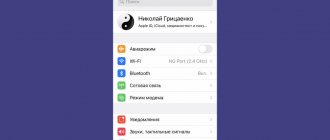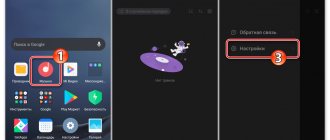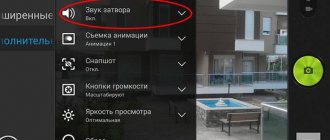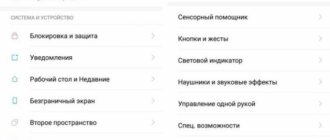Disabling MIUI auto updates
This method involves the use of built-in settings, is generally simple and does not require much time.
Most often, phones have a built-in auto-update option that activates itself (usually at night). In fact, disabling automatic updates is quite easy:
- Go to “Settings”;
- Now find “Updates”;
- Back to “Settings”, which is a mini-menu;
- Uncheck the box next to “Automatically download updates.”
Now, no processes will occur without your knowledge, but intrusive notifications may appear. Let's now consider what to do with them.
Disable automatic downloading
For the convenience of users, Xiaomi has added a feature to automatically download updates when you are not using your phone and have a stable Internet connection. Sometimes this can become a problem, for example, in the form of consuming a very large amount of Internet traffic. Let's look at an example of how to disable updating on a xiaomi redmi 3s smartphone.
- Go to “Update”
- Click on the three dots
- Select “Settings”
- Disable “Auto-update” or “Automatic download of updates” (the name depends on the miui version)
This feature is available on Miui firmware version 6 and later.
Disable MIUI update notifications
The Android operating system will still require a new version and download it for itself, but you can forget about constant annoying messages. To do this we do the following:
- Open “Settings”;
- Now “All applications” - “Update”;
- Move several sliders opposite “Notifications” towards “Turn off”;
- Sometimes the device may require confirmation from you, click “OK”. Made.
Delete the downloaded update
After you have disabled the update using one of the methods, it is a good idea to delete the downloaded firmware file to free up space on your phone.
Open the file browser and go to Internal Storage > downloaded_rom, there you can delete all files.
That's all, we have listed all the most stable and popular methods. Write in the comments if this article helped you or suggest your own method.
Xiaomi phones continue to improve and delight users with new features and useful little things. Most often, a smartphone is improved with the help of updates, but sometimes they slow down the operation of the device and for some reason do not suit the user. Therefore, many are interested in how to disable MIUI updates on Xiaomi, and will this harm the device?
Navigation
How to disable app updates on Xiaomi
This is a simpler procedure that does not affect any system functions. There may be several reasons for disabling: insufficient space on the internal memory (how to transfer some applications to an SD card), reluctance to change a certain application, dissatisfaction with new innovations, and so on.
- Go to Google Play;
- Select “Menu”;
- Now “My installed applications”;
- Click in the upper right corner and get into the list of auto-updated programs ;
- And finally, we choose which mode is needed: updating only via Wi-Fi, automatic under any circumstances, or disabling it completely.
This will help preserve the battery charge for a longer time and you will be able to control the remaining free space on your phone.
Disabling app updates via Google Play
At the beginning of the article, I already wrote that you should not disable the download of new versions of programs, because the previous ones, no matter how the developers write about it, contain errors, albeit not critical ones, insufficient optimization and not all planned functions.
- How to get rid of news in Google Chrome on your phone
To disable, launch Google Play, in the search bar, click on the “Sandwich” . In the pop-up window, select Settings . You will see the item “Auto-update applications” , click on it and select the line “Never” .
Return to content
How to disable updates on Xiaomi? First of all, you need to understand that not only applications are updated, but also the shell itself (MIUI).
Let's start with the shell, go to Settings > About phone > System update
In the window that opens, click on the icon at the top right in the form of three dots. It will bring up an additional menu where we are interested in the Settings :
Here we simply turn off both sliders:
Completely disabling the firmware update file
This option completely freezes possible updates .
This way, you will simultaneously get rid of annoying notifications and the risk of auto-updates. Even the ability to go to the “Updates” item to check the operating system version disappears. Freezing requires a special application and mandatory root rights.
- Download the Titanium Backup from Google Play (follow the link above), install it, open it;
- Now select the “Update” process, it may also be called “ Updater.apk ”;
- Now just click on the “ Freeze ” button. Ready. As you can see, everything is done very quickly and simply.
Under no circumstances do we recommend completely deleting the Updater.apk file. It is a system file and if it disappears, the operating system may crash.
Freezing the update service
If combining the two previous methods did not help you for some reason, then this method will help to completely freeze (stop) all activity of the updater.apk process, thereby checking notifications will be disabled and nothing will be downloaded. It will be impossible to even access the Update application. The advantage is that if you need to update, you can always unfreeze the application.
This method is suitable for devices with root access, we tested it on xiaomi redmi note 3, it can be used on all Android devices, even without the miui shell. The only difference is that the process responsible for the update may have a different name.
We will need the Titanium Backup program. You can find it on Google Play Market.
Titanium Backup ★ root neededDeveloper: Titanium TrackPrice: Free
- Download and open the program
- Select the process “Update” or “Updater.apk”
- Click the “Freeze” button
Some users advise removing Updater.apk altogether; this is bad advice, since it is a system application and it will be much more difficult to get it back.
What's wrong with Mi A3
Fischer , an employee of the profile resource SmarDroid, expressed his opinion about the involvement of the Mi A3 smartphone in the closure of the entire Mi A3 line and the termination of Xiaomi’s participation in Android One . According to him, Xiaomi was forced to adapt Android to its smartphone for the OS to work correctly, but failed over and over again, as a result of which users who received firmware updates complained en masse about its instability.
In the year since the release of the Mi A3, the smartphone has received four major updates, each of which was accompanied by a firmware recall and the subsequent release of small updates that eliminate certain shortcomings. Problems alternated between connecting to cellular networks, screen operation, the fingerprint scanner, speakers, and a number of other smartphone components.
The fourth update was distributed in July 2021 and, although it did not contain large-scale bugs, it still could not be considered completely finalized. We are talking about firmware number V11.0.3.0.QFQMXTC with a capacity of 1.4 GB, which brings the July Android security update to the smartphone. It was available over the air to Mi A3 owners around the world, and after installing it, they began to complain about the inability to make and receive calls on both SIM cards.
After the update, the smartphone stopped detecting the second SIM card, its interface language itself changed to Spanish, and completely new pre-installed programs appeared in the set of applications that were impossible to remove. As a result, it turned out that Xiaomi mistakenly distributed firmware for the Mi A3 worldwide, intended exclusively for the Mexican operator Telcel.
By clicking on the button, a menu will appear in which there is a line “Download full firmware”. What does it mean?
In the latest versions of MIUI, the update section has moved to the top of the menu. To get into it, you need to go to “Settings”, then select “About phone”, and only then “System update”. If you suddenly don’t know how to update the firmware of your Xiaomi device over the air, see these instructions.
On the updates page there is a button in the form of three dots.
By clicking on the button, a menu will appear in which there is a line “Download full firmware”. What does it mean?
Clicking on this line will begin downloading the firmware in the form of a ZIP file - of course, provided that the Internet is turned on. The firmware will be saved in the smartphone’s memory; you can see it in the “Downloads” folder.
• Camera2 API Enabler.zip - activation of Cam2Api. May not work with all devices and firmware.
SCREENSHOTS
DESCRIPTION A tool that allows you to get ROOT rights (MagiskSU) and install various system applications and mods without interfering with the system itself (in systemless mode). It is possible to hide the presence of ROOT rights and an unlocked bootloader from various payment applications, including Google Pay.
Developer: topjohnwu System requirements: Android 5.0+, unlocked bootloader, TWRP Recovery. Installation: remove third-party ROOT rights if they are installed, then install Magisk.zip via TWRP Recovery as a regular firmware, having previously backed up all data. Note: to correctly issue ROOT rights to MIUI, it is recommended to add Magisk Manager to autorun.
Stable versions:
Beta versions:
Complete removal of Magisk:
• Disable_Ad_Blocker.zip - completely disable ad blocking. As you know, ad blocking is built into our firmware by default, but for some users it is important that advertising is available in various games and applications. We made this module especially for you. You install it once and freely update the firmware on top, the module will not crash. If necessary, the module can be disabled in Magisk, and ad blocking will return again.
• Camera2 API Enabler.zip - activation of Cam2Api. May not work with all devices and firmware.
20.4
20.3
- [MagiskBoot] Fixed lz4_legacy unpacking
20.2
- [MagiskSU] Improved Root rights request
- [MagiskInit] Fixed entering kmsg
- [MagiskBoot] Support for patching dtb/dtbo partitions
- [General] Support for sepolicy patch in modules
- [Scripts] Updated magisk backup image format
20.1
19.4 Beta
19.3
- [MagiskHide] The implementation of the process monitor has been significantly improved, which will significantly improve stability.
- [MagiskInit] Added waiting for partitions to be ready for early mounting, which should fix bootloops on some devices.
- [MagiskInit] Support for EROFS on EMUI 9.1.
- [MagiskSU] Correctly isolate mount space names.
- [MagiskBoot] Fixed checksum calculation for header v2.
19.2
- [Main] Fixed Uninstaller
- [Main] Fixed bootlap on some devices
- [MagiskInit] Added support for Kirin hi6250
- [MagiskSU] Fixed requests for root rights
- New application interface
19.1
19.0
18.1
- [General] EMUI 9.0 support
- [General] Support for devices with Kirin 960 processors
- [General] Support Android 4.2+
- [Basic] Lots of basic improvements
- Application design updated
18.0
17.2
- [ResetProp] Update to the latest AOSP sources to support new system properties
- [MagiskInit] Updated Magisk service names to prevent them from being detected by various applications
- [MagiskSU] New communication scheme with the Magisk Manager application
17.1
16.7
- [Scripts] Fixed kernel patch for Android P
- [MagiskHide] Support ns proc mnt hard links
- [Daemon] Fixed /dev/NULL permissions after logcat commands, fixed ADB for EMUI firmware
- [Daemon] Log fatal errors only for debug builds
- [MagiskInit] Detect early mount name from fstab in device tree
Now we need to find and download the old firmware, which we plan to use to replace the unsuccessful new version. The source of the files can be the official website miui.com.
Preparing for firmware
Before updating Xiaomi Redmi 3, you need to download and install the MiFlash utility on your computer, and also select the desired software version. Installation of the MiFlash program is carried out in accordance with the prompts displayed in the dialog box.
The utility set includes drivers for Xiaomi equipment; the user can delete and reinstall the files (the technique is used in case of switching errors).
The official firmware version is selected through the website of the smartphone manufacturer. If you plan to replace files through the MiFlash utility, then you must save the firmware with support for the Fastboot algorithm.
The file has a tgz extension; before downloading any version of the software, you must specify the smartphone model. If you try to install a set of programs from another phone model, an error notification will appear on the screen.
For Xiaomi Redmi 3 there are 3 firmware options:
- Chinese version (partially translated into English);
- multilingual global version, which comes in Stable and Developer builds;
- options modified by third-party programmers (custom software).
Custom versions of the update are distributed through third-party websites or forums; the software contains additional modules and a changed appearance of dialog boxes. The saved archive is unpacked into a separate folder located on the computer's hard drive.
Enabling Download mode
When using the MiFlash utility, you need to switch your smartphone to the Download mode:
Installing the ADB driver
The driver installation procedure consists of the following steps:
- Save the distribution (pdalife.info/ustanovka-ofitsialnoy-proshivki—miflash-344i/xiaomi-redmi-3-5620), which contains the executable file. A version is available for 32- and 64-bit operating systems.
- Run the selected file, click the continue button in the window that opens.
- In an additional window, a request is made to install programs for the equipment. The user checks the box and then allows the installation. After installation is complete, a window appears notifying you that the driver is ready for use.
Unlocking the bootloader on a smartphone
Before flashing Xiaomi Redmi 3 Pro, you need to unlock the bootloader:
Preparing your computer
In Windows 8 and later versions, you must disable the driver digital signature algorithm. There is a one-time shutdown (via the special boot options menu) or permanent shutdown (via adjusting Group Policy settings).
If the computer is running Windows 7, then additional configuration is performed when the operating system boots. Pressing the F8 button displays a menu of boot methods; you must select the option with the mandatory driver signature feature disabled.
If you are using Windows 10, you need to press the Shift button and select the option to restart your computer from the Start menu.
A new window with boot options will appear on the screen; pressing the F7 button allows you to select the required algorithm (with the digital signature disabled).
In the year since the release of the Mi A3, the smartphone has received four major updates, each of which was accompanied by a firmware recall and the subsequent release of small updates that eliminate certain shortcomings. Problems alternated between connecting to cellular networks, screen operation, the fingerprint scanner, speakers, and a number of other smartphone components.