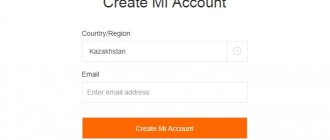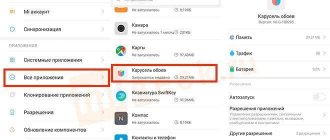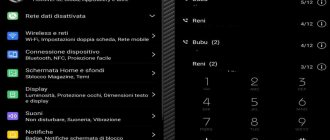Android smartphones can be diversified in almost any way: nothing prevents you from choosing a design theme, changing the launcher, or even installing firmware from another manufacturer. One of the simplest options available is changing the wallpaper. It is not necessary to put a static picture on the background: back in the era of the popularity of push-button phones, such a function as “live wallpaper” appeared. It is also available on modern devices running Android. And if you don’t know how to install live wallpaper on Android and what needs to be done for this, read our material to the end, where we described the different options.
What is live wallpaper on your phone?
The explanation is as simple as possible - live wallpapers on Android: these are not just pictures on your desktop, but full-fledged animated images. The most thoughtful live wallpapers also respond to user actions: for example, clicks, swipes, use of side buttons and other moments. There are even solutions where the wallpaper style changes to the beat of the music played on the device or picked up through the phone's microphone.
It is worth considering that ultra-budget gadgets have weak characteristics that are insufficient for most live wallpapers. Such gadgets, on the contrary, should be optimized: for example, by increasing RAM. You can learn more about diagnosing cases of frozen phones in this article. Perhaps changing the firmware to the native one will help.
Perhaps, along with live wallpaper, it will be interesting to change the theme of the device. In this case, it is advisable to further read this article.
Desktop Installation
The most popular option for moving screensavers is placing them on the desktop. Honor displays have a large area and good image quality, so this effect looks very advantageous. An added bonus is that some of the pictures change when you touch them. It gives the impression that they are truly “real”.
There are several ways to add dynamic images to your phone, which are available for different models. You can put live wallpapers on Honor 10 with Android, 10 lite, 8a, 9 and other smartphones.
The first method is a built-in store, including free images. You can easily set changing wallpapers on Honor 8x, 7c, 7a, 9c and other models. To use it, follow these instructions:
- Go to Settings – Work screen and the corresponding item.
- At the very bottom, click on Others.
- The built-in Honor store will open. Go to “Categories” and “Free”.
- Before making changing wallpapers on Honor, you may want to consider paying for them. Their range and quality are higher than free ones.
- Select the ones you like, click “Download”, then “Install” and “Apply”.
- If you did not “apply” them, but simply installed them, you can later find them in “Themes” - “I”.
The second way is to use a third-party application from the Google Play Store or Huawei store. With this option, the question of whether it is possible to install live wallpapers on Honor disappears by itself - because if for some reason the system cannot install them, you can do it yourself using a separate program. Here's how to set live wallpapers on Honor using the most popular programs:
- Walloop is free, with high-quality screensavers in the library. However, to unlock them, you need to watch ads.
- GRUBL – paid and free, both the main screen and the lock screen are available for installation.
How to install live wallpaper on Android
Using the operating system
Some firmware provides its own live wallpaper formats, rather than simply ensuring compatibility with extensions common among users.
On Samsung
Please note: live wallpapers on Samsung from the Galaxy Store (this paragraph is irrelevant when downloaded from third-party sources) can only be placed on the lock screen, but you can always choose a picture of a similar style for your desktop. By the way, we previously told you Android lock screen . To install live wallpaper on Samsung, follow these instructions:
- Long tap on any free space on your desktop;
- Tap “Wallpaper”;
- Click My Wallpaper. Please note that the “Dynamic Screensaver” section available here is responsible for another function: automatic loading of images;
- Select a screensaver from those offered. The live wallpaper has “Video” in the lower right corner. At the top there are buttons for moving between the “Recommended” and “Downloaded” tabs. The first category contains default screensavers, and the second section contains wallpapers found on the Internet;
- Tap “Set to lock screen”;
- Check the changes using the lock key on the sidebar of the gadget.
You can also download wallpapers for Samsung from the official catalog:
- Follow the first and second steps from the previous procedure. At the very bottom there is a button “View other wallpapers” - tap on it;
- Select a screensaver labeled "Video" or "Animated";
- Tap “Download”;
- Sign in to your Samsung account if you haven't done so before. If you don't have a profile, you'll need to create one. You will need to enter your mobile phone number along with your email and password;
- Once the download is complete, which will take literally two seconds, tap “Apply”;
- Tap "Set to lock screen";
- As in the previous case, here you can immediately evaluate the changes.
Please note that a significant number of screensavers in the Galaxy Store are paid. To purchase them, you need to link a bank card or other payment method (for example, mobile commerce or PayPal) to Samsung Pay or Google Pay.
On Xiaomi
Xiaomi also has its own gallery of images and themes for devices, which includes live wallpapers uploaded by users. You can also use an image stored in the device’s memory. Their installation is carried out as follows:
- Open the settings of the gadget you are using and go to the “Wallpaper” section;
- Tap the button to go to profile;
- Click "Wallpaper";
- Select “My live wallpaper”;
- Tap the plus button located in the lower right corner;
- Go to the “Gallery” section;
- Tap on the GIF image;
- The picture will be added to the catalog. Click on its preview;
- Use the “Install” button;
- Choose where to put the screensaver.
You can also choose not only a GIF, but also a video. In this case, it will be cut to a short length. The audio track will not play. It is recommended to choose videos as they are of higher quality than .GIF images.
On Honor and Huawei
Instructions for gadgets from these companies are presented in one subsection of the article, since smartphones from these brands run the EMUI shell and just as consistently receive the latest updates. Here, an entire application is designed to control the design of the device.
Follow these steps:
- Open the Themes program;
- Click "Wallpaper";
- Go to the “Live Wallpaper” section by tapping on its name at the top of the screen or by swiping to the right. Select screensaver;
- Click "Download". The download process will take very little time;
- In about three seconds you will be able to tap “Apply”;
- As a result, animated, live wallpapers will appear.
Such screensavers are downloaded here as separate applications, invisible in the main list of programs. To remove specific live wallpapers, you need to do this using the software settings on the device, as with regular utilities on the gadget.
The wallpaper on the lock screen has stopped changing: reasons and what to do?
Has the option stopped working? Please note the following factors:
- How to Connect and Set Up the Huawei Honor Band 5 Fitness Bracelet Through the Phone Application
- Function activity. Perhaps due to a software glitch or after a new Android update, the option to automatically change wallpapers was disabled.
- Restart your smartphone. Often a simple system restart will correct errors.
- The third solution is to perform a Hard Reset. But this option should be used as a last resort, because... it involves completely deleting user information from the device’s memory.
Factory reset will be an excellent solution for fixing many errors in your phone. But this solution should not be used first; perhaps the problem will be resolved by other methods, for example, rebooting the system.
The problem may also be hidden in the actions of the user himself. Let's say you recently installed non-official firmware on your smartphone for the sake of unique design, functions, etc. Please note that not all OS versions can support the option to change images.
How to make changing wallpaper on Honor and Huawei? Typically, such a question does not bother users, since the necessary settings are installed on the smartphone by default, and the image on the desktop changes automatically. But sometimes situations arise when this function suddenly disappears or is inactive. In such cases, phone owners just need to study the device menu and find the desired item to change parameters. If searching on your own causes difficulties, you can use the instructions below and deal with the problem that has arisen.
Via apps
You can also use third-party solutions to set a live wallpaper on your desktop or screen that is displayed while your device is locked. All the programs described below are available in the Play Market, to use which you need to have a Google account. It is created in literally two minutes, and in some cases it is not even necessary to provide a phone number.
Live Wallpapers - 4K Wallpapers
The program, with over a million installations, serves as an excellent gallery of animated screensavers, including images with up to 4K resolution. Its size on Google Play is just over five megabytes, so you are unlikely to need to delete anything from your device to download this software.
Follow these steps:
- Install the application from Play Market;
- Launch the program;
- Accept the terms of use set forth by the software;
- Once in the “Live” section, which opens by default, tap on the screensaver you like;
- After viewing the preview, tap the arrow button in the lower right corner;
- Select "Single" or "Multi" mode. The latter differs from the first by supporting automatic change of pictures once at a certain time or according to other rules;
- Tap “Set wallpaper”;
- Choose where to place the image;
- The changes will take effect instantly, so there is no need to restart your phone.
You can change screensavers in the utility interface. After uninstalling this program, the wallpaper left by it will also disappear.
WALOOP Live Wallpapers
Another application for installing live wallpapers that deserves attention from readers of the Tehnotech portal. The instructions relevant for this program are as follows:
- Install the software;
- Open the program as soon as its download is complete;
- Select a section. Categories marked “Live” contain live wallpapers;
- Tap on the screensaver you like;
- Click the button at the bottom of the screen;
- Watch the ad to unlock the splash screen. The duration of the video is 30 seconds, you cannot skip it - then coins, which are the internal currency, will not be credited;
- Tap the button at the bottom again;
- A confirmation window will appear. Tap “Yes” in it;
- Click the picture icon located at the bottom of the screen;
- Tap “Set wallpaper”;
- Choose where to place the image;
- The new screensaver will appear instantly.
As in the previous case, deleting the program will lead to the disappearance of the screensaver, so you should not do this if it is important to leave the picture.
In general, the experience of using WALOOP will be worse than when working with the previous program, since this utility has a huge amount of advertising and does not have such high-quality live wallpapers as Live Wallpapers - 4K Wallpapers, discussed in the previous section of this text.
Google Wallpaper
It also has its own catalog of themes. Despite the fact that this application is not built into even “clean firmware”, it can be downloaded via the Play Market. To use this program, just do the following:
- Open the application page in the Play Store, tap “Install”;
- Launch the software after downloading;
- The image folders on the device will be displayed. Scroll below to see the catalog of available screensavers and go to the section you like;
- Select a screensaver to display;
- Tap “Set as wallpaper”;
- Specify where you want the splash screen to appear.
It should be borne in mind that the assortment also includes static wallpapers, but they are mesmerizing with their views and therefore also deserve mention in the text.
Backdrops – Wallpapers
The program from Backdrops can also be considered an excellent option for installing live wallpaper on your device. The popularity of the application is confirmed by the fact that it has over a million downloads and a high software rating - 37 thousand reviews provided the program with 4.1 points on Google Play.
Follow these steps:
- Open the Backdrops – Wallpapers page on Google Play. Tap “Install”;
- When the download is complete, launch the software;
- Optionally, sign in to your account. This is not necessary, so you can safely skip this step by clicking “Skip Now”;
- Mark your favorite screensaver;
- Long press the “Set” button;
- Grant permission to use the device memory;
- Tap "Set to lock screen". Then you just need to click “Set” (step No. 5) and select “Desktop”. The same window will appear where you need to click “Install”.
This is how you can install wallpaper easily and without advertising in Backdrops – Wallpapers. The main advantage of this option over others is the preservation of the background image even after uninstalling the program.
Installing individual live wallpapers from the Play Market
It is not necessary to use catalog programs to install live wallpaper. There are screensavers on Google Play that are distributed as single applications. Just write “live wallpaper [theme]” in the search form, after which a list of programs discussed in this section of the article will appear.
Using random software found on Google Play as an example, do this:
- Download the application;
- Issue permits. This is required by older programs, and since the heyday of live wallpapers occurred in early versions of Android, you will probably be faced with the need to grant access in advance: before the first launch of the software;
- Open the downloaded file;
- Tap “Set Wallpaper”;
- Click "Set wallpaper";
- Choose where to place the image;
- Enjoy the installed live wallpaper! For example, the reviewed Sour Fruit Live Wallpaper screensaver reacts interestingly to taps on the screen: waves emanate from the places where the tap was made.
After uninstalling the program, the wallpaper it installed will most likely also disappear. At least that’s what happened with the software in this example.
Installing live wallpapers through third-party sources
You don't have to use Google Play as your source for Android software - there are third-party websites too.
ApkOnline
This site is an analogue of the well-known Play Market platform. From here you can download APK installers for almost all software available in the official store.
- Open the website apkonline.net. Tap the magnifying glass icon;
- Enter your query and click “Search”;
- Go to the page of the software found;
- Tap “Download APK”;
- Click “OK” in the warning window that appears;
- Tap “Open”;
- Select the “Install” option;
- Run the program after installing it;
- Tap “Set Live Wallpaper” (may have a different name, depending on the program);
- Click the program name;
- Use the "Set wallpaper" button;
- Choose where to place the image.
The situation is similar with other sites that collect APK files for downloading without Google Play.
Tenor
GIF images can also be used as wallpaper. A large repository of such content is the website tenor.com, for which, as for Giphy and similar resources, the following list of actions is relevant:
- Go to the website. Tap on the image you like on the main page or select and find a specific GIF through the search form;
- Once on the page with the GIF description, long tap on the preview. A menu will appear where you should select “Download image”;
- Tap the “Open” button, which is located at the bottom in the Chrome browser;
- Click on the three dots in the top right corner. A drop-down list will appear. In it, tap “Open with...”;
- Select "Gallery";
- Click the three dots icon and select "Set as wallpaper";
- Specify where you want the splash screen to appear;
- Confirm your actions.
The GIF will now be used as the background image. You can do the same with videos.
How to set the wallpaper on the lock screen of Huawei and Honor?
An important advantage of the described function is the ability to customize the application and independently select the images that will be shown on the screen. To customize themes, you need:
- open the settings menu and go to the security section;
- go to the subsection dedicated to screen locking;
- select “log blocking”;
- switch to “subscriptions”.
How to make a flash when making a call on Honor and Huawei
In the section that opens, you can select themes that will be automatically downloaded to your phone during updates, move some of the pictures to favorites so that they are not deleted (deletion occurs 3 months after downloading), or add independently selected images to a separate album.
- Honor Band 5 review: control music and read notifications without taking out your smartphone
Problems and solutions
Wallpaper won't install
Programs have a number of requirements, if these requirements are not met, the software will not launch. The Android version is very critical. If there are simply no interesting wallpapers for the system release you are using, we advise you to pay attention to a more universal option - downloading GIFs. The instructions are discussed above, but in addition to it, it is worth noting that it is possible to convert certain image formats into GIF pictures.
If the problem is the impossibility of installing a picture on the desktop, but its availability for the lock screen, look aside another method in the form of downloading live wallpapers through third-party programs, rather than the method proposed by the firmware developer company.
The phone freezes
A very common problem with live wallpapers. It is recommended to use animated screensavers that do not react to user action, but are simply small videos without sound. These, for example, are built into Samsung Galaxy gadgets.
Poor quality
The problem most often occurs when using GIF images. It is best to find the same video in a more suitable format for videos and use this file as a background image.
Choose images with a resolution no less than that on your device. We have an article with instructions in which you can find out and even change the screen format.
How to set one of your videos as wallpaper inside your Huawei?
Indeed, you can set one of your videos as wallpaper for your Android phone. The technique will be very simple:
- Go to your Huawei's Gallery app.
- Then find the video you want to put on your wallpaper.
- Then click on it
- Then select the menu, 3 points or 3 parallel bars.
- Select "Apply as lock screen wallpaper", you usually won't be able to set it at home.
- You will also be able to edit the video and thus shorten it.
You will see that your battery drains faster when using these wallpapers. Try to find an app that doesn't consume too much power.
Examples of cool live wallpapers for Android
This point is completely subjective, but you might appreciate the following options:
- 4K AMOLED Wallpapers - Live Wallpaper Changer - a large collection of screensavers in dark colors, which are designed to save energy consumption on devices with AMOLED screen matrices.
- 3D Parallax Live Wallpaper - 4K Backgrounds - screensavers with 3D effects that receive frequent updates.
- Parrot 3D Video Live Wallpaper – 3D live wallpaper with views of beautiful fauna.
- X Live Wallpaper is another good catalog of 4K live wallpapers.
- Betta Fish Live Wallpaper FREE – aquarium wallpaper, a true classic of screensavers and screensavers in a new guise.
Also, don’t forget to look at GIF collections in services like Tenor and wallpaper ratings in screensaver catalog programs.
How do phone live wallpapers affect performance?
Live wallpapers on Android that react to user actions greatly slow down the performance of older devices. Simply animated screensavers do not have this drawback. In any case, you won’t see such a drawback on devices in the middle and high price categories, so you can safely use any of the options discussed in the text.
It's great that Google allows Android users to control the design of the system according to the buyer's taste. Live wallpapers are a clear confirmation of this fact.
Share link:
Set to lock screen
This operation is similar to the previous one. But you will have to not just set the image, but “change the theme” of Honor. This means that the functionality will be changed. The location of the clock and elements, as well as individual functions, may change. Therefore, you need to carefully choose a new topic. Here's how to install such live wallpapers on Honor 9a, 9x, 20 and other models.
- Go to Settings - Home screen - Themes.
- Go to Categories and find moving pictures - free or paid.
- Download them, install and apply.
- When the settings window appears, select DO NOT save.
After that, everything is done - you managed to install live wallpapers on your Honor phone.