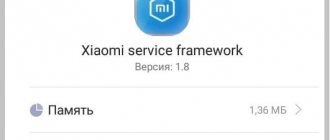If you forgot your password or key
Users who frequently change screen lock methods on mobile devices often forget their password, code, and even graphic design. Therefore, they have difficulty accessing their phone. There are several unlocking options when such a situation arises.
Google Account Password
In most cases, after entering an incorrect combination of symbols or numbers five times, a window appears on the smartphone screen asking you to log into your Google account by entering personal identifiers. Typically, this method helps not only to unlock the phone, but also to change the password for logging into your own profile. If the protection was installed using third-party applications rather than built-in tools, this option will be ineffective.
Hard Reset
In this case, only rebooting the device will help - resetting the settings and restoring factory settings. During execution, all user data, contacts, SMS, applications, etc. will be deleted. The “Recovery” menu will help you implement this option. You can switch to this mode using the “Volume Down” and “Power” keys. Moving between options is done using the volume control carriage. The scheme is simple:
Select the “wipe data/factory reset” or “Clear eMMC” or “Clear Flash” section.
Run the command “yes – delete all user data” and wait a few minutes.
After the process is completed, you will need to reboot the device by activating the “Reboot system” option.
What is mi pay on xiaomi, and when will the technology be available in Russia
An alternative to this method would be to flash the phone. But since this procedure is long and tedious, which, moreover, may be accompanied by some difficulties, it is advisable to contact a service center to complete it.
What is a smart case?
The smart cover for Xiaomi is nothing more than a book case. Such a case is necessary not only to protect the case from scratches or damage. By simply opening the front cover, you can automatically unlock your device. This innovation, quickly picked up by other brands, turned out to be successful. Now the user does not have to constantly press the unlock button.
The smart book case has a fairly large window on the front cover. Thanks to this, the user can always:
- find out the time
- control the charge level,
- be aware of all missed notifications.
And all this - with the case closed.
note
The case allows each phone owner to show their individuality. Accessories are produced both by the phone manufacturer and by third-party companies.
All smart cases may differ:
- according to phone model. For example, the smart cover for Xiaomi Redmi Note 3 Pro and the cover for Xiaomi Mi Max 2 will differ in size,
- by color. You can choose an accessory in the color of the body or a more contrasting one, plain or with a print,
- according to materials.
Connecting a smart case
Loading …
Structurally, the accessory is a book case with built-in magnets. Inside the phones (of course, if the device supports such a function at all) there is also a magnetic sensor under the display glass. This allows you to attach the case to your smartphone without fear that the device will accidentally fall out of it.
Simply purchasing a book case from an original brand and putting it on your device is not enough. To synchronize your device with a smart case, you need to go to your smartphone’s settings. There, in the “Screen Lock” section, you can enable Xiaomi Smart Cover mode.
User overview
based on 11 reviews
- What is fast charging and which xiaomi (redmi) phones support it
Phrasal Verb
Phrasal Verbs 의미와 다른 의미를 만들어 내는 단어 조합을 말합니다. Phrasal Verb
Free 7 9.8
Privy Chat for Facebook
Privy Chat for Facebook is an application that allows you to quickly read messages from Facebook without indicating that they have been read. Thanks to our chat, you can comfortably check new messages without your friends finding out about it. This convenience helps you calmly think about your answer. The application is easy to maintain and also pleasant…
Free 528 8.2
Soda Shake AR
The best Soda shaking game on Android! Integration with AR (Augmented Reality) technology. Realistic sound and animation effects. Challenge the world through the Scoreloop(TM) Leaders system. Add friends to your personal list and problems with them. More fun with your friend in your party.Features: Realistic mockup of soda on the game can be shaken.…
Free 224 6.4
Thai Korean translator
This application can translate words and texts from Thai to Korean, and from Korean to Thai. A very useful app for easy and fast translation that also works as a dictionary! If you are a student or anyone else who wants to learn Thai or Korean, this is the best app for you!
Free 1.8K 8.4
Indonesian Arabic
This app can translate words and texts from Indonesian to Arabic and from Arabic to Indonesian. The best application for easy and fast translations that can be used like a dictionary. If you are a student, tourist or traveler, it will help you learn the language!
What is getapps on xiaomi and how to remove it
To ensure ease of use and maximum accessibility of the screen, a unique book case has been developed, on the front panel of which there is a window made of thin and transparent plastic. Its synchronization with a smartphone allows the owner to use key functions of the phone without opening the top cover: make voice calls, view messages, take photos using the main camera, and monitor the charge level. You will learn how to activate the Nilkin case for Xiaomi yourself in our detailed article.
Ways to disable protection
Sometimes a user gets tired of the screen lock feature and decides to disable it. This can be done only in one way, the order of which depends on the version of Android.
Outdated versions
This category includes operating systems from 1. x to 5. x. All of them have approximately the same way to remove the screen lock on Android (for Samsung, Nokia, Huawei, Lenovo and others).
In order to cancel protection, you must perform the following steps:
- Go to the main page and click on the menu icon.
- In it, select the “Applications” icon.
- On the page that opens, click on the “Settings” icon. In Samsung smartphones it is depicted as a gear, while in gadgets from other manufacturers it is depicted as a wheel.
- In settings, select “Location and protection”.
- In the window that appears, search for the “Change blocking method” section.
- In order to disable blocking, you need to remove the installed protection. Depending on its type, a password or graphic key is entered.
- Then the “Unprotect” function is installed.
- The selected action is confirmed in a pop-up window, and the previous page is displayed on the device.
Installing the application
- To go to the site, enter https://app.nillkin.com in the address bar.
You will be prompted to select a browser and remember your choice.
Since we have a model for Mi Max, we choose Round, presented in the form of a round dial. For other models (Redmi Note 4X, Mi Note 2, Redmi 4 Pro) you can choose the Square Window style with a clock and date in 24-hour format.
The “Install” button gives permission for installation.
Confirm that the “Application is installed” by tapping “Done”.
The next step is to grant permission to access photos, media and files on your smartphone. The “Allow” button is responsible for issuing, clicking on which allows you to:
use the phone book and select the required contacts;
make and reject calls;
type an SMS message, send it, receive and read incoming messages;
control the rear camera, including photo and video shooting;
allow location determination.
A picture with a magnifying glass and the inscription “Settings” will appear on the screen, the image on which scrolls from right to left.
After going to the “Overlay on top of other windows” menu, you need to enable this function by clicking on the circle located on the top right side. The gray color of the circle indicates that it is not activated. By allowing overlay on top of other windows, you can comfortably use all the functionality of your smartphone.
The blue color of the circle indicates that the “Overlay on top of other windows” function is active.
A blue background appears in front of you, at the bottom of which there is a “Use” button. Click on it
The functionality is checked by closing/opening the top cover. Close it 1-3 times.
To confirm your registration, you will need the registration code found on the card. Erase the protective layer located on its left side. Write the code data in the “Then enter the registration number” column. Letter designations are entered on the English layout.
Further settings are possible after clicking on “Activate” administrator mode to manage the device.
Your smartphone desktop will appear with the Kview icon installed.
Counterfeits Smart Cover
Well, for starters, an entertaining story, a little off topic:
A Russian tourist approaches the left store with a name like “we sell everything” and asks the Thais in Russian:
– Is this the Apple company?
The Thai girl, accustomed to the unceremonious attitude of Russians and their reluctance to speak English, answers them in Russian:
The Russian scratched his turnip and said:
– How much does an iPad 32 gigabytes with 3G cost?
The Thai woman shows the correct price on the calculator. A curtain…
Then we found out that this girl was learning Russian using apps on her iPhone, which she demonstrated to us. Well, then we started testing the covers in her store.
I’ll say right away that if you buy a Smart Cover abroad (and even in Russia), then you must understand that there is a possibility of stumbling upon a fake. Yes, or you can simply buy a case that will be called something like Smart Cover Max or Smart Cover plus.
Counterfeits can be divided into three types:
1.
Counterfeits that simply have the name Smart Cover. Easy to distinguish. Often this is generally a case, one side of which vaguely resembles a Smart Cover. Often, the back cover and front cover of such cases can peel off, as it is held on by glue (we have seen several such options). The price is approximately 30-50 dollars.
2.
The cases are well made and even have magnets like the Smart Cover, but this is far from being a Smart Cover - we tested the magnets by lifting the tablet horizontally to the ground. When the case was opened, the magnets were very weak. Prices are 25-50 dollars.
3.
Almost a copy of Smart Cover, difficult to distinguish from the original. There is even a suspicion that this is the original. Maybe some pirate party from China? The price for such a Smart Cover is about 20-25 dollars.
There is even a suspicion that this is the original. Maybe some pirate party from China? The price for such a Smart Cover is about 20-25 dollars.
It should be remembered that a fake can sometimes be better than the original and you may get lucky, but we were not very pleased with the quality of most of them.
What to do if the smart cover on Xiaomi does not work?
If the display does not unlock when you open the top cover, you should try the following solutions to the problem:
- Make sure there is a Hall sensor. To do this, find information about the technical characteristics of the gadget in the user manual or on the Internet;
- Check whether the steps to enable the mode have been completed correctly;
- Deactivate the "In Pocket" function. To do this, go to settings, select “Lock and protection”, click on “Advanced settings” and disable “In your pocket” mode;
Check the functionality of the proximity sensor, since some models of cases, mainly budget ones, are designed in such a way that the smartphone is blocked by the proximity sensor. The problem is solved by installing third-party software.
To prevent problems with the accessory, it is recommended to purchase smart cases from well-known and trusted manufacturers, and also check their compatibility with your phone model at the selection stage.
What opportunities does a smart case on Xiaomi provide?
Often the attribute is equipped with a somewhat transparent front cover that covers the smartphone display so that the user can see incoming notifications without having to flip the lid of the product.
The presence of a Hall sensor when the front panel cover is opened allows you to sense the weakening of the magnet and automatically turn on the phone. At first impression, the significance of the option is frankly small, but the habit develops quickly, and therefore it is unpleasant to note that not every device from the Chinese manufacturer has the necessary sensor.
How to disable screen lock
The presence of one of the ways to protect a smartphone from prying eyes does not attract all users of mobile gadgets. For some of them, it causes inconvenience (it’s difficult to remember the code, the OS slows down when unlocking). The only way to fix the problem is to disable the function in the settings.
To disable screen lock, you need to follow this algorithm.
- Go to the general phone settings menu.
- Depending on the model, select the “Security”, “GPS and Security” or “Security and Privacy” section;
- In the “Screen Lock” tab, disable the option by selecting “No”.
From now on, you will be able to access the contents of the smartphone (system functionality and information) immediately after turning it on.
How to set up a screen for a case with a window
Setting up the screen for the case can be seen using the example of how the S View case for Samsung works. In general, this is a familiar book case, in the upper part of which there is a rectangular window cut out with inserted transparent plastic. Thanks to him, all the necessary information becomes available. This case is applicable to new phone models, but for other, earlier versions, the S View - HatRoid application is used. The difference is that S View uses special magnetic sensors, while S View - HatRoid uses proximity sensors, like all modern smartphones. Therefore, the application is suitable for working with any case.
Using the window case app is easy. When the program is installed and launched, you will see three buttons in the application window. The S View service starts or stops first. The second provides precise adjustment of the position of the panels, on which all the necessary information is concentrated. You need to select a panel and use the arrows to move it. The third button is used to access application settings. You can set the time for receiving information, enable the function of automatically reviving the screen when you open the case and, conversely, fading when closing, and others.
If you are the owner of a Xiaomi smartphone or tablet, then you may have noticed one interesting item in the device settings: “Smart Cover Mode”. Curious users, seeing it for the first time, wonder: what is it for and is it needed at all? It’s not difficult to get to the bottom of the truth if the smartphone was purchased in an official store and supplied with instructions in Russian. For those who ordered the device through Ali or another trading platform that does not bother with translation difficulties, we are ready to tell you what “ Smart Cover Mode”
". Let's start with the fact that not everyone needs this mode, but only users who bought a so-called “smart case” for their Xiaomi device. This accessory resembles a notebook in appearance and opens exactly like it. It is enough to open the cover to access the gadget screen. For clarity, below we have posted a photo of one of the models of “smart cases”.
"smart cases"
Description
Smart Cover (Screen on/off) via proximity sensor. The most efficient, stable and simple smart cover application. No setup required.
If your device has a sensor... Close the lid and the device will automatically go into sleep mode (screen off). Open the lid and the device instantly wakes up (with the screen).
Smart Cover (Turn on/off screen) for any tablet, any phone and any covering.
Works with any cover: flip cover, leather case, diary cover, etc. Book cover..
Keywords: auto screen on weekends, smart covers, Tap Tap apps, tap, lock, Smart Lock, screen off, on screen, energy saving, tabs, one touch, unlock, Galaxy S3 flip cover
How it all works
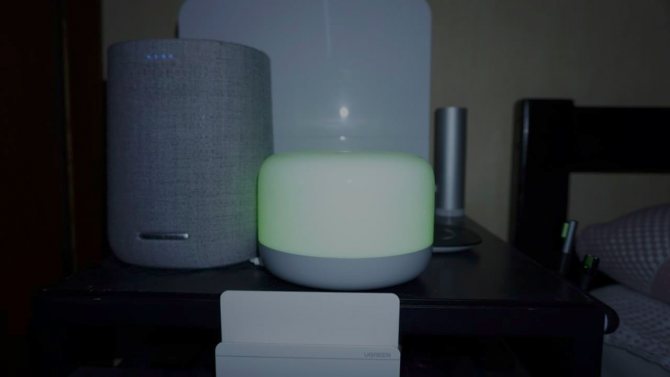 a bedside lamp and a “smart speaker”, next to a weather station and a steam humidifier.
a bedside lamp and a “smart speaker”, next to a weather station and a steam humidifier.
In my understanding, a “smart” home is something that works without “ okey google , turn on the lamp, make it brighter” and so on several times. Also turn on the kettle from a smartphone or washing machine — I think it’s completely absurd and has nothing to do with a “smart” home. In this case, they are trying to confuse the consumer and equate the remote control with a “smart” operating scenario.
Also turn on the kettle from a smartphone or washing machine — I think it’s completely absurd and has nothing to do with a “smart” home. In this case, they are trying to confuse the consumer and equate the remote control with a “smart” operating scenario.
I use these power supplies for 5V smart home components
I want to divide it into 3 main work scenarios.
Scenario No. 1 we determine that no one is at home . For this I use the rule (1 hour is really missing, I’ll wait in the update). As soon as it appears, you can switch the control of the main light in the apartment.
motion sensor in the bathroom
motion sensor with built-in light sensor in the bedroom scenario 1
if there is no movement on all motion sensors for 30 minutes, then turn off all auxiliary lights and ventilation in the apartment
It's funny, but if you fall asleep in your room or watch TV without moving for more than 40 minutes, the system may well assume that no one is home. Because The sensors are infrared, so it triggers on the cat only if he turns his back to the sensor and raises his tail 
Scenario #2 someone came
video eye (can write to a memory card and to the cloud) scenario 2
- when motion is detected, we record to the cloud and to a memory card from Xiaomi Mijia LSC-M01
- Xiaomi Mi Window and Door Sensor when opened, turn on the 360 Home Security Camera to record to the cloud
- turn on the light in the corridor
- send a notification to your smartphone
The main disadvantage of this scenario is that if the light in the corridor is not turned on (for example, according to the lighting rule on the motion sensor), then when leaving the apartment, the light in the corridor will turn on and off only after 30 minutes (see scenario No. 1).
Scenario No. 3 water leakage
scenario 3
if a leak is detected on any water sensor, then turn on Xiaomi Mi Smart Plug Zigbee and send a message to your phone
I used a faucet that is open without power supply (I think it will be safer), given that the faucets are powered through a UPS.
Scenario 4 severe air pollution
ble gateway clock and pm2.5 air pollution sensor scenario 4 (*partially in development)
- if pm 2.5 > 75, turn on forced air flow from the window*
- if pm 2.5 > 150 turn on all auxiliary lights and send a notification to your phone
- if pm 2.5 > 300 enable sound notification (gateway) and send notification to phone
- if pm < 250 send a notification to your phone and turn off the sound alert
At the moment I am working on a system with controlled ventilation, it will be controlled by two CO2 and PM2.5 sensors. There is also a solution to the problem: if the burning smell came from the street, then turning on forced ventilation will only worsen the situation.
one of the most successful smart home thermometers, with long-range ble
Video: Smart cover case for XIaomi Mi Pad
Description
Smart Cover (Screen on/off) via proximity sensor. The most efficient, stable and simple smart cover application. No setup required.
If your device has a sensor... Close the lid and the device will automatically go into sleep mode (screen off). Open the lid and the device instantly wakes up (with the screen).
Smart Cover (Turn on/off screen) for any tablet, any phone and any covering.
Works with any cover: flip cover, leather case, diary cover, etc. Book cover..
Keywords: auto screen on weekends, smart covers, Tap Tap apps, tap, lock, Smart Lock, screen off, on screen, energy saving, tabs, one touch, unlock, Galaxy S3 flip cover
Smart cover does not work on xiaomi: why and what to do?
So, you purchased this accessory and “dressed up” your smartphone with it. But for some reason I don’t want the display to automatically turn on or off when the lid is closed/opened. So, first of all, let’s activate the function:
- Let's go to settings.
- Go to the “System and Device” section.
- Next, tap on “Screen lock and fingerprint”.
- Click on the “Advanced settings” item.
- Move the Smart Cover Mode switch to the active position.
Now check - everything should work. If suddenly no action occurs when you close and open the smart cover, then you should check the cover on another smartphone. Does he work there? Then, most likely, the phone with this problem has a faulty proximity sensor. It is necessary to check its functionality.
Also keep in mind that over time, the magnets built into the case may become unusable. Therefore, on old covers, the device sometimes does not respond to user actions to open or close the cover. There is only one way out - update the smart case.
This time, enthusiasts from iFixit
decided not to stop there, and to the already disassembled iPad 2 they added a disassembled cut iPad 2 case. You wanted to know how it works, right? It's time to figure it out.
But first, iFixit specialists decided to look at the magnets with which the Smart Cover is attached to the tablet and interacts with it. For this, service technicians used a special magnetic film. And this is what they saw:
Left side: 4 short magnets and 2 long ones
Right side: 4 magnets in iPad 2, 14+1 in Smart Cover
Marked in red is a single round magnet that turns off the iPad 2 display. It works like this:
All thanks to a special magnetic sensor
, located under the glass of the iPad 2. Let's take a closer look at this place:
Magnetic sensor and 4 magnets on the right side of the iPad 2
On the left side of the iPad 2 there are completely different magnets. They are spring-loaded and screwed to the body with ordinary Phillips screws:
Notice the little blue streaks? This is how the polarity of the magnets was marked, and the marks were made with a simple marker. This means that not only automation takes part in the assembly of the iPad 2.
But let's return to our Smart Cover. The cover could only be opened by cutting it with a scalpel.
Inside there were 4 plastic plates. On the left, a large piece of metal is sealed into the plate; on the right, magnets are visible through the translucent plastic. This whole structure gives the case the necessary rigidity; without it, Smart Cover turns into an ordinary “flap” of polyurethane:
The left side of the Smart Cover contains 6 magnets for attaching the case to the tablet - 2 long and 4 short:
The photo on the right shows a magnet removed from the iPad 2. When the Smart Cover was introduced, many feared that its attachment to the tablet would not be reliable enough. iFixit refutes any speculation in this regard. Thanks to the special arrangement of the magnets, the case fits onto the iPad 2 like a glove, and it is simply impossible to connect it incorrectly.
Finally, the service technicians took a traditional photograph of the device (in this case, the case) along with its insides. They even gave their traditional rating for “restorability.” Smart Cover received 0 points out of 10
– as a joke, of course.
Attention! Next - a lot of photos. We monitor the traffic
This time, enthusiasts from iFixit decided not to stop there, and to the already disassembled iPad 2 they added a disassembled, cut iPad 2 Smart Cover. You wanted to know how it works, right? It's time to figure it out. But first, iFixit specialists decided to look at the magnets that...
The desire to keep your mobile phone for a long time will definitely lead to the decision to enclose it in a reliable and beautiful case. To the delight of users, serial production of cases has been launched that are suitable for each specific brand or for universal use - suitable for almost all gadgets.
Phone cases can vary in color and material, but all should provide accessibility to controls and screens. Therefore, covers with a window are the most popular. On our website you can see various ones, and there are also a lot of interesting things for Xiaomi gadgets. The creators seem to have thought about everything, but a situation may still arise when a case with a window does not work. In this case, first of all, you need to check the screen settings to see if there is a blockage.
Smart Cover for iPad: everything ingenious is simple
Apple knows how to make not only unique gadgets, but also accessories for them. Remember the original iPad Case. It would seem like a simple cover, but they added one bend, a small hook, and here you have a stand. In this case, high-quality technological material was used, which is easy to wipe, pleasant to the touch, and looks great. And Bumper for iPhone 4 - well, nothing is simpler: a rubberized rim. But it was made perfectly and there were no analogues before it.
With the release of the iPad 2, Apple has outdone itself in the accessories arena. iPad Smart Cover is something. Don’t consider me an overly impressionable person or a crazy “apple lover.” You just need to take and touch this miracle, experience it, examine it from all sides and you will understand me. In the meantime, let me tell you about my impressions of this extraordinary accessory.
Apple has always been famous for its high-quality and effective packaging of devices, and the company has not deviated from its canons in this case. The iPad Smart Cover is packed in a hard case, there’s no other way to describe it, made of very high-quality cardboard with cool printing. The top of the blanket cover is covered with transparent plastic. The accessory is removed in a rather unusual way: you need to remove the protective sticker from the back, which will make it possible to lift the plastic cover and take out the Smart Cover.
I got my hands on a gray polyurethane model, the one that officially costs $39. The outer coating is very pleasant to the touch and is reminiscent of the original iPad Case - you get the same feeling of a rubberized Soft-touch surface.
The case weighs a little, up to a hundred grams - it does not add much weight to the tablet. The accessory evokes the feeling of a high-quality and reliable thing, as well as something very technologically advanced. This is likely due to the presence of aluminum in the design and the way the blanket is attached to the tablet, but more on that later. In the meantime, I want to tell you about the unusual effect of changing the shade of an accessory. This depends on the ambient light, its type (incandescent, bright sunlight, cloudy day, etc.) and intensity. The cover can be light gray, almost white, or it can become darker, the shade changes from pale beige to turquoise - very unusual. Another funny phenomenon can be observed when you stand next to a window in daylight and look at the Smart Cover from different sides or simply move it from side to side: the angle of incidence of the light changes and it seems that the accessory becomes flat, then voluminous shapes appear on it again sections. All these experiments, of course, are childish, but many of us remain children at heart, otherwise life becomes gray and boring.
Now about the design. It is simple, reliable and ingenious. The entire magical effect of automatic alignment of the case on the tablet and its instant fastening is achieved thanks to a couple of dozen magnets in the accessory itself and in the tablet. There is also a freely rotating aluminum hinge and a pair of aluminum holders.
To secure the blanket case, just bring the aluminum hinge to the left side of the iPad 2 - click and you're done. It is also very easy to remove by pulling one edge to the side. At the same time, the cover holds securely and even holds the tablet suspended.
The inside of the Smart Cover is lined with microfiber, but it's not just a piece of matching fabric glued on. The cover is perceived as a single whole. There is no feeling that it is assembled from several layers. Microfiber perfectly cleans the display of dust and fingerprints, but only when the fabric is used. Smart Cover can also create a similar effect if you slide it carefully across the screen, but usually it is rigidly fixed, so it doesn’t really clean the screen, but it protects it well.
And the accessory is very thin, it practically does not increase the dimensions of the tablet!
But Smart Cover not only acts as a protective cover for the screen. This is an extremely convenient stand. You can use it for printing, and it’s also very good to read in this position, when the tablet is lying on the table and the user is drinking tea or coffee with goodies.
In addition, it is enough to turn the entire structure over and you will get a stand for using the tablet as a photo frame or a small TV. In this position, by the way, the tablet is held more stable than the first generation iPad in its own branded case.
The Smart Cover folds into stand mode easily and can be done with one hand. When folded, it is held in place using magnets. Also, when unfolded, the cover protects the back panel of the tablet when it lies on a table or any other surface. She easily flips back. Of course, it is difficult to accidentally scratch unpainted aluminum, but it is possible. And the plastic apple, behind which the Wi-Fi antenna is hidden, generally gets scratched easily. Although, when thrown back, the cover extends beyond the boundaries of the tablet and in this state, for example, while lying belly up on the sofa while reading or surfing the web, holding it is not very convenient.
If desired, you can bend the cover in half - it is easily magnetized and held, and the grip of the tablet improves. In principle, removing it is a matter of seconds, so there will be no problems in any case. During the active testing of Smart Cover, I remembered the pain with which it was necessary to remove the first iPad from its own case. But, what is most interesting, the personal iPad Case withstood at least a dozen such operations with honor and was not damaged or stretched at all, even though the not-so-slippery SGP Incredible Shield film was glued to the back of the tablet.
It is impossible not to mention such a Smart Cover function as automatically putting the iPad 2 into sleep mode when the cover is lowered onto the screen and exiting it if it is raised. It would seem like a small thing, but a damn convenient little thing. This is realized using an additional sensor in the tablet and the effect of electromagnetic induction.
It is worth noting that the gray color for Smart Cover is quite universal. It goes well with a white tablet and looks good on black, contrasting with the frame and matching the color of the silver back panel. I purchased a gray polyurethane model for my personal use. (It’s funny, I don’t have a tablet yet, but I already have a case for it.)
By the way, about buying Smart Cover. Now there is a big hype for the iPad 2 and branded accessories for it. Accordingly, prices skyrocketed. Many merchants demand three or even four of its real prices for a fashionable case, and people are willing to pay, otherwise there would be no such offers. I used the eBay buy option. Even taking into account the rather expensive delivery (about $40) and a small markup from the seller, it will still cost less than buying it in local retail. And if you order several cases at once, the delivery of each additional unit will cost four times less. Accordingly, you can cooperate with friends and order several Smart Covers at once - it will turn out even more profitable. I personally received my order from the USA to Ukraine within a week, and the courier delivered the desired envelope to my home - convenient.
There are also Smart Cover options made of leather, which officially cost $20 more than their polyurethane counterparts and differ in color. This blanket cover looks rich and classy, but I somehow prefer the gray polyurethane version. Maybe because there is also a black leather Belkin sleeve, purchased at one time for the first iPad and perfect for the second. Inside, it is lined with gray soft fabric - the color matches the gray cover, with which the new tablet should easily fit into it.
Why do you need Smart Cover if you already have a case? First of all, this accessory is just cool. As one of my good friends puts it, if you don’t want an iPad 2, then you definitely want a Smart Cover. Secondly, this is an extremely convenient stand and you can buy it just for this function. I don’t know who at Apple came up with Smart Cover - Jonathan Ive or a designer unknown to the public, but this man is a genius, and as long as such geniuses work in the company, it will continue to amaze with its bold decisions and offer people a small technological miracle every year. After all, this is why we love Apple.
Xiaomi Smart Cover: What is it?
In fact, this is not an electronic device, but a regular protective case in the form of a book, which allows you to automatically turn on or off the phone display when you open or close the front cover. It is very convenient for the user with such an accessory - there is no need to constantly press the power button to activate (or vice versa) the smartphone screen. Many models of similar cases also have windows. Through them you can view notifications and even answer calls without opening the case.
Various companies produce smart covers. There are those that are produced by Xiaomi itself. But most are done by third party companies. In any case, anyone can choose a similar accessory to suit their taste and color.
What is the price?
As for the cost, it varies on average from 300 to 1500 rubles. So, a friend of mine bought a book case for his redmi note 5 on aliexpress for 350 rubles. Of course, considering the cost, such a smart cover was made of plastic and polyurethane. If you need a case book made of higher quality materials, you will have to pay more. For example, on mi-shop.com the original smart case for Redmi Note 4 costs 1,290 rubles.
For reference! Some users prefer not to use smart covers on their Xiaomi mobile devices. The reason is insufficient security. After all, with this case, anyone who opens the cover gets access to the device and all its contents.
Management Basics
The developers took care to make the interface intuitive and easy to use. In the sleeping state, the display of the case is a clock. You can turn on the program by sliding your finger (swipe) from right to left or from left to right. The main thing is that it is done in a horizontal direction.
The main options are presented to your attention, the selection of which is made by touching the desired option.
List of functionality:
"Camera". The rear camera is ready for photo and video shooting. "Music player". You can play a track, pause it, go to the next or previous music track.”
To return to the main menu, touch the arrow located at the bottom of the display.
In the center of the desktop there is a control menu in the form of a gear wheel, when you touch it, a window with 4 sub-items opens.