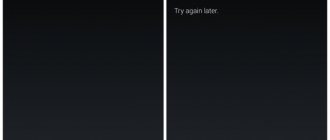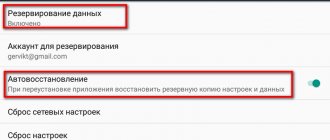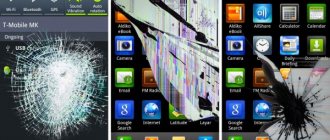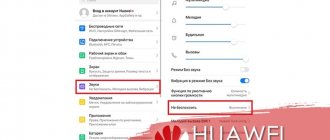Our editors periodically receive questions about how to restore the Play Market . In general, on Android smartphones, the Google Play Market application is protected from deletion, so the problem is more likely to be a profile issue. Sometimes users log out or delete their Play Market profile because they have forgotten their password. After uninstalling your account, it is easy to find that almost no games and services will be able to work. You will have to return authorization to the Google Play Market.
Google Play app disabled
First of all, after the Google Play icon disappears, do not rush to immediately download and install a new Google Play; perhaps it is simply disabled and you simply do not see it in the menu. Follow these steps:
- Open the Settings app on your Android phone.
- Next, open the “Application Manager” (perhaps in your firmware or version of Android OS this section with applications installed on your device will be called differently).
- You will see subsections:
- "Loaded";
- "Started";
- "All";
- Go to the “All” subsection and find the “Google Play Services” application - go to it.
- Activate the Google Play Services application (using the button or slider) - this is if the Google Play application has actually been disabled.
| "Applications" | "Google Play Services" | "Turn on" |
After completing these steps, the Google Play application will reappear on your Android phone.
If you have forgotten your Google Play password
If you previously provided personal data to Google, then recovery is not difficult:
- From your PC, go to the main page of the official Google website.
- Click "Login". When the “Can’t sign in to your account?” form opens.
- Then enter the email address that was linked to the service and your phone number.
- You will receive a code via SMS, after entering it you will create a new password.
If personal data is not specified, recovery will take slightly longer:
- On the Google home page, now click “I can’t use my phone” in the box.
- To verify your identity, you will answer questions, mainly related to the dates of login and creation of your account.
- And after that, a letter with instructions from technical support will be sent to the specified mailbox.
Install apk file from Google Play
If the previous method did not help, and the Google Play application is not in the settings, you may have actually uninstalled it. In this case, we recommend downloading the Google Play apk installation file.
- You need to download the Google Play apk installation file only from reputable resources, for example from www.apkmirror.com.
- Install the apk file on your Android device. More details on how to download apk on Android are described in our publication.
- Reboot your Android device.
After turning on your phone or tablet again, check for the presence of the Play Market. By the way, there are a lot of reviews that Google Play disappears in Meizu (Meizu). There are also other errors in these Chinese smartphones, for example, the “Add account” message may appear - find out in our special article how to fix it.
What to do if there is no Google Play Market on Android? Is it possible to install it?
We once bought a children's tablet L exibook® Tablet Master 2 . I thought that it would be nice for a child to have a tablet, but if it had Android OS it would be interesting and safe for the child. To be honest, I leave my review with slight disappointment. Yes, there are a lot of simple games, a primitive browser, a lot of programs, protection from surfing the Internet in search of bad sites.
But then the most interesting thing is that you can install programs there only from their own store. That is, there is no Google Play, and what’s interesting is that even when you install it manually, it simply does not work.
Google Play service is missing
Most likely, Google services are simply banned there. Their own store, unfortunately, does not have a wide variety of useful programs, especially since there is almost nothing there in Russian. Well, for some reason the program versions are quite backward. As an Internet search showed, this tablet is not the only one.
Apparently, manufacturers want to earn extra money in this way, supposedly relying on the safety of children. Like everything they have is safe, but unfortunately backward.
How to install Google Play on a tablet?
This is where the problem arose of how to install Google Play on a tablet. Unfortunately, the struggle was not crowned with success . Theoretically, you can get root access and find the hosts file, because, most likely, Google’s address is banned there. However, all this turned out to be quite difficult. So I took the simple route.
Finding Alternatives to Google Play
Now there are quite a lot of services and application stores on the Internet that will help you install programs for Android without unnecessary problems, replacing Google Play.
First, you need to choose a service, I’m listing the ones below, but there are others. If you have a favorite other, then write in the comments.
Yandex.Store
For example, Yandex.Store. Quite a good service for installing applications.
However, it has several disadvantages. There is not yet a large selection of programs and games. Often outdated versions of programs. But the service is developing, maybe someday in the future it will become quite good.
1mobile
Ultimately, I stuck with the excellent 1mobile service. The application store, in my opinion, contains all the programs from Google Play, they are installed without problems and are constantly updated.
Interestingly . On Google Play, I encountered a problem on one of my tablets that some programs were not installed. It says that the hardware or OS is not supported. However, from 1mobile these programs install and work without any problems. Thereby solving the problem of installing such tricky programs.
Installation process
You need to enable in the settings of your Android device (if the function is disabled) the ability to install from unknown sources “ Settings/Security/Unknown sources (checkmark) ”. Then download the program, run it, and you will have a third-party application store service program installed. Using it, you will install any applications.
In this video you can see more clearly how this is done.
Write your questions, I will be happy to answer them!
If you liked the article and the blog, subscribe to new articles on social networks
Or just repost it to a friend and he will be grateful to you.
Restoring an Android device to factory settings
If the above options do not help you and Google Play does not appear on your device, we recommend that you do a reset to factory settings (you can find out more about how to do this, what you need to know and take into account when rolling back to the basic settings, in our article on exactly this topic).
We will give the following basic steps when returning to basic settings:
- Open the Settings app on your Android phone or tablet.
- Go to the "Backup and Reset" section.
- Then select “Erase everything”, “Reset to factory settings” or “Reset settings” (depending on what version of Android OS you have or firmware from the manufacturer).
- Wait while your Android device is restored to its basic settings.
- Next, after your Android device has turned on again, be sure to log into your Google account.
As a rule, this method saves you in 99% of cases if you have lost Google Play on your phone or tablet.
4.8 / 5 ( 21 voice )
What to do if an application is disabled and hidden
On many devices running Android, it is impossible to remove the Play Market in principle, since it, like some Google services, is built into the operating system. More precisely, this can be done, but for this you need to have special knowledge, which the average user does not possess. And all that is possible is to stop the application
Therefore (and especially if you have a Samsung), the first thing you need to do if you deleted the Play Market is to better search for it on your device:
- From the smartphone menu, go to the “Settings” section.
- Find the “Applications” section and go to it.
- We look through the list of applications - look for the Play Market.
If you see an icon of one of the specified programs, click on it. To restore the Play Store application on your phone, in the next window, click on “Enable”. After this, the service will appear in the device menu and, if desired, you can place its icon on the desktop.
Please note: if you don’t see the Market, but there is “Google Play Services”, open the menu of this service. There should be an “Enable” button. Click on it, then return to the “Applications” section - the Play Store should now appear in the general list. Run it as above.
The right way: reset to factory settings
As we have already said, Google services are in most cases built into the OS of smartphones. Therefore, even if you somehow managed to remove them, you can try to restore Google Play Store on Android after removal by rolling back the settings to factory settings.
This is done like this:
- Go to “Settings” on your phone.
- Open the “General Settings” section.
- Click on the “Reset” button and then on “Reset Data”.
- Scroll the screen all the way up and click on “Reset”.
Please note: before resetting from “Settings”, go to “Cloud and Accounts”, open “Backup and Restore” and activate “Backup”. After the reset, to restore the deleted Play Store, you need to go here and click on “Data Recovery”. In the next window, uncheck “Settings”, and then tap on “Restore”.
Restoring a program by installing APK files
Here is another working method if you deleted the Play Market on Android - how to restore the program using files from the Internet download. You just need to find a reliable site from where you can download the required software (you can “browse” through thematic forums and see what people are using).
How to restore Google Play Store on your phone by downloading APK files:
- Using a browser on your computer, find a resource where you can download APK files to install the Play Store or click on the button above;
- Download the files and save them;
- Connect your smartphone to your computer - via USB or Bluetooth;
- Transfer the APK files to the SD card of your smartphone and disconnect from the computer;
- Start installing the program from your phone.
If startup does not occur, you can try the following option on how to restore Google Play Market:
- Install the APK installer program on your computer. For example, you can use InstallAPK.
- Download APK files from the previously selected service and save them on your computer.
- Connect your phone to your PC using a USB cable (this is important).
- Double-click the left mouse button to launch the APK *
- The installer will independently prepare, activate and install the application on the connected device.
*You do not need to first transfer these files to your smartphone space to restore Google Play!
Download and install the APK archive
If Google Play is completely missing from your mobile device, you may have to download and reinstall its APK file. It's very easy to do this:
Once downloaded, move the APK file to your device (you can use a USB cable or Bluetooth connection).
How to restore Play Market on Android if it is disabled
It is rarely possible to get rid of built-in applications on mobile gadgets. To do this, you need to have some experience and obtain Root rights to access the root directory of the system. If unnecessary, such programs can be forcibly stopped. If “Play Market” has disappeared from the menu and desktop screen, it means that it was accidentally disabled in the system settings. Therefore, it can be returned back in the same way. You can perform the procedure as follows:
- Open “Settings” (gear icon) in any convenient way.
- Select the "Applications and notifications" category.
- Go to the “Show all applications” tab.
- In the list that appears, find the Play Market (there’s probably a “Disabled” sign next to it).
- You need to click on the line to go to the page with information about the application.
- Here click on the “Enable” button.
- The message “Installed” will immediately appear under the application name, and at the same moment the process of updating the program to the current version will begin.
Play Market recovery:
You can return the application on almost all smartphones, including gadgets from popular brands Samsung, Meizu, Xiaomi, etc. The more difficult thing is not so much to restore the program as to regain access to your account. The complexity of the procedure directly depends on how responsibly you approached profile registration. If the person's real data was provided, the recovery procedure will be much simpler. If you ignore entering real information, recovery will be much more difficult.
Less often, there are also cases when the application is completely removed through root rights. Before you restore the Play Market on Android, you need to install it. The problem is that Play Market is not available in the official store.
I deleted the Play Market and how to restore it:
- Go to the Settings application.
- Find the “Security” section.
- We activate the “Unknown sources” option (the location may differ in different versions of Android and firmware from Samsung, Meizu, Xiaomi).
- Download the apk file of the application, available at the link.
- Run the downloaded file and wait for the installation to complete.
After this, we can begin to restore access to the profile.
Using personal data
Google developers provide a lot of ways to regain access to your account, the simplest of which is to use a spare email and mobile phone number.
How to recover deleted Play Store:
- Go to the access recovery page.
- We indicate the email address to which the Play Market profile is linked and click “Next”.
- Click on the “Forgot your password?” button. and on the new page we enter the last remembered password (obviously not the one that is used now).
- If we don’t remember a single password, click on the “Another method” button.
- We indicate the mobile phone number that is linked to the profile, receive the code via SMS, enter it and restore access to the profile.
Installing Play Market on Meizu phones
The firmware of Chinese smartphones, in particular from the manufacturer Meizu, includes an App Store application that can be used to search and install the Play Market. Everything is very simple here. Open the App Store, search for “Google” for the Google Apps Installer package and install it.
If you can’t find it right away in the App Store, immediately click “Search for other software stores” in the window. Launch Google Apps Installer. The application will automatically download and install the Play Store and other Google applications and services.
- 79shared
- 3Facebook
- 75Twitter
- 0VKontakte
- 1Odnoklassniki
Search Google Play in smartphone manufacturers' stores
The most popular stores are from Samsung, Xiaomi and Meizu. They are briefly described below.
Meizu and Xiaomi store
How to add a map to Google Play - step-by-step instructions
Smartphones from the Xiaomi and Meizu brands have a store built into the operating system. If it disappears from the Play Store device, you can download it from this application. To do this you should:
- Launch an app store.
- Use the search bar to find the Play Market.
- Click “Download” and follow the steps indicated by the specific device.
- After this, you need to log in to the service, and then you can use the store to your advantage.
Samsung Store
The Samsung manufacturer has not provided its own application to restore the Play Store or download any programs. The only thing you can do is download the application through your browser.
Important! First you need to remove the ban on downloading files from unknown sources. To do this, go to “Settings” - “Biometer” - “Data and Security” - “Install unknown applications”. Then specify the browser that will be used for downloading, and move the switch next to the “Permission for this source” line to activate the option.
Play Market is a popular application in Android devices for most users. Regardless of the brand and model of smartphone, the Android version may experience problems with this application. It happens that it disappears, is accidentally deleted, or stops working. But now every user will know how to quickly and easily solve each of these problems.
Frequent problems with Play Market
The Play Market on the device may not launch if Android crashes or the system is attacked by viruses.
Restarting Android may help. Or just reset the Play Store settings and clear temporary memory. Go to “Applications”, click on Play Market. There you can click a button to clear the cache and delete data.
You can also try refusing updates. Sometimes the previous version is more friendly with a particular smartphone. It's not always a matter of imperfect updates. It’s just that sometimes the parameters of a weak device are better accepted by less modified, and therefore lighter, older versions of programs.
If you have problems with the Play Market, you can restart your Google account. To do this, you need to log out and log in again by re-entering your email and password. Then be sure to start syncing.
Resetting Android settings is almost a last resort. But if you have to resort to it to adjust the operation of services on Google, including the Play Market, then do not forget to first save documents that are important to you.
Many people use the Play Market. And even if you have a Meizu or Samsung smartphone on Android, problems and accidental deletions can occur on different models. And now you know what to do about it.
And to keep up to date, follow our posts on VK, Facebook and Twitter, as well as on the YouTube channel.
How to get Play Store back by turning off unknown sources
The Unknown Source option is considered part of the Android operating system settings. Disabling it prohibits downloading programs and applications from any resource other than Google Play Market. The pre-installed feature is considered a security measure, but sometimes for the correct installation of the Google branded store (in case of its inadvertent removal) it must be disabled. To do this you will need:
- Enable the setting to install APK files and enter the basic parameters of the smartphone.
- Go to the "Security" section.
- Find the “Unknown sources” function and check the box opposite.
- When a security protocol warning appears, you need to click on the “Ok” button.
On some models, the desired setting may be located in the privacy section. It must be found and activated.
After completing simple manipulations, you can download the Play Market application from any available Internet resource.
Why isn't Play Market working for you? Main reasons
Let's look at the reasons in more detail:
- The service really doesn't work. This case is a very rare occurrence. But if it does happen, you just need to wait until its work is resumed.
- The date and time on the device is wrong. Generally, this reason will cause a “no connection” notification error in most cases.
- There are problems with the network. Make sure the Internet is working and the connection is established correctly. If you use mobile Internet, we recommend checking with us.
- Freedom program. It always blocks access to Google services.
- The hosts file has changed. As a result of installing and using certain applications, such as the above-mentioned Freedom, some changes occur in the Android system partition, in particular in the hosts file. In this case, the user needs to make a small editing of the file, returning it to its original state. How to do this, look below in this article, where ways to fix this problem are discussed.