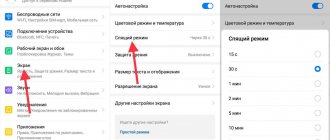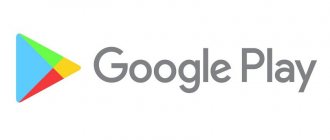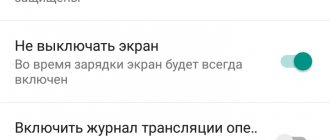Now let’s look at the reasons why the screen on your Android phone flashes (flickers) while working or playing. The way to solve a problem directly depends on its cause.
This article is suitable for all brands that produce phones on Android 10/9/8/7: Samsung, HTC, Lenovo, LG, Sony, ZTE, Huawei, Meizu, Fly, Alcatel, Xiaomi, Nokia and others. We are not responsible for your actions.
Attention! You can ask your question to a specialist at the end of the article.
Reasons why the phone screen flickers
Despite the significant development of mobile technology, certain problems still arise in its operation, for example, the screen flickers or jumps. Let's look at the main causes of the problem:
- Screen damage.
- Problems with the functioning of the battery.
- Software malfunction.
- Breakage of cables or other elements.
- Problem with video controller.
Below in the article we will look in detail at each reason and ways to remove flicker.
Types of blinking
Screen defects mainly appear in the form of stripes and ripples. Depending on the nature of the problem, flickering may appear only when the brightness is set to minimum values or, conversely, when the brightness level is high. Sometimes the Xiaomi screen blinks only in certain places or a specific point, in the vertical or horizontal direction.
In some cases, the display stops responding to commands given by the user precisely in those places where there is blinking. Sometimes a certain area may fade out altogether, and the display may completely go dark, although it continues to respond to finger touches.
Screen damage
If the screen flickers after your phone comes into contact with water or is seriously dropped, it may be damaged. If you have this problem, contact a qualified technician at a service center. It is difficult to replace the screen yourself, because... you need to have special equipment.
Help is needed?
Don’t know how to solve a problem with your gadget and need expert advice? Alexey, a smartphone and tablet repairman at the service center, answers your questions. Write to me »
There are situations when the problem appeared after replacing the screen. In this case, you also need to contact a service center to diagnose the device and correct faults.
Read: Streaks or spots appear on your Android phone screen
Eliminate flicker
When the screen begins to flicker, it is necessary to identify the cause in order to eliminate it later. To do this, it is recommended to take the following steps:
- reboot your device;
- look carefully for any mechanical damage or contact with water;
- if the phone blinks while charging, change the power supply and cord;
- use an antivirus to check your phone for their presence;
- install another operating system.
Fixing phone flickering on your own is not an easy task. There are many service centers where they can quickly and efficiently solve the problem.
Have you encountered the problem of your phone screen flickering?
Battery problems
Quite often, users reject all reasons other than mechanical damage to the gadget. In reality, flickering or streaking may occur due to a weak battery. The problem is related to loss of power, especially when using the battery for several years.
This option can be easily verified. All you need to do is connect the gadget to the charger and look at the screen while charging. If all problems with the image have disappeared, then the reason is related to the battery power.
The way out is to use another battery. Insert a new battery into the gadget and check if the screen flickers. It is advisable to purchase a battery in specialized stores and check its originality.
Often, Chinese counterfeits break within a month after purchase. In some situations, counterfeiting can lead to more serious damage to the gadget.
Read How to check the number of charge cycles of an Android battery
What is this problem?
The phone blinks when charging is connected and does not turn on - such symptoms occur quite often, and in different smartphone models. Naturally, it is not so easy to identify a single reason for this behavior of the device.
This could be anything from problems with the phone's battery to a typical system freeze, regardless of the pre-installed OS. All popular smartphone brands are victims of this glitch, including:
- Samsung;
- Meizu, Xiaomi, Huawei and cheaper Chinese brands;
- Sony, ASUS, etc.
- iPhone.
Software failure
First, users are advised to check what brightness level is set on the device. If you use automatic brightness mode, the gadget will constantly adjust it.
The screen will dim every 2 to 4 seconds. If your brightness constantly decreases or increases, then set the required parameter in the settings.
Increase
If the screen functions normally in quiet mode, but when you start pressing on it the device lights up in different colors, check some options. It is likely that functions have been activated that show:
- Screen update.
- Window update.
- Hardware updates.
Solution to the problem:
- Click “Settings” on your phone.
- At the bottom we find the “Developer Options” tab.
- Select "Drawing".
- Click "Hardware accelerated rendering".
- In the window that opens, disable all the above functions.
Increase
Enlarge
Also, the phone may flicker due to hidden software glitches, clogged OS and virus activity. The user is recommended to clean the phone, roll back the settings to factory settings and install anti-virus software from Google Play.
If the above steps do not solve the problem, then reflash the gadget. If you do not have experience working with phone firmware, contact a service center.
Ripples appear, the screen flickers: solutions
The professional technicians at the Mobilap Repair service center will examine your phone for damage and determine exactly why the phone screen is flickering. Based on the diagnosis, an effective solution to the problem will be selected. Mobilap Repair specialists will install an original part to replace the failed internal component of your phone. This guarantees the continued proper and uninterrupted operation of the smartphone.
If ripples or green or red stripes appear on the screen, do not delay or put off going to the service center. After all, even the most minor breakdown can develop into a serious hardware malfunction.
The phone blinks red when charging and does not turn on - where to turn?
Even better is to find a specialized smartphone brand repair department in your city. Yes, repairs from the manufacturing company are most often more expensive, but you receive a guarantee of the quality of the work done.
If your phone's warranty has not yet expired, you can try taking the device to an appropriate electronics store. Naturally, it will be repaired for free only in the case of a manufacturing defect and not intentional damage, but trying is not torture.
We hope this material helped you understand the situation when the phone flashes red while charging and does not turn on - most often our instructions help, the main thing is to do everything correctly!
Solving the problem
Let's consider the possible causes of the problem and directly effective solutions. If you are completely unfamiliar with smartphones, follow each instruction in order.
Full discharge
The first case is when the phone blinks red due to a completely dead battery. This happens in cases where owners throw a smartphone into a “shelter”, trying to bring it back to life in a few weeks/months.
The nature of the failure is simple - the battery has completely lost energy, which does not allow even the most basic startup of the system. This provokes “indifference” to the power key.
First, connect your phone and wait about an hour
The solution does not require complex manipulations from you - just leave your smartphone on charge for literally a few hours. After this, it is recommended to hold down the power button for 10-15 seconds, as the system may not respond to normal startup attempts.
In my case, a completely dead Samsung Grand Prime smartphone had to hang on the charger for about an hour, after which it would come to life and charge. Therefore, this option should not be excluded.
Software failure
Important – this method only works if the smartphone suddenly turns off while fully/partially charged. Let’s use the “Hard Reset” of the Android system, which is present in any modern smartphone:
- We switch the phone to “Recovery Mode”. For some models, the transition method differs; by default, you need to hold down the volume, power and “Home” buttons (middle on the bottom in the front model). To clarify the exact translation mechanism, you can use a search engine.
- We hold the combination for up to 20 seconds, after which the device’s software menu appears.
- We stop at the item “Reset all software data” (Wipe data/Factory reset).
- Select the “Confirm” column (Yes - delete all user data).
- After that, find the item “Reboot right now” (reboot system now).
After rebooting, the problem should disappear. It should be noted that all data will be erased, and there may also be problems with logging in due to your Google account.
Power supply failure
It sounds funny, but sometimes it is a broken socket that likes to fray the nerves of smartphone owners - try connecting the charger to another, after checking the functionality with other household appliances.
Another common case is damage to the USB cable or charger unit. Try changing your diet. Tug the cable bends, blow out the plugs and sockets.
Separately, check the capabilities of the power supply itself - milliampere data should be written on it. Perhaps your unit is not fast enough to start a smartphone/tablet. By the way, this is a very common problem on cheap Chinese devices.
Battery fault
It is possible to check the battery condition only on devices with a removable cover - carefully remove it and take out the battery. We inspect it for the presence of swelling, obvious scratches, melted/burnt elements.
If everything is fine, wipe it with a damp cloth, and also do not bypass the terminals (protruding contacts). They must be even, otherwise we do not recommend correcting anything yourself.
In the case of a non-removable battery, you need to use special applications - AccuBattery (checks the battery charge controller) and Battery. But they will be relevant after any activation.
Mechanical damage
There are several options:
- The power button is broken/displaced, which makes it impossible to simply give a signal. Such a repair will cost you no more than $4, provided that the “original” button is preserved.
- The socket for the USB cable is damaged - this may be the result of careless handling or sudden pulling out of the cable. Repairs also won’t cost a penny; you’ll spend around $6-12 (depending on the model).
- “Battery death” is one of the most unpleasant options. Repairing the battery is obviously useless, and if you buy a new one, you sometimes have to wait up to a month for delivery.
- The contacts inside the back cover are damaged - they are responsible for transmitting power to the elements of the mobile phone. In this case, it is difficult to estimate the cost of repairs; it all depends on the deplorable situation, model, and service center.