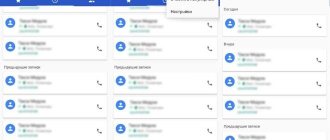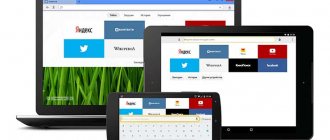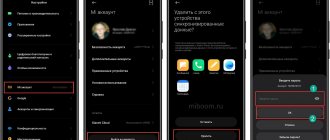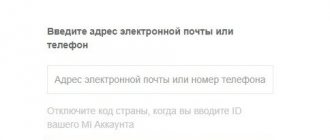How to delete "Other files" on Xiaomi?
To remove third party documents:
- Visit Settings.
- Under System and Device, select Storage.
- Scroll down the page and click Cleanup.
- The size of the garbage on the phone will be displayed here.
- Click "Clear".
It is important to know! Unlike third-party applications, this tool is available by default and, when uninstalling data, does not damage system files that could affect the operation of the system or individual software.
After the process is completed, restart your smartphone and go to “Storage”. If you see used memory next to Others:
- Go to "Cleaning".
- Click on the broom icon in the upper right corner.
- The "Deep Clean" menu will open.
- Scroll down the window to the “Data Files” section.
- Click on any of the highlighted documents and select those that you want to remove from your smartphone’s memory.
- Select "Delete selected files."
Note! The files displayed in the menu that appears can be videos, photographs, or saved data from instant messengers. Therefore, before deleting, make sure that you do not need them.
Using Explorer
Open the Explorer app preinstalled on your Xiaomi smartphone. A set of 6 items will appear at the top, of which we are interested:
- Documentation;
- Archives;
- Downloads;
- APK.
Go to the appropriate sections one by one, highlight useless files and delete them using the corresponding function that appears below.
“More” from the same list above deserves special attention. Tap this item once and get access to multimedia files saved in instant messengers or transferred via Bluetooth. We go to each of the tabs one by one and send outdated pictures, videos, and voice messages to the trash. Another way to deal with accumulated baggage:
- In Explorer at the top, tap on the folder icon.
- A window will open containing the folders of all applications.
- Scroll down until you find Viber and/or Whats App, Instagram, etc.
- Open the “Media” file cabinet, view available folders and get rid of third-party garbage.
Attention! After deleting documents from folders, media files will disappear from chats.
Video instruction
Another option is to remove it using third-party applications like ES Explorer. Download the application. If you have it installed, update to the latest version. We launch the application and see this main page, there is a basket icon on it.
Now in ES Explorer we look for the file to delete. We found an image and will delete it. Click on the file and hold until a check mark appears. At the bottom of the page, click "Delete".
You need to confirm the action. As you can see, by default the “Move to cart” checkbox is checked. Leave it on and click OK.
The file was moved to the Recycle Bin but was not permanently deleted. We return to the main page of the application, go to the trash can and see our file. To restore it or delete it permanently, press and hold it. A check mark will appear on the file, and an additional menu will appear below. In it, select the action that you want to perform with the file.
As you can see, everything is very simple.
Friends! If our site helped you or just liked it, you can help us develop and move on. To do this you can:
- Leave a comment on the article.
- Subscribe to our YouTube channel .
- Subscribe to our VKontakte group .
If you need to clear the cache of one application, first go to the settings.
Clearing the cache
Xiaomi has a separate item for the cache in “Storage”, but temporary files recently reserved by the application are not displayed there. To fix the current problem:
- Proceed to "Settings".
- Find "All Apps".
- Please note the size indicated on the bottom right next to each program.
- Select the software with the highest value and open it.
- Select "Clear" from the bottom, then "Clear cache."
The largest stock of useless information is found in browsers.
Installing the update
If none of the above steps help, visit Settings again. Next, select “About phone” at the very top, and from there go to “System updates”. Probably, the memory of Xiaomi Redmi Note 4X may be occupied by updating the OS or MIUI shell, which can take up 1-5 GB of space - it remains to be updated.
A lack of memory on a smartphone can be solved by deleting files and applications, but this method will not be optimal in all situations. The internal memory of an Android smartphone can be expanded if necessary.
Content
Using special programs
You can install an application on your Xiaomi Redmi 4X phone that can analyze the internal memory of the device and find garbage (temporary files) in it. There are several dozen similar programs. One of the most popular is Clean Master.
After downloading, the user needs to open the program, go to the “Trash” section and run the scan. At the end of the test, the application will prompt you to free up some free space. All that remains is to confirm the operation.
Clearing cache
When a smartphone is used for quite a long time, you can notice how the free space becomes less and less. It is not necessary to install applications - the memory is filled with auxiliary files that are necessary for the operation of already installed programs.
A cache is a collection of data for applications to run. Temporary files are downloaded from the Internet without warning. You can clear the cache of each application individually, or you can globally clear all files.
To delete temporary data for a specific game, social network, or other program:
- go to your Xiaomi phone settings,
- then to the “All applications” tab.
- select from the list, select the application whose operation data you want to erase.
- You can do this by clicking “Clear cache”.
All information about the program will be deleted, but upon reactivation a new cache will be created. Especially “gluttonous” applications should be deleted if the memory fills up very quickly and this interferes with the normal operation of the device.
Xiaomi software also provides for the removal of temporary data and reports on the operation of all applications at once. To do this, go to “Storage” in the settings and click “Cleanup”.
In automatic mode, unnecessary files will be found in memory, which you can get rid of without worrying about the consequences. If you need to leave something, uncheck the box on the right. By clicking the “Clear” button, the process of deleting the marked files will begin.
In this way, you can clean your smartphone of debris using only the built-in capabilities of the operating system.
How to empty the trash on your phone
Temporary storage - this folder takes up free space on the phone. If the internal memory of your smartphone is full, free up a few GB or MB after completely emptying the recycle bin. And the algorithm of actions depends on whether this function is built-in or downloaded through the application.
In the first option, you need to follow these instructions:
- You need to find the basket and open it.
- You should select the necessary files and delete them.
- If you need to completely empty the trash can, click on the “Empty trash” option.
After complete cleaning, all files will be deleted, and they can be restored after installing additional software.
If the recycle bin was installed through a third-party application, all files are deleted in a similar way. For example, if this is Dumpster, you need to click on the “Clear Dumpster” button.
The program also takes up space on the phone, so if there is no need for the recycle bin, you don’t have to install the utility.
Delete “Other files” in the phone memory
Sometimes the reason for the disappearance of available memory space is not the number of photos, installed applications and downloaded music. Xiaomi brand phones allocate part of the built-in memory to “Other files” or “Other”.
To find information that relates to these items, go to Settings and then click Storage. After calculating the free space, you can see how much “Other Files” takes up. Usually not so much, because this category includes various RAR or ZIP archives, which are rarely required on smartphones, as well as APK files of applications from unofficial sources.
In some cases, all this takes up gigabytes, which can be freed up through the built-in explorer by finding the desired section, for example, deleting only the archive, or just the APK. For convenience, you can use third-party applications.
MIUI Gallery Shopping Cart
To find this basket, you need to go to the photo gallery and click on “Albums”. After this, a menu will appear with three vertical dots in the upper corner.
Deleted files can remain for a maximum of 60 days. The user can purchase additional space, up to a maximum of 20 GB. The price is constantly changing, depending on the exchange rate.
Memory cleaning apps
Speeding up the system is not limited to its built-in resources. Most modern users prefer to download a special program and remove everything unnecessary with just three clicks. All such applications are similar in interface and capabilities. Let's highlight the most proven and popular among them.
Which app is the best?
- Clean Master. Quickly determines how busy your smartphone's internal memory is and helps get rid of outdated APK files and ads. There are additional features that allow you to clear notifications and close background tasks, as well as unload unused apps. Using CM you can encrypt photo and video files, measure processor temperature and fight viruses.
- DU Speed Booster & Cleaner is convenient. The cleaning process can be started through the system curtain, so cleaning the cache and temporary files occurs as quickly as possible. There is a search function for similar images, which allows you to quickly find and delete identical photos.
- GO Speed looks stylish and minimalistic. Does not offer additional functions. It allows you not only to quickly get rid of garbage in memory, but also makes it possible to quickly create a backup copy of your data.
- Power Clean - antivirus and storage optimization in one program. Has a recycle bin with which you can restore data that was deleted by mistake. Power Clean allows you to control application access to the Internet, as well as set a password for each of them.
- CCleaner is a program with many functions for PC, imported to mobile OS. Sorts files and analyzes the current state of the device's memory. Cache cleaning is available in the Pro version, as is the ability to create a schedule according to which the operation of the smartphone’s storage will be optimized.
Deep Clean
The operating system of Xiaomi smartphones also has a deep memory cleaning function. In this way, you can find out how much space a particular application's data takes up, find large files, temporary data, photos, videos and other media files.
The service allows you to remove exactly what is most likely to clog the device’s memory and evaluates the current state of the storage.
Branded cloud storage is preinstalled on all Xiaomi smartphones. To upload files to it, log in to your Mi Account. Mi Cloud is an analogue of Yandex.Disk, Google Drive and OneDrive, but has advanced capabilities.
You can transfer photos, videos, contacts and messages to the cloud. The user can create a restore point without worrying about the safety of files on the device.
5 GB of cloud storage is provided.
MicroSD for more memory
Most Android smartphones support expandable memory using a MicroSD card. At first, 8 and 16 GB seem to be sufficient volume, but it’s worth remembering how much photos taken with the cameras of modern smartphones weigh. And standard applications in total will also significantly reduce the amount of free space.
Installing a memory card in a special slot is the easiest way to increase storage capacity.
However, the following nuances should be taken into account:
- not all gadgets have a MicroSD slot;
- in modern smartphones, the second SIM card and memory card are located in one place;
- Budget smartphones are often unable to work with large-capacity cards.
Using a memory card, you can transfer data to a PC without connecting the gadget with a cord. To do this, remove the MicroSD from the slot and use the adapter to insert it into the Card Reader of your computer or laptop. If necessary, the card can be formatted using standard Xiaomi software capabilities.
There are many ways to clear MIUI internal storage. Third-party applications will not only help you quickly delete cache data, but also offer a number of additional features that may appeal to the user. When free space is constantly running out, it would be a good idea to think about installing a MicroSD memory card.
The question of how to clear other files in Xiaomi memory is quite common among users. Memory is an extremely limited resource and unnecessary “garbage” is generally useless. We are ready to talk about what these “secret” folders are and which sections need to be deleted to solve the problem.
Cleaning with apps
How to clear memory using special utilities? There are many apps that help you remove annoying files from your Redmi phone. The main advantage of such utilities is cleaning internal storage and RAM. To find the program, you need:
- Go to Play Market.
- Type “memory cleaning app” into the search bar.
- Select a program from the list of suggested ones.
The interface of such utilities for Redmi phones is almost the same. Many people choose the popular CCleaner application , but its disadvantage is a lot of advertising and the imposition of a paid subscription. It is recommended to install the free version of any utility suitable for your Xiaomi phone. During installation, you must give the necessary permissions. To empty your phone's trash (internal memory), you will need:
- Click on the Memory tab.
- See how much space each category takes up.
- Go to the desired section and clear the internal storage of the phone.
SD Maid - utility for cleaning your phone
It is not uncommon for various files to take up about 80-90% of the phone's internal storage. If you don't clear it, the operating system will run slowly. Clearing the device memory will allow you to increase the speed of the device and install other programs.
The SD Maid utility can find unnecessary files and folders and delete them without harming the operation of the operating system. After installing the utility, you can see the start display. It has buttons that initiate basic cleaning operations. You need to click on the “Scan” button. After waiting for the process to complete, click on the red “Cleanup” button.
This is interesting: How to unlock the bootloader of a Xiaomi smartphone and why you need it - step-by-step instructions
What are other files in Xiaomi phone memory
Often, Redmi smartphone users do not understand where the free space in the internal storage goes. When you follow the path “Settings” - “Storage”, you can see a column called “Other files”. They are the ones who are responsible for the reduction in internal memory. The problem lies in the fact that it is difficult to delete this data, since it is impossible to determine what these folders are, because MIUI does not provide any information about them.
In Xiaomi smartphones, other files are those data that do not belong to any of the main categories: music, videos, pictures, installed applications and cache. “Other files” are archives, installation programs with the apk extension, and documents. Other files include the contents of the folders of Viber, WhatsApp and other similar programs.
Another situation to consider is where data remains even when you delete it from the device. For example, this is possible in the case of sent and received files on WhatsApp or Viber. It is known that data sent to WhatsApp can be considered other files. Therefore, they are removed from the gallery or the applications themselves. But this may not work, because WhatsApp and Viber messengers duplicate received pictures and videos and store them hidden. Xiaomi smartphones detect these folders, however, they cannot provide more detailed information due to restricted access rights. That is why they place the same video or audio in the category of other files.
How to delete
Sometimes in the “Storage” tab, users notice numbers exceeding 10 GB. If, when deleting a large archive, it is not possible to clear the memory, it means that the user has encountered a feature of some versions of the MIUI shell. It consists of storing actually deleted data for some time.
Solution: a simple reboot of the smartphone will help here, which will destroy all remnants of actually deleted data in the system.
To clear remaining files in Xiaomi after rebooting your smartphone, you need to:
- Log in to the standard application called “Explorer”.
- Click on the icon with four windows to open the page, as in the screenshot, and enter the “Archives”.
- Mark and delete unnecessary files.
After this, some of the data will be deleted. Installation programs with apk resolution are removed in the same way. They are located in the section with the same name (next to “Archives”).
To clear hidden and duplicated videos in the WhatsApp program (it is the one that suffers from multiple dubbing of videos), you will need:
- Open File Explorer.
- Click on the folder icon in the right corner to display the following window.
- Tap the “SD card” column (If “Internal shared storage” is indicated, then you do not need to change anything). Select "Internal Shared Storage".
- Find the “WhatsApp” folder.
- Then go to the “Media” folder.
- After that, log into the “WhatsApp Video” folder and delete copies of the video in it.
This will complete the procedure for clearing other data and free up space on the drive. It is important not to forget to restart your phone. Viber folders are cleaned in the same way.
The internal storage of smartphones can be filled with various unnecessary files. The only difficulty here is that Xiaomi does not show what exactly this data is, does not divide it into existing categories and does not create new ones for it. Otherwise, the deletion procedure is also simple, with the only inconvenience that you will have to search for folders with such files manually.
Anastasia Pashkevich©October 12, 2018
After some cleaning manipulations. At least it's not 6 GB anymore
It becomes no time for jokes when you have 16 GB of memory and 6 GB of them are “Other”. Not photos and applications, but unidentified objects, thanks to which at a certain moment my smartphone simply refused to do anything due to lack of free space. So I decided to find them and neutralize them.
The rapid growth of the “Other” memory section is a problem not only for my Meizu M6 Note 16 GB, but also for other smartphones of this brand. And, including in 32 GB versions. And judging by the search queries, owners of Xiaomi devices and Android devices in general are interested in what “Other files” are. Therefore, although I will look for them on Meizu, the debriefing may be useful to owners of smartphones of different brands.
Method 1: Restart MIUI
The first method of deleting information classified by the MIUI system as “Other files” from the storage of Xiaomi smartphones can be called banal - a reboot.
Read more: How to restart a Xiaomi smartphone
Depending on the duration of continuous operation of the device, as well as the number and type of applications running on it, stopping the system and user software, and then starting it again, allows you to erase a different number of temporary files, including those included in the “Other” category. Among other things, this method is the safest solution - you definitely won’t lose important data.
How to remove “Other” from memory without knowing where it is
#1 Remove unnecessary caches
This is the first and simplest thing you can do. Through the “Junk Cleanup” tab in the memory settings or through the “Security” application.
It's also worth checking to see if there is anything else in the recommended categories that can be cleaned. But be careful here, as the smartphone will offer to delete some data from the memory card, which does not matter in our matter. He will also recommend large objects located in well-defined sections such as “Audio and Video”. They also have no relation to "Other Files".
#2 Install updates
As it turned out, the cup of “Other” and my memory in general was overflowing thanks to an update that arrived on the device a long time ago, but was not installed. Although the smartphone wrote to me more than once, saying, let’s update to Flyme so-and-so.
After installing the update, it became a little easier to use the device. And when the optimization utility suggested clearing the device of unnecessary files, including a rather large installation file, the memory situation improved even more.
#3 Return to factory settings
If your smartphone has been complaining about a lack of memory for a long time and at some point just starts to freeze, a tough but effective way is to roll back everything to factory settings.
I deleted several MP3s so that the smartphone began to function more or less. Then I checked if there was any important data for me on the internal storage (if there is any, transfer it to a memory card or to the cloud). And clicked “Reset to factory settings” and “Clear internal memory”.
Although “Others” did not decrease as much as we wanted, and very quickly began to grow again, it became possible to use the smartphone normally at least for some time.
Clearing the “Other” section
The situation when the “Other” (Other files) folder takes up about 10 GB when there are 16 GB available on the phone makes you wary. Actually, this is where application configuration files, their cache, and much more are stored. Therefore, to free up memory, you need to check this directory first.
You can do this by going to the “Settings” of your phone, where you need to click on “Storage”. Android will calculate the amount of memory used and show the result.
Removing unnecessary caches
This action must be performed first, especially if programs have been constantly installed and uninstalled on the phone. You can start cleaning using the “Security” application or by opening “Junk Cleanup” in the memory settings.
In “Junk Cleanup” you can check the recommended categories - there the system can show possible additional files for removal. You should be careful here, since the proposed ones will contain files that do not particularly affect the amount of memory and at the same time are necessary for work.
The recommended files also contain files from the “Audio and Video” sections. They do not affect the “Other” category in any way.
Installing updates
The second useful action is to check for updates. On one of the sites, the owner discovered that the “Others” directory was full due to an update downloaded a month ago, but not installed on the system. At the same time, the smartphone constantly reminded me of the need to install it.
Actually, after installation, the device stopped freezing, and the speed of Android almost doubled. In addition, he used the above-mentioned garbage cleaning utility and the installation file was erased as unnecessary.
Reset to factory settings
There is an extreme solution - reset your smartphone to factory settings. This extreme measure is suitable when working with Android becomes impossible due to low speed. The reason may be due to the presence of malfunctioning applications that take up an excessive amount of resources.
Considering that after the reset all user files will be deleted, it would be a good idea to save them to the cloud, to a memory card or to a computer. After that, you can open “Settings”, go to “Other settings” and click on the “Reset settings” menu.
Important! In the “Other Settings” menu, the “Local Backup” function is also available. It will allow you to save system configurations and information about accounts, contacts or applications in a separate file. It’s worth doing this so that after the reset you can bring the system back to its usual form without unnecessary difficulties.
The “Others” directory will shrink in any case, although it may not be as expected. It is possible that it will begin to grow again. However, this will provide an opportunity to work with Xiaomi for some time and look for other ways to free up memory.
Where can "other files" be located in memory?
In addition to the methods described above, in the fight for precious megabytes, you can comb through the available folders.
For example, check the Download folder for large files and transfer them to the card or delete them. I didn't have anything stored there, but if you downloaded something large, you'll have something to subtract from "Other."
The next thing is to check the “.thumbnails” folder hidden in memory in the DCIM folder. The regular Explorer in Flyme will not show it, so download the ES Explorer program or something similar, and turn on “Show hidden files” in the settings.
“.thumbnails” stores “.thumbdata” files generated by the camera, which can be very small in size or up to several gigabytes. Removing them will not particularly affect the operation of the camera; you can remove this folder entirely. But keep in mind that the system will create it again when you start using the camera. Therefore, you need to periodically monitor its weight and clean it. Or follow the recommendation published on the it-handbook.ru resource and create an empty file with the same name “.thumbnails” - the folder will no longer appear.
Right there in ES Explorer, through the Space Analyzer, you can delete redundant .tmp, .log and other files.
In my screenshots you see only small things, but people have found very hefty logs of several gigabytes this way.
After all the above manipulations, the volume of “Other” decreased by 1.8 GB and did not want to decrease further. To find where the dog was buried, I looked to see if the user data in the applications fell into this category.
The data of the only large application weighed 564 MB, and at least half of it was clearly not included in “Other”, since it related to video. But for the experiment I removed them.
You can erase data and clear the application cache through Settings - Applications - All applications - select the one you need - Erase data / Clear cache.
After that, in “Other” there was 100 MB less, but after a few seconds the figure returned to the previous figure. Accordingly, the issue is not in your application data.
And, accordingly, out of 4 GB of “Other”, at least 3.5 GB are some hidden system files that can only be deleted with Root rights.
Where to look for “other files” in memory if you have root
On the 4PDA forums you can download TWRP and custom firmware, which allows you to get inside the device and “cut off” the excess. But, after consulting with a programmer friend, I was afraid to reflash the smartphone, so as not to accidentally turn it into a brick.
If you are ready to experiment with your smartphone, on forums users share several directions for “excavations” in memory with root.
- User Tamurai writes on MyMeizuClub that he found a 6 GB folder at data/data/com. android. chrome/app_chrome/browsermetrics. Keep in mind that this is also data that will accumulate again after deletion - it needs to be cleaned periodically.
- On w3bsit3-dns.com, user beck7, on a similar question about one of Meizu’s devices, advises finding the files custom.img (500 MB) and system.img (1.5 GB) in the memory.
After all this throwing around, the question arises: is it possible to solve the problem without resorting to custom software, but by flashing the device with the official firmware. To do this, I began to find out what firmware versions are on the Meizu smartphones that my friends use.
My friends have the same Meizu M6 Note, only with 32 GB of storage. It has the same version of firmware installed as mine, and everything is ok - there are no complaints about the memory. Another friend uses Meizu M5 Note 32GB with an older firmware version, but he is plagued by the same problem with “Other” filling up and lack of space.
What follows from this? It follows that the matter is not in the newness of the version, but in each specific firmware of each specific smartphone. So it seems that reflashing could also be an option. Although, according to reviews, the effect is small.
I hope that some of the methods included in the hodgepodge will help you free up at least a little memory. At least in my case, the result allows me to use multiple applications normally.
How are you doing in the fight against “Other Files”? Write in the comments. Especially if you used root.
The available memory of a device is one of the main characteristics when choosing a smartphone, and it is doubly offensive when it is filled with something unknown. In this article we will look at all the ways to clear other files in the memory of a Xiaomi phone.
Method 5: Reset your smartphone
The most radical, but at the same time the most effective method of solving the problem discussed in this article is to delete “Other files” along with all the other information generated during the operation of the Xiaomi device and stored in its memory. This procedure is performed during the process of returning an Android smartphone to its factory state, and the implementation of the reset is described by material already published on our website.
Read more: Restoring an Android device to its factory state
We are glad that we were able to help you solve the problem. In addition to this article, there are 12,286 more instructions on the site. Add the Lumpics.ru website to your bookmarks (CTRL+D) and we will definitely be useful to you. Thank the author and share the article on social networks.
Describe what didn't work for you. Our specialists will try to answer as quickly as possible.
What are "other files"
The category of other files contains everything that the system did not recognize. Most often this is:
- Application cache;
- System components;
- Damaged files;
- ZIP and RAR archives;
- Documents (Doc, PDF, XLS, etc.);
- Installation distributions (APK);
- Uploaded files.
Other files on Xiaomi often take up a lot of space. Our task is to find them and determine the safety of deletion. Due to the wide variety of cleaning options available, we encourage you to do your research and choose the one that suits you best.
It is worth remembering that it is not possible to completely clear the “other files” section. From the first start of the smartphone, the system unpacks its components for operation, which take up a lot of space. As a result, there is less free memory left than indicated in the specifications.
Initially, reboot your smartphone. Often this one action can free up several gigabytes!
Google Photos Recycle Bin
If the flagship has the Google Photos software installed, which is standard for the MIUI OS, then copies of the images appear in the storage. To go there, you need to launch the application, click on the three bars in the upper left corner and select the basket.
For proper operation, synchronization with Google Drive must be started. If we compare this basket with the previous one, it differs in some features:
- Manage images from any device that has a network.
- Lots of space to store files.
Using Explorer
Let's consider deletion using the example of Xiaomi Redmi 4x with Miui 9. Open Explorer, other files include the following categories:
- Documentation
- APK
- Archives
- Downloads
Go to these folders, mark unnecessary documents and click the clean button.
Open the folder view.
Go to the “memory” section (you can see storage statistics) and select “clear”.
When you first start, we agree to the privacy policy. The system will scan all components and offer to clean unnecessary ones, confirm.
If the result does not satisfy you, then you should try deleting user application files. Photos sent via instant messengers and stickers often take up a lot of space.
In Explorer, select “more”. In the “other” section, we look through all application files and delete unnecessary ones.
If in your version of Miui you cannot select an application in Explorer, then we use an alternative option.
In the explorer at the top, select display by folder. The partition with built-in memory must be open.
Open the Whatsapp (or other messenger) directory and go to Media. There are folders with images, documents, videos, stickers, voice messages. We look through everything and clear out what is unnecessary.
It is important to understand that in the application itself, this data will also disappear from chats.
Deleting the cache
Each program generates additional files to work with, but does not delete them afterwards. As a result, the size of applications is growing every day.
Go to Settings > Applications and select the one with the largest cache.
On the left is the size of the program, on the right is the size of additional components, some of which are caches. Select the application and click “Clear cache” at the bottom.
As a rule, the biggest ones are instant messengers, social networks, and browsers.
On some firmware there is a “clear data” function in the options. This option also frees up memory, but there is a risk of losing your data in programs, profiles, progress in games, etc.
System update
When a new firmware update is released, Xiaomi phones automatically download it and wait for your permission to install it. The update can take up to 5 GB of space!
To free up memory, agree to the installation. You can find out about the possibility of updating in the settings, in the very first item “About phone” or in the notification shade.
Full reset
If the above methods do not help, then there is another option to delete other files. You need to do a full reset with data deleted. This procedure will return the operating system to its factory state. All applications and data will be deleted, so you need to make a backup copy and remove the memory card. The bonus will be a noticeable acceleration of the device.
Cleaning up does not mean that new system files will not appear in the future. To completely solve the problem, you can install special firmware via TWRP, in which the cache will not increase in size. But this will require root access and free time to study the 4pda forum. Therefore, the choice of most people is to periodically clean their device.
Sources used:
- https://www.orgtech.info/udalit-drugie-fajly-xiaomi/
- https://phoneoff.ru/instruktsii/kak-ochistit-drugie-fajly-v-pamyati-xiaomi
- https://miwiki.ru/drugie-fajly-v-pamyati-xiaomi-kak-ochistit/
- https://hype.ru/@stacy/kak-ochistit-v-pamyati-smartfona-drugie-fayly-904jcqe7
- https://migeek.ru/assistance/ochistit-drugie-fajly-xiaomi
SHARE Facebook
- tweet
Previous articleHow to clear Viber - setting up cache, resetting application settings
Next articleHow to empty the Recycle Bin in Windows – instructions