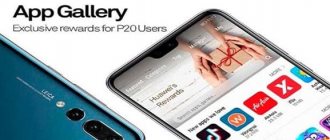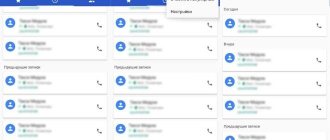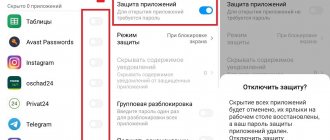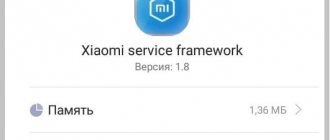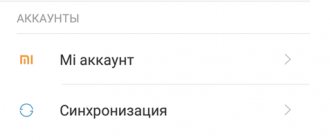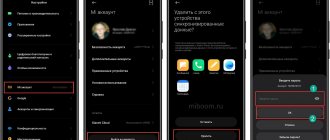What applications can be deleted on Xiaomi
Below is a list of those applications that can be removed from the phone, and not just disabled:
- Self-downloaded programs via Play Market or browser;
- Some installed google services: YouTube, Books, Movies, Music, etc.
These applications are removed, roughly speaking, using the “Settings” > “Delete” method. For other programs, either special moves are used, or special applications are installed, or root rights are required.
How to delete an application on xiaomi: first method
If you are going to delete an application that you downloaded yourself, the deletion process will not be laborious, but on the contrary, it will seem very simple.
To use this method, the application must be located on the desktop.
Instructions:
- Find the application on your desktop;
- Press it with your finger and a trash can icon will appear at the top;
- Drag the application there;
- Confirm your choice.
how to delete an application on xiaomi
Done!
This method is not complete for all Xiaomi models - on phones with some firmware versions (mostly older ones), in this way you can remove the application only from the desktop, but not from the phone as a whole, which the following method can help with.
How can you enable developer mode on Xiaomi
So, to enable developer mode, do the following:
- Open the “Settings” section.
- Go to the “System” section.
- Here tap on “About device“.
- And then 8-10 times (depending on the firmware version) touch the inscription “MUI Version“. As a result, you should see a message saying "Developer Options are open" (or similar).
- Now go back.
- And go to the “Advanced” section.
- Then open the new section “For Developers“.
- And enable the “USB Debugging” option. This option will allow you to fully work with the Xiaomi adb fastboot tools program. Now your phone is ready to remove unnecessary programs.
You can start installing the Xiaomi adb fastboot tools program itself, which will help you painlessly remove all unnecessary applications on your smartphone. But even here you need to first prepare the computer. The program is not as simple as it seems.
To do this, take the following steps:
- This application is in .jar format, rather than the usual Windows .exe. Therefore, the first thing you need to do is download and install Java software on your computer, and you can do this using this link https://www.oracle.com/java/technologies/javase-downloads.html.
- Scroll down the page and select your operating system from among them. Let's show it using Windows as an example. On other systems it looks about the same. For Windows, you need to click on the link opposite “Windows x64 Installer“.
- After downloading, launch Java. Click "Next".
- Then “Next” again.
- Wait for the Java program to install and click Close.
- Now your computer is ready to work with Xiaomi adb fastboot tools.
- Download the program from the official Github of the developer. Select the latest version. At the time of this writing, the latest version was August 31, 2021. Click on the “XiaomiADBFastbootTools.jar” link and the .jar file will be downloaded to your computer.
- Use a cable to connect your smartphone to your computer.
- If you installed Java correctly using the steps above, the downloaded .jar file will have an icon like the one in the screenshot below. Open it to launch it.
- The program will scan all USB ports and find your smartphone. A message will appear on your smartphone asking you to allow snooze mode. We have to agree.
- And finally, you will see the program interface in which you can use your computer to remove all unnecessary system applications completely painlessly from your Xiaomi phone. To remove programs, check them in the list in the central part of the interface, and then click “Uninstall“ at the bottom.
How to delete an application on Xiaomi: second method
This method is suitable for all Xiaomi devices and is the same way to remove applications as on Android - through the settings.
Instructions:
- Go to “Settings”;
- Open the “All Applications” tab;
- If you are still deleting the program you installed, it would be a good idea to go to “Third-Party Applications” - you will find the required object faster, since only applications installed on your phone are shown there;
how to delete an application on xiaomi
- Select the desired application and go to its settings;
- Before deleting, you can also use the “Erase data” and “Clear cache” functions so that no traces of the application are left in the “insides” of the phone;
- Click "Delete" and confirm your choice;
Ready!
YouTube deep shutdown
First, let's look at the easiest way to get rid of the YouTube client icon from the screen of your smartphone. Let us clarify that in this case we do not permanently delete the application, but only remove any mention of it in the system. Yes, perhaps this action will not lead to the expected result in the form of clearing occupied space, but if necessary, you can always restore the application in its original form.
We will need to download the Hidden Settings For MIUI , which can be easily found on the Google Play Store. We launch the program, agree with all the requirements and look for the “Manage Applications” section on the main screen. Click on it.
A list of absolutely all installed applications appears before us. We look for that same YouTube inside the list, tap on it and get to its settings page. First, click on the “Stop” button to finally stop its work in the background, and then click “Disable”.
We also recommend that after this action you clear your Xiaomi of cache and other data by clicking on the “Storage and cache” icon - inside, just click on “Clear storage” and “Clear cache”. Ready.
Removal via Play Market:
- Go to the Play Market and open the “My applications and games” tab in the menu;
- Go to “Installed applications”;
how to delete an application on xiaomi
- Select the desired program and open it;
- Here you will see two buttons: “Update application” and the one we need – “Delete application”, click and confirm your choice;
Ready!
There are situations when simple deletion, even through “Settings,” may not be enough, and the data of this application remains inside the phone. You can completely clear the cache by uninstalling the application using special software, which can also be used to identify any problems with your phone and check it for threats and viruses.
Instructions:
- Go to Play Market;
- Enter “CCleaner” in the search - this is a special program for analyzing your device and cleaning it of unnecessary garbage;
- Install the application on your phone and launch;
- In addition to the list of accumulated problems/viruses, etc., if any, you will see a list of applications in which you need to select the one you want to remove and click the appropriate button;
- There you can also erase all data from this application;
how to delete an application on xiaomi
Done!
Complete removal without using root rights
If you are not satisfied with simply hiding YouTube, and you want to completely get rid of this application, then you will have to get a little confused.
First, let's look at a removal method that does not require the use of root rights. To do this, we need a special PC utility called ADB/Fastboot Tools . Download it, install it and proceed to preparing the smartphone.
We need to go to the settings for developers - we described how to do this in our recent article. Inside this section we are looking for the item “USB debugging” - it should have been one of the first. We activate Deferral and connect the smartphone to the PC using the included USB cable. We are waiting for the computer to detect your device and make all the necessary settings.
When your Xiaomi is finally connected to the PC, open ADB/Fastboot Tools and on the main screen click “Debloater” (the largest button). We agree with the requirements of the program and click on “Debloater” again.
After this, a list of all system applications available for removal will appear on the screen - select the YouTube we do not need and confirm the removal with the red “Uninstall” button. After this procedure, YouTube will completely disappear from your smartphone.
How to uninstall a google app: disabling updates
This method does not completely remove the application from the phone, but only disables all updating processes and operation in general - you can forget about its existence, but if you suddenly need it, it will be possible to reactivate it.
Among the services provided by google are applications such as Play Books, Play Movies, YouTube, etc. often already installed on a smartphone (this is especially common on Android), but they can be removed in the usual way.
Instructions:
- Go to “Settings” in the “All applications” tab;
- Select the required Google application that you want to remove;
- At the bottom, click the “Disable” button;
Ready!
Attention! The "Disable" and "Uninstall updates" functions serve different roles. “Delete updates” means that all updates will be deleted (it’s like clearing cache/data), but the application will continue to work, moreover, it will try to install new versions of itself on the phone. And the “disable” option is what you need. After activating it, the application will be suspended.
Unlocking the bootloader
In order to unlock the bootloader, you will need to visit the official website and submit the appropriate request. In the paragraph that requires a description of the reason why you needed to unlock the bootloader, indicate the following “To install localized firmware”.
Your application will be reviewed within 1 to 3 business days. Having received a positive result upon request, you should install the MiPhoneManager and MiFlashUnlock utilities on your computer, and also update the smartphone firmware to the latest version.
Next, you will need to link your device to your Xiaomi system account – Mi account. Next, you need to go to the “Settings” menu, select “Device Information” and click on the “MIUI Version” line seven times in a row until a notification about gaining access to developer mode appears.
In the “Advanced” tab of the “Settings” menu there will now be a “For Developer” section in which you need to enable factory unlocking.
After completing these operations, launch the MiFlashUnlock program on your computer or laptop. Log in to your account using the Xiaomi account data linked to your smartphone.
Turn off your mobile phone, then simultaneously hold down the power key and the volume up button until the Mi icon appears. As soon as you see the brand logo, hold down only the volume up button, and then select Fastboot mode. Connect your smartphone to your computer via a USB cable and click “Unlock”. If you did everything correctly, then you managed to unlock the bootloader.
How to remove system applications and google services: other software
Many programs have been invented for third-party removal of applications, which also perform many other functions that change the settings and capabilities of the smartphone.
They are often used on the Xiaomi Redmi 4x phone, this is due to the new firmware – MIUI 8.
The following methods may also help you remove some mi applications.
Removal via Activity Launcher:
- Install the “Activity Launcher” application via Play Market;
how to delete an application on xiaomi
- Launch it and in the top menu replace “Recent actions” with “All actions”;
- Next, find the “Settings” tab, be sure to be in Russian;
- You will see a list of tabs, select “All applications” with the link “android.settings.applications.ManageApplications”;
- You will be provided with a list of installed programs, where you can find Google applications;
- Select the desired application and disable it;
Ready!
By using the Activity Launcher, the application will remain on the phone itself, but will not manifest itself in any way, however, it will not be difficult to restore it if necessary.
Removal via MoreShortcuts:
- Install the MoreShortcuts application via Play Market;
- Launch the application and select Activity;
- Enter “All applications” into the search;
- Now you need to create a desktop shortcut: click on the very last field “Settings$AllApplicationsActivity” and it will appear on the home screen of your gadget;
- Open this shortcut and find the program you need;
- Click the “Disable” button and confirm your choice;
Ready! These two applications are similar to each other, and the methods for uninstalling applications using them are almost identical.
Be careful when disabling applications, as some programs can cause bad consequences for your phone.
The most complex and durable way to remove apps
Now we will analyze the process of “reinforced concrete” removal of programs from the phone.
It includes:
- Unlocking the bootloader;
- Obtaining root rights;
- Firmware update;
- Installation of special software.
Using this method in most cases voids the warranty on the device, and if it is done incorrectly, it can disrupt the operation of the phone and cause the need to reflash it, so this is best done by those who have additional knowledge about the structure of the Xiaomi system.
However, this is just a warning, and if you do everything correctly, you will have additional opportunities to use your Xiaomi phone.
Unlocking the bootloader:
- Go to the official Xiaomi website;
- Fill out the bootloader unlock request;
- In the reason why you need to do this, indicate “To install localized firmware”;
- The application is processed from one to three days, so you will have to wait;
- After a positive answer, install the “MiPhoneManager” and “MiFlashUnlock” programs on your computer;
- Update the firmware to the latest weekly;
- Next, you need to link your phone to your Xiaomi system account – mi account: go to “Settings”, select the “Device Information” tab and make 7 clicks on the “MIUI Version” field - you have unlocked the developer menu;
- Go to the “Advanced” tab in “Settings”;
- Go to “For Developer” and enable factory unlocking;
- In the “MiFlashUnlock” program on your PC, log into your account using the Xiaomi account that was linked to the phone;
- Turn off the phone and call Main Menu - hold down the power and volume up buttons at the same time, and after the MI icon appears, only the volume button;
- Enter “Fastboot” mode;
- Connect your phone to your computer and click "Unlock".
Installation of special software:
- Download and install Team Win Recovery Project on your computer;
- While in “Fastboot” mode and connected to the computer, open “bat” and perform all the suggested actions in sequence;
- The phone should reboot;
- Next, go to the “Advanced” section;
- Select "Tools" and then the "Disable Verify" box.
If you do not follow the above steps, you risk damaging your smartphone!
Getting root rights:
- Install the latest version of the “SuperSu” application on your phone;
- Go to TWRP, holding down the power button and both volume buttons while the device is turned off;
- Go to the “Install” tab, select “SuperSu” and download;
- The device will reboot (most likely more than once);
- You have received root rights;
- Check: the “SuperSu” application shortcut should appear on your desktop.
- Next, you need to install any file manager that has access to system programs and proceed to the last step.
Removing applications:
- Open the manager;
- Go to the “/system/app” tab and delete the fields of the required application with the designations “.apk” and “.odex” (some programs may be located in the “priv-app” tab);
- In the “/data/app” tab, delete all updates, and from the “/data/data” tab, delete the entire cache;
Ready!
List of Xiaomi applications allowed for deletion
It is worth considering that to eliminate “native” programs, Root rights are required.
- BugReport and Whetstone. Needed to send error reports, they affect the speed of the phone.
- CloudPrint, FingerprintService, PrintSpooler. They are used for printing files from your phone and do not affect the speed of operation.
- Email. It is wise to remove this email option if you are using another browser’s mailbox.
- Fasdormancy. A unique function not used by Russian operators. If its purpose is interesting and trips abroad are relevant, leave it. The option affects the speed.
- MiLinkService. Created for exchanging files between smartphones running MIUI. If not used, delete
- QuikSearchBox. Program for searching information in Xiaomi. Imperfect, you can say goodbye.
- StepsProvider. Addition to the pedometer. Reduces phone performance.
- Stk. List of additional options from the mobile operator. If it does not support this menu, then erase it.
- Updater. Created to update MIUI, and constantly bothers you with reminders.
- Browser. This is the “native” browser from the manufacturer. For those who are annoyed by excessive “Chineseness”, it will not be suitable and can be thrown into the trash.
- CellBroadcastReceiver. Its purpose is to notify about emergencies in Asia, which is not relevant in Russia. Moreover, the smartphone works slower with it.
- GoogleFeedback. A program from the browser of the same name, containing reviews about everything. It also slows down work.
- Shell. Refers to the MIUI system and is designed to send reports to the server about its errors and general operation.
- YellowPage. Shows information about personal accounts.
- Weather. Weather demonstration program. It has complex settings, so it's not for everyone.
If this list is not enough for the user, then you can “dig” into the standard settings located in the catalog shown in the photo below.