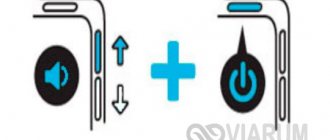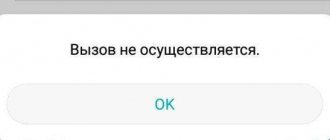Fastboot mode is a great feature for Android developers and debuggers. For the average user, this mode can be confusing or even scary, especially when you activate it accidentally. But, despite the rarity of random activation, you need to know the correct way to exit Fastboot Mode on Meizu.
What is Fastboot mode
Fastboot is a programming environment designed for remotely configuring smartphones, flashing firmware, or restoring them. Only works on Android phones with Snapdragon processors . Also included in the Android SDK. Using this mode, you can control your phone from your computer.
What is it used for?
Fastboot Mode is used to perform certain functions:
- installation on Android OS >
It's not part of the operating system, so it boots before the Android system itself. The mode is registered in the phone's memory chip at the hardware level, so it is available for interaction in any case, even if the operating system refuses to start.
Why might Fastboot Mode turn on on Meizu?
- The mode can be activated through the standard menu : In the “System and device” item, select “Advanced settings” and at the bottom of the list there will be an item “Special. possibilities". Towards the end of the list, the “Quick Start” mode (Fastboot Mode) will be available to enable. When clicked, its page will open with brief information about the mode.
- This mode may be activated by the user accidentally . For example, if when you turn on the phone you hold down the volume button along with the power button, then you will enter Fastboot.
- If you flash Meizu incorrectly . Therefore, the system will not allow you to enter the user interface.
- During a software failure . If, when rebooting, the phone spontaneously turned on in Fastboot mode, it means that due to problems in the software, it is unable to boot in normal mode.
- After obtaining root rights . The superuser itself does not harm the gadget in any way, but you can accidentally or intentionally delete a non-system file, which will lead to the smartphone turning into a useless device. To fix this, the phone will automatically turn on in Quick Start mode.
Why does Fastboot activate?
Most likely, the next time you turned on the phone, Meizu froze, after which a screensaver appeared with the inscription fastboot mode. There are many reasons for this phenomenon, the most common of which are:
- An unsuccessful attempt to change the firmware or its low-quality image.
- Accidental activation due to user ignorance or simple curiosity. The fact is that this mode is activated in the settings, or when you turn on the device by holding down the volume down button.
- Software damage caused to the operating system, during which the smartphone owner deleted, changed or moved an important system file.
- Incorrect operation of Android software components, due to which the device could not start in normal mode. Quite often found among owners of Meizu M5s.
How to exit Fastboot Mode on Meiza
There are several ways to exit Fastboot mode; let’s look at them in more detail using examples.
If you previously activated “USB debugging” to connect Meizu to a PC, you can turn off this mode using the computer and the command line.
Reflashing the phone. This option can be called a means of last chance - the operating system will be completely reinstalled and freed from the error that caused the inclusion of the quick startup mode. But in this case, all data and settings that were not recorded in the phone at the system level will be deleted.
Method 1: Using the ON key
- Press and hold the Power and Volume minus keys at the same time . You need to hold them for about 30 seconds until the smartphone boots up in normal mode. If the normal mode does not load, the startup mode selection message (Select Boot in English) and options for action will appear.
- Select the Normal Boot option and wait until the operating system boots.
How to enter Fastboot mode on Meizu phone:
1) Turn off your phone.
2) Press the volume down key and the power button at the same time. Important! You need to hold it for about 10-15 seconds until the word FastBoot Mode appears at the bottom of the screen! If you release the keys earlier, vibration will occur and the phone will turn on as normal.
All of you have entered Fastboot on your Meizu phone. Below are instructions on how to get out of it.
Answers to popular questions
Now you know, to close the Fastboot menu on Meizu smartphones you don’t need any special skills, just read our article. This system mode for working directly with the internal directories of the device can be turned on accidentally when you activate the power and volume down buttons, or in the event of serious problems. But using this mode you can fix the problems that caused it .
Need help solving an important problem? Then ask any question about Meizu and we will answer it!
Recently, owners of Meizu smartphones have been faced with the problem of their gadgets freezing. This causes some inconvenience. But don’t rush and look for a replacement for your favorite mobile device, but rather follow a few of our recommendations that will help bring your gadget back to life.
Turning off Fastboot via computer
If, after these operations, the phone does not exit Fastboot, but USB debugging is enabled on it (for example, before this you installed custom firmware), you can achieve what you want via a PC:
- Download from the Internet and unzip the drivers for our Meise model onto your computer.
- Using a USB cable, we connect the problematic gadget to the PC. The second one should be in Fastboot mode.
- Launch the cmd command line as administrator.
- In it we enter the command “fastboot reboot”.
- Exit Fastboot on Meizu by pressing Enter.
After restarting, the phone should turn on normally. To prevent Fastboot from opening again, it is better to deactivate fast boot in its settings.
All about repairing and setting up smartphones on Android and iOS
Current topic of the day:
Recently, owners of Meizu smartphones have been faced with the problem of their gadgets freezing. This causes some inconvenience. But don’t rush and look for a replacement for your favorite mobile device, but rather follow a few of our recommendations that will help bring your gadget back to life.
The main reasons why Meizu smartphones freeze
Often people want to know the reason why their smartphones freeze. There can be many of them:
- insufficient amount of RAM for applications running simultaneously,
- errors in Andro />
In some cases, users become very nervous when searching for a replacement smartphone or threaten to smash it against the wall. Take your time! There is a way that can easily return your phone to its previous functionality. What to do if Meizu freezes, gets hot and does not respond to touches? In today's article we will tell you how to fix this problem?
Instructions for Samsung owners
If you are the owner of a relatively recent Samsung product, then the first thing you should do is turn off your smartphone.
Next, press and hold the power and lock button, the lower volume key and the home button for several seconds. Do not forget that if you hold down the power button for 8 seconds, the gadget will simply reboot.
If you love the good old smartphones, considering them the best and still using them, then you again need to turn off the gadget.
Next, press the power key and the top volume button of the smartphone. In this case, you will have to wait a little longer. When the Korean company logo flashes 4 times, you can release the buttons and enjoy the possibilities.
What to do if Meizu freezes - step-by-step instructions
If Meizu smartphones freeze, you need to reboot. This is the only option that will help restore stable operation of the device. If the smartphone responds to touch, perform a soft reboot in the usual way. It is important to remember that the usual method allows you to close all processes and save information without losing it. We perform the following actions:
- Press and hold the power button.
- A window will appear with several options.
- Select the “Reboot” button. That's it, the smartphone reboots successfully.
After these steps, the Meizu phone on the Android operating system should work stably and without glitches.
Meizu is frozen, how to reboot if it doesn’t reboot
Important information: A hard reboot involves an immediate stop of all processes, which will result in the loss of unsaved data
If your Meizu mobile device freezes and does not restart, I recommend that you follow these steps:
- You need to hold down the "Power" button for about 30 seconds.
- A logo should appear on the screen, after which the smartphone will reboot.
During a hard reboot, the signal is instantly sent to the processor, so the device reboots instantly, and the data is deleted without being automatically saved.
Meizu stuck with Fastboot Mode message - what should I do?
There are a number of reasons that result in random activation of fast boot mode:
- accidental activation from the basic menu of the device or when simultaneously pressing the power and volume down function keys on a switched off smartphone (for example, a child was playing); after unsuccessful completion of the flashing procedure;
- due to a system failure that does not allow the device to boot in normal mode;
- after unlocking the Superuser profile and deleting any important system files.
In order to disable Fastboot Mode, you must perform the following procedure:
- Smartphone hardware and software. The method is suitable for situations where the keys on the case respond to user requests and allow you to navigate through the system menus.
- By connecting to a PC and working with the command line. This case is suitable for gadgets in which the USB debugging function was activated at the time of blocking.
- Performing flashing. This method is a last resort, since it leads to the complete deletion of all data and configurations from the device’s memory.
For this and subsequent methods, it is worth noting that it is possible to disable the transition to this mode at the software level. To do this, you should open the settings menu on a working Meizu smartphone and go to the “Special Features” section, where the “Quick Start” function is deactivated.
Meizu freezes during update - how to fix it?
If an error does occur during the update and the phone does not respond to pressing physical and touch keys, try the following steps:
- Go to the manufacturer's official website and find the appropriate firmware version for your OS. From the list of models, select the appropriate one and download the files to your computer. You will need an online translator, otherwise it will be difficult to navigate the site.
- After downloading the required firmware version, you can proceed to the next step.
- Unzip the archive into a separate folder and move it to your desktop for convenience.
- After that, install the SP Flash Tool program on your PC and run it.
- In the interface, click on the Scatter-loading tab - MT6589_Andro />
Wait for the installation to finish
- Remove the battery from Meizu to turn it off. Now insert it into place and connect the smartphone to the computer.
- The download will start automatically, if of course you did everything correctly.
When the installation is complete, you will see a corresponding message on the phone screen, or a green circle. Now you can turn on the device, everything should work as usual.
How to exit fastboot mode on meizu if you have not activated or turned it on, and also prevent the boot menu from launching will be discussed in the future in this article.
Modern smartphones are distinguished by their complex filling and interconnected operation of all hardware and system components. Android smartphones have a special boot mode, fastboot mode, which allows you to install software packages, obtain administrator rights, make changes to the device configuration, etc.
Instructions for Motorola owners
We turn off the smartphone as expected. Keep the bottom volume button pressed. After that, hold down the Power and Lock key for about two seconds and release it, keeping the bottom volume button pressed. After two seconds, release this button.
Note that some models from this manufacturer provide the ability to connect a smartphone to a computer if you hold down the lower volume button and the power key.
What is fastboot mode on meizu
Fastboot mode on Meizu phones (m5, m5c, m5s, m6, m6s, devices with the Note prefix, etc.) and other devices is a special system component that speeds up the system boot process, used to restore smartphone functions after an unsuccessful flashing, for remote access to the configuration parameters.
Activating it on Android allows you to access the following features:
- Installing system packages on the phone with an active connection to the PC;
- Obtaining administrator rights on the device;
- Creating backup copies of existing personal information on the phone, restoring reserved data;
- Changing configuration settings that are not available through the standard device interface;
- Restoring the gadget if a problem occurs with constant rebooting.
Purpose and reasons for use
Fastboot Mode is a hidden software element used to increase the startup speed of a smartphone, as well as to restore it or remotely debug configurations. This mode is key in the Android SDK software package, which is used by developers to get the most out of their work on the device and its OS.
So, for example, the basic functionality of Fastboot Mode on Meizu devices and other “androids” includes the following tasks:
- installation of software packages (firmware) via connection to a PC;
- Unlocking root rights for the device as a whole;
- creating backup copies of the system and restoring it from existing backups;
- making configuration changes that are not available when using the visual interface;
- restoring the device's functionality after a bootloop occurs (cyclic reboot), etc.
Fastboot on mobile devices is not part of the operating system and loads much earlier than the first elements of Android.
In fact, this mode is written into the CPU memory, and therefore it can be launched even if the OS is completely destroyed. However, Fastboot Mode on Meizu (and other) phones is often activated independently, which indicates serious problems with the smartphone.
Why is it activated
Fast boot mode on your phone is activated for a number of reasons:
- Accidentally pressing two function keys on the phone - turning on and decreasing the volume, which provokes the activation of the mode. It only works if the “Quick enable” item is checked in the settings in the developer section.
- The procedure for flashing the smartphone was performed incorrectly or failed, and as a result, the device cannot boot in normal mode.
- After unlocking administrator mode, important files were deleted on the device.
What to do if the Meizu phone does not turn on and it says fastboot mode
When Meizu does not turn on and says Fastboot mode, but all the keys work, you can solve the problem in the following way:
- Press and hold the power key until the phone is forced to turn off.
- If the first method does not bring results, while turned off, press and hold the power and volume down buttons at the same time. If a short press provokes a transition to fast boot mode, then a long press will display Select Boot on the screen. Select the “Normal” mode, after which the device should boot in standard mode.
As soon as you managed to exit the mode, go to the settings through the menu, desktop or notification shade, select “Accessibility” and then disable the “Quick start” mode.
Disabling Fastboot through standard Meizu settings
There are three ways to turn off Fastboot Mode on Meizu M5:
- Directly via phone. It is used when the operating system responds to mechanical keys and the user can enter the device menu.
- Via computer and command line. Allows you to restore normal operation of the gadget if USB debugging is activated on it.
- By flashing Meizu. This method is used as a last resort because it erases all data and settings from the smartphone.
To exit Fastboot on Meizu M3 Note or Meizu M5 Note, first try the following:
- Restart your mobile phone using the Power key. If it comes out of Fastboot, then you are in luck.
- If the first step does not bring a positive result, turn off the phone completely. Then simultaneously press the Power + Volume Down keys and hold them until the device reboots in normal mode (at least 10 seconds) or Select Boot with several options appears on the screen.
- Select Normal Boot and wait for Android to load.
To prevent Meizu Fastboot from appearing the next time you turn it on, open the device settings and in the “Accessibility” section deactivate the “Quick Start” function.
How to exit mode on Meizu
You can deactivate the fast boot mode if the device is frozen through a computer; the drivers for your smartphone must be installed on the PC (they are installed automatically the first time you connect to the computer).
Before starting the process, you need to go to the smartphone settings, select the item for “Developers” and activate the USB debugging item. Now the smartphone will be detected when connected to a computer.
If you have any questions, please let us know Ask a Question
How to disable fastboot via PC
You can exit fastboot mode on meizu via PC as follows:
- Download drivers from your version of smartphone to your PC; you can find them on the manufacturer’s website.
- We connect the phone on which the fast boot mode is activated to the PC via a USB cable.
- On the PC, go to the “Utilities” section, select “Command Prompt” and run it as an administrator (you need to right-click on the application).
- Enter fastboot reboot on the computer and confirm the operation using the Enter key. If all manipulations were performed correctly, the phone will turn off and boot into normal operating mode.
Work with PC and USB
It is worth recalling that this method is only effective for smartphones with the USB debugging function activated. The user, with rare exceptions, should be aware of this, since it is turned on for flashing and solving other specific problems (not randomly).
Further scheme of actions:
- We download from the network and install on the PC drivers for a specific Meizu device model.
- We connect to the PC via a USB cable, having first started the device so that Fastboot is active.
- As an administrator, run the cmd command line on the PC.
- Type the command “fastboot reboot” and press “Enter”, which will exit the fast boot mode on the mobile device.
After a reboot, the system should operate in the standard format. How to prevent the problem with Fastboot Mode from occurring again on Meizu phones was written above.
Flashing
An extreme way to solve the problem is to completely flash the device, deleting system files and all personal information. You should resort to this method only if it is impossible to exit the download mode using the methods listed above. The method is also relevant if important files on the phone were deleted under the admin account.
Keep in mind that when flashing, you will have a completely clean system at your disposal, in which all settings will need to be done again. Below we will look at the instructions for installing the official operating system on your phone. If you plan to install custom firmware, then its builders often attach installation instructions to the file.
To flash the firmware, perform the following steps:
- Go to the official OS website at flymeos.com, select the desired phone model and download the appropriate firmware files;
- We put the phone in Recovery mode; to do this, while it’s off, press the power and volume up buttons at the same time;
- We connect the phone to the PC via cable.
- Open the internal storage, select the Recovery folder and copy the downloaded archive with the firmware into it (without unpacking the archive).
- We disconnect the cable, select the “Update system” and “Clear data” items on the phone screen, and then start the flashing process.
Before flashing the firmware, fully charge the phone and do not interrupt the process, otherwise you may end up with a “brick” that can only be restored through a service center
Reflashing the device
In the case when all of the above methods did not help or when using them, the smartphone freezes without starting to turn on, the last method remains - completely flashing the smartphone. During this process, user settings are reset, and all personal data stored in the phone’s memory will be irretrievably lost.
To do this you need:
- Download the official firmware distribution for a specific model from the website - https://flymeos.com
- Turn off the device and turn it on again while holding down the volume up button. When Recovery Mode appears, you can release the buttons.
- Connect the device to the computer via USB and copy the downloaded firmware to the device memory.
- Next, disconnect USB, on the smartphone screen, check the boxes next to the System upgrade and Clear Data items, then click Start, and Recovery will begin flashing the gadget.
At the end of the process, the phone will reboot and offer the owner the initial settings.