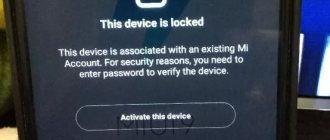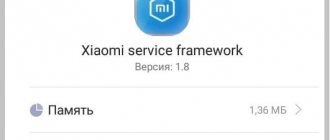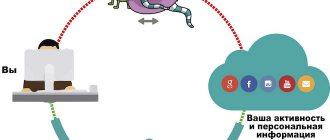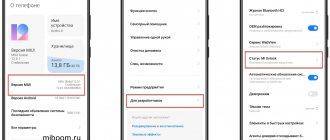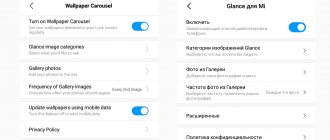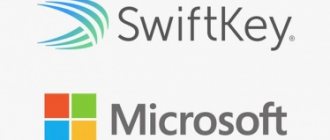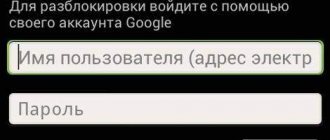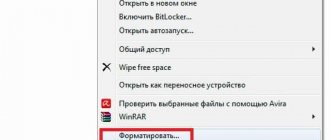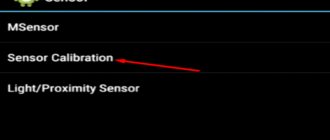What is the second space in MIUI
Xiaomi's Second Space is MIUI's standard ability to create an alternative desktop on the phone to ensure the privacy of the first desktop (which is configured when you first start the smartphone). Works on all Xiaomi phones including Mi, Redmi and POCO.
It is needed when you often give the phone to friends or relatives. In order to protect the main desktop and confidential information from changes, an alternative work environment is created.
The option is also actively used if the phone often falls into the hands of a child. The user may simply not transfer important applications (for example, electronic wallets). In this case, the child will not be able to accidentally write off all the money from the account.
It is impossible to get to the main desktop from this mode without entering a password, pattern or fingerprint. This feature is not very popular due to the fact that almost no one knows how to use it. In fact, there is nothing complicated.
SECOND SPACE ON XIAOMI SMARTPHONES - WHAT IS IT?
Anyone who owns a MIUI phone is an administrator or owner of First space. As the name suggests, Second Space creates a new, fresh space on your phone without taking any data from First Space. However, you can import data from the first space using the built-in option to move data.
When you create a second space, the phone will look like you just took it out of the box or reset it, since you will only have access to the pre-installed apps.
The owner of Second space will be able to add new applications, set different wallpapers, use a different launcher and even support a separate unlock mode. This allows two people to use the same phone while maintaining the privacy of both.
Creating a second desktop
This can be done in the MIUI settings through a certain algorithm. It may seem difficult to some, but if you follow our instructions exactly, nothing will be difficult.
How to create a second space:
- Launch the settings using the appropriate shortcut.
- Go to the "Special Features" section.
- Tap on the “Second Space” item and create a new one.
- Next, set a password to access the alternative space.
- Come up with a graphic key (it should be different from the key for the first space) and remember it.
It will take a little time to create an alternative environment. Upon completion of the operation, you will immediately be taken to the created desktop. Now you need to set it up in the same way you would set up a new phone.
Attention! When creating an alternative work environment, you need to carefully interact with passwords or graphic keys. If you forget the pattern key, then all data located on the alternative desktop will be inaccessible.
How to configure the utility?
To set up Second Space, follow these instructions:
1. Select the “System and Device” section.
2. In the list that opens, click on the tab shown in the photo below.
3. If you already have additional space, properties will open; if not, create it.
Important! The first time the alternative account loads takes a few minutes. Subsequent downloads will be faster.
After creation, you will be asked to copy personal files and make minimal changes (install protection). This can be done later. After applying all the settings, a new main screen and three buttons will appear: “Control”, “Data”, “Go”. The “Go” button is required to move between desktops, and it will be added to the main screen.
“Data” - this button is needed to copy personal files, block or allow access to certain programs. The “Managements” function will allow you to change the accessibility level, configure notifications from the first environment, etc.
How to transfer data
When setting up, you can avoid manual installation of applications. It is possible to automatically transfer some programs, photos and videos, as well as music. This saves time.
Not all files can be transferred. For example, those applications that require synchronization with a Mi account cannot migrate between two spaces. The same goes for passwords and confidential data.
The transfer itself is done like this:
- Launch Settings and go to the Special Features section.
- Tap on the “Second Space” item.
- Select "Move Data".
- Next, select the data type. For example, “Application Settings”.
- Tap on the desired application.
- Select "Used in both spaces."
You should repeat this procedure for all desired applications. Photos, videos, music and other user files are moved in the same way. You do not need to enter any password to move.
TOP 5 productive Xiaomi smartphones according to AnTuTu rating:
- 1 Black Shark 4 Pro
867578 points - 2
POCO F3 Pro821847 points
- 3
Xiaomi Mi 11 Ultra817225 points
- 4
Xiaomi Mi Mix Fold815000 points
- 5
Xiaomi Mi 11 Pro804210 points
There is no need to transfer all data. In this case, the whole point of creating an alternative environment in Xiaomi is lost. Import only essential files. This will take less time and protect your other files.
The files of the first environment are not available in the second. Even when connecting the phone to the computer. The memory card will also not be visible. Unless some of its contents are moved to another environment.
Remove second space
Removing the second space is possible both from the first and from the second.
Method 1: Remove from Second Space
Luckily, when you start a process from the Second Space itself, the system will ask if you want to move the files to the First Space or delete them without doing so.
To delete space, follow these steps:
Step 1: Go to Settings > Second Space.
Step 2 : Click Remove Second Space. A pop-up window will appear - click Continue.
Step 3: Next, you will need to select the files you want to move. Select them and click Continue. In case of apps, it will only move the app but not its data.
Method 2: Remove from the first space
Step 1: Open Settings and go to Second Space.
Step 2 : Click the "Delete" icon at the top. A confirmation pop-up window will appear. Click "Delete" to permanently delete the second location.
Note: You cannot import files from the second space if you initiate deletion from the first space.
Switching between spaces
There are several ways to switch between different desktop options.
The first one is the simplest and most convenient. It uses the corresponding shortcut on the home screen. You need to click on it and then enter the access password (or pattern).
The second option takes longer due to crawling through the MIUI settings menu:
- Open your smartphone's settings.
- Go to the "Special Features" section.
- Tap on the “Second Space” item and go to it.
- Enter the required pattern.
Switching takes only a few seconds. After the transition, you will be moved to an alternative desktop and can start working with previously configured applications.
Passwords for accessing the same applications may be different. Moreover, in an alternative environment, you can set up a different Google account. Thus, the main account will be reliably protected.
HOW TO ADD A SECOND SPACE USER
If you see the Users option under Settings on your MIUI phone, it won't work. This means that clicking on users inside of it won't do anything since Second Space replaces the Users feature.
If your OCD turns on and you want to remove the non-working users setting, go to Developer Options under Settings. Here, enable “Enable MIUI optimization”.
Removing Second Space
If the alternative desktop is no longer needed, you can delete it. In this case, all settings and files created in it will disappear. It will not be possible to restore them even using a computer.
How to remove second space on Xiaomi:
- Go to your phone settings and go to the Special Features section.
- Tap on the inscription “Second Space”.
- In the upper right corner of the display, click on the button with the image of a trash can.
- Confirm your actions by clicking on the “Delete” button.
- Enter your Mi account password and click on the OK button.
After this, the second account will be deleted along with all data. If an alternative table is needed again, it will have to be created again using the already known instructions above.
Setting up a second space
There are many settings that you can customize to your liking. To do this, switch to the created area, and in the settings go to the “Second Space” section. The following settings are available:
- Setting or changing a password.
- Show a shortcut in Settings and/or on the desktop + display notifications (separately for the first and second space).
- Enable or disable the display of private messages in the created area.
- Moving data. Import or export photos, files and contacts, and choose which apps will appear in a specific space.
- Show the secondspace icon in the status bar.
Possible mistakes
Sometimes the operating system cannot create an alternative environment. There is no question of a specific error, since MIUI simply displays the message “Failed to create space.”
Therefore, we can only guess about the reasons; let’s consider the most common of them:
- The transition icon was not created or disappeared. If there is no transition icon, then the problem can be easily solved. Just go to settings, section “Special Features” → “Second Space” and tap on the “Go” button.
- Insufficient space on the internal storage. To create an alternative desktop, the system requires at least 700 MB of free space on the internal drive. In this case, you need to take into account how much space MIUI itself requires to work. Therefore, the space reserve should be at least 1.5 GB.
- System failure. Sometimes even MIUI is buggy. If a system failure occurs, you will not be able to create a second screen. The situation can only be corrected by resetting to factory settings. Please note that you will have to configure and install all applications again, so it is better to make a backup copy before resetting. To do this, go to the “About phone” settings section, select “Reset settings”, then click on the “Erase all data” button. The phone will reboot.
- Broken system files. Sometimes due to the activity of viruses and other malware, MIUI refuses to work normally. In this case, it will also not be possible to create a second working environment. Resetting to system settings will not help here. You will have to reinstall the OS by flashing the firmware via Fastboot.
Xiaomi's alternative desktop solves many privacy problems. However, it is not recommended to use it on weak smartphones, since in this case the MIUI OS may become extremely unstable.
Why is this necessary?
If you open a second Xiaomi space, you can customize it at your own discretion, install programs, add contacts, take photos and solve other problems. In other words, after enabling the function, the smartphone is divided into two separate devices.
A common situation is when you need to give your child access to play on the phone. To prevent deleting or viewing unnecessary files, just activate the second Xiaomi space. In addition, this option eliminates random dialing or sending SMS. The child gets the parent’s smartphone, but with a completely clean workspace, just like after purchase.
Many people turn it on, and then rush to remove the second space on Xiaomi due to uselessness. This action is wrong, because using the option you can solve the following problems:
- Hide some files and programs (for example, video files and photos) in a separate memory location.
- Explore new software through a separate (cleaned) desktop.
- Create a “play area” on your phone for children with a specific set of programs.
- Launch the same social network application with different profiles, etc.
Knowing how to create a second space on Xiaomi makes it easy to turn your phone into a more useful device with multiple desktops and advanced customization options.
What's the point
In fact, Xiaomi devices decided to have several work zones. Following the example of the Windows 10 and Ubuntu operating systems. However, the architecture of smartphones is such that the additional desktop is somewhat different than in computer operating systems.
What are the benefits of using the function?
- Complete confidentiality. It can be used as a private desktop. No one except the owner of the device will have access to it. Especially if you set a password.
- Two areas for work and play. You can place purely work applications on one desktop. This will be a place to work, and the second zone can be used for social networks, games, and so on. The work will not remind you of itself.
- Child protection. If there is a child, then he definitely asks the smartphone to “play”. However, a child may accidentally delete some important data. If you give him only the area with games, then he will not get to the important information.
All of the above advantages make the MIUI Second Space a very useful option. The company offers the user even more privacy and comfort. Why not take advantage of this?
Let's sum it up
So, the new Xiaomi feature is a very useful option. The operating system creates an alternative desktop with its own characteristics. Something similar is used in computer operating systems. You can even create a second user. The advantages of using this function are obvious:
- complete confidentiality;
- the ability to protect your personal data from annoying “friends”;
- you can allocate a second zone exclusively for work;
- it is possible to transfer user data for a second user;
- creating copies of applications is a piece of cake;
- easy workspace setup;
- if you are tired of everything, then it is very easy to remove the function;
- the smartphone is used more actively by the owner.
All of the above advantages indicate that this option can and even should be used in everyday work. Xiaomi engineers and developers managed to offer a unique feature that competitors do not yet have. So, why not use it?