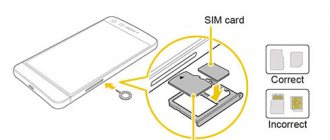Why format your drive?
Formatting is used to prepare the drive for operation or troubleshoot problems. If the SD card is new, then formatting will allow you to create a new file system table layout, sometimes selecting a suitable file system. For previously used drives, formatting will allow you to recreate the file system table, restore or hide unreadable damaged memory cells.
SD memory card formatting is also used:
- to completely delete information without the possibility of recovery;
- to configure the file system;
- recovery from failures or viruses when the drive does not allow reading or writing information;
- to create several local partitions, or combine partitions into one disk.
SD Maid
SD Maid (darken) is an application for cleaning the system. Using the Android program, you can delete files that are stored in the gadget’s internal memory or on the SD card. The utility is distributed free of charge, the interface is Russian.
After launching the application, open the utility management menu and go to the “Explorer” section. A system scan will start. When finished, all files stored on the memory card will be displayed. Here you can select any folder individually (or all at once), and then delete them to free up free space on the memory card.
( 3 ratings, average: 5.00 out of 5)
Method 2: formatting using a computer
This method requires a computer, a card reader, and optionally a drive adapter.
Instructions
Install the SD drive into the card reader connected to the computer. If there is no suitable slot, use an adapter from MicroSD to SD.
In the “My Computer” section, right-click on the “Removable Disk” drive detected by the system and select the “Format” option.
The connected drive appears in Windows as "Removable Disk"
Formatting function in the context menu
To quickly clear data, select “Clear table of contents”. For complete formatting, uncheck the “Clear Table of Contents” checkbox.
Please note that full formatting takes longer.
Choose a formatting method
Specify the file system type or leave all settings as default.
Select the file system type. Or leave FAT as default.
Confirm to start formatting if you are sure that all important data from the memory card has been copied and saved.
Wait for it to finish; the process can last from a few minutes for a quick clean and up to several hours for a complete clean.
You can monitor the progress of the card cleaning process
When the process completes successfully, the following window will appear:
Advantages
Formatting an SD card via a computer allows you to select a file system. There is also less chance of errors occurring during the formatting process.
Flaws
Formatting requires a computer and a card reader. Additionally, there are some restrictions when working with the drive. For example, you cannot work with additional sections, delete or add an additional section.
Why might the SD card not be formatted?
There are several reasons why the SD card will not format:
- Forgot to move the switch on the card to the OFF position. This switch performs a protective function that does not allow data to be deleted from the drive until it is switched to the correct position.
- Antivirus is active. The antivirus always pays close attention to devices connected to the computer. Namely, it scans the drive for malicious code. When scanning occurs, the program reads information from the SD card, and during reading, no files can be erased. Before carrying out the operation, it is recommended to temporarily disable the antivirus.
- Operating system. Its scanners can also read information from a flash drive. Before clearing data, it is recommended to end processes that use the SD drive.
- SD card malfunction. There is a possibility that it simply fell into disrepair.
Method 3: formatting with third-party programs
To format a memory card you will need a computer, a card reader and, optionally, an adapter for MicroSD. In this case, specialized programs are used to work with the drive: MiniTool Partition Wizard, SD Formatter, EzRecover, etc.
The operating principle of the programs is relatively the same, only the capabilities of formatting and servicing the drive differ: low-level formatting, complete deletion of data without the possibility of recovery, recovery from software failures, etc.
Advantages
The programs allow you to perform several types of formatting, restore data, or restore the drive's functionality. The utilities also offer to select and configure the file system type, set the drive size, etc.
Flaws
Some programs are limited in capabilities, are available for a fee, or only work with certain types of drives. Most programs only support English localization. Also, do not forget about the need for a computer and a high-quality card reader.
WHAT IS “FORMATING A MEMORY CARD”
Formatting a memory card or flash card is a process of repairing or processing all possible types of digital storage devices. The purpose of the operation is to organize or change the structure of the drive. All existing removable storage media must be formatted. Before you start formatting, you need to pay attention to the fact that after the procedure itself, all the data that was on the memory card will be deleted and, in general, it is impossible to restore it. The other side of the coin: the formatting procedure allows you to identify the presence of fragmentation and correct damage to the structure.
WHY FORMAT YOUR MEMORY CARD | SIGNALS FOR FORMATTING
• The OS itself reports the need to format the removable drive, which indicates the presence of damage in the FS (file system); • Programs begin to slow down or freeze when loading, the gallery displays “broken” files. This indicates that the data was written to the card incorrectly and, as a result, it is not read from the media correctly; • The card volume is partially displayed, for example, only half of 16 GB; • Copying data takes a very long time; • Residual files cannot be deleted manually, and their number inevitably increases; • The Android smartphone is getting ready for sale and you just need to completely clear the memory card; • Also, these may be situations after which you simply need to correct the operation of the flash drive after incorrect removal of the card or various damages, a sudden power outage, etc.
ABOUT FORMATS
Before you understand how to format a memory card, you should understand the existing FS (file system) formats. Today, the following file systems exist: FAT32
, NTFS, exFAT, etc. These formats are the most common. Of course, they have their own characteristics and are suitable for different electronic devices.
Android smartphones support FAT32. All Highscreen
operate on the Android OS; for formatting them,
only the FAT32 file system is recommended
. Its main advantage is its decent operating speed and compatibility with many devices: smartphones, photo printers, media players.
Another FS exFAT is FAT32 with more advanced capabilities, namely, file sizes can be of any size and their number is practically unlimited. NTFS file system is a more advanced FAT32 system and is used in personal computers.
The main difference between all formats is their. In FAT32, the maximum file size should not exceed 4 GB. If the mobile device does not see the removable drive, this means that you need to change the file format, or simply format the flash card.
FAQ
How to format sd card in android?
In the device settings, select the memory section. Next, select the drive and in the hidden actions menu, click format drive.
How to format a card to FAT?
Connect the drive to the computer, open the media properties and in the formatting section specify the file system type.
How to recover a formatted SD card?
If you need to recover data, see the article Recovering files from a flash drive.
Can't format SD card.
Solution - How to fix/recover a damaged sd card on android.
How to format an SD card with write protection?
Solution - How to remove write protection from a flash drive or disk.
How to format an SD card for a camera?
Insert the memory card into the camera and select the format option. Or the camera will prompt you to format it after inserting the memory card.
How to recover a formatted SD card for free?
Solution 1 - How to fix/recover a damaged sd card on android. Solution 2 - Recovering files from a flash drive.
How to low-level format an SD card?
Solution - Low-level formatting of a flash drive
Windows was unable to complete formatting the SD card.
Solution 1 - How to fix/recover a damaged sd card on android. Solution 2 – Format the flash drive via the command line Solution 3 – Windows cannot complete formatting
How to format an SD card without losing data?
Pre-save the data on another source, and after formatting, transfer it back.
How to format an SD card on Android to fat32 or ntfs?
Connect the device to the computer in data transfer mode. Open the SD drive, save the data. Select formatting and specify the file system type.
How to format a memory card as internal storage?
Instructions in the article How to increase memory on Android.
Does formatting an SD card delete all data?
Yes. In this case, the data is often recoverable, since usually the cells with the files are not erased, but are marked as “writable”.
Software to format SD card?
Programs for formatting flash drives.
How to format a new SD card?
Insert a memory card into the device; if necessary, the system will offer to format the card with the required parameters.
What does formatting an SD card mean on Android?
Removing all data from the drive and preparing the card for use in the installed device.
Will formatting the SD card delete photos?
Yes, all data will be deleted.
SD card format stuck at 20%.
Additional time may be required for formatting. Wait 30 minutes, then abort the operation and try formatting again.
Is it possible to recover a formatted SD card?
Programs for recovering deleted files from a flash drive.
How to format an SD card via the command line?
Formatting a flash drive via the command line.
How to format an SD card?
How to format a flash drive.
Error when formatting SD card.
Solution: The flash drive cannot be formatted. Programs for formatting flash drives. Flash drive recovery programs.
Why format an SD card?
To prepare for use in the device, to quickly delete files, and sometimes to restore functionality.
What utilities can you use to format USB drives and memory cards?
If standard cleaning methods do not help, then you can format the flash drive with programs that will help you completely clean any storage media. The best software for this are:
- HP USB Disk Storage Format Tool is a utility developed by Hewlett-Packard. Initially, it was used on devices released by this company. The design of the application is similar to the standard system one; it can format flash drives in NTFS, FAT, FAT32 formats. To work, you must connect a flash drive or card reader via port 2.0. The utility can be used to prepare the use of multiple memory on smartphones, as well as to create bootable disks. The program is distributed free of charge.
- HDD Low Level Format Tool is a program for returning flash drives to their factory state. Using it, you can not only format a memory card, but also fill the device’s memory with so-called zero bytes. The disadvantage of the program is that it is in English. But nevertheless, the program interface is as intuitive as possible; you can get complete information about the media and format it. The utility even allows you to remove viruses from it.
- SDFormatter is another popular utility that allows you to delete all information on memory cards. It is also suitable for regular flash drives. But it is best to use it specifically for SD media. It is designed taking into account the specifics of memory cards used in cameras, players and smartphones. The utility uses special formatting methods; it helps even in cases where standard tools cannot remove all information from the media. The interface will not cause any difficulties even for a person who does not own a computer. When formatting, it is best to select the Full (Earse) option, then the cleaning will be the most complete.
- AutoFormat Tool is a utility with a user-friendly interface. There is nothing superfluous in it, only formatting. You need to run the program as an administrator, since it can work not only with removable media, but also with the hard drives of the PC itself. The only difficulty in using the program is that you need to correctly specify the path to the desired volume in the Disk Drive section. If you accidentally confuse a letter, you will format the wrong media, be careful.
All these programs are distributed free of charge. Experienced users can also try using another tool on their PC - the command line and special software. This will allow you to format the flash drive and save information on it. This is the most unusual way of working with media.