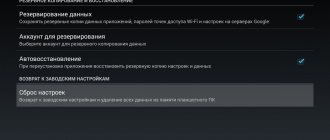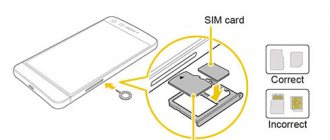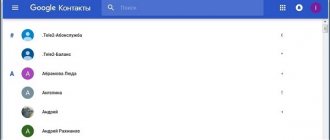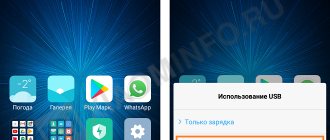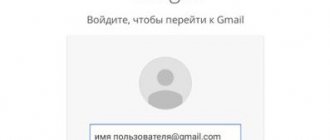Importing (Exporting) contacts
Let's look at an example of importing contacts from a SIM card. Contacts from a memory card are imported in the same way.
- In the Contacts app, select Manage Contacts from the top menu.
- Select “Import and export contacts” -> “Import from SIM card”.
- Select the location where you want to move your contacts (phone, Google account, or Exchange Active Sync).
- In the list of contacts that appears, select those (check the boxes next to them) that you want to import and click “Save”. If you want to import all contacts, select “Select All” in the top bar.
Exporting contacts (the reverse procedure of importing) to a SIM card or phone memory is performed in the same way (from the “Manage contacts” menu -> “Import and export contacts” -> “Export contacts to ...”).
How to transfer phone numbers?
The owner of the gadget can copy contacts from a SIM card to a PC in HTML, VCF and BAK formats, as well as add new numbers to a mobile device in batch mode using a special tool. This is an easy-to-use manager that will also help the user transfer text messages, photos, videos, music, applications and much more between the phone and computer. You can download a free trial version of Coolmuster Android Assistant to test the functionality of the program. The application installation process is extremely simple. After installation, you can immediately begin transferring numbers to the SIM card.
To copy recordings to a SIM card, you must perform the following steps:
- Launch Coolmuster Android Assistant and connect your phone to your computer via USB cable. Alternatively, you can use a wireless Wi-Fi connection. Android Assistant should automatically detect your mobile device. You need to check if USB debugging is enabled on your phone. After enabling debugging, the user will see the main interface of the program.
- Go to the “Contacts” tab in the left column. Open it to see where all the numbers on Android are stored. To transfer numbers to a SIM card, click the “Import” button in the top line and find the folder where the VCF or JSON files are stored for further import.
These are all the steps required to copy contacts to Android phone SIM card. The data transfer process usually goes smoothly and does not cause any difficulties. Coolmuster Assistant is one of those specific programs with a narrow focus that does its job very well.
Copying contacts
- In the Contacts app -> Manage Contacts, select Copy Contacts.
- Select a location (phone or account) from which you want to copy the contacts.
- Then (in the menu that appears) select the location where you want to copy them.
- In the window that appears, confirm the copying procedure by clicking “OK”.
Tags:
Contacts December 8, 2013 | Comments (0)
Importing contacts means adding contacts from another device or the internal memory of a smartphone, and exporting means transferring existing contacts to the device’s memory or somewhere else. Not quite clear? Then it’s a little simpler: using import, you enter into the memory of your device or link to your Google account the telephone numbers available, say, in the memory of your smartphone (they can be “packed” into one file for convenience), and using export you can transfer numbers or create file to transfer to another device. Escorting contacts can be compared to a backup: transfer the file to another file and, in case of problems, restore a copy from it.
The section for importing/exporting contacts can be found on any Android smartphone. Let's take Xiaomi as an example. To find the required item in the menu, you first need to open the contacts section; this can also be done using the “Phone” application.
Next, click on the three dots at the top of the screen.
Select “Import and Export” from the menu.
Choose to import or export contacts depending on your needs.
Pay attention to the “Send contacts” item - it allows you to share them using various services.
But whether there is a need for this is a moot point.
Hello dear readers. How to transfer contacts from an old phone to a new one? How can I save my contacts from my phone in order to later transfer them to a new one? Similar questions come to mind for many phone users. Today I will try to give you a comprehensive answer to them. The article contains many illustrations, so I warn those who do not have unlimited traffic
Bluetooth
You can also transfer contacts using the Bluetooth protocol. For this procedure, you will need to transfer all subscribers from the phone book to the memory of the old phone, if previously they were located only on the SIM card.
It is necessary to turn on both mobile gadgets and establish connections between them via the Bluetooth protocol. If any problems arise, you should pay attention to the “Visibility to other devices” option in the wireless network settings.
Transferring contacts for subsequent recovery.
In the modern world, the mobile phone has greatly accelerated and simplified the lives of not only business people, but also ordinary residents of the earth. The phone, the contact directory, stores the numbers of our loved ones, relatives, friends and business partners. Sometimes, the loss of the mobile phone itself is not as expensive as the irretrievable loss of the list of contacts with phone numbers in its directory. Contacts can be lost, for example, when resetting the phone to factory settings, when flashing the phone, when the phone itself is lost, in case of a failure, children can accidentally delete etc. Therefore, sooner or later everyone begins to think about how to protect their phone contacts from these misfortunes.
There are several ways to transfer phone contacts to save them and then restore them at the right time. But, after saving contacts, we also need to restore them at the right time. And this due to the fact that there are several different operating systems ( Android , WindowsPhone , IOS ) presents a certain problem. The problem can be easily solved. We will save contacts in a format that is supported by all of the listed mobile operating systems, namely in the .vcf format - vCard .
Transfer contacts (export) from your phone in vCard format
vCard is a special format for exchanging business cards. Has the extension .vcf. This format is supported by major mobile operating systems. These are Android , IOS , WindowsPhone , as well as other modern mobile phones on other platforms. This format allows you to transfer contacts without losing information . If we export contacts to a SIM card, and then import them to a mobile phone in a new phone, then often the full name of the contact is shortened to a certain number of characters. In addition, information about e-mail is lost, addresses are lost, etc.
Export (transfer) contacts from android.
To export contacts in .vcf format from the Android platform, go to the Contacts . Next, go to the context menu. This is done differently in different devices. But as a rule, the transition to the context menu is carried out by clicking on a button in the form of three dots or three stripes. In the context menu (again, it’s different for different devices - options, additionally) follow the link “ Export contacts ”. The following window will open, where we select the location where you want to transfer the contacts, and in some devices you will be offered a choice of formats in which the contacts will be exported. After export you will receive a file with the extension .vcf
Export (transfer) contacts from Google.
On Android, if synchronization of contacts with Google , then they are stored on their servers in the user's profile. To manage your contacts on Google, go to the “ Google Contacts ” service at contacts.google.com. Here on the left there will be a menu in which we click the “ More ” button. The menu will open and then click the “ Export ” button. If you are in the new service interface, you will be prompted to switch to the old version (at least at the time of writing this was the case). You can also immediately go to the old version by clicking the “ Return to old version ” link in the menu of the new version. In the old version, check the boxes in front of those contacts that you want to transfer to another medium and then click the “ More ” -> “ Export ” button. You can also select all contacts at once by checking the box in the top line. All this can be seen in the screenshot below. Next, a window will open in which we just have to select the format of the exported contacts and click the “ Export ” button. The contacts will be downloaded by the browser in vCard to your computer.
Export (transfer) contacts from WindowsPhone.
WindowsPhone syncs contacts with their cloud service live.com . To use this service, you must have a registered profile on microsoft.com. To transfer contacts, we need to go to their service at profile.live.com and click on the menu button (see the picture below) and select the “ People ” service. Manage ” -> “ Export contacts button in the menu . A window will open on the right where we select “ All contacts ” and the format (unfortunately, there is only one option for the export format - “Microsoft Outlook CSV”) and click the “ Export ” button at the top.
As for the upload format, contacts exported in this way can be imported into Google contacts and uploaded from there in vCard , so that there are no problems with their further restoration directly on the phone.
Export (transfer) contacts from iOS.
For iPhone , to transfer contacts from your phone, you first need to enable contact synchronization with the iCloud . After synchronization, go to the page www.icloud.com and select the “ Contacts ” section there. A page with a list of contacts will open. To upload contacts, click on the gear icon in the lower left corner. From the menu that opens, select “ Export vCard ”. iCloud will be downloaded in one .vcf file.
Restoring (importing) contacts on your phone [vCard]
Above in the article, we learned how to transfer contacts from your phone to another medium to save them. Now we need to find out how to restore them if necessary. I will also show you how to restore contacts using the example of the above-listed operating systems and services. In principle, a more or less prepared user will be able to do this without any hints, but we may have completely unprepared people on our site, so let’s start.
Import (restore) contacts to android from vCard.
To restore contacts to Android, we need to import them from a vcard file with the extension .vcf. To do this, go to “ Contacts ”, click the context menu button and select “ Import contacts ” from the drop-down list. Next, select the location where you store your backup contacts. In my case it is an SD card. The system itself will find the file, if there is one (usually it is stored in the SD cardSystemPIM path). Select it and click ok . (in the example Android version 5.1.1 on a Sony phone).
Import (restore) contacts to Android from Google.
There is nothing complicated here. You can simply enable synchronization with Google and enable contact synchronization. To do this, go to “ Settings ” -> “ Accounts ” and select Google (it is assumed that you have an account and have already added it to your accounts). Click on your account and select what should be synchronized on the phone. In our case, this is “ Contacts ”. We activate them, click the context menu button in the upper right corner and select the “ Synchronize now ” item.
Import (restore) contacts into iOS.
On iOS devices, contacts can be imported in several ways. Let's list them, and let's dwell in more detail on one of the easiest ones:
- Import via iTunes
- Import via iCloud
- Import via CopyTrans Contacts (a service for exporting and importing contacts to an iOS device)
- Import using applications from the AppStore (Excel Contacts, Contacts Backup - IS Contacts Kit, etc.)
- Import from vcard - .vcf
The easiest way is to email yourself a vcard with contacts and open it in mail on your IOS device. And whether it’s an iPhone or iPad, they themselves will offer you to add contacts to the directory.
PS About WindowsPhone recovery, I hope dear readers will add in the comments. There, to import contacts from other services, they need to be in .csv format, i.e. excel tables . Otherwise they will not be imported correctly. And there is no point in describing this whole matter. The article turned out to be very long. Perhaps I will write about importing contacts into WindowsPhone in a separate article.
If your SIM card supports it, you can import SIM contacts to your iPhone. Learn how.
iPhone doesn't store contacts on the SIM card. If you want to transfer contacts between iPhones, you can use iCloud to backup or transfer content between devices.
Via Bluetooth
When importing data in this way, entries from the phone book are transferred between devices in the form of a file with the .vcf extension, saved on MicroSD or in internal memory. Next, open it and save the information to the phone.
Procedure:
- Activate Bluetooth on both devices.
- Mark contacts, click “Transfer”, then “Bluetooth”.
- In the list of equipment available for connection, find the gadget to which the numbers will be transferred and click on it.
- Confirm the appointment and wait for it to finish.
- Find the “Bluetooth” folder in the internal or external memory, in it there is a file with the .vcf extension and click on it.
We recommend: Transferring applications to an Android SD card
- Specify the account in which the entries will be created. This could be a Google account or the gadget's internal memory.
- Wait for the process to complete.
A quick option that has no restrictions on the number of numbers and allows you to transfer all their information, including additional information.
Import contacts stored on a SIM card
- If your iPhone isn't using the SIM from your old phone:
- Make sure that the SIM card from your previous phone can fit into your iPhone.
- Remove your iPhone SIM card and replace it with the SIM card from your previous phone.
- Tap Settings > Contacts > Import SIM Contacts.
- Wait for the import to complete.
- If you swapped SIM cards in step 1, remove the SIM card and replace it with your iPhone SIM card.
- Open Contacts and make sure that the contacts are imported.
The contact information imported from a SIM card depends on how your previous phone stored information on the SIM card. For more help with importing contacts from a non-Apple phone, check the manufacturer's website, app store, or contact your carrier.
iPhone doesn't store contacts on the SIM card. If you want to transfer contacts between iPhones, you can use iCloud to backup or transfer content between devices.
How to copy contacts from an Android smartphone to another Android smartphone or computer
Thanks to a special application from Google, you can copy selected contacts to other devices via email. This method is most suitable for transferring contacts between devices that you do not want to associate with a common account.
- On the source smartphone, launch the Contacts application. If it is not installed, download it from Google Play.
- Inside the application, log into the account to which the desired contacts are linked, and then select them.
- Click the Share button, then select Gmail and send copies of your contacts by mail.
Contacts in the form of a single VCF file will be attached to the letter. The recipient can save this document on their computer or smartphone. To add the entries stored in the file to the phone book of another Android device, just open the received VCF document using the Contacts application.
Contact Developer: Google LLC Price: Free
Transferring a contact book using a PC
If the above methods fail to copy contacts from Android to Android, then you can try using a computer. A convenient MOBILedit program has been created especially for Windows !
, which is capable of identifying almost any tablet or smartphone running Android. It helps not only to transfer contacts from Android to Android, but also to synchronize call logs, SMS messages, calendar events and all sorts of media files.
To move contacts from Android to Android using a PC, follow these steps:
Step 1.
Install and launch MOBILedit!
Step 2.
Connect your old smartphone to your computer using a USB cable.
Step 3.
Wait until the program displays a list of information contained on the connected device.
Step 4.
Select
Phonebook
.
Step 5.
Click on the
Export
.
Step 6.
Save your contact list in the format you need.
Step 7
Unplug your old phone.
Step 8
Connect your new smartphone using a cable.
Step 9
Import
button at the top of the window .
Step 10
Specify the folder in which the contact list was previously saved.
Step 11
Now all that remains is to transfer the phone book to the new device.
How to copy contacts from an Android smartphone to another Android smartphone or iPhone
Method 1: Using a computer
The web version of Google's Contacts app allows you to save selected contacts on your computer as a single file, which you can use to copy them to any iOS or Android device. It is not necessary to link devices with a common account. But this method will be convenient only if you have a computer at hand.
- Launch a browser on your computer and open Contacts.
- Log in to the account to which the desired contacts are linked.
- In the menu on the left, click “More” → “Export”, and then “TO OLD VERSION”.
- Mark the contacts you need, then click on the “More” button and select “Export”.
- Complete the process using system prompts.
As a result, a document with contacts in the form of a VCF file will be downloaded to your computer.
If you are copying contacts on Android:
- Send the file to the target device, for example via email.
- Open the received document using the Contacts application.
If you are copying contacts to iPhone:
- Launch a browser on your computer and sign in to Contacts on the iCloud website using the Apple ID to which you want to copy the entries.
- Click on the gear in the lower left corner and select “Import vCard”.
- Specify the path to the contacts file and confirm the import.
- Open the Contacts mobile app on the target iPhone and refresh the contact list by swiping from top to bottom.
Method 2: Using a Google Account
By connecting a new Android smartphone or iPhone to your Google account, you can immediately copy all the contacts linked to this account on your old device to the gadget. Unlike the previous method, you cannot choose which contacts will be copied. But you don't need a computer for this.
First, open the settings on the source smartphone, find the connected Google account and make sure that contact synchronization is activated.
If you are copying contacts to an Android smartphone:
- Go to the settings of the target device and open the section dedicated to accounts.
- Add a Google account to which the necessary contacts are linked.
- Go back to the accounts section in settings and select Google.
- Open the added account and sync its contacts with your device.
If you are copying contacts to iPhone:
- Go to your iPhone settings and tap Contacts → Accounts → Add Account → Google.
- Add a Google account to which the necessary contacts are linked.
- Open the added account and sync its contacts with iPhone.
Transferring bookmarks
To perform this operation you will need Internet Explorer (IE). It is worth saying that the method can only work on version Windows 8.1. This applies to both smartphones and computers.
To get started, import your bookmarks into your browser. If you previously used Google Chrome on Android, then after synchronization the bookmarks will appear on the PC, respectively, in it. To display them in Internet Explorer, launch this browser and select “Import bookmarks” in the settings.
How to transfer bookmarks to Windows Phone?
If you have a completely different browser for Android, then move all the bookmarks to a separate file, and then transfer them to your PC and add them to IE.
Adding bookmarks in Internet Explorer on Windows Phone
After transferring all tabs, you need to synchronize with Windows Phone. To do this, go to “Computer Settings” and in the “Settings Synchronization” section, select “Web Browser”.
Sync Internet Explorer and Windows Phone
Moreover, check that synchronization on your smartphone is also enabled:
- Launch settings on your smartphone
- Open "Settings Sync"
Transferring bookmarks to Windows Phone
Check that the button next to Internet Explorer is active
Activating Internet Explorer synchronization on Windows Phone
If all actions are performed correctly, the bookmarks will appear on the new phone.
In conclusion, it is worth saying that switching from Android to Windows Phone is not so difficult. The main thing is to have some free time and follow the instructions.
How to copy contacts from iPhone to another iPhone, Android smartphone or computer
The Contacts web app lets you save selected contacts to your macOS or Windows computer as a single file that can be copied to any iOS or Android device. There is no need to link smartphones with a common account. But this method will be convenient only if you have a computer at hand.
- Launch a browser on your computer and sign in to Contacts on the iCloud website using the Apple ID from which you want to copy the entries.
- Select the desired contacts in the list.
- Click on the gear in the lower left corner and select “Export vCard”.
The selected contacts will be saved on your computer as a VCF file.
If you are copying contacts to iPhone:
- Launch a browser on your computer and sign in to Contacts on the iCloud website using the Apple ID to which you want to copy the contacts.
- Click on the gear in the lower left corner and select “Import vCard”.
- Specify the path to the contacts file and confirm the import.
- Open the Contacts mobile app on the target iPhone and refresh the contact list by swiping from top to bottom.
If you are copying contacts on Android:
- Send the file to the target device, for example via email.
- Open the received document using the Contacts application.
Importing international mail: what does it mean?
Modern Internet capabilities allow you to track the location of a parcel without leaving your home. The status of the shipment will be indicated as the corresponding status. If the parcel arrives in Russia from another country, then after crossing the border the status “ Import”
»:
After returning with a single two-finger tap, you now have access to your email account folders. Selecting an app will automatically read the contents of your inbox. Long tap with one finger on your email to open the following options: Reply Reply all Delete your email address. Select "Recipient", enter the recipient's address and save using the "Save" button. Enter the subject and text in the same way. “Send” sends the email “Save to Drafts” saves the broken email to drafts so you can continue with it later. Select "New Email" from the main email menu. . Songs are not retrieved from the phone's memory.
- Postal workers assign this value approximately a couple of days after the arrival of airmail. This is how much time the unloading procedures, checking the condition of cargo, etc. take;
- A day after registration, the item arrives at one of the large postal exchange centers;
- Customs processing takes place at these centers. The parcels are then sent to post offices in the recipients' area of residence.
The duration of maintaining the status depends on the size of the queue for customs clearance. If the recipient has good reason to worry about the condition of the shipment, it is necessary to submit a search application.
Video: saving contacts on Android
If it doesn't play, scroll through the shortcuts with one finger in the playlist. If it's not playing, a long tap with one finger brings up options to save to favorites, etc. A long tap with two fingers stops playback. . You can browse stations, save them as favorites, and listen to stations as you wish. If the radio is playing, you can browse stations with a short touch with one finger. A long tap with one finger on a station being played opens a menu with the option to save the station to favorites. Use headphones to act as an antenna. "Start Radio" will start the last station you play. Favorites displays a list of your favorite stations. A long tap with one finger while a station is playing opens another menu. From this menu, you can save or remove a station from your favorites, you can turn on the speakers to play, and cooking can be set manually. Auto tuning only shows stations with good signal, manual tuning will increase or decrease the frequency by 0, 1, or you can record the frequency manually. A long touch with one finger on the station will start playback. . This app uses your phone microphone to record and recognize the song that is playing in your area.
How to copy contacts from iPhone to another iPhone
Method 1: Using the Contacts mobile application
The Contacts app allows you to share selected contacts via instant messengers, SMS and other services. This method is most suitable for copying single contacts to devices that you do not want to associate with a common Apple ID with the source device. You don't need a computer for this.
- Go to the Contacts app on the source device.
- Click on the desired contact, then “Share contact”.
- Select a convenient service and use it to send a contact to another iPhone.
- Repeat the process for the remaining contacts you want to share.
Method 2: Using a shared Apple ID account
By connecting a new iPhone to your Apple ID, you can copy to the gadget all the contacts associated with this Apple ID on your old iPhone. Unlike the previous method, you cannot choose which data will be transferred. But this method copies the entire phone book at once.
- Make sure the same Apple ID is connected to both devices.
- Go to settings on the source device and click on the profile name at the very top.
- Select iCloud and make sure that the switch next to “Contacts” is green.
- Scroll down and tap “iCloud Backup” → “Backup.”
- Make sure that in the iCloud settings on the target iPhone, the switch next to “Contacts” is also green.
- Launch the Contacts app on the target iPhone and update the data by swiping from top to bottom.
- Please wait a few minutes for the synchronization to complete.
Mobile applications for transferring data from phone to card
You can also use a number of applications available on the Play Store and Ep Store digital stores. In particular:
| Applications: | Description: |
| A simple free application designed to copy contacts from a gadget to a SIM card. Devices with two SIM cards are not supported by the program. Able to make convenient backup of contacts. | |
| Allows you to erase SIM and copy missing numbers. Allows you to individually create, edit, delete and copy contacts. Has a filter that can be configured for some accounts. | |
| A professional SIM card manager that allows you to view information, import and export numbers, delete and add numbers, and so on. |
SIM Tool Manager - a convenient tool for working with a card
The functionality of all of these tools makes it easy to copy data from the gadget to a mobile operator card.
How to copy contacts from an Android smartphone to a SIM card or vice versa
You will most likely find options for importing from and exporting to a SIM card in the contacts application preinstalled on your device. If not, install Google's Contacts app. Select “Export” or “Import” in its settings depending on your purpose and follow the prompts on the screen.
If for some reason you are unable to copy contacts using the pre-installed program and application from Google, look for alternatives on Google Play. For example, try the application “SIM cards and contacts. Broadcast".
SIM Cards and Contacts Transfer Developer: Biometric Solution Price: Free
Why might you need to copy to a SIM card?
If the user encounters certain difficulties when trying, then this is quite normal. Typically, such problems are due to the fact that numbers on an Android phone are stored in 2 different places: on the SIM card and in the internal memory. It is better and more convenient to store numbers on a SIM card than on the built-in storage of a mobile device. Thanks to this, you can avoid many problems when switching to a new smartphone.
Contacts that are stored in the device memory will not be automatically transferred to the new phone. In today's world, users change their devices very often, so it is necessary to find an easy and quick way to copy all the numbers to the SIM card of an Android device before it has to be replaced with another phone.
To copy contacts to your smartphone's SIM card, we recommend using the Coolmuster Android Assistant app for Windows and Mac operating systems. Using this program, you can copy numbers in VCF(Vcard File) and BAK formats from your computer to your phone without any data loss.