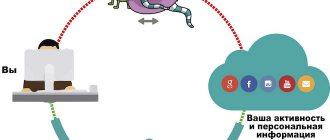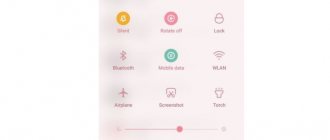What is a wallpaper carousel
Wallpaper Carousel is a special MIUI setting that allows you to set changing wallpaper on the lock screen and desktop automatically. The change occurs after a certain amount of time.
This option appeared with the release of MIUI 9 in 2021, but in MIUI 11 it disappeared, along with the Wallpaper Carousel app. Users did not agree with this decision, and in MIUI 12 the developers decided to return the tool back.
In MIUI 12, the application may be called Mi Glance if the firmware is recently installed. After changing the region, the name may change to Mi Wallpaper Carousel. And yet, this is the same application for managing the carousel.
A standard carousel can display wallpapers from both the user gallery and its server. You just need to subscribe to the collections you need (it's free). However, the latter option requires a constant Internet connection.
Please note that automatically changing wallpapers requires a fairly large amount of RAM and is demanding on the processor. If you have a relatively weak and old phone, using this option is not recommended. The gadget will be unstable.
It’s like with the super wallpaper function, which can be installed on almost any smartphone. However, frequent freezes and slowdowns due to weak smartphone hardware negate all the beauty and meaning of their use.
Attention! The carousel can only function if a standard theme is installed in MIUI. Alternative designs are not supported by this option. It is worth taking this into account when activating the function.
MIUI 12 Super Wallpapers
Xiaomi developers managed to restore the Martian landscape based on Mars exploration data and high-precision 3D modeling.
Each wallpaper set can be selected to highly simulate the landing point, resulting in more variations. For example, when dark mode is turned on, the planet also changes to night color for a better visual experience.
Besides Mars, there is the familiar Earth. You can touch the Mediterranean Nature Reserve, the Guilin Dragon Ridge Terraces, or the Ilulissat Iceberg.
List of supported smartphones
Xiaomi phones on which you can install live wallpapers from MIUI 12 (official list):
- Mi 10 / Mi 10 Pro;
- Mi 9 / Mi 9 Pro 5G;
- Mi 9 Transparent Edition;
- Mi 8 / Mi 8 Pro;
- Mi Mix 3;
- Redmi K30 Pro;
- Redmi K20 Pro Premium Edition;
- Redmi K20;
- Mi 9T Pro;
- Mi 9T.
Other models will officially support only static wallpapers (without animation) in MIUI 12. MIUI 12 Super Wallpapers APK file fixes this problem. Live wallpapers can be installed on any Xiaomi smartphone with Android 10 and without root rights in 5-7 minutes.
How to activate carousel on MIUI 11 and 12
Xiaomi has brought back the wallpaper carousel in MIUI 12 for some regions. I’m not ready to say for which ones exactly, but they returned it for India and China. You can enable the Xiaomi carousel by changing the MIUI region in the phone settings.
In MIUI 11, you can’t easily find a wallpaper carousel either. In this version, the application was completely removed by the developers along with the item in the settings. Therefore, you will have to cheat a little and change the MIUI region to India - in this region the opportunity was not removed from MIUI 11.
How to enable Xiaomi wallpaper carousel:
- Open your smartphone's settings and go to the "Advanced Settings" section.
- Tap on the “Region” item.
- Select "India" from the list.
- Return to the main settings menu and select “Lock & Security.”
- Tap the “Wallpaper Carousel” item in the Lock Screen .
- Click on the “Agree” button.
Now the carousel is activated and the default set of pictures will be displayed. Displaying user-selected images will require more fine-tuning. It will be discussed below.
Change background
Replacing the background image only allows you to change the picture on the lock screen. This action does not affect the style or specified effects.
Instructions
Open the Themes app.
Go to the user settings tab.
Click on the "Wallpaper" button.
Choose one of the suggested standard backgrounds.
To set another image, click on the “+” button. In the new window, select the application where the picture is located: gallery, explorer, Gogole Photo, etc.
You can also download images from the built-in store. To view and download pictures, go to the middle tab with pictures. Select the background you like and click on the download button.
On the selected image below, click on the “Install” button.
In the pop-up panel, select the "Set to lock screen" option. If you want to install the picture on your desktop, then click on the “Install everywhere” button.
If desired, “add” the shortcut to the working background, or refuse by clicking the “No, thanks” button.
Now, when you unlock the screen, the picture you selected will be displayed.
How to disable Xiaomi carousel
The algorithm of actions is the reverse of its activation:
- Go to your phone settings.
- Go to the "Blocking and Protection" section.
- Tap "Wallpaper Carousel".
- Move the slider on the “Enable” item.
This is not the only way to disable dynamic wallpaper changing: you can simply change the region in the settings and the function will be inactive. But it is better to use the method just discussed. He is the most correct.
Attention! Without changing the region, the carousel does not work even on MIUI 12. Therefore, the step of changing the country is necessary. After changing the region, even the application in version 12 of the firmware will work fine.
How to install a standard theme on Xiaomi
After we try many themes from the Xiaomi store, I want to return the standard one. Perhaps the main screen will look best with it. Or some bugs that appear on custom wallpapers will disappear. To return the first theme on a Xiaomi phone:
- Return to the Themes ;
- If a page opens on a specific topic that you have viewed before, press the Back until you find yourself on the main screen of the application with a selection of categories;
- At the bottom, find the icon with a man and click on it;
Click on the man at the bottom of the screen - A section with saved themes and wallpapers on your phone will open;
- At the top of the screen there are screen elements by category: icons, buttons, lock screen, themes, wallpapers. In them you can select certain individual elements of topics;
Categories in the Themes app - Select Topics in Sections;
- Usually, the standard one is listed first and is signed Classic or Standard.
Downloaded themes in the Themes application in MIUI 11
By selecting classic here, it will again be installed by default on your smartphone. Below the sections and categories there are items with settings and other features.
Setting up themes in the application
For example, by selecting Settings , you can enable receiving recommendations, enable the display of personalized wallpaper suggestions, and also activate automatic updating of Xiaomi themes and wallpapers.
This is interesting: How to take a screenshot on a Xiaomi phone.
Carousel settings and its capabilities
Setting up a wallpaper carousel on Xiaomi is intuitive and allows you to display images from the Internet or show photo galleries. All this is located in the settings already known to us.
TOP 5 productive Xiaomi smartphones according to AnTuTu rating:
- 1 Black Shark 4 Pro
867578 points - 2
POCO F3 Pro821847 points
- 3
Xiaomi Mi 11 Ultra817225 points
- 4
Xiaomi Mi Mix Fold815000 points
- 5
Xiaomi Mi 11 Pro804210 points
Glance image categories (photos from the Internet) include the following areas:
- Entertainment;
- Fashion and Style (Fashion and Style);
- Cars & Bikes (Cars and motorcycles);
- Comedy (Humor);
- Did you know? (Interesting Facts);
- Food;
- Games;
- Health and Fitness;
- Nature & Wildlife;
- Science and Tech (Science and Technology);
- Talent;
- Word News (World News);
- Daily Digest;
- Music (Music);
- Sports;
- Business News (News from the world of business);
- Travel & Adventure (Travel and Adventure).
Pictures from some categories (for example, world news) are provided with detailed comments, which are also displayed on the lock screen. But all text is exclusively in English.
Gallery content display settings are located in the “Photos from Gallery” section. And in the “Frequency of photos from gallery” block, you can choose which pictures will be shown (every 2 or every 4).
In the “Advanced settings” category, the user selects the parameters of the network used to update the picture: mobile network or Wi-Fi. There are not a lot of settings, but there are enough possibilities.
Attention! When using mobile internet to update carousel images, be careful: high quality images use a lot of bandwidth. If you do not have unlimited data, then you should limit the ability to update pictures via the mobile network in the settings.
How to enable dark theme on Redmi Note
Dark theme has recently become very popular in many applications, browsers and mobile devices. It allows you to look at a computer or mobile phone screen for a long time without harming your eyes. Soft and subdued colors do not strain our eyes. And we can play games, communicate on social networks and read for a long time.
Xiaomi engineers have implemented such a mode in MIUI 10 and 11, which can be activated by the user on a smartphone. You can check if you have the option to enable dark theme.
- Pull down the Android curtain and expand the shortcut menu list. Open the second menu page if necessary;
- Here we need to find the function Dark mode and activate it;
Dark mode in Xiaomi Redmi Note 8 - Press and hold this button to go to the settings window.
This mode can be configured so that it is activated on the phone, for example, at 19:00, and turned off at 7:00. Or leave the default settings. In this case, it will be activated at sunset in accordance with the time zone of your region of residence.
Dark mode settings in Xiaomi Redmi Note 8
You should also remember that your Xiaomi phone will work as correctly as possible with the default theme. And third parties, in rare cases, can even cause failures. Don't be upset if your smartphone doesn't have a Dark theme. You can download an application that will replace this function from this link. Or find a similar one that suits your phone model.
Carousel app and its settings
This program has returned to MIUI starting with firmware version 12. It was not present in MIUI 10 and 11, but it was present in 9. The application significantly expands the functionality of the standard carousel and allows you to manage it more fully.
Mi Glance (Wallpaper Carousel) app features:
- Enable slideshow not only for the lock screen, but also for the desktop. By default, the wallpaper automatically changes on the lock screen. But the application allows you to launch a carousel for the smartphone desktop.
- Select the frequency and order of wallpaper updates. The standard wallpaper carousel settings are extremely poor in this regard. Therefore, the application allows you to personalize the wallpaper on your phone and select exactly the ones that will be displayed.
- Specify the quality of screensavers (for example, HD). Now all the pictures will not be shown. It is enough to select only high quality and low quality images will not appear on the screen.
- Place the shortcut on the home screen. You should look for the application in the settings, in the list of installed programs. But in order to avoid problems with searching and subsequently setting up the carousel, you can place the program shortcut on your desktop.
- Set up morning greetings - between 6 am and 10 am. This is a kind of graphic alarm clock. If you activate this option, the carousel will also play the selected music track, accompanied by a welcome message on the screen.
- Add your favorite images to Favorites. If you like a picture, you can add it to your bookmarks. This way you can collect a personal collection, and then specify in the settings that only these images are shown.
- Block uninteresting categories. The function allows you to refuse to display uninteresting categories and individual pictures when using the wallpaper carousel library. You can also block some photos from the gallery.
Previously, you could download Mi Wallpaper Carousel from the Google Play app store (link). However, I was unable to install it: for Redmi 8 it says that the device is not supported. In addition, many recent negative reviews have been left on Google Play about the application’s glitches and the inability to delete it.
Some sites offer to download a wallpaper carousel in APK format, supposedly intended for installation on any firmware. This is not recommended for two reasons:
- The file may be infected with malware.
- On custom firmware, the program will be of no use, since it will not be able to control the order in which the wallpaper is changed. Moreover, it won't even start.
Attention! If you have MIUI 12 and there is no application with a wallpaper carousel, then it will appear after the first system update. Not all users received it in the first build. We need to wait for the next OTA.
You can follow the release of new updates in our Telegram channel or use the catalog of official Xiaomi firmware.
How to install live wallpapers from MIUI 12?
Let's look at what options can now be found on the Internet.
Method 1. Only for Xiaomi phones.
Taken from the XDA site. It consists of installing the extracted APK with live wallpapers from the latest version of the MIUI 12 firmware.
Download link:
- Super Wallpaper Earth APK;
- Super Wallpaper Mars APK.
In this method, live wallpapers will only work on Xiaomi, Redmi or POCO phones with MIUI 11. i.e. Additional installation of the MIUI 12 beta version is not required.
If the wallpaper does not work correctly or freezes are observed, try disabling the “MIUI Optimization” item in the “For Developers” settings (developer mode).
Method 2. Install super wallpaper on any Android phone.
MIUI 12: Super Earth and Super Mars live wallpapers are now available for most Android devices running Android 8.1 Oreo and above.
This is the latest current method from the XDA forum, developed by a user with the nickname: linuxct .
This method uses a ported APK file. Thanks to it, you can download MIUI 12 live wallpapers to any phone (Super Earth and Mars Live Wallpapers).
If after installing the ported APK, the live wallpaper is not displayed in the standard wallpaper selection window, you need to install the Google Wallpaper application from the Play Store.
While ported MIUI 12 live wallpapers should work with most devices, there are some limitations when using modified APKs. The author continues to work to study and eliminate possible problems.
Method 3. On any Xiaomi phone with Android 10 (no root rights needed).
1) Download and install the “Activity Launcher” application from the Play Market.
2) Install three additional applications on your smartphone by downloading from this link.
3) Launch “Activity Launcher” and enter “ Super wallPapers ” in the search bar.
Click on the first item “ Super wallPapers ”, after which you will be able to select one of the live wallpaper options: Mars or Earth. In Earth, there are several locations to choose from.
Disadvantage of this method: for stable operation you need Android 10, increased power consumption (the battery life of the phone will decrease).
Method 4.
1) Download the wallpaper manager.
2) Download two APK files (links to Google Drive) to your phone: Mars (SuperWallpaperMarte) or Earth (SuperWallpaperTerra).
3) After installing the desired option, open the wallpaper manager installed in the first step, and select which version of the live wallpaper will be displayed by default.
Only Xiaomi phones running Android 10 are supported.
Dear readers, all currently available methods have been published on Xiaomi. Now you know how to install super wallpapers from MIUI 12 on Xiaomi.
Restoring the carousel
Sometimes it happens that the carousel disappears from the smartphone settings and turns off on its own. This most often happens on MIUI 11 after the next updates. However, it can be restored, and quite simply.
It is enough to repeat the procedure for changing the region and activating the carousel described above. Probably, after installing OTA, the region on the phone changed to standard. You need to return India and re-activate the option in the settings.
After reactivation, you will have to re-select categories for subscription. Also, when changing your region, do not forget to change the time, because the Indian time zone will be set, which may differ significantly from yours.
Attention! If the carousel has disappeared as a result of a software failure, you will most likely need to do a Hard Reset. But keep in mind that such an action risks losing all your files . It is much easier to refuse to use changing wallpapers than to meticulously restore data later.
How to enable super wallpapers on Xiaomi smartphones
First, let's look at activating super wallpapers on phones with official support for this function, since this is the easiest.
- Find the “Themes” application and go into it.
- Go to profile in the lower right corner.
- Click on the “Live Wallpaper” tab.
- Select the desired preset.
- Change geolocation if necessary.
- Click the “Change” button to accept the settings.
If you don’t know whether your gadget supports super wallpaper, you can simply go through the steps above. The “Live Wallpaper” item will not be available on an unsupported device.
Problem solving
While using the carousel, various glitches and problems may occur. Almost everyone has their own solution, since the errors are software errors. Let's look at the problems that arise most often.
- The carousel application does not work (although it is in the settings). Install the standard system theme and repeat the procedure for changing the region again. Then try activating the carousel in settings. Everything should work.
- There is one picture on the lock screen. You probably haven't subscribed to Mi Glance categories or set up a demo from the gallery. You need to perform these steps in the settings and look at the result.
- The carousel does not turn off. If you tried to disable the function using the methods that I mentioned above and nothing worked, the only option left is to restore the factory settings or Hard Reset. Please back up your data before doing this as all user files will be deleted after the reset.
- How to remove this Glance inscription at the top of the screen a. You cannot disable the caption; it indicates the source of the photo.
Xiaomi's wallpaper carousel allows you to add some variety to your desktop and lock screen. But it doesn’t work as expected on all devices. If malfunctions are observed after activation, it is better to refrain from using this function or pay attention to super wallpapers.
How to change the picture on the lock screen in xiaomi redmi 6a
Hello, dear site visitor! If you decide to change the lock screen picture on your xiaomi redmi mobile phone, but don’t know how to change the picture on the desktop or on the lock screen of your phone, then you can look at detailed and step-by-step instructions, in which I will tell you in detail and step-by-step how in xiaomi redmi 6a change the picture on the lock screen.
At the moment I have a phone model xiaomi redmi 6a, so I will describe instructions on how to put a different wallpaper image on the xiaomi redmi 6a lock screen; on other xiaomi phones the process may be slightly different. Changing the lock screen and desktop picture is very simple and will not take much of your time; these instructions are intended for every novice user. So, let's get started, the first thing we need to do is click on the “Settings” button. As you can see in the screenshot, the screen lock picture is simple and I never changed it.
When you click on the “Settings” button, the settings menu page will open on your phone, where you will need to slightly lower the page to the bottom, where you will need to click on the “Wallpaper” item. In the next step, you will open a special application that will download various pictures from the Internet. Please note: to set a different picture on your desktop or lock screen, you will need an internet connection to your mobile device. After you click on the “Wallpaper” item, you can select any picture you like; to do this, open the picture that you want to set on the lock screen.
When you open the picture, you will see a special “Apply” button located at the bottom of your screen. So, to change the screen lock picture on xiaomi redmi, click on the “Apply” button.
After all the steps have been completed, a menu will open in which we can change the desktop picture and the lock screen picture. So, to set a picture on the lock screen, click on the “Set to lock screen” button. After all the steps completed, the picture you selected will be installed on the lock screen of your mobile device, and you will be taken one step back to the wallpaper. If you want to change the picture on the xiaomi redmi desktop, then you need to open the picture you like again, then click on the “Apply” button, and select “Set to desktop” in the dialog menu that opens.
That's all, now you know how to change the lock screen picture and how to set an image on the desktop on your xiaomi redmi 6a phone, with this I will finish the instructions, see you all again on computerhom.ru.
Through the Gallery application
In this case, the functionality of the standard gallery is used to activate video wallpaper. The algorithm of actions is as follows:
- In the "Gallery" application, you need to go to the "Video" section and select the video file that you want to use as a screensaver.
- Depending on the version of MIUI of your Xiaomi, in the upper or lower corner of the screen, click on “Three dots” and select “Set as live wallpaper”.
- A pop-up window will appear with possible options for setting video wallpaper: on the lock screen, on the desktop, everywhere. Just choose one of them.