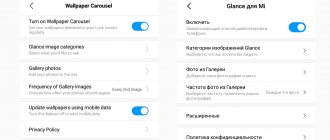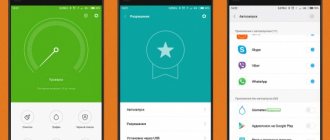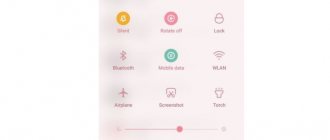Many users know Xiaomi as a manufacturer capable of combining quality and convenience in one device. Experts demonstrated this skill in the fourth generation of bracelets, allowing them to display notifications on the display. This greatly simplifies the task for their owners, because now there is no need to take the phone out of the bag after each notification to see an incoming call or message - you just need to unlock the tracker screen and read the information. In this regard, the question of how to set up notifications on Mi Band 4 remains relevant. This can be done in just a couple of minutes, but when enabling the function it is worth considering some nuances. We will talk about them and the process of setting up alerts in the article.
What notifications can be configured?
notifications on the screen of their wrist gadget :
- incoming call;
- regular SMS messages (regardless of the operator);
- achieving the goal (it is set in the settings in the official application);
- lack of connection (not configurable through all applications);
- from applications (Whatsapp, Gmail, Viber, VKontakte, Telegram, etc.)
Unlike its predecessor, Mi Band 4 displays the message entirely on one screen.
How to set up notifications for calls from WhatsApp and Telegram on Mi Band 5?
By a strange coincidence, Xiaomi Mi Band does not receive notifications and does not vibrate when receiving incoming calls from applications such as WhatsApp and Telegram. The issue can be resolved very simply through the same “Notify and Fitness” application. You need to activate the VoIP item in the “Calls” section. After which you will be able to see absolutely all calls on your tracker.
For all other calls, you can also display the caller's name on the screen for free. And in the paid version, you can also specify in detail the conditions for triggering the vibration of the bracelet when calls are received on the phone.
Enable notifications on Android and iOS
The question of how to receive notifications is asked not only by beginners, but sometimes by experienced users as well. In reality, activating this function is not difficult, but it is important to follow the recommendations so that it works without any complaints.
Notifications are displayed on the tracker screen if two conditions are met:
- synchronization of the bracelet with the phone;
- connecting your smartphone to the Internet.
Via Mi Fit
Setting up through the official program is considered the simplest and most reasonable. Mi Fit is available for both iPhone and Android devices. To enable notifications you will need to go through the following steps :
- Open the application, wait for synchronization and go to the bracelet settings.
- Open the “Notifications” tab.
- Give permission to receive notifications.
- Activate the slider on the corresponding item.
To avoid duplicating notifications, you should move the slider to the “Receive only when the screen is off” item.
Further steps for setting up notifications will be as follows:
- On the same page at the bottom, click “Manage applications”.
- Select from the list the programs from which you want to receive notifications.
- Press the back button (the action will be saved automatically).
If desired, it is possible to set your own vibration type . To do this you need:
- In the “Notifications” tab, click the “Vibration” button.
- Select “+” at the bottom of the screen.
- Set vibration with short and long presses on the screen.
- Select "Save" at the top of the screen.
After the actions taken, it is worth checking the notifications, for example, by asking you to send yourself a message on social media. networks.
Next you need to configure individual alerts . To do this, you will need to return to the “Profile” tab and click “More”. At all points you will need to give the requested permissions, and the user is also given the opportunity to set vibration. In addition, some of them have their own characteristics :
- "Incoming call". Here you can set a notification delay for a few seconds and allow/disable the display of the subscriber's name and phone number.
- "Warm-up reminder." Here you should definitely set the period of time during which notifications can be displayed (“Start” and “End time”), as well as the time for prohibiting this (“Do not disturb”).
Previously, using Mi Fit, the Mi Band 4 tracker issued a notification about a disconnection, but this function was later eliminated, so today it is available exclusively in third-party software.
Via Mi Band Master
The popular unofficial program is also suitable for installation on Android and iOS . The free version does not have many functions, although they are quite enough for the average user.
Speaking specifically about notifications, there are 5 tabs from the menu : alarm clock, upcoming events, programs, SMS, calls. In each of them, a maximum of two templates are available to the user of the free version.
The process of setting up alerts is simple:
- Open the program and go to the menu (three horizontal bars in the upper corner).
- Select one of the required items.
- Click “Add...” at the bottom.
Then you need to configure the settings for individual notifications (except for the “Applications” item):
- “Alarms” - time, label, notification type, text, icon, repeat.
- “Calls”, “SMS messages” and “Events” - display the name and number of the contact, convert text to capital letters/transliterate, delay, repeat, receive when the screen is off/quiet mode/vibrate mode/normal mode.
Setting up notifications and messages through the application for Xiaomi Mi Band
Another popular third-party app that allows you to deeply customize your Mi Band 5 is Notify and Fitness. I talked about its installation in an article about flashing Smart Band 5 firmware in Russian. Among other things, through this program you can control the display of notifications on the fitness tracker screen.
There are a huge number of settings here. For each application from which you want to receive messages or calls, you can set almost every parameter in detail. But since the application is shareware, only a few of them are freely available. For example:
- Display all text in a message in uppercase for easier reading on a small display
- Delete a notification on the bracelet after viewing it on the smartphone and vice versa
- Send the last missed notification to the bracelet after synchronizing with the phone
- Character transliteration and right-to-left support
- Remove unsupported characters from text or, conversely, display emoticons
If you pay money, you can also set the time for notifications to arrive on the Xiaomi Mi Band 5, set up to ignore applications and much more.
Other apps (Android only)
In addition to the two main programs that run on both operating systems, there are several more ways to enable notifications if you have a smartphone running Android OS. They are available to every user, and in addition to the function in question, they add even more capabilities . But you should be careful with such software, since using third-party programs simultaneously with Mi Fit is not recommended due to disruptions in the operation of the watch. In addition, you have to pay for some of their features.
Notify & Fitness
The utility for expanding the functionality of the gadget is no less popular, but some options here are available exclusively in the paid version . Here the user has the opportunity to set a compact image, reminder mode, make some kind of filter and write text. The process for setting up notifications here is similar to the procedure in Mi Band Master. In addition, the software provides the ability to receive a signal about a disconnection between gadgets.
Tools & Mi band
This program's interface is also similar to Mi Band Master. The only significant difference is that Tools & Mi band is a completely paid program. This utility also has more possibilities, so paying money for it (250 rubles) still makes sense.
Paid software gives the user access to the following functions :
- timer;
- personal contact templates from the phone book;
- smart alarm clock with Do Not Disturb mode;
- repeated notification of incoming messages.
This program will also help solve the problem with the lack of notifications from Whatsapp and Viber connected to Mi Fit.
Alert Bridge
The final software was created specifically for setting up alerts. Here you can even install notifications on Amazfit, since the program provides improvements for all Xiaomi devices. It provides a lot of interesting features :
- replacing emoticons with text content;
- custom icons;
- content filter;
- setting the time for Do Not Disturb mode;
- several formats of incoming messages.
To connect Mi Band 4 to this application, you will need to insert the MAC address into the appropriate line (if this does not happen automatically). To connect you need:
- Login to Mi Fit.
- Open “Profile” and scroll to the bottom.
- Press the “Bluetooth Address” button and hold for a couple of seconds.
- Return to Alert Bridge and paste the number into the appropriate line (Bluetooth icon opposite “Device not selected”).
The program works fine, but has a couple of drawbacks :
- the installed template is automatically applied immediately to all existing elements;
- There is no escape from advertising with animation.
Why don't I receive notifications on Mi Band 4?
After completing the setup according to the instructions, some users still encounter a common problem - notifications do not arrive on Mi Band 4. It is quite possible to solve this problem by following a few simple steps in Mi Fit :
- Go to bracelet settings.
- Click "Run in background".
- Select the icon next to the phone name.
- Mark your operating system from the suggested options if it is not detected automatically.
- Go to settings and allow Mi Fit to run in the background by checking the box.
If notifications configured in third-party programs do not work, this method will not help - here you will have to remove the unofficial software and start working only with Mi Fit.
Setting up individual messages
If you suddenly stop receiving notifications from a specific application on your fitness bracelet, you should do the following:
- WhatsApp. Connect the device to the phone, launch Mi Fit, go to the profile, find the name of the bracelet, activate notifications. Finally, you need to go to application management and activate the messenger;
- Viber. If the bracelet does not send notifications from Viber, then the setup is made using the same method as with WhatsApp;
- SMS. To start showing notifications about incoming SMS, you need to check the box next to “Messages” in the list;
- Calls. Here you can not activate or disable receiving messages in Russian. If desired, the owner of the bracelet can turn on vibration. It is also possible to adjust the duration of the notification, from 3 seconds to 30. The option can be disabled;
- Lost connection to the phone. Owners of bracelets are provided with other options. For example, if there has been no physical activity for more than an hour, the tracker begins to vibrate. There is also the possibility of the following settings: vibration for SMS, vibration when receiving statistics of the distance traveled per day, “do not disturb” mode, vibration when the tracker loses connection with the phone;
- In contact with. To enable messages, you need to go to the notification settings, move the slider opposite the application to the right. Alerts from any social networks can be configured in the same way;
- Duplicate messages from Telegram are a common problem. To fix it, you will need to download Mi Fit from Lolex.
Sometimes notifications may not arrive due to an outdated version of the program. To troubleshoot problems, you just need to download the Mi Fit update.
FAQ
Is it possible to change the notification font?
Yes, but only with the help of third-party applications - Notify & Fitness and Mi Band Master (PRO version).
Should the bracelet vibrate?
Yes. When there is an incoming notification, the default is a short vibration. If it is absent, the problem should be looked for in the tracker itself - perhaps malfunctions occurred after mechanical damage.
Why don't I always receive notifications?
The reason for this is the lack of Bluetooth connection between the tracker and the smartphone.
The signal disappears if the devices are far away from each other, and automatically appears when they get closer. Notifications are an important feature for fitness tracker owners, and therefore need to be configured wisely. Fortunately, the manufacturer has provided a wide range of available alerts, and enabling them is not difficult. And using not only official software, but also third-party applications, it is possible to increase the capabilities of your bracelet and get much more from it.
What to do if notifications are activated in settings, but do not arrive
In special cases, the Mi Band 2, 3, 4 settings can be correctly configured in the application, but notifications still do not appear. This may occur due to an outdated version of the program that you installed from the Play Market.
Try updating it or check if the version is up to date:
- Open the Google online market;
- Select the menu button at the top left (three horizontal bars);
- Click on “My Applications”;
- Find the Mi Band application in the list and click the “Update” button if it is active. Click the "Update" button to install
After the update, try using the device. If notification problems started appearing after the update, this may be the cause. Try removing them.
For this:
- Go to your smartphone settings and select “Applications”;
- Select the "All" tab and find it in the list;
- Find and select the "Uninstall updates" button in the application options window.
After these steps, check whether notifications are received on your device. If the lack of notifications is not the only problem with the application and Mi Band, the device may be faulty. Contact the service center.