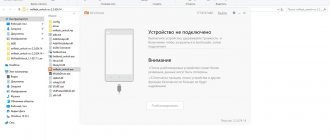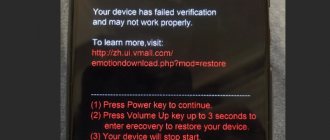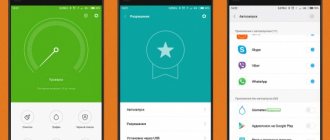Fitness trackers from a popular manufacturer are actively selling out for many reasons. One of the most important is to receive information about calls, messages and applications, but notifications often fail bracelet owners. In this regard, people are wondering: how to set up notifications on Mi Band 3? Although this problem is easily solved, few people like the frequency of its occurrence. Therefore, every buyer should familiarize themselves with the options for enabling alerts in advance.
What types of notifications can be configured?
The need for access to notifications on a smartphone arises because the user does not want to check all his social networks and phone every minute for incoming calls and messages. Xiaomi Mi Band 3 provides the opportunity to turn on notifications and forget about constantly pulling the phone out of your pocket at every sound. The tracker can be configured with notifications about:
- calls;
- SMS messages;
- events recorded previously;
- messages on social networks;
- weather;
- messenger messages (Whatsapp, Viber, Telegram);
- applications.
Duplicate alerts
Another global bug is duplication of messages from Telegram. To solve this, you can use a modified Mi Fit from Lolex or third-party applications. The same Mi band Tools should solve the problem.
Results:
Notifications are an incredibly cool feature that is extremely popular. To some extent, it influences the decision to buy a bracelet. Alerts combined with a stopwatch, sleep tracking, and smart alarm clock have given electronics lovers a budget fitness bracelet that is in demand all over the world.
How to enable notifications from Mi Band 3 on Android
There is nothing complicated in the instructions for receiving alerts on your smartphone. Since most users connect their trackers specifically to Android devices, these methods of enabling notifications can be called universal .
Below are three options to resolve the issue. They can be safely used by owners of Android 7.0/8.0 and earlier versions.
Mi Fit
The most common and reliable way to enable notifications on Android 6.0 and other versions is the official application from the manufacturer. To configure you will need to perform the following steps:
- Open the Mi Fit .
- Link the bracelet to your profile.
- Select the desired device (Mi Band 3) from the list and click “Alerts”.
- Activate the "App Notification" button by clicking on it.
- In the list that opens, click on the required applications and check the boxes .
Next, you will need to wait while the program processes the request in the background.
Alert Bridge
The second most popular program for custom notification templates works very simply. To achieve your goal, you need to go through several steps:
- Bind the tracker by connecting it via Bluetooth or entering the MAC address manually, and then confirm the action on the watch.
- Activate switches on all desired applications.
- Check the number of connected programs in status.
- Change the title display option (title, text).
- Disable emoticons , since the third generation of bracelets simply does not recognize them.
- Adjust the display of individual messages on the tracker by setting a clear title and text .
The functionality of this utility is really cool. The only drawback of the program is the constant at the bottom of the page.
Although you can tolerate it at first, after a couple of months you get seriously tired of it, and you can only turn it off for money (about 60 rubles).
Tools & Mi band
Users dream of receiving notifications in Russian . Luckily, turning them on is not difficult. The program, developed jointly by the two manufacturers, helps set up individual alerts for each application. The only nuance that is worth knowing right away is that there is no free version of Tools & Mi band, and a license will cost about 300 rubles .
If the full program has been installed on your smartphone, to manage notifications you need to:
- Link the bracelet to your account.
- Confirm permission to access notifications.
- Go to the "Applications" section.
- Click on “+” in the lower right corner of the screen.
- Find the application you need by selecting it from the list or entering the name in the search bar.
- View the settings and select the desired item.
The application has several advantages, which explain its cost. For example, it allows you to set repeat, ignore repeated notifications, and block notifications when the screen is on. There are also templates that provide the ability to set vibration without or with LEDs .
Another point that is important to remember is that you should not simultaneously configure notifications in the Tools & Mi band applications and the official Mi Fit. This is explained by the fact that such actions entail a malfunction of the fitness bracelet and even the smartphone.
Why are we talking about Xiaomi?
Xiaomi is a Chinese giant company that was first heard of in 2010. Its main advantage is the reasonable price and high quality of its products, including mainly phones, smart watches and smart home products.
How did a young company manage to take a leading position in the global market and compare with strong competitors such as Samsung, Huawei and Apple? Read below!
History of creation
Xiaomi was “born” in June 2010 with the help of 8 partners, and already in August the first MIUI shell based on Android 2.2 was created. In 2011, a smartphone was released - Xiaomi Mi 1. It had quite powerful characteristics and a quite adequate price tag. For the first model of a still unnamed company, it was in fairly good demand.
In 2012, a more worthy representative appeared, the flagship of that time - Mi 2. It was this model that glorified Xiaomi and set future production trends. Sales increase, popularity grows, and the following September the company proudly announces sales of 10 million units in just 11 months. Further, more and more new models are entering the Chinese market. Xiaomi is rapidly gaining momentum to this day, and with each new year the range is expanding more and more.
The most popular Xiaomi products
Today the company has six main lines of smartphones for sale:
- Mi flagships;
- State employees Redmi;
- Android One models;
- Pocophone;
- BlackShark.
And each line is already divided into several branches. Of course, one can only envy the huge products of this company, but many users are confused due to various similar names . In fact, there is nothing complicated.
Smartphones
Redmi series phones:
- Redmi.
- Redmi Note.
Mi series phones:
- Mi.
- Mi Note.
- Mi Max.
- Mi Mix.
And other series with several representatives: Android One, Poco and BlackShark.
The Android One line is special because it does not run on the proprietary MIUI shell . Its main difference is pure Android, which is why the speed of the phone is noticeably improved, and the shell does not take up additional space.
The Poco series is designed for Europe and represents flagship models , and Black Shark are real gaming titans.
Tablets
Everything is much simpler here, since there is only one branch. It is divided into:
- Mi Pad 1;
- Mi Pad 2;
- Mi Pad 3;
- Mi Pad 4 (8 inches) and Mi Pad 4 Plus (10 inches).
Of course, Xiaomi smartphones are much more popular, while tablets are just starting to gain popularity.
Smart watches and fitness bracelets
Smart watches and fitness bracelets are a fairly new trend in technology, and Xiaomi has set the trend for inexpensive and high-quality wearable gadgets. Each model has its own flavor and a huge number of useful functions. At the moment there are 3 lines:
- Amazfit smart watch;
- Mi Band fitness bracelets;
The appearance is close to a sports style, the fastening is normal, the straps are made of hypoallergenic material. The functions are convenient: measuring heart rate, step, kilometers traveled, displaying weather, rejecting calls, switching music and remotely turning on silent mode on the phone.
As you can see, any user can choose a device that suits their budget and preferences. After all, the choice made in favor of purchasing a device from Xiaomi is the right choice.
Sports bracelets from Xiaomi can not only count your activity and show the time, but also show notifications from your smartphone. Setting them up is not particularly difficult, but for greater success we will show you how to enable notifications using the official Mi Fit program and a couple of unofficial, noteworthy utilities.
Notifications on Mi Band 3 are a very convenient feature that allows you not to take out your smartphone every time you receive a notification, be it an SMS or an email. On Xiaomi Mi Band 3, you can enable notifications about incoming calls (if you hold your finger on the bracelet button for a long time, you can cancel the call), SMS messages, messages from social networks, instant messengers, email clients, from almost any application.
Possible problems
Using the above methods, few people have problems , but such situations still happen. For example, notifications may still not arrive or certain applications may not work (usually Whatsapp and Viber ). Moreover, there are cases of duplicate notifications.
If such problems occur, do not immediately rush into panic. All problems are completely solvable, but it will take time.
What to do if notifications do not arrive
The first thing to consider is the problem of notifications on the Mi Band 3, in which they do not arrive at all or are only partially (that is, from individual applications). Many users are complaining about this problem, so a solution has long been found.
Owners of devices on the Android platform should check the checklist :
- The software must not only have access to notifications, but also the right to work in background mode ;
- notifications are configured only through one program;
- The background mode of the application should not be limited ;
- if you use Mi Fit, you need to activate it in autorun.
When working with the iOS operating system, it is also important to check access to notifications. At the same time, you should activate the “Other” item so that notifications come from all programs, and not just from those in this list. A striking example of the result of such manipulations is a situation that occurred with one user - Gmail was not in the list, but when the last item was checked, all notifications from it came independently.
Problem with Whatsapp and Viber
Lack of alerts from these programs is considered a common problem. But this does not mean at all that they do not function fully, since some do not receive only messages, and others do not receive only incoming calls. There are also cases when several notifications arrive at the same time, but only one is displayed on the screen.
Tools & Mi band and Alert Bridge will help you set up alerts for problems with these programs . With their participation, it will be easy to stabilize the operation of notifications.
Duplicate alerts
The third global problem when setting up notifications is duplication of Telegram . To fix it, you will need to use third-party programs or the new Mi Fit from Lolex .
Doesn't show notifications
The reasons for the lack of notifications by SMS, VK, Whatsapp and others are also:
- “ Smart Unlock ” - if a new official application from Lolex is installed on your smartphone, the lack of notifications may be due to the inclusion of this function; you can disable it in the device settings (advanced settings – unlock via Bluetooth – remove Mi Band 3);
- there is a large distance between the tracker and the smartphone - to solve the problem you will need to reduce the distance between the devices and check the connection.
What to check
If a problem is detected, you should check the following:
- The software must have permission to run in normal background mode. To do this, go to the “Settings” menu, then to “All applications”. Find Mi Fit from the list, click on it. After that, click on “Other permissions”, check the box next to “Run in background”;
- You should configure messages only using one program, for example, Mi Fit;
- There should be no restrictions in the initial mode. To do this, go to the device settings, then go to the “Battery” or “Power and Performance” section and the “Activity Control” tab. Here you need to enable the “No restrictions” function;
- While using the program, it autostarts. To do this, you need to go to the Mi Fit tab from the settings. Here you need to check the box next to the “Autorun” line.
These steps are relevant for those owners of gadgets whose devices are synchronized with a smartphone running Android OS. For iPhone users, the procedure for solving the problem will be slightly different. On iOS, you also need to check the permission for standard notifications, and also activate the “Other” item from the list. Thanks to this, messages will begin to arrive from all programs that are present in the list.