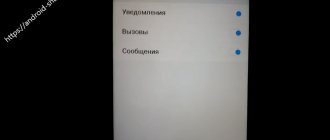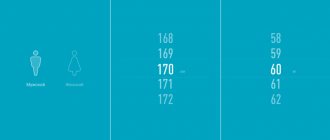Software problems and solutions
Usually the problem is caused by changes in the system, installation of new modules or flashing. Unstable operation of custom firmware is the result of temporary or permanent failures.
Also, various applications, including optimizers, often interfere with battery charging. And also viruses associated, for example, with mining, which quickly drain the battery. In this case, the battery discharges at an accelerated pace, and when charging, there is not enough energy to cover the flow rate and accumulate charge.
Some smartphones manufactured by Huawei have built-in protection in which the charging process is not activated until the battery temperature returns to normal.
To solve this problem on Huawei Honor, do the following:
- Check your OS for viruses.
- Remove unnecessary programs, including memory/battery optimizers.
- Do a factory reset.
- Change the firmware if problems started after using custom.
- Cool your phone if the battery is overheated. Check if protection modes are enabled.
Causes
As already mentioned, the circumstances due to which an Honor or Huawei phone does not charge are divided into two types - systemic and mechanical.
- Non-working USB cable. If there is damage along the length or on the plug, there will be no contact at all.
- The USB connector is broken. There is a chance that your phone's socket is damaged and the charger will not stay in the hole.
- Damaged or outdated OS. Damage to the operating system is caused by viruses and malicious components. They end up in the device’s memory due to downloading from unverified sources. The phenomenon is quite common. More than half of the malfunctions in tablets and phones are due to virtual malicious components.
- Inappropriate charger. If your gadget must be charged from a 2 ampere unit, then the battery will not be charged from 1 ampere. There is simply not enough energy for this.
- Problem with the socket. If it breaks down, it can either supply a small amount of energy or not supply it at all.
- The battery indicator is not working correctly. It's possible that your device is charging, but the indicator on your smartphone doesn't show it. There is a possibility that the indicator will not show the charging process and will immediately jump from 24% to 80%.
What is Volte in a Huawei and Honor smartphone, how to disable it
Electrical problems and solutions
The use of high-quality accessories is the key to normal operation of the battery and power system. Cheap chargers or cables often have low efficiency. Also, in low-quality accessories, the current and voltage parameters do not always correspond to those declared by the manufacturer. Collectively or individually, this leads to a lack of charging.
Solutions:
- Use a different charger and cable.
- Connect a working charger with more power.
- If your phone supports wireless or fast charging, use this technology.
Why doesn't Huawei see the SIM card?
Without a SIM card, no smartphone will be able to make calls, send messages or connect to the mobile Internet.
If your Huawei phone does not see the SIM card, the problem may lie in the following:
- Slot damage. The SIM reader can be damaged due to mechanical stress, overheating or water ingress. Fixing this malfunction is a labor-intensive and complex process, so you should entrust it to a trusted service center.
- The SIM card does not match the slot size. If the connector is designed for micro SIM, and the user inserted a nano SIM, it may slip off the contacts. In this case, you can change the SIM card for free at the telecom operator’s salon.
- Damage to the SIM card. SIM contacts may become scratched or bent due to heat or mechanical impact. You can fix the problem in the same way as in the previous case.
Hardware problems and solutions
Malfunctions included in this category are difficult or impossible to fix at home. Because to solve the problem, additional equipment may be needed to diagnose or replace parts, as well as the components themselves.
More often, the most likely causes of breakdown are falls, the use of low-quality chargers, moisture or dust. As a result, the solder of a USB connector or other component comes off, and the controller and/or power subsystem burns out.
Solutions:
- Gently clean the USB port to remove dirt.
- Check battery performance. Old or defective batteries do not accept a charge.
- Return the device to a service center.
Firmware failure
Chinese Huawei uses its own shell. Users often have access to administrator rights - they can install third-party firmware on the gadget. Unofficial firmware developed by an inexperienced programmer may affect the operation of the device. For example, the phone will only charge when turned off. This problem occurs because the charger begins to conflict with the firmware.
There are several ways to solve the problem:
- Roll back to the official firmware version, which was installed by default.
- Reset all smartphone settings to factory settings (performed in the gadget settings).
Problems with charging time and battery life of Huawei P10
If the problem with your Huawei P10 is related to battery life, don't worry, we can help you. There are some simple steps you can take to ensure good charging times and battery life.
Solutions:
- You can try limiting the brightness. The Huawei P10 boasts a very good display for watching movies, so you can turn off the automatic brightness adjustment and use it at the lowest brightness setting.
- To increase the charging time of Huawei P10, it is best to turn off Bluetooth and Wi-Fi. Wi-Fi is always searching for a network, which ends up draining your battery quickly.
- Turning off GPS location services is also a good option. To do this, you can go to your settings > location to select the battery saving mode. This option will save you a ton of battery life.
- Your background apps can also consume a lot of power. Check to see if they're enabled and close any apps you're not using in the near future.
- The next thing to do is turn on the power saving mode. To do this, you will need to go to Settings > Battery > power saving mode
This can help you with Huawei charging and battery problems.
Hardware and performance
Inside the U5 Light (2021) a quad-core Mediatek MT6739 chip is installed. Its Cortex-A53 cores operate at a frequency of 1500 MHz. The PowerVR GE8100 graphics accelerator is located here. The amount of RAM reaches 1 GB. The user is allocated about 16 GB for storing various files. If this is not enough, then microSD cards with a capacity of up to 256 GB will solve the problem of lack of free space.
The device has a non-removable battery with a capacity of 3020 mAh. Using Power Saving 6.0 technology, the device can work for a long time without additional charging. The battery lasts up to 13 hours of video viewing, as well as up to three days of non-stop music listening.
The Android 8.1 operating system is available out of the box along with the proprietary EMUI 8 shell. In the AnTuTu test, this budget model scores about 40,000 points. This is quite an expected result for a smartphone belonging to the most affordable segment. This is not to say that the device works quickly. There are occasional slowdowns when opening applications and in the interface. But using the phone is quite pleasant.
The built-in processor is not high-performance, so it is not suitable for demanding games. But simple game projects run without any problems.
Why does Honor show different battery life percentages?
Many also had to deal with cases when a mobile device showed different charge levels. You can leave your smartphone charging for a couple of minutes, and it will immediately display 100% charge. And after some time again 5-7%. Such a jump may also indicate that a system failure has occurred at Honor. Try performing a factory reset from the previous section. If resetting does not help solve the error, you should examine your phone's battery.
In some cases, mobile device repair specialists recommend calibrating your phone. This should be done precisely in such cases when the displayed numbers do not correspond to the actual charge level. It consists of a complete cycle of charging and discharging the battery. It is necessary to do at least five such cycles. What does it mean to fully charge your phone without removing it from the charger until the level reaches 100%. Then discharge the battery as soon as possible.
After the last fifth cycle you need to do a Hard Reset.
That is, a complete reset using the buttons on the case and the Recovery menu. Then test charging again and check if the charge level now matches the indicator on the screen.
This may be useful: How to insert a SIM card into Honor.
Appearance and ergonomics
Huawei U5 Light (2021) looks practical and discreet. The plastic case has a matte texture to make using the device extremely comfortable. Its rectangular shape is complemented by rounded corners. The front side is covered with protective glass. The screen received medium-sized side frames, as well as significant indents at the top and bottom.
The display contains all the navigation buttons. The top indentation received the earpiece, front camera and light sensor. At the bottom there is only the brand logo. The following elements are located on the back of the case: a horizontal block with the main camera eye and LED flash, a logo. The top end has a headphone jack, and the bottom edge is equipped with microUSB, a multimedia speaker and a microphone.
Thanks to the elongated screen, using this smartphone is truly comfortable. Available colors: gold, black, blue. Dimensions: height - 146.5 mm, width - 70.9 mm, thickness - 8.3 mm, weight - 142 g.
Charger for Huawei y5 lite buy at a low price on Aliexpress
charger for huawei y5 lite of good quality and at an affordable price? We know where to look! On AliExpress you can find everything by keywords, for example, charger for Huawei y5 lite - you will get great deals and save money. Here's a quick guide on how to find the lowest prices and highest quality products.
Use filters. AliExpress has a wide selection of a wide variety of products. To find the product charger for Huawei y5 lite according to your parameters, set up filters and sort everything by relevant results, number of orders or price. You can also choose filters with free shipping, fast delivery or free returns.
Research brands. charger for huawei y5 lite from trusted and well-known brands you like - just click the brand logo on the left sidebar. This will help you filter your search results.
Read reviews. See if charger for Huawei y5 lite is liked by other customers. Read real reviews about the product - you will find a lot of useful information, as well as tips and tricks for convenient shopping.
This will make it easier to find a charger for Huawei Y5 lite at a good price and benefit from fast delivery or free return of goods. And special offers and gifts await new users! Visit the AliExpress website to find and buy even more products from the category.”
More about Huawei: Great assistant: Review of the HUAWEI WATCH GT2 Pro smartwatch | GameMAG
Discharges quickly
Users appreciated the good autonomy of Huawei flagships (for example, P20 Pro), which is ensured by a large battery of up to 4,000mAh. The smartphone can easily withstand a day of active use, and with moderate use it can last for two days without recharging.
On thematic forums you can find complaints about the very sad battery performance. The Huawei battery should be more than enough for active use throughout the day, but from time to time there is a problem with the battery quickly draining. And here are life hacks on how you can improve your battery life :
- You can always activate the power saving mode. Go to Settings > Battery and turn on Low Power Mode. But remember that by activating this mode, the performance of the smartphone will noticeably decrease, and some background services will be disabled.
- You can also extend your battery life by going to Settings > Security & Privacy > Screen Lock & Passwords and moving the Show Details slider to the Off position.
- Go to “Settings” > “Battery” and activate “Darker interface colors” by switching the corresponding slider to the On position.
- Go to “Settings” > “Battery” > “Manage applications” and activate the “Close power-hungry applications” function.
- Go to Settings > Display and reduce the screen resolution from FHD+ to HD+ or enable Smart Resolution mode.
- Set the optimal time for you to enter sleep mode in the device screen settings.
Solution to the problem:
Make a backup of your smartphone data before taking any action. Then, go to “Settings” > “System” > “Backup & Reset” > “Restore Factory Settings” > “Restart Phone”. If you restore all the data from the backup, and the problem with battery drain reappears, reset all the settings again, but after that do not restore your data from the backup. There may be some settings or applications causing this issue.
Communication and sound
The earpiece in Huawei Y5 Lite (2021) has high-quality noise reduction. Thanks to this, interlocutors can be heard not only indoors, but also on a noisy street. You can only complain about the periodic loss of signal when it comes to enclosed spaces.
The multimedia speaker is quite loud. Naturally, the frequency processing leaves much to be desired. In the headphones, the sound of musical compositions is quite clear. You can use the built-in equalizer to make the sound richer.
There is a slot for placing two Nano SIM cards, which operate in alternating mode. There is support for LTE Cat 4 networks with speeds up to 150 Mbit/s. The device is compatible with many domestic telecom operators, as it can operate in Band 1/3/5/7/8/20 frequencies. There is Bluetooth 4.2, as well as a standard navigation system (GLONASS, A-GPS and GPS).
Slow charging
Huawei's proprietary charging system can charge the battery from 0 to 100% in 90 minutes, but some are faced with the problem of slow charging of the device.
Solution to the problem:
- Use the factory cable and charger that came with your phone. Well, don’t forget to check that the outlet is in working order.
- If your Huawei gets wet, the system may limit the charging speed as a precaution. Let the smartphone dry or place it in a container with uncooked rice for a while so that the rice absorbs all the moisture.
- If the problem is still not resolved, contact the place where you purchased the phone.
Camera
Huawei U5 Light (2021) is equipped with a main 8-megapixel camera with an aperture of 2.2 and an LED flash. There is an autofocus system. Particularly high-quality photographs can be taken during the daytime. It is very difficult to achieve a good result in the evening, since focusing is quite slow. The camera menu contains basic modes and functions.
The front 5-megapixel camera has its own flash, which has an interesting toning effect. This makes the person’s skin in the frame smoother and more perfect. In this case, the flash operates in several modes: manual and automatic. Self-portraits are of good quality. Both modules are capable of recording videos in FHD resolution.
More about Huawei: How to set up mobile Internet on Honor and Huawei new APN
The microphone stopped working
Some users are facing the problem of microphone not working due to which the person you are talking to cannot hear you. Also, when recording audio or video, the sound may disappear.
Possible workarounds:
- Restart your smartphone by holding down the power button and clicking “Restart”. Usually this is enough, at least for a while. The problem may be caused by using the Private Space feature, a 3.5mm headphone jack adapter or due to the use of a Bluetooth headset, so it is advisable to reboot every time you use any of the above.
- If you have an application installed that uses a microphone to operate, try limiting the access of these applications to the microphone or simply uninstall them. This may help solve the problem. You can do this by going to “Settings” > “Applications and notifications” > “Application permissions”.
Solution to the problem:
- Perhaps the error lies in the device software itself and it will be fixed in one of the future updates. Check your phone for updates by going to Settings > System > System updates > Check for updates. You can also update all existing applications through the Play Store by clicking on the icon with three horizontal lines at the top left of the screen. Then tap My Apps & Games > Update All.
Let's summarize . We looked at the most common problems with Huawei smartphones. The listed solutions to problems may also help in the case of your phone of a different brand (the path to the settings may differ).