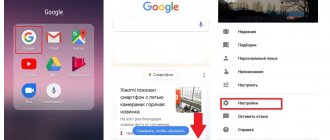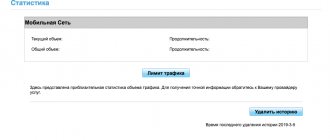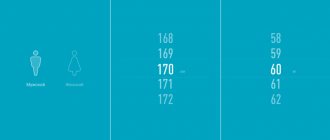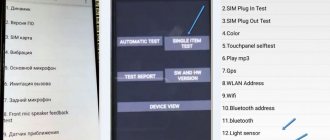There was a time when wired Internet speed was measured in kilobauds (kilobits per second), and 14,400 baud was considered a good value. Today, wired access operates in hundreds of megabits/second, and this no longer surprises anyone. But the speed of wireless communication is noticeably lagging behind, and the efforts of developers are focused on promoting new high-speed communication standards.
The transition from 2G to 3G could not be called revolutionary, but the progress was obvious. Fourth generation networks have made it possible to bring the standards of mobile Internet access closer to wired technologies. But - with some restrictions. Today we will tell you about them, as well as about ways to connect Android smartphones to the 4G (LTE) standard.
What is an LTE network on an Android phone?
Although the concepts of LTE and 4G are not equivalent in the technical literature, both terms are actively used to refer to fourth generation networks.
In fact, the 4G LTE standard can be considered as an intermediate stage in the evolution from 3G to networks starting with four (full 4G, its extension 4G+ and a half-frequent 4.5G solution, something in between 4/5G). Considering how much data flows circulating over mobile networks have increased, it can be argued that the transition to high-speed networks is overdue and is an urgent need. However, LTE technology is already preparing an even more impressive replacement - 5G networks, the development of which is already at the experimental launch stage.
If we talk about technology in relation to smartphones, then you need to know the following: this is a radio module included in the phone, capable of operating in an extended frequency range (from 1.4 to 20 MHz) with the implementation of the channel differentiation function. In simple terms, 4G LTE provides much more radio bandwidth than 3G. As a result, it became possible to provide higher data transfer rates while improving the quality of cellular communications. Streaming video, IP telephony, video calls - all these things are impossible with mass use in 3G networks, but now they are actively used by both the business sector and ordinary people.
Thus, those 3 MB/sec, which satisfied users for a long time within 3G, have today been replaced by speeds of about 21-75 MB/sec. The difference is obvious. But you need to understand that increased data transfer speed is not the only trump card of 4G LTE. Other advantages of the standard include the following:
- ensuring communication stability - it will remain stable in the zone of reliable reception, even if you move at speeds of about 300 km/h;
- the frequency range of the standard has been significantly expanded;
- transmission of packet data sets is carried out using radio switching.
It cannot be said that networks today cover the entire planet - even in South Korea, where this figure is the highest, the coverage level is 96%. In Russia, 50% of the territory is covered by fourth generation networks provided by the so-called “Big Four” domestic mobile operators (MTS, Beeline, MegaFon plus the growing Tele2).
Checking smartphone compatibility with 4G
Your mobile device may be capable of high speeds. How do you know if you can enjoy the opportunity to work on 4th generation networks? There are several ways to perform this check.
Checking your smartphone's SIM card
The first limitation to overcome concerns the SIM card itself. If it doesn't support 4G LTE, you'll have to replace it. The method is simple. Just enter a special code and press the call button. The problem is that this code is different for mobile operators. You can find out the appropriate USSD code combination on the official website of the service provider.
So, for Tele2 this combination looks like *156#, for Beeline - *110*181#, for Megafon - *507#. Finally, for MTS it is *156#.
After dialing the code and pressing the call button, you should receive an SMS message informing you whether you can use high-speed access or whether you will have to change your SIM card. Note that LTE networks began to be implemented in Russia in 2012, so if the SIM card was released later, most likely it is in the USIM format, which means you will not be left without 4G.
What if you can't activate 4G?
It happens that you are absolutely sure that your smartphone supports this technology, but there is simply no network selection in the settings as such. Don’t be upset - the culprit of this problem is the Android firmware, which does not provide the 4G Internet function from Tele2 and any other operator.
There is a special application that can find and activate 4G/LTE on your device - ShowServiceMode. It is definitely suitable for Samsung Galaxy gadgets, the description of which clearly states the presence of the LTE function.
Note that the price of the utility is only a few dollars, which is worth it - thanks to them you can enjoy unprecedentedly high Internet speeds. Moreover, why not use such a useful function if you paid money for its presence when purchasing a gadget?
So install the program, run it and do the following:
- In the window that appears, select the “Run with above settings chosen” button.
- Afterwards, a black screen with four lines will appear - we are interested in “LTE Band Preferences”, so select it.
- Then there will be only one line - “Band Pref: LTE ALL”, which also needs to be clicked.
That's all - after this, the smartphone miraculously begins to work with LTE from Tele2 and other communication providers.
As you can see, connecting to the new generation Internet is not so difficult - you will need a minimum of actions and time investment. The main thing is that there is a tower with LTE near you, and you will be able to enjoy fast access to the network and your favorite applications running over the Internet. Note that the speed of such a connection is indeed higher than with the 3G standard, so it is worth the money.
- What is LTE technology - what is the difference from 3G and 4G networks
Click "Like" and read the best posts on Facebook
Four G technology is a modern, improved access to the Internet. Its main difference is the high data transfer speed. Compared to 3G, you can download videos, music and movies at 15 times faster speeds. To use the connection, you need to configure your smartphone correctly.
Verification via phone
The second limitation is related to the phone itself. Old push-button phones obviously lack the ability to receive data at high speeds. But modern smartphones are different. Frankly budget Chinese models may also not support the LTE standard, so this fact must be taken into account when testing the phone. And you can do this in different ways:
- using the same USSD codes as for identifying a SIM card. The possible answer is that the SIM card supports 4G, but the phone does not;
- When purchasing a new smartphone, carefully read the instructions, where all supported networks will be listed in the phone's specifications. If among them there are the designations 4G/LTE/WiMAX, this means that the device supports operation in fourth generation networks. The same data is usually given on the box (packaging);
- If you are one of those users who are not used to cluttering your desktop drawers with phone boxes along with instructions, you will have to use a different method. Go to the “Settings” item of your smartphone, select the “About phone” sub-item and the section describing the status of installed SIM cards, where, among other characteristics, the connection type is indicated. Depending on the Android version and device model, the access path and menu item names may differ, but in principle you understand where to look;
- in extreme cases, no one bothers you to find the necessary information on the Internet - any website that sells smartphones indicates the full technical specifications of each model. Another thing is that you shouldn’t trust such data 100%, so use several sources of information.
Checking operator coverage
Finally, the third limitation concerns coverage in a given area. Even if you have the latest smartphone and choose an expensive plan, you won't be able to take advantage of all the benefits of high-speed communication if your locality is not covered by a 4G LTE network.
We have already noted that approximately half of the territory of our country is not covered by this standard. To find out if you are one of those unlucky with 4G, go to the official website of your mobile operator and select the section called “Coverage Map”. Use the zoom buttons to quickly find your locality and see if the fourth generation communication standard works here.
Answers to popular questions
Yes, to do this, select the option Force switch to Wi-Fi when the mobile signal is weak. Internet. The procedure is the same as on other Android devices. You need to go to Settings - Connections - Mobile networks - Network mode. Everything here is extremely simple. APN usually looks like this: internet.mts.ru, username and password are simply mts . But we still recommend checking the information with that presented on the official website.
As you can see, setting up 4G Internet on Android is quite simple. By spending only a few minutes of your time. You can provide yourself with high-quality and high-speed LTE, which will also be useful on long trips. Good luck with your connection!
Sources used:
- https://protabletpc.ru/advice/podklyuchenie-i-nastroyka-lte-ili-4g-na-android.html
- https://vpautinu.com/planshet_smartfon/android/kak-vklucit-4g
- https://gurudroid.net/kak-nastroit-4g-na-androide.html
How to set up LTE on Android
If all of the above checks turned out to be positive, it’s too early to rejoice. You also need to enable LTE mode on your phone. There are two ways to do this. Automatic setup is simple, and the smartphone itself determines that it is within the coverage area of the 4G network and activates the appropriate communication mode. Manual setup is much more complicated and is used if for some reason automatic setup is not available.
Let's consider both methods.
Manual setting
Let's look at how to enable 4G mode on smartphones running Android OS manually. To do this, go to “Settings”, where we are interested in the “Mobile networks” tab. Select the “Advanced” option (or “Other networks”, depending on the implementation of the function), where we need to click on the item called “Access Point”.
Click on the “+” icon to create a new point and indicate all the necessary information, from the name to the types of protocols used. All this data can be obtained on the official website of the mobile operator. Usually the “authentication type” is specified as PAP, the APN type is default. When all fields are filled out without errors, you can exit the settings and use high-speed Internet.
Automatic setup
The automatic method of adjusting Internet speed for 4G assumes that the switch will occur without your participation, depending on the type of coverage in a particular area.
Let's say, if you live in a locality where only 3G networks are available, when you move to an area where there is high-speed 4G Internet, the mode switch should happen automatically, without your participation. But it is always possible to force 4G to be installed on an Android device - to do this, go to “Mobile networks” again, and in the “network type” subsection indicate “4G”, it is usually marked as a recommended parameter.
As you can see, if a smartphone supports fourth generation networks, you do not need to use additional tools or have root rights to enable and configure them.
Possible problems with 4G connection
What is the difference between 4G and LTE in a smartphone: comparison of technologies
The main difficulties encountered when interacting with the device:
- The connection duration exceeds 2 minutes.
- It is impossible to connect or the installation freezes at one of the setup steps.
- Mobile data is not included.
- The signal is unstable. Sharp constant changes from 4G to 3G, E, H, G.
Possible solutions for the above problems:
- Try to restore the connection several times, if that doesn’t help, restart the gadget and connect again.
- If it shows that the connection is established, but you cannot access the Internet, you should force close the Network and repeat the settings.
- Check your SIM card balance, it may be blocked due to a negative balance.
- Check coverage area. Does a smartphone fit into it?
- Wait or call the operator and find out if they are carrying out technical work.
- Turn on manually.
- If all else fails and the system does not work, you should contact cellular support.
How to check the functionality of LTE mode
If you are unable to feel how much faster the data transfer speed has become, you should use a special application to measure this parameter. And some programs can determine why the network is slow, diagnosing the reasons for the slowdown (poor coverage, weak radio module power, etc.).
A good application for Android is the nPerf utility, which uses a unique proprietary algorithm for measuring Internet speed with very high accuracy.
If testing is unsuccessful, it means that you made a mistake at the stage of setting up high-speed Internet. Let's look at the most common of them along with ways to eliminate them:
- The “Mobile data” menu item is not activated. The solution is obvious: move the switch slider to the “On” position. ("On");
- The access point for your operator is missing (for example, it was deleted due to negligence). Your actions are to add it in accordance with the algorithm described above;
- the test failed due to the lack of mobile traffic in your tariff, or if it is exhausted. And here the problem can be solved quite simply by replenishing your account or changing the tariff. All these actions can be performed in your personal account on the operator’s website.
What is 4G in a smartphone and how to use it
Fourth generation networks became widespread in Europe only at the end of the 2000s. The speed of information transfer and ease of use have become significantly higher. But if your phone previously worked on a 3G network, then switching to the new standard does not always happen automatically, even if the operator announced its connection in your city.
You also need to clarify whether the equipment (smartphone and SIM card) is in principle capable of communicating with this network and interacting with it.
When switching the phone to a new mode, you need to take into account that if the “4G only” item is enabled in the menu, the device will not switch to other networks of previous generations. But if you find yourself in an area of poor reception, the smartphone will begin to freeze and will consume more energy, as it will constantly scan the airwaves in search of a connection.
In addition, in 4G mode the tariff may be different, and funds will be debited from the account faster. This point also needs to be taken into account before enabling the new Internet mode.
How to disable 4G network
There is a category of users who use the Internet exclusively at home or at work (in an educational institution). As a rule, in such places the Internet is distributed via Wi-Fi, that is, without the need to use mobile traffic. In addition, many smartphone owners use tariffs with a limited amount of traffic, which is not always enough within the chosen package. In such cases, there is a need to temporarily or permanently disable 4G, since in terms of megabit consumption this network is the most voracious.
This is done using an algorithm similar to enabling this function. But there are already so many versions of Android that it is not possible to list all the possible combinations of tab names, so you may have to dig into the phone’s settings to get to the necessary items. However, this work cannot be called useless: the better you know your smartphone, the more fully you will be able to use its capabilities.
So, we need to find the “Mobile networks” tab in “Settings” (perhaps it is located in the “Access networks and Internet” tab), where a list of communication standards available for this phone model will be displayed. All you have to do is make a choice not in favor of 4G LTE and confirm your choice. After this, the phone will only work at speeds corresponding to the selected standard.
We hope that the algorithms described above for checking, connecting and disconnecting the high-speed 4G standard will not raise any questions for you. If you encounter problems, describe them in the comments, not forgetting to indicate the phone model, Android version and mobile operator whose SIM card you use.
Advantages of a 4G connection
With the advent of 3G connections, users of multifunctional devices began to mercilessly absorb mobile traffic. And this is not surprising, because third-generation communications have made it possible to watch videos online and even communicate through popular video messengers.
The 4th generation of communications is designed to significantly improve the quality of information exchange between users. By choosing 4G Internet on Android, you surround yourself with new opportunities that a 3G Internet connection could not previously provide.
The main advantages of new generation communications include increased speed.
4G networks are capable of transmitting streaming data at speeds of 100-500 Mbit/s (3G provided the user with only 3 Mbit/s). With this channel width, the owner of a smartphone or tablet has the opportunity to play multiplayer games online, organize Internet conferences, and watch video materials in Full HD format. The process of exchanging large amounts of data between cloud storages has also been improved.