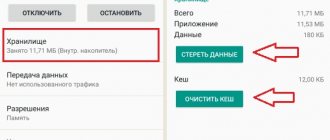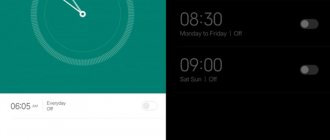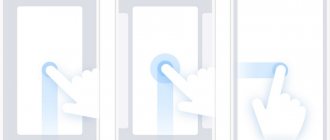The Mi Band bracelet is one of the most famous and widespread products produced by the Chinese company Xiaomi. This gadget is used by both professional athletes and seasoned amateurs. The device has earned such attention due to its reasonable price and stylish design. The Mi Band smart alarm clock combines a large number of useful functions, and studying the operating instructions does not take much time. The presence of an alarm clock in the initial version of the bracelet attracted buyers because it was really convenient.
Description of bracelet characteristics
Mi Band Smart Alarm was created by Chinese developers in order to monitor the quality of human sleep throughout the day and even night. Waking up in the morning, a person can study the data that the smart bracelet received (the frequency of deep and light sleep phases, heart rate).
It has always been believed that if you wake up a person in the light phase, he will be full of strength and energy.
This fact gave impetus to the creation of a smart alarm clock. The principle of operation of the device is as follows: a person independently sets the required time for waking up, then the work goes to the gadget, which, approximately thirty minutes before the alarm goes off, sets another time (no later than the main set one) when the person will be in a light phase of sleep.
However, if during this entire time (half an hour before the alarm goes off) a person is in a deep phase, then the Mi Band will not work earlier, but will simply ring at the set hour.
It is not known why, but Chinese developers decided not to add a smart alarm function to the Mi Band, as well as to other models. In the first version, of course, they simply turned it off (at the firmware level), and in subsequent versions they didn’t even think about doing it.
How to setup?
There is no option to turn on an alarm clock in the official software. The developers have added some features to the standard mode, but they are not enough for a comfortable awakening. We will briefly analyze the configuration in different programs to save your time and choose the most convenient option.
Xsmart Alarm
Setting up through this software is very simple. The application is developed by the same company as Mi band Master.
After installing the software, the MAC address of Mi Band 4 will be automatically loaded into the appropriate field. If this does not happen, open the built-in menu of the device and go to the “Information” tab.
Unfortunately, there are only 3 signals available on the main screen. For basic use, this amount is enough, but if you need a more flexible schedule, you will have to use an analogue.
A disabled signal is highlighted in red, and an active signal is highlighted in green. To set parameters, click on any item in the list. Set a name, activate it, set up repeat times and days. Saving is done using a single button at the bottom.
For more in-depth configuration, return to the home screen and open Settings. Enter the trigger range, activity level, vibration strength, and number of repetitions. Don't forget to test the template using the test button.
Xsmart mode performed well. I set the minimum interval to start phase analysis and the alert worked immediately. Plus, a new message appeared in the notification bar. The impressions are extremely positive.
Smart Alarm for Mi Band (XSmart)
Price: Free
Mi band master
One of the main features of the application is the ability to flexibly customize notification templates. The developers have worked on a smart alarm clock. If the standard version vibrates little, then you can start the vibration motor at higher speeds.
Instructions:
- Open the menu, select the desired item.
- Add a new element.
- Set the time, trigger range and recoil.
- Test your work.
In the free version, the sleep analysis start timer is limited to 30 minutes. When purchasing a license, this restriction will be removed automatically.
There are no guarantees of operation. User reviews confirm this.
Master for Mi Band
Price: Free
Notify & Fitness
The main competitor of Mi band Master also tried to expand the standard functionality. Unlike previous software, basic features are available here without payment.
- On the start screen, click on the envelope icon.
- Switch to the last tab.
- Choose one of 7 signals.
- Enable the Early Bird option.
During testing, Notifi performed disgustingly. Bluetooth turned off by itself, but the signal worked in standard mode. This may be an isolated incident, but the impressions are spoiled.
For iOS iPhone owners, there are no applications in the App Store that can set up alerts based on sleep phases. The function hardly works on Android; the fate of the closed OS is determined in advance.
Every time I get upset because the Apple OS has less functionality for the bracelet than Android. But then I decided to buy the iPhone 11, which is about to start selling in America. And several cases for 600-700 rubles to protect the screens. In the Nillkin store (Ukraine) I have already looked at 2 options https://nillkincase.com.ua/iphone-11-pro-max.
Notify for Mi Band: Get new features
Price: Free
How to put
There is nothing complicated about setting an alarm for Mi Band (3). It does not take much time, and besides, it is a free “procedure”.
However, before installing anything new on your device, it is recommended to remember that this may negatively affect the normal operation of the entire device.
If problems arise, you should reboot the connection and everything will be fine.
Configuring such programs requires one software. This will help avoid problems with other programs and applications.
The bracelet does not have such a large memory, and it is not capable of receiving multiple signals at the same time. And if you overload the gadget, malfunctions will be inevitable.
Setting a regular alarm
Before you start setting up, you should pay attention to the fact that you must have the Mi Fit application installed on your mobile phone. After synchronizing the tracker with the smartphone, the user can begin setting up. This is done as follows:
- Open the Mi Fit application;
- Go to the “Profile” section;
- Here select the line “Mi Band 3”;
- Next, go to “Alarm Clock”, and then set the required time;
- Here you have the opportunity to set an alarm once, or change the days on a regular basis.
The user must take into account the fact that not a single fitness bracelet from the Chinese manufacturer Xiaomi has speakers. For this reason, the alarm will be triggered by vibration. However, there are 2 advantages:
- The signal will not disturb the person who sleeps next to the owner of the tracker;
- Since the gadget is in close contact with the user’s hand, the probability of missing a signal is reduced to zero.
The main advantage is that after setting the alarm, it remains in the bracelet's memory, after which there is no need to synchronize it with the phone. If the user sets the required time for operation once, then in the future he will not have to worry that the mobile phone will run out of charge and it will not wake up on time.
Settings
To set up the alarm function on your device as quickly and easily as possible, you need to do a few simple steps (downloading a special application and then installing it).
Those users who prefer to use Xsmart Alarm proceed as follows:
- Install the program.
- The Mac address of the gadget is inserted into the line of the main screen.
- Synchronize the device.
Setting up on Android
The device has a large number of functions, but when paired with an Android phone, you have to manually set the alarm. This action requires installation of supporting utilities.
Installation and configuration of Smart Alarm
Download and configure Smart Alarm as follows:
- Find the desired program in the directory and begin installation. In the official Mi Fit application, the settings do not change.
- Launch the installed utility and activate the wireless connection. Enter the Mac address of the bracelet in the appropriate line. To receive it, click the “Check” button in the Mi Fit application. After synchronization, a message with the necessary information will appear.
- Along with the Mac address, configuration options appear in the dialog box. Here you select the date and time for the alarm to go off. The function is compatible only with Mi Band 1. To activate the option in the tracker version 2, switch the XSmart slider.
- Set the intervals between signals and the number of alarms. Here you can establish a wireless connection and activate notifications. The signal is sent only when the bracelet is actively paired with the phone.
Setting an alarm on Mi Band models
In the Play Market you can find a large number of different alarm clock applications for such fitness bracelets. The list of these includes the following:
- Tools&Mi band is considered a fairly popular paid program for setting an alarm on fitness bracelets. After one of the updates, the application became available for download (for Mi Bend 3). You can try the free version, which is available for two weeks. Tools&Mi band has no alternatives.
- The second popular application is Xsmart Alarm, which always gets the job done. The program was last updated in 2021.
It is not so easy for owners of Apple devices to cope with this task. There are a limited number of programs for setting alarms for them - only one called Heart Rate. Works exactly the same as other models.
How to turn on and set up a smart alarm clock
Smart Alarm for Mi Band (XSmart)Developer: BLACKNOTEPrice: Free
The simplest and most effective way to activate a smart alarm clock is the Smart Alarm for Mi Band (XSmart) application . Immediately after installing it, the MAC address of the device is determined automatically (it is displayed at the top of the screen). The sequence of actions is as follows:
- Click the “Check” button next to the MAC address (as a result of a successful check, a note about the battery charge will be displayed below).
- Select any of the three entries.
- Set title.
- Activate the sliders on the “Enabled” and “XSmart” items.
- Select the alarm time and days to repeat it.
- Click “Set alarm” at the bottom.
The Smart Alarm button is available exclusively for the first generation of trackers, so trying to enable it when synchronizing with Mi Band 4 simply makes no sense.
Additionally, the user is given the opportunity to change XSmart settings. To do this, go to the appropriate item at the bottom of the screen. Here, as a rule, the parameters of the response range, activity, pause, vibration duration and quantity . Users rarely need the remaining items.
When activating the alarm clock in this program, this function should not be touched in Mi Fit and on the watch itself, since this will cause malfunctions in its operation and the signal may not arrive at all .
How the alarm clock works on a fitness tracker
Owners of Mi Smart Band 4 often wonder: how does the alarm clock work on it? The new tracker from Xiaomi is equipped with an improved gyroscope, accelerometer and heart rate monitor, but their advantages have long been presented by the manufacturer, but the company did not touch upon the topic of the alarm clock much in the description of its “creation”.
The so-called “smart” alarm clock operates on the basis of a simple mechanism. In the settings of the official application from the manufacturer, the wake-up interval is set. For example, if you sleep for 30 minutes, the device automatically activates enhanced sleep tracking mode half an hour before the alarm is set. But the fourth generation of bracelets cannot please its owners with such a function.
Interesting fact: the Mi Band 1S had a smart alarm clock, but from Mi Band 2 onwards, this function can only be enabled using third-party applications, “crutches”, so to speak.
In this article we will look at several simple ways to set an alarm clock, available to every user completely free of charge. If you strictly follow the instructions, there will be no problems with waking up.