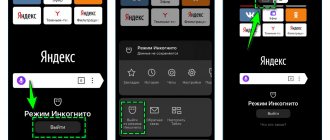What is incognito web surfing?
Incognito is a special, private mode for browsing web pages, in which no information about them remains in the browser. Namely:
- browsing history is not kept;
- cache, cookies, temporary files will not be saved;
- data entered into forms (logins, passwords, other confidential information) is not remembered;
- Proxy server data that you may have used to access some sites is not saved.
However, at the same time:
- files that you downloaded to your computer are saved;
- Bookmarks are saved for pages that you marked by clicking the “Add to Favorites” button.
Please note: private browsing does NOT hide your IP address, which means it does NOT make your browsing anonymous. It also does NOT protect information transmitted over open channels, and does NOT provide access to resources that have been blocked by the provider or administrator. Incognito mode is NOT an analogue of anonymizers and VPNs!
“What is the point of it then?” - you say. And it’s very simple - it protects your personal information from other computer users: family members, work colleagues, classmates, classmates and just strangers if you go online in a public place from someone else’s PC.
Almost all modern browsers, including mobile ones, support working in incognito mode. Next, we'll look at how to enable and disable it.
Using "invisibility"
There is an opinion that only those who suffer from laziness do not clear their own browsing history. However, such a judgment is only partly true. After all, the scope of application of the “incognito” mode is very extensive.
Almost every one of us has to use this function in many situations:
- A common case is working with a laptop or smartphone of friends and acquaintances, if for some reason you left your gadget at home. A safety net in the form of logging into a private window would be the best option. Your data will be protected, because the synchronized account or personal password will not be saved in the memory of someone else’s device;
- A common phenomenon in many families is that several people systematically share one gadget among themselves. For each of them, the confidentiality of personal data will be ensured only by “invisibility”;
- The same option is used if you want to keep your visit to a particular site secret.
Useful video about how to enable this mode:
But we should not forget that anonymity concerns the owners of Internet resources and those who participate in information exchange operations. Data is stored permanently:
- from your provider;
- from the site owners;
- in the memory of the host computer with administrator functions for local networks.
The user must exercise extreme caution and be sure to be able to deactivate incognito mode.
Google Chrome
To start private web surfing through the Google Chrome browser, go to its menu (hidden behind the button with the image of three vertical dots in the upper right corner of the window). Select the command shown in the screenshot or press the key combination Shift+Ctrl+N.
This will open a private browsing window. It is distinguished from the usual one by a dark background and an icon in the form of a hat and glasses. Here, as in a regular window, you can open several tabs. Other browser features other than those responsible for privacy remain available, but third-party plugins and extensions do not work.
When you switch to incognito mode, the normal browsing window remains open. This means you can work with both at the same time. And also create any number of private windows.
To exit incognito, simply close all of its windows.
The private surfing option is also available in the Android version of Google Chrome. To enter this mode on a mobile phone or tablet, launch your browser, open its menu and tap New Incognito Tab. Unlike the desktop one, a separate window does not open here, so if you want to visit several sites in the “invisible header”, you will have to select this item every time.
Enabling on different browsers
As we have already figured out, incognito mode can only be enabled in the Google Chrome browser. In other browsers, the option for anonymous work is called differently. But first, let's deal with Chrome:
Anonymous mode can be launched using hotkeys - Google Chrome works with the combination Ctrl+Shift+N. In other browsers, the procedure for enabling incognito is not very different, but the option itself is called differently.
The coolest free apps for your smartphone. It's still swelling with browser alternatives that make surfing the Internet easier, better, faster or with some features. The list should not be understood as a ranking and has been organized alphabetically as each browser offers its own advantages and disadvantages. Beginning of the gallery.
If you're on the go on social media, you often find interesting links. But what if you want to read it later? The corresponding pages are displayed only when you click on the freely movable "bubble". The extra share button shows more sharing options. The application was not found in the store.
Opera
To create a private window in Opera, expand the main menu and select the item of the same name. A notification will appear in the top bar of your browser that you are in private browsing mode.
An alternative method is indicated in the same browser control menu - the keyboard shortcut Ctrl+Shift+N.
What will incognito mode give you?
This way, innovations can be tested earlier - the beta itself is already very stable, but minor bugs may occur. Also, it's quite possible that innovation isn't created in the final version, there's too much to get used to, it shouldn't be that way.
Chrome: An Open Source Alternative
Of course, you must be prepared for accidents and problems. Even in terms of speed, he should not hide from the competition. In addition, the browser is customized in various ways to suit your preferences. The latter wanted to develop “something better” for the user and thus insisted on simple design, data security and, above all, efficiency. Anyone who wants to donate 1.60 euros to the developer will, with the additional version, get rid of these restrictions. Anyone who logs onto the Internet leaves traces.
In Mozilla, a private window opens after clicking the button of the same name in the control menu, which is called up by clicking on the button in the form of three horizontal stripes.
To speed up the process of starting a private session, use the combination Ctrl+Shift+P.
But what is really hidden? During an Internet session, all browsers store a lot of data and files. Even without reference programs, anyone can understand where the person in front of them has been on the Internet and, in the worst case, even on their own web pages. Although this can be prevented if you have configured your browser correctly, but if you want to go to a safe place, you must use incognito mode.
Also problematic is the browsing process, as well as all the spooled files in the browser cache. Luckily, there is an incognito mode. Once activated, everything works almost the same as always. Only the browser does not save anything on the hard drive. And the browser history is not saved. This is something to keep in mind so you don't accidentally make entries in the wrong window and still leave traces.
In the Yandex web browser, the hidden work option is activated by the combination Ctrl+Shift+N. Another way is to launch incognito through the settings.
Open the control menu, go to the "Advanced" section and launch a window in which your activity will remain unsaved after closing the browser.
Private browsing in Microsoft Edge
They store some of their data and can show where we have been.
However, if you use certain extensions for security reasons or to use certain websites at all, they are necessary. For this reason, you can activate each extension separately in the settings for incognito mode. In normal everyday life this shouldn't be a problem. It is not easy to evaluate the saved data of extensions. However, if you work for a company that prohibits the use of private internet, you should be safe. If you use Safari, you've probably seen the "New Private Window" option in the File menu.
Click on it or use the specified keyboard shortcut to keep your privacy hidden from third parties.
Internet Explorer
In the built-in Windows browser, the hidden feature is called InPrivate. It is launched through the settings, as in other browsers:
Browser-based software that, among other things, stands out from competitors and the company with its integrated antivirus and turbo mode. The software is currently available in version 9. Using the sync feature, bookmarks, passwords, settings and other browser data can be matched with other settings. However, an online account in Yandex is required.
Integrated antivirus protection also checks all downloaded files for damage. The UI design is also customizable and can be customized with a variety of themes. When you surf the Internet, it is almost impossible to leave any digital traces. Generally speaking, Internet stalking is not suitable for most people.
To speed up the process of enabling an anonymous session in the browser, use the keyboard shortcut Ctrl+Shift+P.
Opera
In the Opera browser, the command to go incognito is also located at the top of the main menu and is called by the same key combination as in Google Chrome.
The new private browsing window looks like this:
Here, too, you can create additional tabs, use the browser’s built-in VPN and turbo mode (by the way, the button to turn it on is no longer in the main Opera menu, it’s hidden deep in the settings), but you can’t run third-party extensions. Most browser functions work as usual. Only the ad blocker is disabled and, possibly, something else.
The phone version of Opera also has an incognito mode. To open it, simply tap the create a new tab button (the one in the frame) and choose a private way to browse the web.
How to use hotkeys
All browsers have their own specific sequence of pressing individual keys, thanks to which this function is activated. You can clarify the combination using a search engine or using the settings. The most popular browsers work with this hotkey combination – Ctrl + Shift + N.
We have considered all the nuances of working with this interesting function and the process of turning it off. If you carefully follow all the recommendations, no difficulties will arise, and your work with the computer will be protected from unwanted viewing by unauthorized persons.
(3)
- Incognito mode in Chrome: what is it and how to enable it?
However, there are also those unique people who find numerous “Internet contraceptives” stupid and sometimes even inconvenient. People constantly complain about the vaunted incognito mode in browsers (which is also often called private mode) - they say it opens on its own, although no one allowed it. I can give such users simple advice: turn it off and forget it! Don't know how? My article is at your service!
Yandex browser
To switch to the confidential browsing mode of Yandex Browser, you need to do the same as in the previous examples: go to the main menu (hidden behind the “hamburger” button) and select the second item from the top. In addition, a window in incognito mode is opened by pressing the already familiar key combination Shift+Ctrl+N.
To open a private tab on your phone or tablet, again go to the browser menu and select a new incognito tab.
To exit this mode, as elsewhere, just close private windows and tabs.
How to disconnect
The answer to this question is extremely simple - just close the active window with the function that is enabled.
At first glance, this is too primitive. Close the browser tab or working window with the anonymous visiting function enabled. After this, the list of visits will completely disappear from the history, cookies will be 100% cleared, and the download history will be reset.
You can return to the standard version of work by opening a regular tab without using “invisibility”.
- How to enable incognito mode in Yandex browser on a computer
Mozilla Firefox
It seems that browser developers are not even trying to be original, because the private browsing mode in Mozilla Firefox is launched from the same place as the others - from the main menu! But the key combination used for this is slightly different - Shift+Ctrl+P.
The mobile version of the fire fox also does not shine with originality: the “private tab” option in the menu is the third one from the top.
Automatically start private browsing for certain sites
Firefox itself doesn't provide the ability to automatically start private browsing for certain sites, so we'll use the Auto Private
. The extension does not have a visual interface that you can interact with directly, so setting up the add-on will be quite difficult.
After the module is installed, open a new tab and enter “ about:config”
» without quotes, then pressing Enter. You will be taken to the hidden settings service page. Here, in the “Search” line, enter “extensions.autoprivate.domains”, right-click on the found line and select “Edit” from the menu:
In the new dialog box, write the domains you want to open in private mode, separated by semicolons.
The add-on supports filters and prohibiting private browsing for certain sites. For more information, visit the Auto Private download page.
Internet Explorer
In the browser Internet Explorer 11, which is not the most generous in functionality, which is equipped with all current editions of Windows (7, 8.1, 10), to switch to incognito mode, go to the “Security” menu and click “InPrivate Browsing”. Or, as you may have guessed, press the combination Shift+Ctrl+P on your keyboard (as in Firefox).
Surfing capabilities in InPrivate Internet Explorer are no different from those in other web browsers. To exit the mode, just close the window.
How to disable incognito mode in Chrome?
Ban incognito mode
Why is this necessary?
To find out what sites the user of your computer visits. Of course, an advanced user can go to extreme measures and run a portable version of any browser from a flash drive or use the anonymous Tails operating system, which leaves no traces.
But all this can be prevented when it comes to your computer. No one is stopping you from prohibiting the use of USB drives and the launch of third-party programs, thereby forcing the user to use normal browsing mode. You can also use keyloggers for this purpose, but you should be aware of the possibility of disabling private mode in your browser.
Disabling incognito mode using the registry
Use the WIN + R key combination to open the Run window.
In the window that appears, type the command “regedit” and press “Enter”.
In the Registry Editor, go to the branch:
HKEY_LOCAL_MACHINESoftwarePoliciesGoogleChrome
Note. If you cannot find such a branch, then you will have to create a Google folder and create a Chrome folder in it. This is done like this: Right click on the “Polices” folder and select “Radel” in the drop-down menu.
After you have created two directories in the folder, create a DWORD (32) parameter “IncognitoModeAvailability” with a value of 1.
How to disable Google Chrome's incognito mode
This is what it should look like:
Finally, reboot your computer. If everything was done correctly, then when you open the Google Chrome menu, the “Incognito” option will be inactive.
Microsoft Edge
In the more modern Microsoft Edge, which replaced the “donkey IE” (Internet Explorer) in Windows 10, everything is still more banal and standard: a new InPrivate window opens from the main menu. Or the same keys Shift+Ctrl+P.
We will not consider mobile versions of this and the previous browsers, since they are not released for Android and iOS, and analogues under similar names are not related to Microsoft.