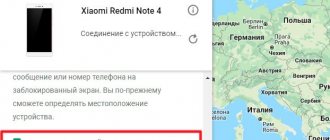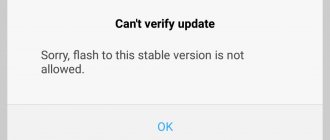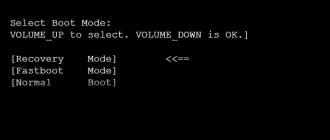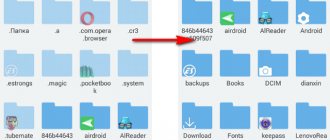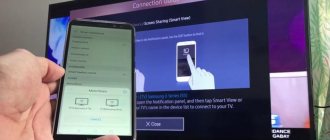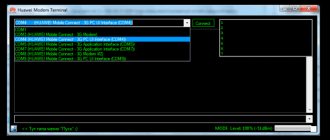When working with a computer, the user may encounter problems with internal system components that are displayed in the Device Manager with an exclamation mark. By opening the properties of the problematic device, you can see the notification: “Windows cannot start this device because its configuration information in the registry is incomplete or corrupt” with code 19. Let's figure out how to solve this problem.
Causes of error code 19 when Windows failed to start the device
Typically, the problematic message about error code 19 is displayed in the system in three main forms:
| № | Type of error |
| 1 | Standard error notification as in the image above. |
| 2 | A notification prompting you to uninstall and then reinstall the problematic device. |
| 3 | Message with code 19 prompting you to run the troubleshooting wizard. |
The reason for the message that this device could not start is problems with the integrity and correctness of the Windows OS registry data, which contains information about the PC hardware components and the corresponding drivers.
Error No. 19 can affect almost any device in the Device Manager, but most often it occurs in the context of optical SD and DVD drives, USB devices and keyboards.
Below I will provide ways to fix the problem when the device configuration information in the registry is incomplete or corrupt.
Resolving the error by editing the Windows registry
Error code 19 can be resolved by editing the registry. This method is suitable for Windows 7-10 operating systems.
Follow the instructions:
- press two keys on your keyboard WIN+R at the same time. If you have problems with the keyboard, ask your friends for one, preferably with a different connector - and if you have PS/2, you need USB and vice versa;
- enter the following command here: “regedit” and confirm by pressing ENTER. If you need a password to log into your account, enter it or confirm the actions;
- on the left, find the section “HKEY_LOCAL_MACHINE”;
- then select the “SYSTEM” branch, then “CurrentControlSet”, “Services” and finally “atapi”;
- then you need to move the mouse cursor over the “atapi” folder or branch and right-click on it (right mouse button);
- select one of the “Create” items and then click “Key”;
- here click on “Controller0” and confirm by pressing ENTER;
- select RMB “Controller0”, click “Create” in the context menu and specify “DWORD value (32-bit)”;
- here you need to enter “EnumDevice1” and confirm ENTER;
- change this parameter, right-click “EnumDevice1” and select “Change” from the items;
- in this parameter you need to enter the value 1 and confirm by pressing ENTER;
- all you have to do is close the editor and restart your computer.
To avoid any difficulties when applying this method of resolving the error, you must be in an administrator account. The most important thing is to carefully follow the instructions above and enter all characters correctly. Consider the case of letters too.
Method number 2. Refusal of the latest changes to the system
If you have recently installed a new device on the system or made various types of changes to the Device Manager, then it is recommended to discard the mentioned changes and roll back the PC settings to the earlier correct values.
Eg:
- Disable or reconfigure a device recently installed in the system;
- Discard previously made changes to the system registry;
- Roll back the drivers to a previous stable state.
UNLOCK-CODE.RU
Unlocking modems, phones, tablets Huawei, ZTE, Alcatel and other devices
Unlocking MTS 8211F (Huawei E8372H)
Topic author
Topics created: 263
Turnip: ( 2 | 0 )
MTS 8211F (Huawei E8372H)
modem from MTS. Has an operator lock. Manufactured by Huawei. Unlocking MTS 8211F is simple and not complicated. You can buy MTS code 8211F from here.
AUTOMATIC SERVICE FOR RECEIVING CODES FROM THE SERVER. YOU WILL RECEIVE THE OFFICIAL UNLOCKING CODE IMMEDIATELY AFTER PAYMENT AND INDICATING IMEI OF YOUR SMARTPHONE, WITHOUT OPERATOR PARTICIPATION AT ANY TIME OF THE DAY. SERVER WORKS 24/7 (Via the trading platform) RECEIPT DATE: INSTANTLY
Attention.
Distribution of free codes has been discontinued. Since there is no support for even a small amount from those who received their code. The site needs money for development.
1.
First of all, we flash the modem with firmware:
Huawei E8372h-153 21.110.99.04.00 General
.
Download:
Huawei E8372h-153 21.110.99.04.00 General (download and unpack into a folder) During the firmware installation you will need
a flash
code, you can get it by downloading the HUAWEI Cal program.
You enter the IMEI and press the button and you get the Flash code for the firmware. Do not forget that during the firmware update there should not be a SIM card in the modem.
We take out the SIM card and insert the modem into the computer.
We go to the folder with the downloaded firmware and run the only file with the extension .exe.
Click the next button (nothing complicated, everything is done by itself) and flash the modem.
2.
After the firmware is completed, without removing the modem from the computer, go to Device Manager and check whether the drivers have been installed on the new equipment.
If not, then install the drivers from this archive FcSerialDrv or from this archive HUAWEI Driver 5.05.01.00 and new devices should appear in the COM ports
. It seems to me that it worked with the firewood from the last file.
3.
Download the Hua_v4 program and then launch it.
Select the COM port Huawei Mobile Connect - 3G PC UI Interface
.
After selecting the desired COM port, click on Detect
.
Then click on Calculate
and the value
Hash (ENCDATA)
. (required for code)
4.
After receiving the necessary data.
Leave a request in the forum thread or get the code through the trading platform. After completing the application correctly, after a while you will receive a code in the subject. Now we upload the latest firmware by analogy with step 1
Huawei E8372h-153 Firmware 21.180.07.00.00. After a successful update, insert the SIM card of the “foreign” operator into the modem and go to the WEB interface of the modem (192.168.8.1), when asked for the unlock code, enter the code received from us. We take the modem out of the computer, insert a SIM card from another operator and insert the modem into the computer. Everything should work.
The site administration is not responsible for the result of any manipulations with your device. All procedures are performed at your own peril and risk.
Application example:
IMEI:
123456789123456
Hash (ENCDATA) value:
8C93FA5D8D767076E4F16339F8EBF5C7
Paid:
wallet and payment time
Small FAQ:
How long does it take to wait for the code?
The period for receiving the code is from 5 minutes to 1 hour.
(Please do not write when there is a code. The code will be required.) We are all people and we can be busy or absent for some time. (We also know how to sleep at night in Moscow). It all depends on how busy the admin is. I paid.
How to prove? If you paid, just write the time of payment and where you transferred the funds.
We will check) Funds are not returned if: 1. The device for some reason does not require an unlock code (for example, all entry attempts have been exhausted). 2. Changes were made to the software part of the device (flashing). The codes are guaranteed to work only on native firmware. 3. After payment and receipt of the goods, it turns out that you have a different device model. By making a payment you agree to the terms of service! Be careful.
Method number 3. Removing the UpperFilters and LowerFilters registry variables
The system registry variables “UpperFilters” and “LowerFilters” are quite often responsible for the presence of many errors in the Device Manager (No. 19, 31, 32, 37, 39, 41). From time to time, their correct values are corrupted, which can cause error No. 19 and other similar dysfunctions.
Do the following:
- Click on Win+R, type regedit there and press enter;
- In the registry window that opens, go to the path:
- Double click on “Class” to open the full list of keys.
- Find the key there and click on it:
- In the panel on the right, find the “UpperFilters” and “LowerFilters” keys, and delete them by hovering the cursor over the key, right-clicking, and clicking on “Delete”;
Remove the specified keys - Close the registry, confirm changes if necessary, and then restart your PC.
This may be helpful: Update error 0x80070020 on Windows 10.
Solving code 19 by returning the BIOS to default settings
Let's solve our error 19 by resetting the BIOS settings. Restart your PC and press the key to enter the BIOS subsystem. If you don't know which key to press, pay attention to the initial boot screen of your computer. There should be a line in English “Press DEL (or F2, F1, F12) to run setup.” Your login key will be shown here.
Once you're in the BIOS settings, you'll want to find a line here like this "Load Fail-Safe Defaults." It may look slightly different on different systems. But in this phrase the words Load and Default are unchanged.
Select this item and confirm the reset by pressing the F10 key. Sometimes you need to confirm additionally by pressing Y. The reset can be done manually by opening the access cover of the system unit. After this, you need to remove the battery for 10-15 minutes. Then turn on your computer and check if the error appears.
The Following User Says Thank You to uo5oq For This Post:
I wanted to turn my E3276 into HiLink, but I completely screwed it up. Even a needle didn’t help.) I changed it to MTS E3372 (827F). Anyway, its cost ends up on the account))
Of course they ruined it well.)) It works in RAS mode, supports only LTE Cat.3. I installed HiLink in it and got rid of all the problems. All that remains is to correct the web interface and make it so that it can be connected without additional services. drivers. There is such firmware, but it reduces the speed of the router. You need to make sure that when you turn it on, it switches to Debug Mode - then there are no such problems. And HiLink is a very convenient thing! Now you can control the modem even when it is in the router. In this mode, the router is less loaded. I download at speed
50 megabits, and the CPU Zyxel Keenetic Omni is loaded
40%. Plus, the modem supports 5 LTE bands instead of 2 in the old E3276.
Friends, help me find the firmware for the e3372s-153 modem. Initially he was a highlink. I was going to switch it to normal mode using the firmware. Unknowingly, I downloaded dashBoard Huawei Modem 3.5; during the firmware update, an error appeared: Error code 19, Failed to load. When trying to install Firmware, error code 13. As a result, the modem is killed. It is not recognized on other computers and cannot be installed.
Device name: E3372 IMEI: 866133027994054 IMSI: 247021001192147 S/N: L8FDW15108008177 Hardware version: CL1E3372SM Ver.A Software version:22.286.03.00.17 Web UI version: 16.100.05.00.17 M AC Address: 00:0D:87:8E: 4B:AC
I wanted to turn my E3276 into HiLink, but I completely screwed it up. Even a needle didn’t help.) I changed it to MTS E3372 (827F). Anyway, its cost ends up on the account))
Of course they ruined it well.)) It works in RAS mode, supports only LTE Cat.3. I installed HiLink in it and got rid of all the problems. All that remains is to correct the web interface and make it so that it can be connected without additional services. drivers. There is such firmware, but it reduces the speed of the router. You need to make sure that when you turn it on, it switches to Debug Mode - then there are no such problems. And HiLink is a very convenient thing! Now you can control the modem even when it is in the router. In this mode, the router is less loaded. I download at speed
50 megabits, and the CPU Zyxel Keenetic Omni is loaded
40%. Plus, the modem supports 5 LTE bands instead of 2 in the old E3276.
Unlocking a modem is much easier than doing the same with your phone. So, if you have become the proud owner of a Megafon M150-2 modem, but passionately want to plug a Beeline or Tele 2 SIM card into it (they threaten that 4G is about to start working for them), then you need to do the following:
1. Go to this website https://huaweicodecalculator.com/algo/ where we indicate the IMEI and device model, this is E3372. 2. Remember, or better yet, write down the received code 3. Insert the SIM card of another operator into the modem and enter this code in the web interface. That's it, you can enjoy the modem without being tied to an operator
Unlocking a modem is much easier than doing the same with your phone. So, if you have become the proud owner of a Megafon M150-2 modem, but passionately want to plug a Beeline or Tele 2 SIM card into it (they threaten that 4G is about to start working for them), then you need to do the following:
1. Go to this website https://huaweicodecalculator.com/algo/ where we indicate the IMEI and device model, this is E3372. 2. Remember, or better yet, write down the received code 3. Insert the SIM card of another operator into the modem and enter this code in the web interface. That's it, you can enjoy the modem without being tied to an operator
I passionately want to enter the AT command at^nvwrex=8268,0,12,1,0,0,0,2,0,0,0,a,0,0,0 into this intergavfon
and only then wander around the sites
This is when I get another one. Now I’m more interested in the question of the difference between the subzhik and the ZTE MF82x models - can someone explain? Why is Balong better/worse/more convenient/more boring than Qualcomm? Well, and, if there is one, sharpening - does the subject seem to have sharpening for Ethernet emulation (highlink)? But what, other modems don’t have it, or what? thanks in advance
I flashed everything, the corresponding Huawei Modem 3.5 program launched, the necessary profiles for the inserted SIM card were loaded (MTS or Beeline. I don’t have any other SIM cards at hand). Screenshots with data: https://imgur.com/a/3Do02 Changing APN and other crap that is not related to solving problems does not help. As far as I know, even if you enter something like “bla-bla.vasya-pupkin.ru” into the APN, the SIM card should still be identified in the program, because the procedure for connecting to the APN only works when we press the Internet connection button. And when I connect to the Internet, I get an error (which is logical, because the SIM card is defined crookedly): https://prntscr.com/cuwot8 As for the unlocking, it was quite successful, and in the verification programs it shows that Sim Unlocked . There were no problems with this. And another fact is that depending on the firmware (I tried a lot of them), the LED blinks 2 times. On some firmwares it is green, on others it is red. But always exactly 2 times with an interval of 2 seconds (blinked quickly 2 times, and after 2 seconds blinked quickly 2 times again.)
As I mean, the problem may well be somewhere in the hardware. Has anyone encountered this? There is a soldering iron.
Getting package info failed in Honor and Huawei: what to do?
The manufacturer of Huawei and Honor mobile phones has added the ability to update the official firmware to the latest current version in the eRecovery menu. Naturally, many owners of these smartphones have already taken advantage of the new functionality. But some were unable to upgrade because during the process of downloading components an error appeared on the screen - Getting package info failed.
What it is? What should I do to get rid of the failure and complete the previously started process? Let's figure it out.
What to do?
To unlock successfully:
- install DC Unlocker software on your PC;
- open it with administrator rights (by right-clicking on the context menu);
- then click on the magnifying glass icon;
- try to reflash again.
If you have already encountered problems with the operation of the socket, we recommend contacting specialized service centers. There, specialists will help optimize the operation of the device and avoid subsequent errors. To exclude the possibility of a breakdown due to malicious components, run a comprehensive cleaning of your PC or laptop using anti-virus programs. CCleaner will also effectively help clean your system of harmful files.
Questions and answers
Before you begin solving a specific problem, follow these steps:
- Make sure your phone is not rooted. Otherwise, your phone will not receive OTA online update notifications or will not be able to update via OTA online update.
- Make sure your phone battery has enough power to update your phone. If the battery level is below 20%, the phone cannot be updated. It is recommended to fully charge your phone before updating.
- Check if a memory card is installed in your phone. If yes, remove it. The online update process may fail if the phone is not compatible with the memory card. The list of supported memory cards may vary depending on the phone model.
- Make sure there is enough free space on your phone's internal memory and memory card. If there is not enough memory, delete the data on your phone or memory card before updating.
- Do not interrupt the online update process manually. For example, the online update process may be interrupted if you press and hold the Power button for 10 seconds or more.
Follow these steps to troubleshoot and resolve the problem.
Error 10 “Port not found” on Huawei E3372 H/S modems: reasons, what to do?
Error code 10: “Port not found” Huawei E3372H/S - what is it? Internet modems are almost always locked to a specific mobile operator: Tele2, MegaFon, Beeline or MTS. When deciding to change your communication provider, you will need to either purchase another gadget for distribution, or reconfigure this one. The process of changing default settings takes some time and requires certain skills. If they are not there, simple step-by-step instructions will help. But there are exceptions to the rules - these are mistakes. Why they appear and how to remove them is in the review instructions.
What to do?
If in your case virus components are to blame, then install an antivirus on your device. Conduct a comprehensive analysis of components and remove infected ones. If you encounter a mechanical breakdown, take the device to service. At home, such malfunctions can only be corrected by qualified craftsmen using professional equipment. Also test the USB plug by inserting it into another PC. If it breaks, take it to a service center.
Next, we’ll figure out how to unlock the modem. To do this, you will need a special DC Unlocker utility. It can be found freely in the public domain. Connect to Wi-Fi or cable internet and install the software. After unpacking, right-click on the DC Unlocker shortcut to open the context menu. There, select “Run as administrator.” After opening, click on the magnifying glass image and repeat changing the firmware.
Solution
We recommend testing the following instructions:
For further actions you will need a PC (with Windows), a USB cable and a mobile device. Follow the algorithm:
To upgrade the modem, click on “Phone”, find the previously downloaded file. Click on “Start” and wait for the process to complete. Once the installation is complete and correct, the additional program can be removed. Don't forget to unlock your device before starting. After unlocking and installation, it is recommended to turn off the phone and turn it on again after a few minutes for correct operation. Features of operation also depend on the operator. The easiest way to work is with MTC.
Error code 19 is often discussed on forums. Possible users report that problems with firmware during an update are often resolved by repeating previously completed steps. The main thing is not to use files from unverified sources, since the user is responsible for the consequences. The instructions are also suitable for Honor phones.
What does the error mean and where exactly does it appear?
Firmware via eRecovery looks like this:
- Initially, a Wi-Fi access point is configured, since this is what the phone will use to search for the necessary components. The battery is fully charged.
- The mobile phone turns off. The power and plus buttons are pressed. The image appears, the power is pressed. As a result, the Huawei eRecovery menu appears, where there is a Download latest version and recovery item.
- Next, you need to connect to Wi-Fi, the system will find the necessary files, download them and prompt you to reboot.
And during the download process, some people see the message Getting package info failed on their screen, which, in fact, interrupts the download and prevents the completion of the previously started process.
The Russian translation of this message means that the phone system was unable to obtain information about the downloaded package. In fact, it was not possible to download the files necessary to update the proprietary firmware.
HUAWEI E5832 - Error code 19
I tried the latest DC Unlocker Client (0975) and this one, recommended in another thread. The result keeps the same:
DC - Unlocker 2 Client 1.00.0889
selection : manufacturer – Huawei modems model – Auto detect (recommended)
Found modem: E5832 Model: Huawei E5830/E583x IMEI: xxxxxxxxxxxxxxx Serial NR. : yyyyyyyyyyyyyyyy Firmware : 676.11.185.03.109 Compile date / time : Oct 10 2009 16:05:59 Hardware ver. : WLC1GCPU Dashboard version : UTPS11.302.17.00.261_MAC11.303.09.00.261 Chipset : Qualcomm MSM7225 SIM Lock status : Locked (Card Lock)
User: mashme Password: OK! Credits left: 7
Server message: Newer DC-unlocker client software available! Download version 0975 at https://www. dc-unlocker. com
Unlocking, please wait.
I tried the latest DC Unlocker Client (0975) and this one, recommended in another thread. The result keeps the same:
DC - Unlocker 2 Client 1.00.0889
selection : manufacturer – Huawei modems model – Auto detect (recommended)
Found modem: E5832 Model: Huawei E5830/E583x IMEI: xxxxxxxxxxxxxxx Serial NR. : yyyyyyyyyyyyyyyy Firmware : 676.11.185.03.109 Compile date / time : Oct 10 2009 16:05:59 Hardware ver. : WLC1GCPU Dashboard version : UTPS11.302.17.00.261_MAC11.303.09.00.261 Chipset : Qualcomm MSM7225 SIM Lock status : Locked (Card Lock)
User: mashme Password: OK! Credits left: 7
Server message: Newer DC-unlocker client software available! Download version 0975 at https://www. dc-unlocker. com
Unlocking, please wait.
Flashing and Unblocking!
1. Disable all antiviruses, connect the usb modem to the computer and install the native client application, along with it the native drivers will be installed, this is necessary for the computer to recognize the modem. (If drivers and software are already installed, skip this step).
I will flash the M150-2 megaphone modem with e3372h firmware, if your modem is different, just follow my instructions and do everything by analogy.
2. Download and unpack the archive with the necessary files (I indicated the link above). First of all, we are interested in the DC Unlocker program - a terminal program, with its help we will find out all the necessary information on our modem using AT commands.
We launch the program (the USB modem must be connected), click on the “Magnifying Glass” icon to identify the modem. The terminal should provide the following required information.
It is necessary to record the following data, which will be useful to us in the future: Firmware version and IMEI.
By the way, by the firmware version we determine which firmware platform is currently installed. If in the first value there is a unit after the two, then it is a stick, but rather than after the two there is a 2 - Hilink.
As you can see, my firmware is e3372h.
2.1. Lucky ones. After identifying the modem through dc unlocker, we might have some lucky ones who can unlock the modem for all SIM cards at once using the at command. I’ll explain what the point is, the fact is that E3372h or E3372s modems with an old firmware version below 2_.200, starting with the following numbers 2_.180 , have support for at commands by default.
If the firmware version is 2_.200.07 and higher, then we will have to flash the modem in any case, since our firmware does not support AT unlock commands, my modem fits this description, so we move on.
3. During the firmware installation, the program may request a password; to calculate it, you must use the application from the Huaweicalc archive. Enter the IMEI of the modem, click “Calc” and save the Flash code - it is the password.
4. Before flashing, you need to remove all operator software under the patch. Control Panel → Uninstall Programs → uninstall all operator software under frequent → restart the computer, this is extremely IMPORTANT! AFTER BOOTING YOUR COMPUTER, DISABLE ALL ANTI-VIRUSES AGAIN!
5. Disable the modem; there are three drivers in the archive with the files. We install them one by one. THE MODEM MUST BE DISCONNECTED! After installing the drivers, connect the modem.
6. I remind you that at the moment I am flashing a modem - e3372h, for e3372s the description will be given below, but you can view the flashing principle; it will not differ much from yours.
Now we need to understand which files are suitable for sewing a particular firmware version. We turn again to the firmware version of the usb modem and compare it with the following description.
-If the modem has firmware 22.315.01.01.161 or 22.317.01.00.161, flash “E3372h-153_Update_21.180.01.00.00_M_01.10_for_.161.rar” -If the modem has firmware 22.317.01.00.778, about sew "E3372h-153_Update_21 .180.01.00.00_M_01.10_for_.778.rar" -If the modem firmware is 22.3xx.xx.xx.715, flash "E3372h-153_Update_21.180.01.00.00_M_01.10_for_.715.rar"
If you have flashed the transition firmware, then next we sew this “E3372h-153_Update_22.323.01.00.143_M_AT_05.10”. Well, at the end we sew the web interface itself “Update_WEBUI_17.100.13.01.03_HILINK_Mod1.10”.
In my case, the modem firmware version 21.200.07.01.209 is lower than 2_.200.15.__.__, which means I’m sewing according to the instructions from the first rectangle.
I find the required firmware, unpack it and install it. After updating the firmware, new drivers will be automatically installed and the computer will detect the new device.
7. The next step is to flash the Web interface of my Hilink modem with firmware, you will also find it in the archive.
We open and install WEBUI, after which we enter the IP address 192.168.8.1 in the search bar of the browser and get into the modem management interface. Now all we have to do is unlock the modem for all operators.
8. Open DC Unlocker, press the magnifying glass, as soon as the modem is identified, enter the AT command: at^nvwrex=8268,0,12,1,0,0,0,2,0,0,0,a,0,0,0 press enter. OK - the modem is unlocked.
When you subsequently identify the modem in DC Unlocker, a message will appear with the line: SIM Lock status - unlocked, this means that our modem works with all SIM cards.