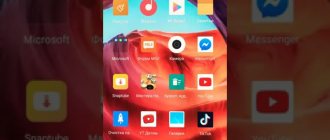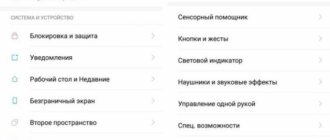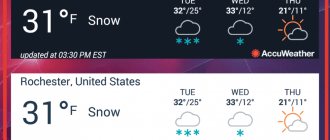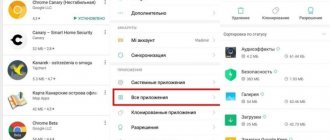The Xiaomi desktop has many features. For example, you can easily and quickly remove unnecessary shortcuts and combine them using finger control combinations. The phone has the function of turning the blank screen off and on, changing the design, as well as a number of other options. Those people who purchased a Chinese Xiaomi smartphone for the first time may encounter such a problem that they could not launch the desktop. Other questions regarding setup also arise. We'll talk about them below.
How to add and remove
There are two ways in which you can add a desktop:
- Pinch the panel with three fingers to enable the control menu. Click on “+”, after which a new site will appear;
- Use a pinch of two fingers to enter the settings. Scroll through the display until an empty space with a “+” sign appears. Click on it and create an additional working panel;
- In new versions of Miui, we hold the shortcut of any application and drag it to the right edge of the desktop, wait 1-2 seconds and the workspace is created automatically, where the shortcut is transferred.
The question of how to remove the extra desktop on a smartphone is also relevant, since many gadget owners find it difficult to work with a large number of screens. To remove a pad, you need to hold your finger on the center of the display until a cross appears. You must click on it, after which the desktop disappears.
How to remove the left desktop with widgets
To turn off the display with widgets on the left, you need to go to the desktop settings. You should pay attention to the fact that it is not removed on all firmwares. However, it's still worth a try.
On some firmware and phones, you must have user rights to unlock your smartphone. But first you should try without unlocking.
Brief instructions for unlocking:
- First you need to get permission from the manufacturer. This is done via the following link en.miui.com/unlock by clicking on a single button. Next, the English version of the site should open;
- Unblocking will begin with account authorization. To do this, you need to enter your email address, password, click on “Login”;
- Sometimes users are immediately redirected to the program download page, but more often they need to enter some more data: name, country of residence, phone number, and reason for unlocking. Please note that all this information must be entered strictly in English. If the site opened in Chinese, then you will have to use a translator;
- At the end, you need to check the box, agreeing to the conditions, confirm the request;
- You should receive a message with a confirmation code on your mobile phone. It is entered in the input field that appears, after which you should click “Next”;
Processing time may be more than 1 week. It is recommended to go to the website and check the status of the application, since the SMS confirmation message may not arrive.
Once permission is received, you can begin the main unlocking process. How to set up:
- Download the Mi Flash Unlock program to your smartphone, designed specifically for these purposes;
- Disable the gadget, hold down the power button and the volume key at the same time to enter Fastboot mode;
- Connect your smartphone to your PC;
- Go to the Mi Flash Unlock utility, find the window with the title “Disclaimer”, agree to all the rules;
- Enter your password and Mi ID, click on the “Login” button;
- Wait until the program detects the phone, then click on the “Unlock” button.
Next, to disable it, you need to go to “Settings”, “Desktop and recent” and make the “Widget Feed” item inactive.
On some firmware, to turn off the left display, you need to disable the “Personal Assistant” or “Smart Assistant” function in the desktop settings.
Which models are suitable for using the MIUI shell?
New mobile devices from Xiaomi have already had an updated interface. You can update the old shell on almost all recently released smartphones. All functions of the new interface work properly on Mi 8 Lite, Redmi Pro and all Plus models. The new smartphones in the Note line respond well to updates.
Xiaomi's proprietary shell, MIUI, equips the phone with many additional settings that are not available to users of bare Android devices. The new interface allows you to completely customize your smartphone, making the process of using the device more convenient.
Main table selection
Changing the home screen on Xiaomi phones is simple, but inexperienced users may not know this. To change the display, you need to go to one of the desktops, drag three fingers across the screen, and pinch. Icons of all desktops that are currently on the phone should appear on the display. Under the one that should become the main one, you need to click on the picture of the house and collapse the settings menu.
After this, when you click on the “Home” button, the user will always be taken to the desktop that was set as the main one. Using the same method, you can remove empty and unnecessary displays, create a second and third, change their arrangement to make it more comfortable to use your smartphone. Therefore, it is possible and necessary to swap desktops if it is more convenient for the user.
In Miui 10 the method has changed a little.
What is Russian firmware and why is it needed?
All Xiaomi smartphones are divided into international and models aimed only at the Chinese market. The first ones are released with a global version of the firmware, in which all possible languages are preinstalled. The functions of MIUI 10 global assembly work in Europe and America.
The second version of the firmware is intended exclusively for the Chinese domestic market. The modules built into it do not work in other countries. For example, NFC in the Asian version does not allow payments in Europe.
In addition, the frequencies at which wireless networks operate differ. Therefore, for use in Russia, users choose the global version. If all modules turn out to be working, you can reflash the phone yourself, but this will void the warranty.
MIUI 10 Global russia update
The global version of MIUI is divided into general and specialized for Russia. Users are constantly tormented by the dilemma: which firmware should be installed on the phone.
The Russian language is available in both versions, so it does not become a decisive factor. The main reason for the appearance of a special assembly for the Russian Federation is the certification of devices. However, it can cause a lot of inconvenience for users.
Updates to the Russian global version are released much less frequently, because a small department works on its creation. There are no weekly releases of new builds, since this requires access to the engineering menu.
Installing themes
The gadgets have 2 factory themes, one of which is currently already installed on the desktop. However, replacing it with another is quite simple. To do this you need:
- Go to settings.
- Next, go to “Personal”, and then to “Themes”.
- In a separate window with several tabs, find the item “Built-in” (“Installed” or “Downloaded”) at the top or left.
- After clicking, a list of all available topics should appear. You need to click on “Install” (Activate).
Ready! Now you can launch the main screen and watch the new theme.
Sorting and working with folders
You can also transfer several programs at once. Navigate to the desired menu by double-pinching the screen. Click on the “Sort” command and mark the applications you need to move, then to change positions, swipe from left to right and hold the entire group to move to the desired area of the desktop or shortcut.
To create a folder, perform similar manipulations. After adding several icons to the group, a “Folder” will be displayed next to it, by clicking on which you can bring it to the main screen. This component can then be used to transfer grouped elements. To change the name, use the same menu. Pinch your fingers twice, go to the folder and click on its name to display the option to change the name.
Simplified desktop
Xiaomi phones have a so-called simplified desktop. Its menu consists of only 6 items, including:
- Telephone. By clicking on this icon, you can make calls and also save the necessary contacts.
- Mail. This icon has access to the function of reading and sending SMS messages.
- Camera. Captures and saves videos and photos.
- Gallery. All captured photos and saved images are located here.
- SOS. When you click on this icon, a call is made or a message is sent to a number preset with a specific text.
- Folders. By clicking on this icon, a list appears with all installed applications.
The upper part of the simplified screen displays the time, battery charge, and connection quality. If you click on the top line, the “Clock” application will open, where you can set an alarm, use a timer or stopwatch, and also adjust the current time. This desktop is designed specifically to make using your smartphone easier.
How to understand the name of a folder on a smartphone
On Xiaomi devices, when creating additional elements, the name appears automatically. If the shortcuts placed belong to the same thematic group (for example, gaming projects), then the Miui system will automatically name the folder “Games”.
When diverse programs are placed in one directory, the name “Folder 1...” will be assigned. This is not very convenient.
The user can independently change the storage location of files: click on the desired element and hold the finger for a few seconds. The name editing mode will become active, all you have to do is enter the desired one and save it.
Installing wallpaper
Setting up a screensaver on a Xiaomi smartphone is quite simple. To do this, open the settings, go to the “Wallpaper” section, and then select “Desktop” or “Lock Screen”. Next, a gallery will open with wallpapers for every taste. You need to choose the image you like.
It is also possible to set wallpaper directly from the home screen. To do this, you need to hold your finger on an empty area of the display, after which the setup menu will open. From below you should select the “Wallpapers” section, which opens a whole gallery.
To install a photo, you need to go to the gallery, select the desired photo, and open it. At the bottom there is a “More” button, with which you need to find the “Set as wallpaper” item.
Here you can correct the photo by cropping it, and also choose where exactly to install it - on the lock screen or on the desktop.
Widgets and their settings
By going from the menu to the “Widgets” section, you can pin independent functional elements to the main screen, thanks to which you can recognize some important data or provide the ability to quickly work with programs downloaded on your smartphone. For example, in the case of the Redmi Note 3 Pro model, you can choose the following widget options:
- Icons of certain functions located in the notification shade - airplane mode, access point parameters;
- Key for deleting the last pages from RAM;
- Days of the week, time, weather;
- Notes;
- Calculator;
- Modules for various programs, for example, payment services, players and more.
The number and options of available widgets are determined only by the programs that are present on your smartphone. Moreover, applications can also offer their own parameters, which can be changed already on the attached module. Using WebMoney, the service initially provides a choice of wallet, the amount of money of which will be constantly visible on the screen, as well as the color. However, in the case of the AIMP audio player, you can make adjustments after creating the widget by going to the settings using the gear in the corner of the block.
When most modules are clamped, it becomes possible to change their sizes. In this case, a special rectangle is displayed near the borders, by moving which you can adjust the dimensions.
Possible problems
Often users have this problem when they are unable to start the desktop. It is relevant for any Xiaomi model and software version, even for MIUI 10. The reason lies in the standard launcher, which manufacturers promise to fix with the next updates.
If the screen begins to not respond to touches, does not respond, starts to crash and freeze, you need to go to “Settings,” “All applications,” and then go to “Desktop.” Clear all data using the corresponding button, launch the screen.
Another option to solve the problem is to download and install the launcher from the market and use it until the bug is fixed by the developers.
Interface features
Xiaomi's new interface, MIUI 7, has received several useful improvements:
- the speed of action increased by 22.1% compared to the previous model;
- energy efficiency increased by 17.7%;
- the amount of RAM increased by 15.4%.
You can evaluate the results of the work done by the manufacturer below:
Another positive feature was the increase in phone operating time without additional charging. For example, Mi 5, Mi 6, new smartphones of the Redmi and Note lines can be used for 3 hours longer.
The comparison was made not only with previous models, but also with mobile devices from Samsung and Huawei.
The browser of the mobile device also received an update. Together with Opera employees, the manufacturer has reduced mobile data costs by 2 times. You can select a zoom mode individually for a given application or for the entire phone. When working in it, the text will become larger.
In reviews, users also highlight the combination of loading and animation as a useful feature. When you launch the application, you do not need to wait several seconds for it to load.