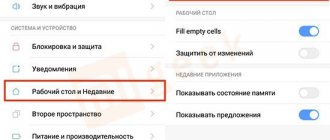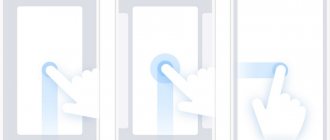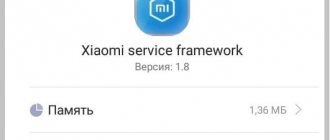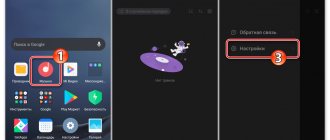Mobile operating systems include a large number of different options, and with each update their list only expands. As a rule, the “pure” version of Android cannot boast of serious functionality, but the shells that are developed and supported on the basis of this OS are rich in various options. One such system is MIUI, developed by Xiaomi, but often it introduces options that users are not aware of, and then problems arise, for example, an error - the desktop is protected from changes. What to do in this case, you ask? I saw this problem on my phone, and I can’t change the location of the shortcuts.
Desktop settings in MIUI shell
By default, this shell contains many useful functions that are not present in “pure” Android. Among other things, the user can configure the display of all icons exactly as it is more convenient for him, even lay out some simple pattern. On large screens it looks stylish and unusual, especially if you choose the appropriate design theme. To do this, just fix the icon with your finger and drag it to the desired location. In this mode, the icon increases slightly in size.
Xiaomi provides the ability to manipulate icons both within one desktop and drag them to the next. New tabs are created automatically as needed. As a rule, icons are arranged in a chaotic order: for example, after installing a new application, its icon can be displayed anywhere. The algorithm by which icons are grouped is unclear: the usual sorting by name, installation date or frequency of use is not observed.
Xiaomi developers have provided the ability to “hard fix” icons on the desktop: if it is locked, it is impossible to move icons. This is convenient if the user gets tired of constantly moving icons and wants to always see them in their usual places. To do this, just activate desktop protection. But what if the owner did not enable this option?
How to create a desktop on MIUI?
Find any icon on your desktop, for example:
Tap on it and hold for a couple of seconds. Then, while holding your finger on the icon, drag it to the right.
A new worker will open - it will be created automatically. All you need to do is simply release your finger from the icon on the newly created desktop.
There is another option, which also works on MIUI 9. You pinch the desktop and see approximately the same as in the screenshot below:
Tap on the icon, hold your finger for a couple of seconds, after which you will see the added desktop at the bottom of the screen.
Transfer the icon to it, the desktop is created. If the desktop is not visible, move the icon in the same part of the screen a little to the right and it will appear.
Method one
By pinching with three fingers on any panel with folders closed, we turn on the control menu. Click “+” and a new platform appears.
Method two
Pinch with two fingers to go to settings. We scroll to the left the displays occupied by folders until they are empty with the “+” image. Click to create an additional panel.
How to delete desktop on MIUI?
Deleting a desktop couldn't be easier: you either move the icons to another desktop, after which the empty desktop will be deleted, or delete all applications from the device by moving their icons to the trash, after which it will also be deleted.
Widgets and their settings
By double-pinch and entering the “Widgets” item, you can install autonomous functional modules on the desktop that will display various useful information or provide quick access to applications installed on the device.
For example, on Xiaomi Redmi Note 3 Pro, taken as an example, you can see the following widgets:
- buttons for quick access to functions located in the “curtain” (the top pull-out menu of the device) – airplane mode, Wi-Fi settings;
- quick clear RAM button;
- clock, weather, calendar;
- notes;
- calculator;
- modules for a wide variety of applications: AIMP, WebMoney, STEAM, Kate Mobile, etc.
The set of widgets is determined solely by the applications installed on a specific device.
When installing a widget, the program may offer its own settings, or you can make changes already on an existing module. In the case of the module for WebMoney, the program initially prompts you to select the wallet whose balance the module will display, and the colors of the widget.
The colors of the module for the AIMP music player can be changed in the already created version by clicking on the gear in the upper right corner of the block.
Also, most widgets can be resized if you press and hold for a while. After this, an orange rectangle will appear along the outline of the module, which you will need to pull to reduce the size.
How to enable or disable the feature
If you are trying to change the location of application icons on the home screen, and the system displays a warning “the desktop is protected from changes,” it means that your smartphone has a special security system enabled that blocks user actions.
Disabling the function:
- Open your phone settings.
- Scroll down and go to the "Desktop" section.
- Here, find the option “Lock position of elements” and turn it off using the switch.
Now you can again move items, delete them, create folders and add various widgets.
Enabling home screen protection is done in the same way: go to “Settings” - “Desktop” and enable the option to pin elements.
This feature is useful if you have small children who can accidentally (or deliberately) make a mess on their smartphone.
Alternative option
If you cannot find the settings item, there are alternative options for different versions of miui:
- We bring 2 fingers together on the desktop - an analogue of the “pinch” gesture;
- Hold your finger in an empty space on the screen – long tap.
Next, select “Settings” and act according to the instructions in the first subheading.
Changing the wallpaper and theme
However, on the desktop you need not only to arrange everything conveniently, but also to design it beautifully. For this purpose, you can change the wallpaper, which will become the background for all icons and widgets.
You can set wallpaper in the following ways:
- Open the menu by pinching with two fingers and select “Wallpaper”. There the user will be offered a set of standard pictures. If you click “Online”, he will be taken to the standard wallpaper database for MIUI, and if you click “More”, he will be able to install “Live Wallpaper” or use one of the applications to select a picture that interests him.
- In Explorer you need to find any picture, open it, and then click “More” and select “Set as wallpaper”.
- You can also use a special application to set wallpaper. For example, you can use the application from WallpapersCraft. It initially adapts the wallpaper base to the screen resolution of the device on which it is installed. To install a picture on your desktop, you just need to select it and click “Install”. If you wish, you can also “Download” the image without installation by clicking the corresponding button.
In addition to the theme, unique icons for applications and some widgets can be added. To do this, you need to enter the standard “Themes” application and select the most interesting topic for yourself. Some of them may not work due to compatibility issues. It is necessary to look in the description which themes work on MIUI 8 and which ones are suitable for older models with earlier versions of the operating system.
How to change the grid
There are four grid options on Xiaomi phones: 4x5, 4x6, 5x5, and 5x6. Of course, you can choose any of them. The procedure is slightly different on different versions of MIUI.
MIUI 10 and older:
- Go to "Settings".
- Select "Desktop and Recents".
- Now click on the “Desktop Grid” line.
- Select the required grid, click "OK", return to the home screen and check the functionality.
If you have a third-party theme on MIUI 8, perhaps its developer has built in the ability to change the grid.
To check this, go to your home screen settings (just press and hold on an empty area of the screen). If they contain the required function, then the problem is solved. If not, you need to find themes that support changing the status bar. Finding them is intuitive: just install themes and see if the option you need is there.
How to change wallpaper on Xiaomi
You can complete the task in a few seconds. Xiaomi wallpapers are in the hidden menu. We go into it and scroll to the desired image. Click it to open it and select the design theme you like.
You can configure Xiaomi panels in the most convenient way after a couple of workouts. When changing preferences, some groups of files can be replaced with others, and chaotically located icons can be “tidyed up” by simply shaking the smartphone.
The firmware was presented the other day, some users have already tested the new ROM, we also have something to say about the “eight”. We present to your attention 8 convenient desktop features in MIUI 8. Some functions you may already know, and some may become new and useful to you. Go!
How to organize content?
Pages are created automatically when the need arises, for example, if new icons no longer fit on the current screen. True, they are located in a chaotic order, so when downloading applications, the icon can appear in any free space. And this means a new need to organize the content, since the previous sorting by date, alphabet and other criteria is reset.
In order to fix icons, Xiaomi smartphones have a special function called “Xiaomi Desktop Protection”. With its help, it is possible to prohibit any movement of icons without a user command.
How to add a shortcut to Xiaomi desktop
As I noted earlier, with the classic MIUI method of operation, a shortcut will automatically appear on the screen when installing the program, all you can do is drag it from one place to another, or put it in a folder on the main screen.
It is possible to remove it strictly together with the program.
Now I will show you how to work in the new modification of MIUI, where all applications are located in a separate menu, and only those shortcuts that are necessary can be placed on the desktop.
To access this mode, go to settings, find the line “Desktop” .
Find the line
“Desktop” . Select "With application menu" .
Now, if you swipe from the bottom edge of the screen to the center, a general list of programs will appear. Find the program shortcut that you want to place on the Xiaomi desktop, for example I use Twitter, hold the touch on it to activate the transfer mode, and pull it to the top edge of the screen, you will be switched to the desktop. Now, as usual, drag it to where you want it to be. Return to content
How to remove Xiaomi shortcuts?
To delete it, press and hold the icon briefly and then drag it to the “Trash”, which will appear at the top of the display module. If earlier, in MIUI 10, this action led to the complete removal of the utility, but now only the icon is deleted.
Sorting and working with folders
You can also move applications in batches. To do this, you need to enter the menu by double-tapping the screen. Select the “Sorting” item and simply click on the desired applications to add them to the set. Then, to group them, you need to swipe from left to right and hold down the entire group to drag it to the desired location on the screen or into a folder.
An empty folder can be created in the same way. When several icons are added to a group, a “Folder” icon will appear next to them, by clicking on which you can add it to the desktop. You can then add grouped icons to this folder. You need to rename the folder through the same menu. After double-pinch, you need to open the folder and click on the name above it, after which you will be able to enter a new name.
The “second space” function as an analogue
If several people use the smartphone, or if the phone periodically falls into the hands of a child, you can use the “Second Space” option. This will eliminate the need to constantly go into settings and enable/disable tamper protection.
You can create different spaces for different users, or create one space for yourself and another for your child.
Sources
- https://MiGeek.ru/assistance/snimaem-zashhitu-s-rabochego-stola-xiaomi
- https://www.orgtech.info/rabochiy-stol-zaschischen-ot-izmeneniy-xiaomi/
- https://fansitemi.ru/kak-sozdat-ili-udalit-rabochiy-stol-na-xiaomi-miui/
- https://xiacom.ru/articles/rabochiy-stol-xiaomi-kak-upravlyat-i-polzovatsya/
- https://phoneoff.ru/instruktsii/rabochij-stol-zashhishhjon-ot-izmenenij-kak-otkljuchit-xiaomi
- https://xiacom.ru/articles/zashchita-rabochego-stola-xiaomi-ot-izmeneniy/
- https://mi-check.ru/dobavit-udalit-yarlyk-rabochij-stol-xiaomi/
- https://xiacom.ru/articles/kak-dobavit-ubrat-yarlyk-na-rabochiy-stol-xiaomi-v-miui-11/