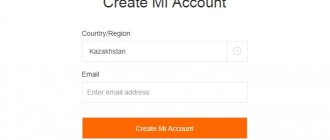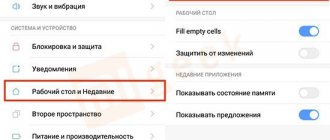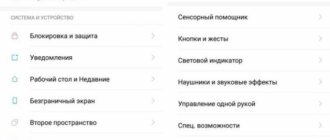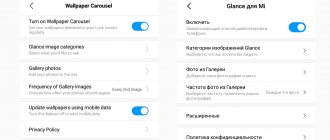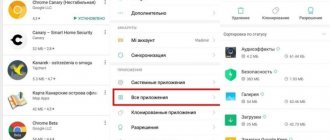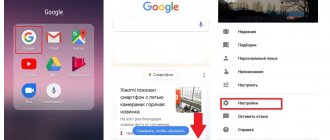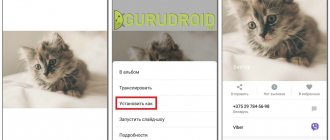Many Xiaomi smartphones have mediocre camera software. Because of this, even taking into account good optical modules, the quality of images is sometimes downright disappointing. And if on flagship models everything is initially quite good, then budget smartphones require an upgrade. Installing a separate application, Google Camera on Xiaomi, helps improve the quality of your photos.
Photo: funzen.net
How Google Camera on Xiaomi is better than the built-in one
Installing a Google camera on Xiaomi not only improves the quality of shots, but also opens up new possibilities for shooting. The application appeared back in 2014 for Android 4.4.0, known as KitKat. Later, software versions were released for specific phone models: Pixel, Nexus and Essential. Modifications were gradually created for popular Xiaomi smartphones, and now the Google camera can be installed on almost any phone. GCam developers constantly release updates that add new features to the application.
If you are not satisfied with the quality of pictures taken on your Xiaomi phone, try downloading the latest version of Google Camera. We will now explain how to install and configure the application correctly. The main thing is that it has a lot of advantages over a standard camera:
- The shots are more realistic and have rich colors
- HDR+ is an improved version of the standard HDR mode
- Creating a panorama
- Portrait mode with bokeh effect (and more)
- Playground, or AR stickers, for taking selfies or portraits
- Photo collages
- Photosphere mode for panoramic spherical shots
- Night Sight - shooting mode in low light conditions
- Slow and fast motion mode
- Interesting special effects for videos
By understanding all the available options and learning how to use them correctly, taking into account specific conditions, you will take the quality of your images to a whole new level.
What are the advantages of Google camera
Officially, Google Camera is only available for Pixel phones. But experienced users have long ago extracted this application and made it freely available. Therefore, even owners of Xiaomi smartphones can install such software. But first, let’s figure out what features it will bring.
HDR and HDR+ mode
These technologies are the main advantage of the Camera2 API. HDR mode expands the dynamic range of the camera module and takes three identical photos at once. One photo has a standard exposure, the second is very bright, the third is dark. Then these pictures are superimposed on each other, and we get one perfect photo, which has no highlights or dark areas. It is impossible to carry out such a procedure in a stock application, especially on a budget device, due to the lack of the mode itself. You may have noticed that photos taken with inexpensive Xiaomi phones lack balance between light and dark areas.
HDR+ is an improved version of the standard mode. Not three pictures are taken at once, but fifteen, twenty or thirty. The program, using artificial intelligence, selects the best photo and puts all the others on top. The result is excellent detail and no noise.
There is also Enhanced HDR+. It uses maximum algorithms. In addition to standard stitching, automatic adjustments are applied to each photo to improve quality. One of the disadvantages is the long photo processing time. After taking a photo, you will have to wait about a minute while the program processes it in detail.
Night mode
Night Sight, as the name suggests, is used to enhance photos taken in low-light conditions. Most Android smartphones take extremely poor photographs at night. Noise is very noticeable, and detail and brightness are low. Night mode can solve this problem.
The same HDR algorithms are used as a basis: several pictures are taken with a long exposure, and then they are combined into one photo. Trained artificial intelligence processes the received material efficiently. The brightness immediately increases, making distant objects visible. Noise is not completely removed, but there is much less of it when compared to the stock camera. Please note that blurring of some elements may be a side effect.
Portrait photography
Portrait mode is found in many Xiaomi and Redmi smartphones, but the background is not always blurred correctly. Google Camera complements portrait photography with the same HDR+ technology, making the bokeh effect more accurate and the foreground high-quality and detailed.
Smart Burst
The function is useful during active shooting, for example, during a football match or a dance performance. Several quick frames are taken at once, and then machine intelligence selects the best photo, based on the following indicators:
- illumination;
- detailing;
- no lubricated elements;
- high-quality shooting of faces in the frame (open eyes, smiles, photo sharpness).
Motion
Quite an interesting option that creates animated photos. A few seconds before the shutter, the camera records the actions taking place, and a short video is obtained. The video is saved in GIFT format. A similar feature called “Live Photos” is available on iPhones. Motion also appeared in Samsung flagships. And using Google camera, you can add this feature to any Xiaomi smartphone.
Slow motion
Slow Motion is used for slow motion video recording. But here a lot depends on the hardware and parameters of a particular model. Before using this feature, you need to know the maximum allowed frame rate (fps) on your phone.
HDR and HDR+ - what they offer and how they differ
High Dynamic Range is a mode in which the smallest details appear in photographs, thereby increasing the quality of the photo. This is achieved by overlaying several images on top of each other. The only drawback of HDR is the lack of sharpness when the smartphone shakes strongly at the time of shooting.
HDR+ works in a similar way, but the algorithm is improved. The updated technology better handles noise without sacrificing detail. The quality of color reproduction has also improved, so you get clearer, brighter shots in low light.
The HDR+ shot (right) is much brighter and has much more detail. Photo: googleblog.com
There is no need to use HDR or HDR+ always and everywhere, since in some cases they are inappropriate. Sometimes, on the contrary, they literally save the photo. For example: there is a poorly lit object in the foreground, and a bright background behind it. In standard mode, the photo will turn out to be desaturated and not clear enough, but HDR will correct this. The function will also be useful when shooting a landscape, when people are standing in the foreground, and oncoming light is shining from behind them. HDR will darken some areas and make the photo harmonious.
How does HDR+ work?
Before moving on to the main topic and telling you how to install Google camera on Xiaomi. Let’s just say a few words about the principle of operation of the technology. The name HDR stands for High-Dynamic Range. Its standard version is found in every modern phone. It helps expand the DD, which is narrow in all smartphones due to the design of the camera module.
In HDR mode, the device takes three pictures in a row.
- The first is with normal exposure (the setting that determines how dark or light the photo will be).
- The second is with overexposure (high brightness).
- The third one is with reduced exposure.
The first frame is taken as the basis. Then the camera captures the dark areas from the second, and the light areas from the third and combines them together. The result is a photo in which bright and dark areas are clearly conveyed at the same time. Usually it has higher detail.
HDR+ Features
This algorithm stands for High-Dynamic Range + Low noise and is an improvement on the regular HDR algorithm. It has two modes.
- Standard HDR+. The device takes from 3 to 30 underexposed frames with a short shutter speed. Selects the best and overlays data from other images on it.
- Advanced (extended) HDR+. As soon as the user launches the camera, it begins to take photographs without interruption with different parameters and save frames to the buffer. After releasing the shutter, the best images are selected and stitched together using the same principle.
Due to the unique noise reduction technology, the amount of digital noise in a photo with HDR+ tends to zero. The pictures come out unblurred, since long shutter speeds are not used.
Photo on the left - without HDR+, photo on the right - with HDR+
So far, no manufacturer has surpassed this development by Google, so these instructions on how to install a Google camera on Xiaomi are extremely relevant.
Night Sight mode - the quintessence of mobile photography
Google's algorithms are constantly improving. The culmination of the development of technology was “Night Sight” - a night shooting mode based on machine learning with elements of artificial intelligence. Night photos taken with it amaze with brightness, sharpness and wide dynamic range.
Basic GCam Modes
Night Sight
A useful mode for taking photos and videos in low light conditions: in the evening or at night, indoors or outdoors. To enable the mode, select Night in the GCam main menu. It works without a flash, so it is useless in complete darkness.
Try to keep light sources outside the field of view of the lens to avoid glare. You can achieve better clarity by placing your smartphone motionless. Use a tripod or just prop it up on something. Night Sight mode works well even in inexpensive models such as Redmi Note of different series.
Motion
This feature is similar to Live Photo mode on iOS. If it is activated, each photo is accompanied by a short 2-second video. If the person in the frame blinked or looked away, you can simply replace it with another frame from the saved recording.
Smartburst
A mode useful in dynamic scenes in order to shoot fast-moving objects: children, animals, athletes, cars. Holding the shutter button for several seconds after pressing it creates a series of frames, from which one of the most successful and sharp ones will be selected.
Slow Motion
As the name suggests, this is a slow motion mode. In it, even a budget smartphone is capable of recording video at a frequency of 120 or 240 frames per second (depending on the characteristics of the model).
Sphere
You can find this mode in the app called Photo Sphere. An interesting feature that creates a photo in the style of a spherical panorama with 360° coverage.
Photo Sphere mode takes fantastic photos. Photo: softzone.es
Portrait
Photos taken in this mode blur the background. Works even with HDR+ enabled. To separate the background, the smartphone does not require an additional camera, as this happens at the software level. You can activate portrait mode for both the main and front cameras.
Google Lens
Once this feature is activated, GCam begins to analyze everything that is located in front of the camera lens. In this mode, you can, for example, translate the text on a sign, determine the breed of a cat, find out the name of a plant, and so on. The function only works when Internet access is turned on.
Portrait mode
In addition to high-quality HDR, the camera also boasts an excellent portrait mode, which allows you to take good portraits with background blur and high detail.
The software bokeh turns out simply excellent and there are almost no critical errors in background blur anywhere. There is also a retouching mode and in some cases it can be useful, since by default the camera does too much oversharpening and stretches out the skin texture.
Frankly, I would never have thought that the Xiaomi Redmi 5 Plus camera would be able to take such portrait photographs.
There's also a Blur mode that takes multiple photos and combines them into one to simulate a shallow depth of field. I must admit, the application does a pretty good job of this.
In difficult composition conditions, the camera sometimes makes mistakes.
But overall the pictures come out good.
Where to download Google camera for Xiaomi
This can be difficult, since, in addition to the official application on Google Play, there are dozens, if not hundreds, of GCam versions on the Internet, among which you need to choose the right one for a specific phone. There are numerous modifications that differ not only in interface, but also in the quality of the resulting images.
Read specialized forums such as 4PDA, which have threads dedicated to the camera of your smartphone. There you can find exclusive “fixes” or “mods”, and also learn about the optimal software versions. If the installed Google camera does not work on your Xiaomi, it is simply not suitable for it. In this case, look for a different version of the application.
There are also universal modifications suitable for most smartphones. The installation option usually depends on the smartphone processor model.
Why switch to Google camera
Google Camera is the standard camera control application that Pixel smartphones come with on the market.
In standard operating mode, it is no different from the basic Android “Camera” application, which is installed on absolutely all devices controlled by the “green robot”.
The difference is noticeable in HDR+ mode. Thanks to it, the image quality: its detailing, elaboration, color correction - improves significantly.
The smartphone is capable of taking pictures with the maximum quality that the installed lens is capable of.
Checking compatibility with Camera2 API
Without going into details, the Camera2 API is something like a driver that acts as an intermediary between the technical part of the smartphone (in our case, the camera) and the installed software.
By default, the Camera2 API is most often inactive, but this can be checked. Install the Camera2 API Probe application. The program will show a lot of different information about the hardware, but we are interested in the Hardware Support Level section, which contains four items:
- LEGACY (only supports functions of the old Camera1 API)
- LIMITED (limited features of the new API are available)
- FULL (full support for Camera2 API)
- LEVEL_3 (additional functions such as RAW capture, etc. are open)
We need FULL and LEVEL_3 to be marked with green checkmarks. In this case, you can easily install the Google camera on your Xiaomi.
Camera2 API Probe app on Google Play and an example of a blocked Camera2 API: LEVEL_3 is connected, but FULL is not active
What to do if Camera2 API is inactive
In this case, additional manipulations are required to install GCam. They will require an unlocked OS bootloader with custom Recovery (the most popular option is TWRP) or root rights. We'll talk about this in more detail later.
Setting up Gcam
Google's camera can adjust automatically and take good pictures. Although for those who require special shooting parameters, manual settings of the application are also provided.
If you don’t want to study the technical details of Gcam, you can find archives on the Internet with prepared presets (packages with preset settings) and use them for shooting.
Attention: The device may spend some time processing the frame in HDR+. This is inevitable because the Xiaomi phone/tablet does not have a separate photo processing unit, which is present in Pixel smartphones from Google.
How to install Google camera on Xiaomi
If Camera2 API is supported, download any suitable version of GCam, install and use. You can find the software on Google Play or on forums like w3bsit3-dns.com. If the Camera2 API is not supported, choose one of the following options.
Via Magisk
Install the Magisk app. It’s not on Google Play, so you’ll have to look in other sources (4PDA to help). You will also need Camera2API_enabler, which must be selected for the operating system version, GCam application and other parameters. Next, the algorithm is as follows:
- Open Magisk Manager.
- Go to the main menu and select the “Modules” section in it.
- At the bottom, click on the add module button (plus sign in a yellow circle).
- Select the previously downloaded file and wait for it to install.
- Reboot your device.
After this, you can install the appropriate version of Google Camera.
Manually
For this method you will need the BuildProp Editor application:
- Install the program and give it superuser access.
- In the search bar write persist to find the line persist.camera.HAL3.enabled.
- Click on it and in the Value field put one instead of zero.
In the persist.camera.HAL3.enabled parameter you need to replace 0 with 1. If it is not in the list, you need to add a new line yourself
If you cannot find the persist.camera.HAL3.enabled line, you must enter it manually. To do this, on the main screen of the BuildProp Editor, click on the pencil icon at the top, scroll the page with settings that opens to the very bottom and add the command persist.camera.HAL3.enabled=1 there. After this, the Google camera should install without any problems.
Via Recovery
Another method for which you need to install the TWRP Recovery application. Next we do the following:
- Download the file Camera_2API_addon.
- Open TWRP Recovery.
- Select Install, find the folder with the downloaded file and select it.
- We swipe across the screen to start the installation process.
- Reboot the device using the Reboot System button.
Next, we begin to find and install a suitable camera.
You need to swipe across the screen, moving the blue slider to the right, and wait until the file is installed
Step-by-step instructions for downloading and installing Google Camera on Mi 9T Pro and Redmi Note 8 Pro
Step 1: Before installing GCAM APK on your phone, make sure your settings allow installation of apps from “unknown source”. To do this, go to “Settings” > “Advanced settings” > “Privacy” and set the slider next to “Unknown sources” to the “On” position. If this option is already enabled, you can skip the first step.
Step 2: Download Google Camera APK Port for Redmi K20 Pro/Mi 9T Pro from here. Copy the distribution to your phone.
Step 3: Open the folder where the installer is located and install GCAM APK on your device.
Step 4: Once the installation process is completed, launch Google Camera APK on your phone.
Step 5. Give all the necessary permissions for the application to work, and you can start using the improved camera.
Setting up Google camera on Xiaomi
For the application to work properly, give it all the requested permissions: access to the camera, microphone, storage and geolocation. Next, you need to configure additional functions from Google Camera, some of which are really useful:
- Lens dirty notification
- Efficient image compression algorithm to save memory
- Google Photos connection to expand camera functionality
- Activating HDR and HDR+ modes
These are basic settings that won't take much time. All other adjustments that affect the quality of the photo are set during the shooting process.
Camera settings
Below are a number of screenshots with the settings that I used for my photos. Of course, they are not ideal and you can still experiment a lot with them.
How to take beautiful pictures using Google Camera
You can use the new app to take pictures in automatic mode, but to create really high-quality shots, we recommend mastering manual adjustments. There are many, but you only need a few:
- ISO. Photosensitivity indicator, adjustable from 100 to 3200 units. The lower it is, the more light there should be in the frame, otherwise the photo will turn out dark. If you shoot at a high ISO on a sunny day, the frame will turn out blurry and overexposed. In the evening or in cloudy weather at low sensitivity the photo will be too dark. If you raise the ISO very high, additional noise and blur will appear.
The higher the ISO, the brighter the photo, but at high settings noise appears. Photo: photographylife.com
- Excerpt. Responsible for the response time of the conditional shutter. The longer the shutter speed, the more light will fall on the matrix and the better the quality of the frame. At the same time, the camera itself and the subject must remain motionless, otherwise the photo will turn out blurry.
- White balance. You can leave it in automatic mode or adjust it to your taste, creating more colorful shots.
- Permission. It can be full-length or cut down. Maximum resolution is achieved with an aspect ratio of 4:3. If you select 16:9, the frame will appear more elongated. It is better to choose the format for a specific subject.
- Focusing. In Google Camera, you cannot switch it to completely manual mode. You can only choose automatic or touch triggered.
The most important thing when shooting with your phone is to keep it still. Objects in the frame should also be static, otherwise it will be harder for the camera to focus on them.
What features does GCAM add to a stock camera?
After successfully installing and configuring the application on Mi 9T Pro, you get a whole set of advanced features:
- night mode for both the main camera and the selfie camera;
- AR stickers;
- camera options – HDR+/RAW/ZSL/flash, etc.;
- super resolution zoom;
- video recording.
You can also install GCAM on Redmi Note 8 Pro because this phone model supports Camera2 API. The step-by-step installation is exactly the same as on Mi 9T Pro. There are no other features during the installation process. Owners of Redmi Note 8 Pro receive the following standard camera features:
- astrophotography function;
- HDR+;
- ZSL;
- super high resolution zoom;
- Night Sight mode;
- Slow Motion;
- Time lapse.
And it's all! Now you can enjoy the power of Google Camera and get a new mobile photography experience.
Comparison of MIUI Camera App and Google Camera
When comparing, it is worth focusing on differences such as improved sharpness and increased detail when using GCam. Using HDR+ gives a good picture with high color saturation. A review of the devices on which the camera is installed confirms this.
The disadvantage is that it takes longer to process images. The MIUI stock camera works with photos faster.
Owners of budget Xiaomi smartphones, such as Redmi 7, for example, should install the application if they want to use the full potential of photography on their phone.
How to Install Google Camera Mod on Your Android Phone
Once you have enabled Camera2 API on your phone or skipped all these things because your phone already has Camera2 API enabled, you just need to install Google Camera Mod on your phone.
Choosing a mod that's perfect for your phone is a bit of a quest, but you can head over to this site and check out the available Google Camera mods for your phone.
For the most part, if developers like Arnova8G2 are developing a mod for your phone, it should be the best .
Google Camera Mods for popular phones:
- Realme 2 Pro (download)
- Realme 3 (download)
- Realme 3 Pro (download)
- Realme X2 (download)
- Realme XT (download)
- Realme 5 Pro (download
- Redmi Note 7/ Redmi Note 7 Pro (download)
- Redmi Note 8 Pro (download)
- Redmi Note 8 (download)
- Redmi 8 (download)
- Galaxy S10 Exynos variant (download)
- OnePlus 7 (download)
- OnePlus 7 Pro (download)
- Asus 6z (download)
- Asus ZenFone Max Pro M2 (download)
- Poco F1 (download) / (download)
- Poco X2 (download)
- Redmi K20/Redmi K20 Pro (download)
- Nokia 7.1 (download)
- Nokia 6.1 Plus (download)
- Redmi Note 5 Pro (download)
- ZenFone Max Pro M1 (download)
- Nokia 7 Plus (download)
- Nokia 8.1 (download)
- Nokia 7.2 (download)
- Mi A3 (download)
- OnePlus 5 (download)
- OnePlus 5T (download)
- OnePlus 6 (download)
- OnePlus 6T (download)
- OnePlus 7 (download)
- OnePlus 7 Pro (download)
- OnePlus 7T (download)
- OnePlus 7T Pro (download)