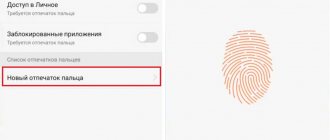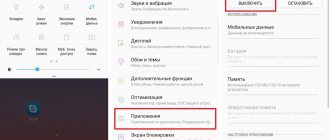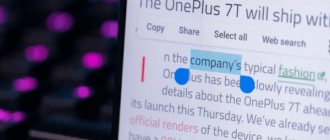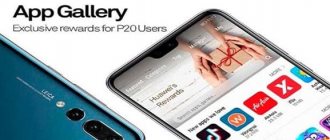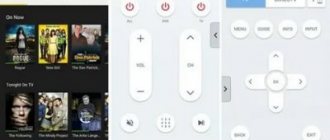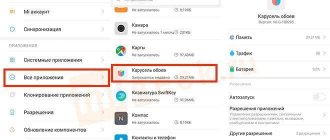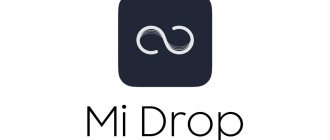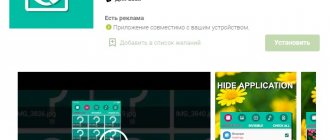Modern smartphones offer a person many possibilities. We can communicate with each other, surf the net, listen to music and watch videos, navigate on a map, use a smartphone as a flashlight, and much more. Moreover, everything described is accessible only to people with good eyesight, since the phone screen area is quite small. But what should people with visual impairments do and give up these benefits? Of course not! Special applications will come to their aid that can make it easier and more convenient to manage their smartphone. I will talk about one of these applications in this article, where I will explain what Talkback is on Android OS, what its functionality is, and also how, if necessary, to disable this software on your device.
What is TalkBack?
TalkBack is a program that voices all your actions on your Android gadget. The application is a Google service and is built into the Android operating system by default. TalkBack is updated automatically and improved every time.
This service will be an excellent way for visually impaired users to work with all the functions of the gadget in full. TalkBack is also suitable for car enthusiasts so as not to be distracted from the road.
About Talkback
As already mentioned, this service is an assistant for people with visual impairments. SMS, Internet pages, menu names - all this will be voiced. The owner of the gadget speaks, and text is generated on the phone. If someone calls the user or receives a message, he will know about it from a voice notification.
The Talk Tank application allows you to record what is happening on the screen with the ability to view it later. There is no need to specially download it for Android (most firmwares) - it is already installed and is available in many languages.
If Talkback is useful for people with low vision, it is the opposite for sighted people. Using the phone will simply be inconvenient. For example, instead of quickly “scrolling” through a contact list, you will have to hold two fingers on the screen at once, slowly scrolling through the list. You can also say goodbye to quickly entering menu items and applications - there was one click, there will be two (the second is confirming the action). Fortunately, the service can be disabled.
However, car enthusiasts liked the utility - with it they are less distracted from the road.
Enable the function.
Basic Talkback Features
- The application speaks each key when typing.
- Convert speech to text and vice versa.
- Voiceover of applications launched or selected by tapping.
- During each incoming call, information about the caller is announced. There is also auto-scrolling of contact lists.
- The user can select the appropriate combination of buttons for a specific action.
- Gesture control.
- The program is able to read any text that is in the browser or in a text file.
- Using the distance sensor, you can adjust the volume and tone of the sound.
In reality, the functionality of the utility is significantly greater than what is described. It will not be difficult for the user to determine how this program functions. Scrolling when the application is activated is done with two fingers.
TalkBack is a rather specific application, so a healthy person may not find it useful. Due to the constant voicing of actions, the utility quickly becomes boring; users immediately try to disable it on their gadgets.
Help is needed?
Don’t know how to solve a problem with your gadget and need expert advice? Alexey, a smartphone and tablet repairman at the service center, answers your questions. Write to me »
Specifics of Talkback control on Samsung
On Samsungs with the TouchWiz user interface, in the settings, you first need to go to the “My Device” subsection to open the “Accessibility” item and the Talkback settings panel.
The Talkback service is managed according to the standard scheme. Even a phone owner without any experience using the Android OS can master it without much difficulty.
The purpose of many smartphone applications is entertainment. However, some of them greatly help the user, equipping the phone with a number of useful functionality. The TalkBack app is one of the latter. This application was produced by Google employees, who made it free and easy to install.
For some smartphones, installation of the application is provided in advance, that is, the user receives the gadget already with it. So what is this Android Talkback program? According to the manufacturer, the application is intended strictly for people with special needs, namely those who have low vision and need additional assistance. The idea is to voice any actions that the user performs on the smartphone. Almost all modern devices have a program installed initially, and it is subject to constant standard updating.
How to use Talkback?
The application settings have clear and detailed instructions that are easy to use. Users often learn quickly and work successfully with the utility.
The most difficult thing here is to get used to it; to activate any action, the user is required to double-click a key or button, and working with the touch screen must be done with two fingers.
Read The touch screen does not work on Android
Let's look at the most popular and useful features of the program:
- The Explore by touch option allows you to speak the name of the program when you tap its shortcut on the screen once. To launch the selected program, you just need to touch it.
- “Sound out phonetic symbols.” The function is useful; it allows you to recognize characters on the virtual keyboard. By touching a letter on the keyboard, the user will hear the word with which it begins.
- "Shake to read." By shaking the device, the user can activate text reading from the gadget screen into voice.
What is this Talkback app?
As I mentioned above, Talkback is an official application from Google that allows you to directly voice everything that appears on the screen of your smartphone. Thanks to this application, there is no longer any need to look at the screen, everything written there (including the recipient of calls, SMS text, and so on) will be conveniently voiced.
The application has both sound and vibration feedback, and will be useful, first of all, for users with various visual impairments, as well as drivers who are unable to constantly look at the screen of their smartphone. Ordinary users quickly become bored with the functionality of this application, and they tend to disable it.
Talkback was first introduced for Android OS 1.5, went through several improvements, and now anyone can download the latest version of the application from the Google Play Market.
How to enable TalkBack?
When the software is activated, including using the quick start function, Talkback will be able to give vibration, voice and sound notifications about events, and read text from the gadget screen. During the first launch, you need to connect headphones to the device, then you don’t need to do this by changing the settings.
To launch the application, you need to touch and hold the settings screen with two fingers. The tablet or smartphone recognizes this command and activates it. To activate the program on a device with Android 4.0, you need to draw a closed triangle on the setup screen.
Talkback settings
This function has a specific list of settings, which can be found in our screenshots.
Unlocking the program
If the Talkback application is activated on your device, you can unlock it in two ways. To do this, swipe up and down the display with two fingers and, if necessary, enter the unlock code.
The second way is to use audio prompts. You need to find the unlock button located in the middle of the bottom of the display, and then press it twice.
Find out what to do if you forgot your Android pattern (password) to unlock your screen
Answer and end calls using TalkBack features
Every time your phone receives a call, TalkBack will automatically announce the name of the caller (unless you have disabled this feature, of course). There are several ways to accept or reject a call:
- to answer an incoming call, touch the bottom of the screen and swipe to the right;
- To reject a call, touch the bottom quarter of the screen and swipe left;
- To reject a call and write a text message, simply swipe up on the screen.
Note that Nexus devices have a “Phone” application instead of TalkBack, which contains slightly more functionality than TalkBack.
Application features and capabilities
After the rebranding, Talkback was included in the Android Accessibility Suite. But this did not reduce, but only expanded the functionality of the software, which is recognized to help people with vision problems. The program has a user-friendly interface with the ability to quickly set settings. Main functions of Talkback for Android:
- reproduction of text information;
- speech recognition and its conversion to text;
- typing messages and voicing activated buttons;
- reading text in the browser and in the editor;
- gesture control;
- voice-over of applications;
- ability to work using hot keys;
- voice information about the caller when receiving an incoming signal;
- setting individual settings.
Many Android smartphones have a built-in distance sensor, which is used to control volume. You can change the tone while listening to speech. To read the information, just shake off the device. To select the text of interest, just one click is enough. After the Talkback update, there was a quick search option and automatic transition to the next screen.
You might be interested in:
- Bixby Samsung - what is it?
- How to transfer contacts from iPhone to Android;
- What is an NFC module in a smartphone?
If desired, you can change the display settings - enlarge the picture, change the font or scale, make changes to the color or contrast level. To control the device on Android, you can use the Switch Access or Voice Access functions. In the first case, the program helps to give commands to Android using the keyboard, and the second - using voice commands.
Considering the capabilities of Talkback, what kind of program it is, we need to mention an additional function - connecting a Braille screen to the device using bluetooth. This simplifies working with text information. If necessary, subtitles are displayed on the display, in which you can adjust the font size, language and other data. Features include direct transcription, audio enhancer, and text-based communication during a conversation with another person.
How to turn off Talkback?
Disabling Talkback is done in the reverse order of turning it on. In the settings menu of your smartphone, when you select “Accessibility”, you must move the checkbox to the “Off” position.
Talkback is an interesting program with wide functionality, which indicates that Google is trying to gain popularity not only among the majority of users, but also to adapt its products for people with disabilities.
( 1 ratings, average: 5.00 out of 5)
Reviews
The benefits of Talkback on Android can hardly be overestimated. If we analyze user reviews, they note the benefits of the application in the presence of vision problems, the quick conversion of text into sound, the naming of buttons, and the provision of information about an incoming call. In addition, the program allows you to read files on the device or read text in any type of browser. A big plus is the ability to program the buttons yourself to perform certain actions. Several languages are supported, and additional features can be activated.
The second category of people does not understand what Talkback is for. They consider software an unnecessary addition. Indeed, in the absence of vision problems, the Android program will only interfere. It can be disabled or removed if you have root rights. But first, it’s worth exploring its capabilities. There are situations when Talkback is also useful for people with acute vision.