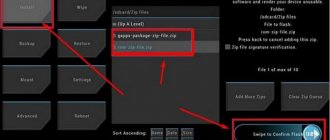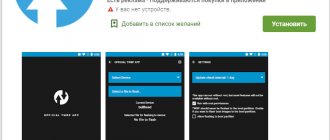Why update the firmware on Android
Everyone's motives are different, but mostly to eradicate some problems with the phone.
- There is a problem with the front or rear camera.
- There is a problem with the display response, or more specifically, with the response speed.
- I would like to see the new Android Pie 9.0.
- I'm tired of the old version of Android and want new features and capabilities.
- The phone doesn't turn on.
- The phone stopped charging.
Changing the location and updating the HwOTA smartphone firmware
This method will help you update to firmware that is not yet available for installation, or roll back to the previous firmware if the update turns out to be more buggy than the previous build (Android 8 over Android 8 with both an upgrade of the firmware build and a downgrade of the build), as well as carry out a downgrade (rollback to Android 7).
To change the location on your smartphone and flash it using the HwOTA method, you must have:
- An unlocked bootloader or a code to unlock it (which will help unlock it);
- Enable the factory unlock feature in the developer menu (for all regions except China). It is not available on Chinese phones until the location has been changed;
- Enable the USB DEBUGGING function in the developers menu (a controversial point, just like the body in TvRP);
- SD card at least 4 GB;
- Stock recovery.
Download the HWOTA_WAS archive and unpack it on your computer. You will end up with a folder “HWOTA8_WAS”;
On your phone, make a “everything of everything” backup if you can (since the update process will erase all data). These are the conditions, so be prepared;
In the “for developer” settings, check “factory unlocking” (there is no such item in China, but it will appear as soon as you change the location) and enable “USB debugging”;
Download three zip archives with the full “Full OTA” firmware you want to flash. You can download the firmware via Firmware Finder (link to the program above), there are 4 archives for China and 3 for any other location. You need to download for the version of what model and location you will have after the firmware;
Place the downloaded files in the “HWOTA\Update” folder; the script will automatically rename them according to the template: update_data_full_public.zip to update_data_public.zip
update_full_….zip in update_all_hw.zip
update.zip remains as is
This method is hard-coded - therefore, all the variety of files eu, cn, meanhaf, specseas... must be brought into a single form. The installation script will remind you at the very beginning of what to put where, rename it itself (you don’t need to rename) and patch the firmware files! In Recovery, checking for update packages is disabled, so we can install any firmware (Android 8 or roll back to Android 7) of our device, and I also rewrote the script: added automatic renaming of firmware files to the desired template, added auto-patching, corrected copy blocks, and more Many things;
Run the universal bat file update.bat in the “HWOTA” folder (almost everything is in Russian thanks to gaguga), which will provide the opportunity to select the work option we need (firmware change/rebranding (change of location)); At the beginning it will ask “to patch the files or not” (if you patched them, then you don’t need to patch them again)
Next, follow the detailed instructions on the screen. Once the process is complete everything should work...
Changing the location occurs by selecting a specific item and selecting the oem-info file from the list (14 types of locations are available, all DS). After changing the location, you need to boot into the recovery stock and make wipes. If you are making an international version of a purely Chinese model, then be prepared that after changing the location you will have an fpr lock item in your fastboot. Therefore, after you have changed the location, you need to boot into the recovery stock and make wipes from it. Accordingly, it must be in its place before starting all manipulations to change the location and firmware. Another reason why you need to install TVRP in the recovery section, because... After changing the location, the phone should automatically reset. After the reset, it will boot into the system and the factory unlock option will already be available there. Turn on factory unlocking and unlock the bootloader again. After that, launch the new batch file and flash the required firmware.
How to flash Honor 7A
Installation and updating can be done with your own hands using programs for firmware, free of charge, the links contain both original, that is, stock, official (not modified), and custom firmware, that is, alternative, all with instructions.
- First you need to download the firmware by selecting one of the options below. Along with it in the archive is the necessary set of programs (TWRP and others).
- Then extract the file “instructions_rootgadget.txt” from the archive. Using the archiver program...
- The firmware file contained in the zip archive must be downloaded to a memory card or smartphone memory.
- For other information and sequence of actions, see the text instructions.
Honor 7A firmware
Choose what you like, we would recommend upgrading to the latest versions of Android.
- Android Pie 9.0 is a flagship OS, one might say, but still a little unfinished. URL: yourtopfile.info/android9pie
- 8.0 Oreo is an excellent option, with a minimum of bugs and rich functionality, but version 9 is certainly better. URL: yourtopfile.info/android8oreo
- 7.0 Nougat is a stable version in all respects, it works even on low-power hardware. URL: yourtopfile.info/android7nougat
- 6.0 Marshmallow - versions 5 and 6 are already really old, although they were once the pinnacle of progress. But if you switch to them from versions 3 or 4, then of course the difference is very noticeable. URL: yourtopfile.info/android6
- Android 10 URL: yourtopfile.info/android10
- Android 11 URL: yourtopfile.info/android11
Hard Reset for Huawei Honor 7A Pro
Instructions on how to do a Hard Reset on Huawei Honor 7A Pro (factory reset). We recommend that you familiarize yourself with a visual guide called resetting settings on Android. .
Reset codes (open the dialer and enter them).
- *2767*3855#
- *#*#7780#*#*
- *#*#7378423#*#*
Hard Reset via Recovery
- Turn off your device -> go to Recovery
- "wipe data/factory reset"
- “yes - delete all user data” -> “Reboot System”
How to log into Recovery?
- hold down Vol(-) [volume down], or Vol(+) [volume up] and the Power button
- A menu with the Android logo will appear. That's it, you are in Recovery!
Resetting the settings on Huawei Honor 7A Pro can be done in a very simple way:
- Settings->Backup and reset
- Reset settings (at the very bottom)
Root rights
If you want to get root access, you can use the universal program Rookthp Pro 3.2 , download here . Instructions for using the program can be found here. We can also recommend ZYKUroot version 2.2 among the universal ones. You can find out information about it at zykuroot.info We won’t talk about more popular programs, the same Kingo and Framaroot are always popular, although they are losing ground a little
Installing custom firmware on Honor 7x firmware
Installing custom firmware on honor 7x via TWRP recovery To install the firmware using this method, your honor 7x must have TWRP recovery installed, if this is not done, you can install the recovery according to the instructions above.
Download any custom non-official firmware for honor 7x in *.zip format, for example:
Resurrection Remix O v6.0.0 For Honor 7X or KangVIP honor 7x or any other that you like.
and copy it to the internal memory of the smartphone in the root folder.
We reboot the smartphone into TWRP recovery (Turn off the device. Press the volume up and power keys until they vibrate, release and wait for entry.), and there we go to the Advance Wipe menu, change the Data file system to EXT4. We go back and do Wipe, partitions - cache, data, dalvik and system
After wiping the device, go to the “install” menu, select the ZIP file of custom firmware for honor 8 lite in the submenu, and swipe to the right to start the firmware process.
The firmware installation process usually lasts a couple of minutes (the time depends on the size of the firmware); when the firmware is finished, reboot the phone.
That's it, good luck.
Share link:
- Click to share on Twitter (Opens in new window)
- Click here to share content on Facebook. (Opens in a new window)
- Click to share on Telegram (Opens in new window)
- Click to share on WhatsApp (Opens in new window)
- Click to share on Pinterest (Opens in new window)
- Click to share posts on Tumblr (Opens in new window)
- Click to share on Reddit (Opens in new window)
- Click to share on LinkedIn (Opens in new window)
- Click to share on liveinternet (Opens in new window)
- Click to share on Livejournal (Opens in new window)
- Click to share on Webmoney (Opens in new window)
Why you need to update Android
The latest version of the operating system usually does not have the shortcomings of its predecessors. It is released by the developer, so you shouldn’t refuse such a “gift”. Optimization is better, there are fewer software errors, and there is incomparably more functionality.
The interface is being improved, power consumption is reduced, and new features (for example, a fingerprint scanner) appear that are useful in the everyday life of a modern person. There can be a lot of differences between the old and new versions of the OS.
In this case, you must especially carefully follow all the advice of experienced users. First of all, you need to save the firmware only on the smartphone’s SD card, on which you first create a folder called “Dload”.
Firmware process
So, after making a decision regarding who will flash the smartphone, you can draw up the entire subsequent algorithm of actions.
If you do not want to waste time on such manipulations, so you prefer to give your Huawei phone to a service center, prepare some money for the technicians who will undertake to flash your mobile unit.
If you decide to learn the basics of such actions yourself, arm yourself with important knowledge of how to reflash a Huawei phone, thoroughly study the algorithm that will install new firmware on your smartphone.
If you are not confident in your abilities, it is better to contact a service center
Algorithm of actions (option No. 1)
Initially, “walk around” the Internet, read the information on thematic forums, and, in the end, find the firmware version that you would like to install on your Huawei phone.
Just remember that you cannot instantly trust all sites offering any product, lest you run into serious problems. You should check the site, read the reviews of other visitors, and only then download the file.
You can download the firmware only after you have indicated the exact model of your Huawei smartphone on the website. Someone else's firmware will harm your mobile device, so you can't treat it with composure.
Specify the model to select suitable software versions
After downloading, the folder will contain several download files. They all need to be installed one by one; you need to start the process only with a file called “Setup” and the extension “exe”.
Restart your PC, connect your Huawei phone to it using a USB cable, and wait until the bootloader window appears on the PC screen.
Among the list of devices, indicate your smartphone that you want to flash. Go to the “Active Phone” tab, find your specific model there.
In the next window called “Program Boot Loaders”, check the box that gives permission to activate the program responsible for loading the firmware. Below is the “Load Build Contents” button, you should click on it to load important files.
In the window that opens, you need to point to contents.xml, after which the “Download” button will immediately appear, which you need to click. After this, the download process will begin, you just have to wait. However, once completed, the program will ask for permission to format your Huawei phone.
Do not allow this to happen, immediately click on the “Cancel” button, this will prevent the loss of important data.
Now disconnect the USB cable after using the Safely Remove Hardware feature. Restart your computer and connect your Huawei phone to it again.
A window will appear on the screen again, but this time the program will ask you to enter a password. Practice shows that the word “Huawei” acts as a password. The items will immediately appear in the window, check the box next to each one, and then indicate the path where you saved the firmware file at the initial stage.
After specifying the path and clicking on the “Next” button, another window will appear on the screen again, in which it will be easy to find the “Scan and Download” button. Click on it and just freeze for a while without interfering with the ongoing process.
The Huawei 8860 firmware will start automatically, and you can simply watch its progress on the screen. When the program announces the completion of the process, click on “Ok”, disconnect the phone, and then reboot it. This completes the first method of installing a new firmware version.
Algorithm of actions (option No. 2)
If the first option of the action algorithm is more suitable for flashing a phone with a custom version, then the second is focused exclusively on the official version.
In this case, you must especially carefully follow all the advice of experienced users. First of all, you need to save the firmware only on the smartphone’s SD card, on which you first create a folder called “Dload”.
Experts recommend paying attention to such an important circumstance as the capacity of the SD card. Oddly enough, it is recommended that the volume does not exceed four gigabytes. If your SD card is large, it is better to take another one to carry out such manipulations.
By the way, it is strongly recommended not to rely on the built-in memory if you want to successfully flash your phone.
The firmware that is most important in this process should only be accompanied by the name UPDATE.APP.
During the installation of the firmware, your smartphone may suddenly reboot for you. Be calm, do not interfere with this process, since such reboots are confirmation that the process is carried out without problems and correctly.
If several files are loaded in the “Dload” folder, you will have to install each of them, setting the order.
Next, the process of installing a new firmware version can be carried out in two ways, so it is best to familiarize yourself with both of them, and then choose the one that is clear to the smallest detail and does not raise any questions for you.
So, having chosen the first method, turn off your mobile device, open the back cover and remove the battery, then put it back in place. This is not an empty action, so it should not be neglected or ignored. Removing the battery resets the fast boot settings.
Remove the battery for a while and put it back in place.
Now hold down the buttons responsible for adjusting the volume and press the power button. Release the volume buttons only after you find that the installation process has started successfully.
The second method involves some actions aimed at making changes to the settings of the mobile device. Initially, go to the main menu, go to the “Settings” submenu, then find the “Memory” line. After that, click on the “Software Update” section, new options will open in front of you, among which find “SD Card Update”.
The process starts again automatically, you just have to wait for it to complete successfully.
So, after studying the proposed algorithms, you can make sure that flashing a Huawei smartphone is not difficult. It is only important to remember that even one unwise decision or action can seriously harm your mobile device, so firmware is a case when you should not allow your own imagination, do not rely on personal instinct, but strictly follow the established algorithm. In this case, not only will the process be completed successfully, but you will also be able to enjoy the new features that have appeared.
Choose an update method based on your needs.
2.Updating your phone using HiSuite.
● The latest version of Huawei HiSuite is installed on your computer. It can be downloaded from https://consumer.huawei.com/minisite/HiSuite_en/index.html.
● Your phone's remaining battery power should be greater than 30% throughout the update.
● During this process, do not unplug the USB cable, turn off the power, restart the phone, or remove or insert the microSD card.
(1)Connect your phone to HiSuite and click Update on PC.
(2)Once the new version is found, please update your phone. Once the update is complete, the phone will automatically restart.
*Pictures are for reference only and may differ from your phone.
However, the Paranoid Android system for the Honor 8 Pro is still under development, which means that minor issues may occasionally arise. But you can quite successfully use Nougat-based firmware on a daily basis, so from that point of view you have nothing to worry about.
The custom ROM we'll be looking at is the new Android Paranoid platform. With build number 7.2, the new Paranoid Android system is based on Android 7.1 Nougat OS and comes clean in terms of pre-installed apps and processes. Moreover, this firmware will provide stable and smooth operation and different customization options. Bottom line, the firmware should work without problems on Honor 8 Pro.
However, the Paranoid Android system for the Honor 8 Pro is still under development, which means that minor issues may occasionally arise. But you can quite successfully use Nougat-based firmware on a daily basis, so from that point of view you have nothing to worry about.
In any case, since you may not like how the new OS works, first of all, you should make a Nandroid backup. This way, you will be able to keep the Android firmware that is currently running on your Honor 8 Pro. So if, after completing this update guide, you want to go back to stock firmware, you can do so without hassle using the same Nandroid backup package.
Paranoid Android firmware is developed by third-party developers, so it is not provided by Huawei or Google. Moreover, you cannot link this operation to your OEM. In short, this is an unofficial version to which the Honor 8 Pro can be updated. So, in conclusion, if you decide to apply the steps in this tutorial, you will void your phone's warranty - this happens when you install custom ROM instead of stock Android ROM.
This will be a manual update operation. Therefore, the steps below can only be successfully applied if the general prerequisites are applied first. In this regard, before you do anything else, review the following list: