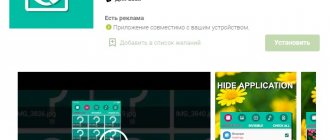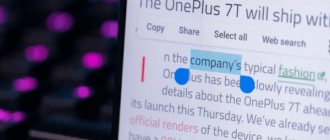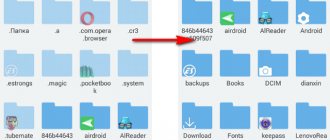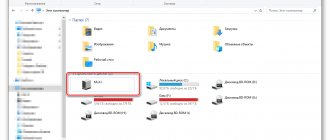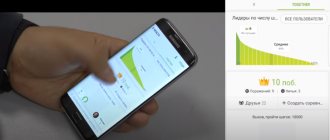Xiaomi Notes is an application that allows you to store data like a diary on your mobile device without resorting to third-party tools. However, some data needs more security than others, which is why it is so important to be able to lock records so that they do not fall into the wrong hands.
It is necessary to consider the algorithm of how to block and how to view hidden notes on Xiaomi, because... Not all phones of this model are equipped with this feature when manufactured. It is also important to understand how to hide unwanted information in notes if the model does not have an instant hide menu that allows you to move an entry to blocked without leaving the program.
Hidden notes
Most users of smartphones on the Android platform have to download the program from the Play Store. Luckily, Xiaomi users don't have to do this. Not only text documents are stored there, but photographs can also be attached. With its help, you can make a list of products and see hidden tags located in the device’s memory.
How to see a hidden note
Xiaomi's hidden posts feature will actually hide all the contents of posts, preventing other people from viewing them. However, many owners, hiding notes, then do not understand how they can be opened, thereby returning them back. At a loss, they try to search for text files in the device’s memory, looking through dozens of folders to do this. But in the end, they still become convinced that these attempts did not bear fruit. In fact, everything can be done much simpler, all you need to do is:
- launch the Notes program;
- touch the screen at the top and smoothly but firmly pull your finger down to the bottom of the display;
- After completing the action, a password entry window will appear. The one used to unlock the phone is required. If such a password has not been set, you will need to enter a pattern key.
Upon completion of the process, access to the records will open.
Seeing notes in Xiaomi is not a problem at all, and all user difficulties arise only out of ignorance. An additional protection method in the form of a hidden unlock menu only confirms this and shows its effectiveness. Xiaomi owners themselves can only study their devices in more detail in order to use their functionality 100 percent and eliminate even the smallest chance of failures.
How to hide
Information is hidden in order to store important text documents and private conversations without the possibility of disclosure to outsiders. How to hide entries?
Follow these simple steps:
- Open the application.
- Select the records you want to export.
- Click on the “Hide” button on the screen.
After this, the entries will disappear from the open list. Other users will not be able to view it. And before you watch them, you will have to perform special actions. In addition, be sure to place your finger on the sensor or enter a password created individually for the folder.
There is a second way to hide a text document. Almost completely consistent with the first one. To do this, follow these steps:
- Find the complete panel with all files.
- Tap on the entry and hold your finger (it will take 5 seconds).
- A circle with a mark will appear inside the marked point.
- This is the way you indicated your choice.
- Select the required quantity.
- Repeat the clamping procedure.
- At the bottom left, click the “Hide” button.
- The remaining steps are exactly the same as in the first case.
Use any method you like if necessary.
Most users appreciate the new feature and find it useful. They also highlight the ability to add graphic images to a file. This significantly improves the quality and process of work.
How to open a hidden note
A clear and obvious way to display data is not provided by the manufacturer, since to find it in the solutions of the Chinese manufacturer, you need to drag the interface towards the bottom, starting from the search field. Then you can see an image of a closed lock on the display, after which you will be prompted to enter an access code that was previously selected and created by the user. Upon completion of entering the correct authorized data, you will be moved to the protected information window, where you can make both editing changes and standard verification.
The xiaomium.ru project notes that in the hidden notes section the screenshot function is inactive. Such solutions are provided to prevent other users from creating a photo with all the information and subsequently using it for their own purposes.
How to open
How to view hidden notes on Xiaomi? To do this you need:
- Go to the general menu, find the “Notes” section.
- Pull the list all the way down.
- A password entry field will appear.
Access is possible by entering a pattern, a combination of symbols or a fingerprint.
Now you can easily see notes hidden in the application, which you can make adjustments to or simply view. Changes are saved in the same way as in standard public labels. The only thing you can't do in hidden mode is take a screenshot of an image.
This is done so that unauthorized users cannot use the files, copy or photograph them. When you try to transfer, save, download or photograph a file, the system will display a message indicating that the action cannot be completed.
How to open hidden tags in a Xiaomi Mi5, Redmi Note 5, Plus, Pro 6 smartphone? The device will automatically prompt you if there is additional data in the application. The latest version of the firmware is specially designed in such a way that you will find prompts immediately when you turn it on.
Therefore, now you should not have questions about how you can still open hidden notes on your Xiaomi device?
How to take a note
Creating an entry in Xiaomi without hiding it is very simple.
Just open the corresponding application called “Notes” and click on the “+” icon in the lower right corner of the screen. After this, you can immediately proceed to creating a note. You can design them however you like and even insert pictures for convenience. After creating the necessary entries, do not forget to click the “Done” button so that the changes are saved.
The application has an automatic note function, which will be very useful for people whose day is filled with a lot of events. In this case, irrelevant or past ones can be crossed out so that priority entries are brought to the fore.
All created records, not hidden from prying eyes, are located very conveniently. You don't need to open the app to see them. All you have to do is swipe across the screen from left to right.
How to transfer or download
If you need to transfer or download, then follow these steps:
- Install the Mi Mover program on your computer.
- Sync your data with your Xiaomi account.
- Connect the device using a cable and copy to your computer.
This is the only way to transfer data, since the device will not give permission. It is specially protected from any other types of copying. Even data transfer through the application is carried out within a short period of time after permission from the owner.
Hiding notes
In the lower area on the right you can find three vertical dots, clicking on which will display the corresponding list of functions and allow you to select the “Hide” command so that all information is no longer displayed on the display. Another method of transporting personal data to a separate part of the smartphone’s memory is to hold down the press until a separate section with a task list opens, in which you need to select a similar option.
If a certain part of the drive has not previously been allocated through settings to protect information, the program will automatically offer to perform all the manipulations, and you will need to enter the smartphone access code, after which the system will ask you to come up with your own password specifically for notes, photos and text notifications. Additionally, the restriction is available through a unique phrase or graphic design and more.
The digital or graphic combination must be remembered, since otherwise it is completely impossible to read all the recorded data. In this case, you may need to restore to factory settings and then delete all user files. If the owner does not have a Mi account, the device will prompt you to create an account or log in to the system.
How to remove the wake-up feature
Sometimes during a phone call or conversation it is turned on by the Notes application. If this interferes with your ability to speak normally, you can disable this feature. Also, when your face touches the sensor, a large number of characters are typed, which you don’t want to waste time on and delete them later.
Most likely the culprit is a disabled proximity sensor. Go to settings and check the appropriate item. After turning it on, there will be no problems when making calls, unnecessary functions will not turn on or work.
How to create a note in MIUI Notes
- On your Xiaomi home screen, find the Notes app and open it.
- Tap the “+” icon to create a new entry.
- Make a note and save it. To do this, click the left-pointing arrow in the top toolbar.
- To return to the home screen, press the Home button.
The Notes application can be used for various purposes - creating shopping lists, recording important information, your observations and plans. To make it easier to navigate your records, it is better to create folders where you will store them.
Settings
Over time, you get tired of constantly entering a password or the data loses its relevance. How can I restore sharing? Follow these simple steps:
- Open the application and select the access point.
- Mark all hidden information.
- Click on the appropriate button.
After this, the data will return to the general list. They do not require special actions to be read or changed. If the need for concealment continues, set a password for the folder.
To avoid losing important data, install a special program and register for a Mi account. It's like the cloud on an iPhone, where all the data that has ever entered your account is saved. You can delete or move them, but once you log into your account, you will receive all the data. The device software automatically synchronizes with the cloud.
How to create a notes folder
- Open the Notes app.
- Tap the small triangle icon located to the right of the word “Notes” at the top of the screen above the search bar.
- Tap “+” (new folder) located at the bottom of the screen.
- In the New Folder window that opens, enter the name of your folder and click OK.
To open the folder you created, tap the triangle next to Notes. A list of folders will open, find the one you need among them and click on it.
Conclusion
So let's summarize:
- The function is needed to hide information from unauthorized users who want to use the information.
- There are problems with the program. They can be solved with a couple of simple manipulations with the phone. You will find the answers in the article.
- There are two ways to hide labels, and you choose the one that suits you.
- You can protect information using a password, entering a key, or placing your finger on the fingerprint on the screen or on the back cover of the device.
- Synchronize information with your cloud account, and you will save all data regardless of the software state.
- Outsiders cannot transfer or copy the text themselves.
- When transferring information, special permission from the owner will be required. This is done by installing a special program on the PC and the device itself.
We hope that we were able to talk in detail about all the intricacies of the application. Use it and solve problems as they arise. If they cannot be resolved on their own, then it is better to take your cell phone to a service center.
In which folder are notes stored on Xiaomi and how to copy them to a computer
The most interesting thing here is that there are rumors on the Internet that they are stored in one database file, which is located at this address: android/data/com.miui.notes/databases , where the desired notes.db file is located in the databases folder.
And this seems logical, but I didn’t find the databases folder on my Xiaomi Mi 9 SE phone, and therefore I can’t recommend you a definite solution on how to copy notes to your computer.
I installed 3 different file managers and none of them found anything, and, most likely, I just don’t know where to look.
On the other hand, this is not necessary, as I said above, it is impossible to open, view and edit them on a PC, there is no program that would cope with this task, and it is also not possible to convert them.
So let's skip this part and move on to the next one.
By the way, if you are reading this note and found a working solution, please write about it in the comments, I think it will help readers in the future.
Return to content