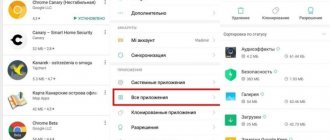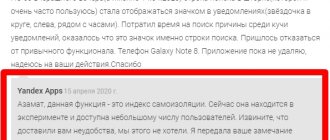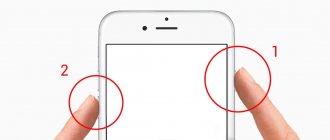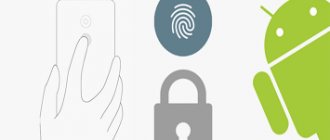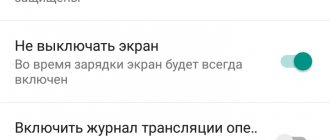14.05.2019
The launcher is a convenient way to customize the Android system to suit your needs and preferences. But what to do if you have already played enough with the launcher? How to remove launcher from Android devices?
Resetting the launcher to default may not be so easy. Luckily, starting with Android 4.4 KitKat, Google added a convenient way to do this. This method remains unchanged until the latest version of Android 7.0 Nougat.
We will tell you how to remove the launcher from Android devices and return the standard Google launcher.
How to remove launcher from Android 4.4 KitKat – Android 6.X Marshmallow
First go to Settings
.
Then open the “ Home
” section. Here you can select the default Google launcher and remove the launcher from Android that you no longer need. That's all!
The default launcher on Android devices is called Google Now Launcher, while on older smartphone models it is simply Launcher. The name of the standard launcher depends on the manufacturer. For example, most Samsung smartphones have a launcher called TouchWiz, while LG devices simply have Home.
It is worth noting that the Home section is only available if several launchers are installed on your smartphone. If you only use one launcher, then you will not see this section.
Note:
Many Samsung devices do not have a Home section in the Settings menu. If you do not find such an option on your smartphone, then try the instructions for Android 7.0 Nougat, that is, go to Settings -> Applications -> Default Applications.
On Samsung
Open the Settings item, which is called Applications.
Now press the button with three dots in the upper right corner to call up additional options.
Select Applications by default.
This settings section contains applications for opening Internet pages, messaging and working as the main screen of a smartphone. In the factory settings of the phone there is a launcher from Google or a proprietary one: Samsung Expirience for Samsung, MIUI desktop for Xiaomi smartphones.
Select the appropriate Desktop and check the box next to it.
After exiting the settings, the main screen will already work under the control of the new program.
Remove launcher from older versions of Android
If your smartphone is running a version of the operating system lower than Android 4.4, then you'll need to take a slightly different approach to get the default Google launcher back.
Thus, you can remove the launcher from Android devices and set the standard Google launcher as default.
Not all people like monotony. In this regard, mobile phone manufacturers, back in the early 2000s, provided the opportunity to install a new theme, which to some extent changed the firmware interface. This feature was most actively used by owners of Nokia devices based on Series 40 and Series 60. Well, with the advent of the Android operating system, changing the theme became both easier and more difficult at the same time.
Nowadays there are a very large number of smartphones. Some of them operate under the control of “pure” Android
- this is when the operating system is not equipped with a proprietary shell.
Other devices have TouchWiz
.
Still others get Flyme OS
, a creation developed by
the Chinese company Meizu
. In short, developers do not have the opportunity to create themes that can be installed on absolutely all shells. In this regard, the user has certain difficulties.
Fortunately, the theme replacement feature is present in some firmware by default. For example, it can be found in the Cyanogen OS
.
In this case, everything becomes much easier. The user only needs to go to the appropriate section, download the theme whose screenshots appeal to him, and then click the “ Apply
” button. But, as mentioned above, by default this function is not present on all smartphones. So let's talk about how to install a theme on Android in a different way.
Android in its purest form
Nowadays there are a very large number of smartphones. Some of them operate under the control of “pure” Android - this is when the operating system is not equipped with a proprietary shell. Other devices have TouchWiz or MIUI. Still others get Flyme OS, a creation developed by the Chinese company Meizu. In short, developers do not have the opportunity to create themes that can be installed on absolutely all shells. In this regard, the user has certain difficulties.
Fortunately, the theme replacement feature is present in some firmware by default. For example, it can be found in the Cyanogen OS menu. In this case, everything becomes much easier. The user only needs to go to the appropriate section, download the theme whose screenshots appeal to him, and then click the “Apply” button. But, as mentioned above, by default this function is not present on all smartphones. So let's talk about how to install a theme on Android in a different way.
What does the theme change?
Let's start with why we need to replace the theme. This feature allows you to change the operating system interface to some extent. In particular, the following elements usually change:
- Icons of many pre-installed and even some third-party applications;
- Appearance of the notification panel;
- Background on the desktop;
- Background in the menu (if present);
- Lock screen elements.
If your device does not support easy theme replacement, then you can change all these elements separately. For example, on Google Play
There are utilities for replacing the lock screen.
The background on your desktop is called wallpaper - in this case, you can put any of your own pictures or select one of those available in the Wallpaper HD
. In the same way, you can change the background on the lock screen. It’s not so easy to change just the appearance of the icons.
Installing a third-party launcher without root rights
I found this instruction on the 4PDA forum. The author assures that everything works, there are no problems, you just need to take your time and do everything correctly. Tested on Huawei Mate 20X.
However, you do all actions at your own peril and risk. Using these instructions, you need to understand that the stock launcher can only be returned by completely restoring the firmware.
Instructions:
- We install the desired launcher from the Google market. It will start, but after pressing HOME, everything will return to stock.
- Important! You cannot log out of your Google account, so that if you accidentally delete the launcher, it can be restored via your PC.
- We install the utility, version for Huawei and Honor - HUAWEI Multi-Tool.
- We enable the USB Debugging option, connect to the computer and to the HUAWEI Multi-Tool. Open the Miscellaneous tab (may be called Modification), go to the Uninstall programs without ROOT section. Depending on the version of the multitool, the menus/items may be slightly different.
- Next, click Show, look for the package com.huawei.android.launcher, click Delete.
- After removal, we reboot the phone, now it will use the launcher downloaded from the market (since there is simply no other).
- If you suddenly accidentally deleted the launcher installed from the market, then the phone will not go beyond the lock screen. You need to log into your Google account from your computer and install the launcher that you deleted on your phone. After installation, reboot the phone.
More about Huawei: Review of the Google Nexus 6P smartphone: Android for the rich / Smartphones
As you can see, the instructions seem to be suitable. So you should try it. If you try, follow this official 4PDA forum link, read the instructions again, carefully and go ahead, I hope everything works out for you!
That is, in fact, it turns out that you can kill com.huawei.android.launcher, the main thing is to install a third-party launcher first.
One person writes - he deleted com.huawei.android.launcher, after that there was 1.5 gigabytes more memory (probably meaning RAM), but... Huawei gestures also disappeared, the recent applications window was replaced with the default vertical one. Users also write that some artifacts appear below the edges of the screen...
Look, there is a twofold situation:
- One user, the one who deleted com.huawei.android.launcher and had 1.5 gig more memory - he writes that applications are still unloaded.
- Another writes that he deleted the launcher and now applications are unloaded only when the memory runs out. He also writes that he has lost energy consumption statistics by program.
Themes on Google Play
In the Play Market you can find hundreds of different themes. To do this, just type the word “ theme”
" These are all separate applications, so there is no point in installing many themes at once. Try the first one, if you don’t like it, uninstall the program and install the second one. If you don't like the second theme, delete the application and install a third one. And so on.
You should remember about the diversity of Android devices. Therefore, do not be surprised that some of the themes will not run on your smartphone, or will not look as presentable as in the corresponding screenshots. Also, themes do not change the appearance of icons for less popular third-party applications.
How to install the launcher on honor 9 and upgrade your smartphone
With a selection of Honor 9 launchers, you can transform the smartphone interface by removing unnecessary elements that cannot be removed in the regular version of the design, add your own themes, work with customizing icons, swiping methods, and many other functions. To give your gadget uniqueness and make it stand out from others, you don’t need to go to a service center or perform a series of complex settings. How to install launcher on Honor 9? No more complicated than any application, for this you need:
- Explore different launcher options and choose the ones that suit you best.
- Go to Play Market or Huawei’s own application store – AppGallery.
Immediately after the installation process is completed, a window will appear asking you to continue working using the downloaded launchers or the previous version of the system. You can select the launcher and continue, in which case you will have to make a choice each time. If the user plans to work with the launcher constantly, you can click the “Always” button, and the window will no longer pop up.
Once the installation is complete, you can explore all the proposed settings of the Honor 9 launcher and improve the smartphone as you wish.
Share link:
Partner news and advertising
Third Party Sources
There are a lot of themes on Google Play. But there are even more of them on third-party resources. If you enter the search query “How to install a theme on Android?”, a huge number of banners will pop up advising you to install a theme from this or that site. Do not fall for the developers' tricks under any circumstances! The fact is that this way you risk downloading a virus to your smartphone. Such an application will affect performance and will also start sending SMS to short numbers. Or the virus will regularly show you advertisements, which is also completely unacceptable.
You can only take risks if you have a good antivirus installed on your device. Then you simply cannot install the application if it is malicious. We advise you to familiarize yourself with our selection of the best antiviruses for Android
- in it you will definitely find the ideal fighter against unwanted software.
Installing the launcher
If you don’t want to change different interface elements individually, and your firmware doesn’t have a built-in function for changing themes, then we recommend that you install the launcher. In fact, this application is embedded deep into the operating system, supporting many third-party themes created by enthusiasts. Some launchers allow you to download dozens of themes, others hundreds, and some even thousands. Most often, third-party themes are downloaded for free. But there are exceptions, which the launcher’s internal store will definitely notify you about. The launchers themselves are also free. But some of them are annoying with advertising that costs money to turn off (also, the paid version in many cases boasts advanced functionality).
There are about 10-15 excellent, good and just not bad launchers. If you want to get acquainted with their functions, then follow the following link: “ Best launchers for Android
" Here we will briefly note the six most popular launchers:
Installing the launcher is incredibly easy. It consists of the following actions:
Step 1.
Find a suitable launcher on Google Play and click the “
Install
” button.
Apex Launcher
is used as an example .
Step 2.
Click the
Accept
if any permissions are asked before installation. This is true for older versions of the Android operating system.
Step 3.
Wait for the download and installation to complete, then return to your desktop. The system will immediately prompt you to choose which launcher you want to use now. Select the downloaded option (in this case, Apex Launcher).
Step 4.
That's it, you were able to install the launcher! Now you can start setting up the application and customizing it. In the case of Apex Launcher, two icons located on the main desktop are used for this.
Step 5.
Of course, settings icons can always be removed. In the future, to customize the launcher, you can hold your finger on a free area of the desktop. This will cause a pop-up menu to appear, with which you can configure the interface and perform some other actions.
Note:
Not all launchers have a built-in store, which has a large number of ready-made themes.
Five analogues of POCO launcher
Let's look at alternatives to the POKO launcher. Before installing the application, read reviews about it. Downloads and reviews are available through links that take you to the app pages in the Google Store.
TOP 5 productive Xiaomi smartphones according to AnTuTu rating:
- 1 Black Shark 4 Pro
867578 points - 2
POCO F3 Pro821847 points
- 3
Xiaomi Mi 11 Ultra817225 points
- 4
Xiaomi Mi Mix Fold815000 points
- 5
Xiaomi Mi 11 Pro804210 points
Nova Launcher
One of the oldest desktops for Android, which dates back to OS version 2.3. It has excellent stability, beautiful appearance, and works quickly and accurately.
You can customize your desktop using themes. There is only one drawback - you have to pay to use it.
Microsoft Launcher
A unique desktop from a Redmond corporation. The design resembles a symbiosis of Android and Windows. Among the advantages, it is worth noting a large number of settings, customization options, and relatively fast work.
The stability of the Microsoft application still leaves much to be desired, since it only recently appeared in the Google application store. Microsoft will probably roll out an update for it soon.
Yandex.Launcher
A desktop for those who actively use Yandex services. A special feature of the launcher is the voice assistant Alice.
The application allows you to manage your desktop and search the Internet. There is deep integration with all Yandex services (including music, taxi and others). There is only one theme available, and the launcher also uses a lot of RAM.
Apex Launcher Classic
Classic desktop with an application menu in the style of the latest Android OS. It features high speed, a large number of settings and a pleasant design.
This is what is used in stock Android starting from version 10. This launcher can significantly transform any Xiaomi phone and make it look like the same Google Pixel.
.
There is also Trebuchet, an option for lovers of the classics. Trebuchet was once used as a standard Android launcher, then for a long time it was used in Cyanogen Mod. And now it is installed in many custom firmware (not MIUI). Trebuchet can transform your smartphone even better than Apex. But the number of settings is minimal, which is the main disadvantage.
Deep interface change
Theoretically, the Android operating system allows you to penetrate even deeper into its depths. In particular, you can install the TouchWiz interface developed by Samsung
.
Or install the proprietary MIUI shell. But these actions require special knowledge of the structure of the mobile operating system, so we will not describe them here. Let us only mention that for this you need to get root access
, install custom firmware, and also implement a custom Recovery menu. In a word, this is a long and painstaking work, and therefore we recommend that you limit yourself to the launcher.
Data-lazy-type=”image” data-src=”https://androidkak.ru/wp-content/uploads/2015/12/launchery..png 400w, https://androidkak.ru/wp-content/ uploads/2015/12/launchery-300×178.png 300w" sizes="(max-width: 301px) 100vw, 301px"> At the moment, many people have a device on the android platform. This is understandable, because using such gadgets is very convenient, and their functionality is becoming wider over time. But over time, like everything else, the desktop interface can become boring. You can change the wallpaper every day, but over time this becomes not enough. But even this was provided for by the developers. Launchers that Android developers offer us to install come to our aid in this.
Where to get them
Data-lazy-type=”image” data-src=”https://androidkak.ru/wp-content/uploads/2015/08/google-play-logo.png” alt=”google play market” width=” 135″ height=”148″ srcset=”” data-srcset=”https://androidkak.ru/wp-content/uploads/2015/08/google-play-logo..png 274w” sizes=”(max- width: 135px) 100vw, 135px"> The easiest way is to download from the Play Market. Just search for “launcher” and choose what you like. By the way, there is a very large selection there. But there are special sites where you can also download the necessary programs. To do this, you will have to download them to your computer and then transfer them to your phone using USB or Bluetooth, if it is provided on your computer. Or the necessary files can be downloaded directly to the connected phone. Then we find the launcher in the file explorer and install it.
After installation, press the “Home” button and select a new launcher, indicating that we want to always use it.
In addition, you can find special programs on the Internet that will allow you to create a launcher yourself. The range of actions there is quite diverse - from choosing wallpaper to coloring icons. Usually you are provided with a sufficient number of options for icons, widgets and wallpapers, which you combine as you wish, and then install them on your device.
How to return to the previous desktop design
Sometimes a situation may arise in which you urgently need to do something, go into some folder, but you have no idea how to do this with the new interface. The situations may be completely different, but the result is the same - you need to return to the usual design of your Android.
If you don't like the interface of the Android operating system, you're uncomfortable using it, or you just want to try other design options, you can install a new launcher. With it you will get a modified desktop, widgets, shortcuts, icons, menus. This is an application that you can download and install. There are a huge number of such programs. They allow you to change a boring or inconvenient interface. If the utility does not suit you, you can return the old interface. Read how to install, how to activate and how to remove the launcher if you no longer need it.
If you don't like your Android interface, you can easily change it to any available one
Launcher is a graphical shell for Android. You see it on the screen. Through it you interact with the device. Utilities of this kind are also called “themes”. If you download several of these applications, in the gadget settings you can change not only the desktop wallpaper, but also the table itself. And also widgets, icons and the appearance of some programs. If you are not satisfied with a launcher, you can remove it or replace it with a new one.
Official Android firmware has a standard interface for this operating system. Many development companies add their own design options to devices. In most cases, the shells of such devices do not differ much from “regular” Android. A few proprietary functions are simply inserted there. But sometimes the desktop is so unusual that you want to change it or even delete it immediately when you turn on the phone.
In addition, the interface may simply not be to your taste. Or get bored. In this case, it makes sense to try and decide which one suits you best.
Figure out how to remove the launcher from Android and install a new one to change a boring or inconvenient desktop.
You can choose completely different shells and change them depending on your mood.
- Smart Launcher Pro. Doesn't require a lot of resources. Saves battery.
- ILauncher. Makes the Android operating system similar to iOS.
- Yandex.Kit. Created by the company of the same name.
- SPB Shall 3D or NeXt Launcher 3D. Themes with volumetric effects. With them you can quickly switch between desktops and scroll through pages.
- Car Launcher or AutoMate Car Dashboard. Will be useful to car enthusiasts and drivers. You can activate such skins when you get behind the wheel.
Cm Launcher: how to remove from Android
If a smartphone user does not like the application, he can simply uninstall it. So how to remove Launcher from Android? To do this, use any of the following methods:
- In the smartphone menu, select “Settings” - “Applications” - “Yandex Launcher” - “Delete”. Before uninstalling, it is recommended to clear the application cache. Removal in this way is only possible if the smartphone currently has a standard home screen installed, and not the Launcher. The switching method is indicated in the previous paragraph;
- if the installation took place through the Play Market, then you can again find “Yandex.Launcher” in this application and click on “Delete”.
In these cases, the android will return to the previous settings and appearance.
Uninstallation methods
If the owner of a smartphone is tired of the ordinary home screen and wants to update the appearance of his desktop and menu, then he has the opportunity to do this using Yandex.Launcher. The application has a testing option so that the user can learn how it works. When the Launcher is no longer interesting, you can delete it at any time. All you need to do is follow the instructions above.
Where can I download?
These utilities are available in . Some of them are provided for a fee. But most programs are available for download free of charge. You can also find the shell on the Internet, download it as an APK file and install it like any other program for Android devices.
- Go to .
- Enter the word “Launcher” or “Launcher” into the search bar.
- Or go to Applications - Categories - Personalization - Android Skins.
- Choose your favorite topic. To find out what it will look like, click on it. There are screenshots, descriptions, reviews and user ratings.
- Click Install. In the same menu, you can delete the program if it already exists. But it’s better to figure out how to disable the launcher on Android. This way it will remain in the device parameters, and you can return to it at any time.
- Confirm installation.
You can also download a third-party shell.
- Enter the phrase “launcher for Android” in any search engine.
- Follow the links and select the topic you want.
- Read the app description. Find out what devices it is intended for and what its system requirements are.
- It is better to download the program directly to your phone or tablet. Otherwise, you will have to transfer it from the computer later. Do not open suspicious files with the .exe extension. Installers for Android are in .apk format.
- Download any file manager to your device. You can work with it like Windows Explorer: view the contents of folders, open files. Removing them will also be easy. This utility can be found in the Play Market. For example, File Manager or Total Commander would be suitable.
- Launch the APK installer through the file manager. Confirm the action and wait for the process to complete.
After this, a new theme will appear on your device. If you don't like it, you can remove it.
How to setup?
After the launcher is installed, you need to press the “Home” button and select the “Always” option to set it as the default one. But what if you already have several skins and want to switch between them without downloading them every time?
Here's how to change the launcher on Android in the settings and install the one you need:
- Go to the gadget settings.
- Click on the "Home Screen" section. In some firmware, this function may be located in a separate “Themes” item.
- All previously installed shells will be there. Just select the one you need.
This way you can change the interface in the settings at any time.
Each such program has its own parameters. Open it to see what features it has and what you can change.
How to delete?
Deactivate the launcher if you do not want to use it:
- Open Android settings.
- Go to Applications.
- Find the shell in the list and click on it.
- "Remove default settings" button.
After that, select a different interface for Android.
If you don't need this application and you are sure that it will never be useful, you can permanently erase it. In this case, simply disabling the program will not be enough. After all, it takes up space in the device’s memory. Why clutter your system with something you don't intend to use?
Here's how to remove the launcher on Android:
- Go to Settings - Home Screen.
- Find the shell there.
- Click on the image of the trash can.
You can also get rid of the utility through . Open it and find the application page. The button you need will be there.
If for some reason the pre-installed Android interface does not suit you, you are uncomfortable working with it, or you just want to try something new, change the launcher - the graphical shell of the operating system. The program can be deleted at any time and returned to factory settings. Or just put a different topic.
In order to remove “launcher” you need to perform a series of simple steps on your device. This process does not present any particular difficulties. You should use the standard functions of the Android interface.
Launcher on Android: how to install, configure or remove
If you don't like the interface of the Android operating system, you're uncomfortable using it, or you just want to try other design options, you can install a new launcher. With it you will get a modified desktop, widgets, shortcuts, icons, menus. This is an application that you can download and install. There are a huge number of such programs. They allow you to change a boring or inconvenient interface. If the utility does not suit you, you can return the old interface. Read how to install, how to activate and how to remove the launcher from Android devices if you no longer need it.
If you don't like your Android interface, you can easily change it to any available one
Why do you need to delete it at all?
Most users of modern smartphones are not averse to experimenting with their gadget, which is why they install additional software on it. This list also includes launchers. The visual design of some of them is not to the user’s taste, and then you have to find out how to remove the launcher.
Sometimes the functionality of the new shell is too overloaded with various graphic elements. This is not only tiring, but also puts increased strain on your device's processor and battery.
Removing the launcher from Android 7.X Nougat
Each subsequent version of this operating system is updated with new features that are designed to simplify the use of the system. The developers have provided the ability to select the interface shell, so you can easily disable the launcher you don’t like. To do this, follow these steps sequentially:
After this, the visual interface of your gadget will completely change to the one that was in it when you purchased it. This instruction is relevant for all devices running the seventh version of Android.
How to remove the launcher from Android 4.4 KitKat – 6.X Marshmallow
Starting with version 4.4, the Google operating system now has the ability to select a launcher, so users (as described in the previous instructions) just need to go to the required section. To do this, follow these steps:
- Go to your smartphone settings. You can get there either through the gear icon in the top toolbar or through the main menu.
- Find the section called "Home" (or Home in English versions).
- In the menu that opens, select the standard launcher. The name may differ for different manufacturers. Samsung gadgets have TouchWiz as standard, while LG phones use the name Home.
- You can then remove the previously downloaded interface. Click on the trash can icon next to the third-party launcher.
It is worth noting that you can get to the “Home” menu only if some additional graphical shell is already installed on your device. The user will not be able to remove standard launchers. You can get deleted launchers back. You need to download it to your gadget via the Google Play service or from a third-party site.
How to change the default launcher on Android. How to change the default app on Android
In order to remove “launcher” you need to perform a series of simple steps on your device. This process does not present any particular difficulties. You should use the standard functions of the Android interface.
Why do you need to delete it at all?
Most users of modern smartphones are not averse to experimenting with their gadget, which is why they install additional software on it. This list also includes launchers. The visual design of some of them is not to the user’s taste, and then you have to find out how to remove the launcher.
Sometimes the functionality of the new shell is too overloaded with various graphic elements. This is not only tiring, but also puts increased strain on your device's processor and battery.
Removing the launcher from Android 7.X Nougat
Each subsequent version of this operating system is updated with new features that are designed to simplify the use of the system. The developers have provided the ability to select the interface shell, so you can easily disable the launcher you don’t like. To do this, follow these steps sequentially:
After this, the visual interface of your gadget will completely change to the one that was in it when you purchased it. This instruction is relevant for all devices running the seventh version of Android.
How to remove the launcher from Android 4.4 KitKat – 6.X Marshmallow
Starting with version 4.4, the Google operating system now has the ability to select a launcher, so users (as described in the previous instructions) just need to go to the required section. To do this, follow these steps:
- Go to your smartphone settings. You can get there either through the gear icon in the top toolbar or through the main menu.
- Find the section called "Home" (or Home in English versions).
- In the menu that opens, select the standard launcher. The name may differ for different manufacturers. Samsung gadgets have TouchWiz as standard, while LG phones use the name Home.
- You can then remove the previously downloaded interface. Click on the trash can icon next to the third-party launcher.
It is worth noting that you can get to the “Home” menu only if some additional graphical shell is already installed on your device. The user will not be able to remove standard launchers. You can get deleted launchers back. You need to download it to your gadget via the Google Play service or from a third-party site.
How to remove a launcher from Android version 4.3 and lower
Removing for older versions of the Android operating system is also not very difficult. For all devices, the launcher is defined as a third-party application. To remove it, simply follow these steps:
After these manipulations, the standard launcher will launch on your phone. You should also not confuse launchers and themes. New smartphones in their interface provide several standard themes that also change the interface. Here the above instructions will not help you, since the phone will not have third-party software.
For more advanced users of the Android OS, this situation is familiar - you buy a phone with a new version of Android on board. And everything seems to be fine, everything is convenient. But over time you realize that the design of the shell that is on it has become boring.
You can especially often encounter this problem with the owner of a Samsung phone (namely, an advanced owner who understands that he is tired of the shell, and not the phone :)). They often complain that the proprietary TouchWiz shell is inconvenient, sometimes lags and does not always look neat. Although it is worth noting that with each new version there are fewer and fewer such people. But the problem exists for all users. In this article I will tell you how to change the launcher (shell) on Android.
We will divide the article into the following topics:
- How to change the launcher on Android (completely)
What are the types of launchers on Android?
The big difference between Android and iOS is that you can change literally everything. The launcher is the main shell through which you communicate with the phone. I would highlight several of the most popular shells today, such as:
The oldest launcher on the Play Store. Popular among users. A distinctive feature is that there are a bunch of add-on applications that replace the work tools you have on your phone. This includes a task manager and a bunch of widgets. It is popular among Android users whose version is lower than 4. The latest versions of GO Launcher are similar to the new version of TouchWiz.
ADW.Launcher
The main competitor of Launcher Pro. Has a huge number of settings. It has a taskbar in which you can place applications that are highly needed - they will always be at hand. There is both a paid and free version of the launcher. Many people like it because it has a presentable appearance, good functionality and many settings.
LauncherPro
It is one of the most stable, flexible and popular launchers. Has a bunch of settings. It is possible to use up to 5 icons at the top or bottom - a kind of taskbar. You can place any shortcuts there, be they actions or applications. The launcher is free, but there is also a version that you have to pay for - it includes a set of widgets that make your shell somewhat similar to HTC's Sense.
In addition to the above launchers, there are many others, popular and not so popular. You can find them by typing the word Launcher into the Google Play search, for example.
How to install a launcher over the old one
Almost all Android devices have some kind of launcher installed by default, usually the manufacturer also adds its own software to it. Only devices produced by Google itself have pure Android without launchers. Not everyone likes the installed shell, and it can be easily changed.
To do this, download the launcher you like from Google Play, install it and launch it - now press the home button and select it as the default.
At any time, you can abandon the installed launcher and return to the past.
How to completely replace the launcher on Android
To do this, you will need root access, since you will have to edit system/app. I already wrote here on apsoid, check it out if you need to get root.
You need to download the required launcher in .apk format and put it in the system/app folder
. We give it permissions there, like all applications in the folder. Click on the Home screen button and select the new launcher as default. Reboot the phone.
Now go to system/app
and remove Touchwiz or any other launcher from there.
We also go to data/dalvik cashe and data/data
– we delete all traces of the old shell here too. All is ready. We reboot the device and enjoy the new shell.
The launcher, or more correctly, the launcher, is the main graphical shell of the Android device with which the user deals. If for some reason the user is not satisfied with the appearance of his mobile operating system, then he can independently install any launcher he likes from the Play Store application store or from our website. The most popular shells are Go Launcher EX, Apex Launcher, Yandex.Shell and Nova Launcher. However, sometimes a situation may arise when, due to an error, the launcher stops loading. This article will discuss the solution to this problem.
Method 1 - factory reset
The simplest and easiest way to restore the functionality of the device is to completely reset the settings. It is worth noting that this method will only help if you have not removed the launcher. You can read about how to perform a full reset of Android settings in our separate article.
Method 2 - installing a third-party launcher “over the air”
If you are within a Wi-Fi network with Internet access and your device is connected to this network, then you can remotely install a third-party launcher. The only condition that must be met is the use of a Google account on your mobile device. You need to log in to your computer using the same Google account and install any launcher on the page. After clicking the “Install” button, the launcher will be automatically downloaded and installed on your smartphone or tablet. You just need to reboot the device after a few minutes.
Method 3 - factory reset + over-the-air installation
This method combines the first two. If suddenly you are not connected to Wi-Fi, you can reset the settings and enter your wireless network data on the first boot, and then use the second method.