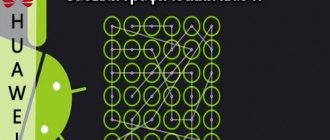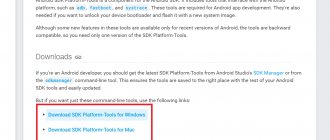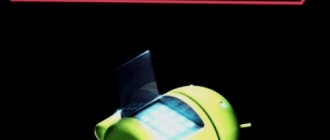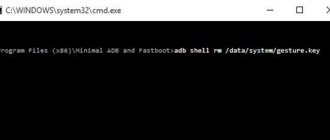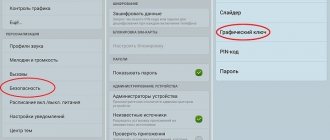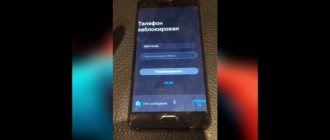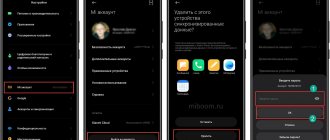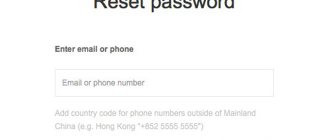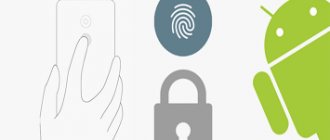Resetting the Tablet to Factory Settings to Unlock – Method #1
If you have tried all the methods and nothing helps, or if you do not care about the safety of the data on your device, you can perform a hard reset - reset to factory settings.
- Turn off your device.
- Remove the memory card from it.
- Switch to Recovery mode by simultaneously pressing one of the combinations:
- sound reduction + power;
- increase sound + power;
- volume increase + power + “Home”;
- volume reduction + power + “Home”;
- increase sound + decrease sound + power.
- In the service menu that opens, select Recovery. Control occurs using the volume keys.
- Tap on the command “Wipe data/factory reset”.
- Confirm the action “Yes”.
In a couple of minutes, your phone will be completely uninstalled. You will receive the device in the same condition in which you purchased it (of course, without a password).
Depending on the model of the Android smartphone, resetting the firmware or resetting the settings to factory settings is carried out differently.
Nokia
You will need to do the following:
- Connect the device to a computer that has access to the Internet.
- Install app Nokia PC Suite. It allows you to transfer files from your phone memory to your hard drive and perform other useful functions.
- Install Nokia Unlocker Tool to unlock.
- After recognizing the gadget in the Nokia PC Suite program, immediately activate the second utility.
- Request a code so that the utility can unlock the equipment.
If the described option does not help, then you need to contact the service to solve the problem.
Sony Ericsson
Devices from this manufacturer can be unlocked in two ways: via cable and PC, as well as through special software (SEMCtool_v8.4 or TMS 2.45). In the first case, you need to install the paid WotanClient program.
Samsung
A product from this manufacturer offers to create an account after purchase, which can save information in memory if a password or pattern is forgotten. The account is available after entering your login and password. First, you need to go to the Samsung account website, open the “Content and Services” tab and find your device. Press the “Unlock screen” button.
LG
LG has made the most complex protection, so to restore access you will have to use special codes. The main difficulty is that they are made for each specific phone model, so there is no general solution. It is recommended to contact the service center or store where the purchase was made. Employees will be able to help solve the current problem.
HTC
You can remove the password with the key on these phones using the proprietary PC utility HTC Sync:
- You need to connect the gadget to the PC.
- Install the HTC Sync and the Screen Lock Bypas utility.
- Reboot the device and unlock it.
If after these steps the password or key remains, it is recommended to repeat the procedure 1-2 times until functionality is restored.
Reset the device to factory settings
If the password data has been lost and recovery through the account does not help, then in this case resetting the settings through Recovery .
Recovery allows you to go to the developer menu and will be useful for those users whose device is not only locked, but also malfunctions from time to time (reboots, freezes, etc.). So, for this you need :
- Disconnect the device and go to the Recovery menu .
For different manufacturers, you can get to this menu in different ways.
| SAMSUNG | Volume up key - power button. |
| LENOVO | Volume down key - power button. |
| ASUS | Volume up key - volume down key |
| SONY | Power button-home-volume up key. |
| XIAOMI | Volume down key - volume up key. |
Navigation through the developer menu is carried out using the volume , and selection must be made with the power .
noindex
/noindex
- After completing all the preparatory procedures, the user is taken to a menu called Recovery, where he needs to run the third item in the operating menu (wipe data factory reset or similar. Not always the third)
- Next, all that remains is confirm your choice and reboot device using reboot.
How to Unlock a Tablet Via Google Account – Method #2
If your mobile device has an Internet connection (via your operator's network or an automatic connection to Wi-Fi) and you have a Google account, then you can use the Find My Device service to unlock your smartphone.
REFERENCE: “Find My Device” from Google is a service that allows you to control your phone remotely, for example, when it is lost or stolen.
- Log into your Google account on your tablet or computer.
- In the menu, find the “Security” section and go to it.
- Next, find the “Your devices” item.
- Click on "Manage Devices".
- Select the device that is locked and tap “Erase all data from this device.”
- Confirm your intention.
After completing all the steps, the smartphone settings will be reset. It will need to be configured again.
Unlocking the Tablet Screen Using Google – Method #3
If your gadget has access to the Internet, it can be accessed through the Google system if the screen is locked.
IMPORTANT: This method can be used by owners of smartphones whose operating system versions are not newer than Android 5.0 (models before 2014).
- Enter the key, code or password incorrectly on the device screen 5 times until a message appears indicating that the device is temporarily blocked. The message “Forgot your password” or something similar should appear there.
- Click on the indicated inscription. A window will open in which you will be asked to enter registration data (password and login) for the Google account to which the device is linked.
- If you have forgotten the password for your Google account, try to recover it using one of the available methods (except “using your phone”) via a computer or tablet.
- When you enter your Google account login information on the screen of a locked smartphone, you will be asked to come up with a new combination to log into the device, and the phone will be unlocked.
Google account
If the owner has forgotten the graphic password, then there is a way out. The first thing that comes to mind is to roll back the device to factory settings, but this will delete all data, so this option should be used as a last resort. It is much easier to use a Google account if the device is controlled by the Android OS.
A pattern key is a locking method in which the user must enter a specific character consisting of a certain number of circles connected to each other. There are nine of them in total, but the combination is set in such a way that only a few of them are connected by one continuous line without passing through the same circle again. It is believed that such a symbol cannot be hacked, so it is more reliable than a regular password. There are problems with it - usually the user forgets it, or children enter the key, and then they don’t know what exactly they set. In any situation, unlocking the tablet, regardless of the type of key, will be done the same way.
- To reset (restore) a graphic, you must enter it incorrectly several times.
- A message will appear stating that the device is blocked, and the device itself will issue an offer to restore access.
- To recover, you need to click on “forgot your password” in the dialog box.
- The system will redirect the user to the recovery page, where you must specify a mailbox, phone number or login, and also select where to send the recovery link.
- It is important to have access to a phone number or email to successfully complete the procedure.
Calling the Tablet from Another Device to Unlock – Method #4
Every smartphone user knows that in order to receive a call, your phone does not need to be unlocked. This trick can be used to gain access to the gadget’s system if you suddenly forget your pattern key or PIN code.
- Call your mobile from another number.
- Answer an incoming call on your device.
- After starting a conversation, the phone is unlocked. Open the top notification shade.
- Go to Settings.
- Disable the password.
IMPORTANT: This method is not suitable for gaining access to new generation phones. You can only try to use it if you have a very old Android.
Options for protecting personal data on tablets
Before moving on to how to unlock your tablet if you forgot your pattern key, it is advisable to familiarize yourself with all the popular options for protecting personal data on mobile devices.
It may depend on them which methods of unlocking you can choose. This will also help to select appropriate methods of protecting personal data for each user.
List of all types of device blocking:
- Button press. The simplest option, which does not require any key or password entry. All you need to do to unlock it is press a physical button. In modern tablets, this method is implemented slightly differently, since almost all new devices are supplied without keys on the front side. Instead, unlocking occurs through a single press on the side power button of the device.
- Graphic password. The most popular view on mobile devices running the Android operating system. It is a panel that consists of several points. By running his fingers over these points, the user “draws” a certain graphic sign, which is the key. The advantage of this method is that it is remembered at the level of muscle memory. The disadvantage is the problem when muscle memory “forgot” the key, and there are no associations with it as in the case of a digital password.
- Combination of numbers. An option that has gained popularity thanks to gadgets from Apple. They only have this method of direct protection of personal information. Unlocking in this case consists of entering the correct combination of numbers. In some devices, such a password may consist not only of numbers, but also of Latin letters and symbols.
- Fingerprint. The most modern type of direct protection of personal data. The device scans the owner's (or multiple users') fingerprint, granting access only when the required finger is scanned. Such a password could be built into a physical button, in a separate hole, or even on the screen.
Each of the above options, not counting the first, includes hundreds of thousands (if not millions) of possible combinations of numbers or keys.
If you enter the wrong password, it is impossible to guess the correct one at random. Well, if we talk about the last method with a fingerprint, then nothing at all will work here except the owner’s fingerprint itself.
Important! Regardless of the model and manufacturer of the tablet computer, if you make several incorrect attempts to enter a key or code, the device will be automatically blocked for some time. If you enter the wrong combinations several times again, the gadget will be blocked for a longer period, and so on in increasing order.
Removing Tablet Graphic Password Using a PC – Method #5
This option will help protect data on your smartphone if you have forgotten your digital password or pattern key. There is a file in the phone's memory that is responsible for the operation of the pattern key. If you delete it, the system will not ask for a key to enter.
HELP: The method will work if the USB Debugging mode is active on the gadget. It can be enabled through the “Developer Menu”.
- Connect your device using a USB cable to your computer or laptop.
- Download and install the adb run program.
- Run the utility and enter the request “adbBLOCK GEST”.
- Confirm deleting the file.
Types of password protection in tablets
To protect data from prying eyes, a special protection was developed - device blocking.
Regardless of the device model and operating system, two types of encoding are used:
- Graphic key – password in the form of an individual combination of connections of 9 circles;
"Example of a graphic key"
- A text code is a set of numbers or letters that allows access to tablet data.
Unlocking a Tablet Using an Internet Connection – Method #6
This method of unlocking a smartphone screen also involves using a Google account. The main thing is not only to enter the correct information to log into your account, but also to ensure access to the Internet.
- Reboot your device.
- After switching on, a “curtain” will appear at the top of the display. Unfold it.
- Tap "Mobile Data" or the "Wi-Fi" button.
If you can’t pull out the curtain, you can use the system code to ensure a connection via Wi-Fi:
- Tap the "Emergency Call" button (located on the lock screen).
- Enter the command: *#*#7378423#*#*.
- Go to the Service Tests/ Service Provider tab.
- Next - “WLAN”.
- Connect to Wi-Fi.
HELP: If it is not possible to provide access to Wi-Fi, you can insert a SIM card with a working Internet connection into the device and log into your Google account.
Through a phone call
Note! This option has one serious limitation - it only works on Android version 2.2 or lower. And such gadgets are quite rare today.
How to unlock a tablet using a call if you forgot the pattern key?
- Make a call to the locked device from another phone.
- After receiving a call on Android 2.2, you can enter the “Settings” application -> “Protection” -> “Screen lock” and change the pattern.
Another option is to call from the locked tablet itself. After dialing the number and pressing the call button, the desktop literally opens for a moment. If you manage to click on the application icon (any) at this time, you will be able to enter “Settings” and reset the key.
Unlocking Your Tablet Through Smart Lock Options – Method #7
This option for resetting a locked screen password is only possible on phone models no older than 2015 (Android 5.0 and older). It was from this time that the Smart Lock function became available on electronic devices.
HELP: To use this method, you must have set up the Smart Lock feature in advance. You can find the option in the gadget settings in the section responsible for the lock screen and security.
The Smart Lock feature allows you to set your phone lock settings depending on three parameters:
- "Trusted devices";
- "Safe Places";
- “Physical contact” / “Face recognition”.
| Reliable devices | Safe places | "Physical Contact" or "Face Recognition" |
| If the phone is connected via Bluetooth to a device (watch, car communication system, another smartphone, tablet) that is added to the list of trusted ones, it will be unlocked. | The phone is not blocked or must be unlocked in places that are included in the safe list. GPS must be turned on. | Different devices provide different variations of this option. FC – the device remains unlocked as long as it is in contact with the owner (in motion). RL – the smartphone is blocked if it recognizes your face as its owner (you need to look at the front camera). |
What passwords are used on tablets on the Android system?
There are two types of such locks:
The password is specified in text, which consists of a random set of numbers (sometimes letters). The correct combination unlocks the tablet. This method is quite popular among users, as it does not present any particular difficulties; Graphic drawing. Many people prefer to block their personal tablet this way.
This method may seem unreliable to some - an outsider can see exactly how the owner placed the key and take advantage of it. However, this method is also often used.
Graphic key
When using a graphic key, the user is asked to come up with a unique geometric pattern. Further unlocking of the device is possible only if the created pattern is exactly repeated. Before installing a pattern, you must select the desired field size: 3x3, 4x4, 5x5 or 6x6 dots.
1. Drag your finger along the points, creating a broken line.
2. Click Continue and repeat the pattern you just created again.
3. Click "Confirm".
After the new key is successfully created, the system will prompt you to select options for displaying notifications on the locked device. This item allows you to prevent notifications from being displayed on the locked screen: messages, letters and alerts, i.e. hide the display of personal information.
After installing the graphic key, the settings menu will be updated with a new list:
- “Show key” - displays the line that the user draws at the moment of unlocking;
- “Show incorrect input” - if you enter an incorrect pattern, the system will warn you about an error;
- “Show points”—displays or hides anchor points for entering a password.
From a security point of view, the second option is more preferable, since an outsider will not be able to determine how many reference points are used in the graphic password.
PIN code
Depending on the user's preferences, the Android operating system has the option of setting a password in the form of a digital PIN code. The main requirement is that the PIN code must consist of at least 4 digits.
To set a PIN code you must:
1. Select the “PIN code” item in the blocking settings menu.
2. Enter the desired digital combination.
3. Repeat the entered password and press the “Done” button.
The accompanying PIN code settings menu is slightly different from that discussed above for a graphic password:
- “Quick unlock” - provides instant unlocking of the device without the need for confirmation (tapping on the checkbox after entering the PIN code);
- “Shuffle buttons” - enabling this function allows you to chaotically change the location of the keys in the number pad each time you unlock. Thus, it will become impossible to observe the position of your hand during entry and predict the option of entering the PIN code.
Password
Another option for protecting personal data is to set a password. In this protection method, the user can use any alphanumeric combinations or keywords. In essence, using such a password is a more complicated and more secure version of the PIN code.
When using an alphanumeric password, be especially careful when setting it: the password is case sensitive (reacts to uppercase and lowercase letters).
When choosing an option to unlock your smartphone, you can be guided by your own preferences. Each method provides reliable protection for your data, and the more complex and confusing the password you come up with, the more secure your photos, contacts, letters and other confidential information will be.
Use Batteries to Unlock Your Tablet - Method #8
You can unlock your gadget's screen if you have forgotten your PIN code through the power management system.
ATTENTION: This method does not work on modern devices. You can try your luck with this method only on older Androids.
- Wait until the phone's charge drops to 10-15%.
- When the low battery message appears, click on the link that takes you to the battery menu (power management settings).
- From there, go to the device security section.
- Disable the password.
Change Tablet Password Using ADB Run Program – Method #9
Unlocking using the special ADB Run utility will only work if USB debugging was previously enabled on your device.
HELP: USB debugging is used to set up applications and change settings on an Android phone using a special program on a PC. It can be enabled using the hidden “Developer Menu”. For example, for phones with Android below version 7.1, this can be done using the following chain of commands: “Menu” - “Settings” - “About smartphone” - “Build number”. You need to tap on the last item 7-10 times. Next: “Settings” – “For Developers” and check the box next to “USB Debugging”.
- Download the ADB program and install it.
- Connect your smartphone to your PC via USB.
- Open the utility.
- Click on the number “6” on your keyboard – “Unlock Gesture Key”. The smartphone should reboot.
- Enter the new code on your phone screen.
ATTENTION: The method will not work with all devices.
Unlocking Bootloader, how to get root rights
Most of the tablet unlocking methods described below cannot be performed without obtaining root rights. Therefore, the first thing to do if you have forgotten your password is to unlock the bootloader.
Follow the instructions:
- Download the Android SDK and USB driver from the developer’s website;
- We connect the tablet to the computer via Next, follow the path: “About phone” → “Build number” → a notification will appear that you are now playing the role of a developer → “Settings” → “For developers” → “Debugging” → “USB debugging”;
“Notification about obtaining root rights” - We receive the unlock code. The developer’s website has a detailed description of this process for each model;
- Activate Fastboot mode (combination of power key + volume down);
- Go to the Android SDK directory → right-click platform tools → “Open it commands” → enter the unlock code → wait until the process completes.
Reflashing the Tablet to Unlock the Password – Method #10
This method is universal. It will work on any smartphone model. The bottom line is that the device's operating system must be completely uninstalled and reinstalled. Of course, all files and data from the device (including the specified password) will be deleted along with the OS.
Preparatory steps:
- Charge the device's battery or make sure it has at least 50% charge;
- Find out the current OS version for your smartphone (“Menu” – “Settings” – “About phone”).
Option 1. Through a computer
There are many programs with which you can flash an Android phone: Fastboot, Odin, KDZ Updater, Flash Tool, etc.
- Download one of the specified programs to your PC (it is better to download to drive C so that the path to it is C:\Android). We will look at the process using Fastboot as an example.
- Connect your smartphone using a USB cable to your PC. The automatic installation of drivers should begin.
- Download the firmware that matches your phone version. It should download in a zip archive.
- Move the archive to the C:\Android folder.
- Unlock the bootloader on your phone:
- go to the Start menu;
- enter “CMD” into the search engine;
- select cmd.exe and right-click on the file;
- further – “run as administrator”;
- in the command line enter C:\Android\Tools;
- press Enter;
- enter the command fastboot devices.
- If the program correctly recognizes your device, its code will appear. This means that the device is ready for firmware. If the message “waiting for device” is displayed, you need to disconnect the device and repeat the above steps again.
- If everything works, enter the command “fastboot update firmware file name.zip”.
- The Android firmware process should start. When the procedure is finished, restart your smartphone.
Option 2. Through Recovery
Recovery is a special mode on your smartphone. To get into it, you need to turn off the phone and hold down certain buttons.
HELP: Each Android device model has its own buttons. This could be the power + volume up key; Home button + power + volume up, etc.
- Download the firmware file.
- Transfer it to the root system of your smartphone using a USB cable.
- Go to Recovery mode.
- Find the section with the firmware (“apply update from externel storage”, “apply update from sdcard”, etc.).
- Select the downloaded file and tap on it. The firmware process will begin.
Option 3. Via ROM MANAGER
This firmware method is not popular because Root rights are required to use ROM Manager.
- Download the ROM Manager program.
- Download the required firmware for your gadget.
- Connect your smartphone to your PC using a USB cable.
- Open the utility.
- Copy the zip file with the firmware to your phone's memory.
- In the program menu, click on “Install ROM from SD card”.
- Find the archive with the firmware and tap on it.
- Next - “Reboot and installation”.
- Check the box next to “Save current ROM” (this will allow you to restore the previous version of the OS if something goes wrong).
- Confirm your actions with the “Ok” button.
ATTENTION: Reflashing is a radical method. In the hands of an inexperienced user, it can be detrimental to the stable operation of the device. Therefore, if you do not understand smartphones and are not confident in your abilities, it is better to contact a specialist.
How to reset a pattern or PIN code
There are several methods to remove a password from your tablet. Let's start with simple ones that do not affect the system, but if they do not help you remove the lock, you will have to use heavier ones, up to a complete reset, that is, resetting the settings to factory settings.
The easiest way
The easiest way to unlock your device without losing data is to use your Google account. If you remember the data from your Google account, use this to restore access to the device.
To do this, simply enter the wrong PIN code five times in a row. After the fifth, a field with a signature like “Forgot your password?” will appear. You will need to enter your Google account information and go through the access restoration procedure. The method is very simple and does not involve the loss of device files, so it is very advisable that you know your account registration data. If you don’t remember them, you will have to use other methods.
For older versions of Android
If you have an outdated version of the operating system, you can take advantage of deficiencies in security mechanisms. In this case, you can unlock the tablet if you forgot the pattern key by calling it, like calling a phone if you have a SIM card. Pick up the phone, after which you will be able to go into settings and change the security code.
The method is only suitable for older versions of software. Of course, this method does not work on new devices, but if your device is many years old, or you just like old stable firmware versions, this simple method will save a lot of time. Otherwise you will have to use more complex instructions.
Using Android Debug Bridge
A program for debugging and repairing a device in different cases, very suitable for our situation. In general, to use it, you must have debugging mode enabled on your device, have USB, and be able to connect to a Windows computer or laptop. Naturally, you need to download and install ADB. Debugging mode is enabled through the settings menu, which, of course, is not available when locked, but on many devices, when connected via USB, you can activate the mode directly.
After the USB connection, go to the Windows command line - “Start” - “Run” - type “cmd” and press Enter. In the line that appears, write the path to the folder with ADB, and then enter the commands sequentially. Start with any one and if it doesn’t work, move on to the next one. After each command put Enter, one of them should help. List of options:
- To remove a graphic key: adb shellrm /data/system/gesture.key
- For a regular password: adb shellrm /data/system/password.key
Reset settings via Recovery
If the previous methods were not effective, then to disable the graphic key on the tablet (it also works for a regular text key), you will need to use more stringent methods: a hard reset through recovery or by changing the firmware. They are effective, but unfortunately they will completely delete all your files.
With changing the firmware, I think everything is simple: go to the manufacturer’s website and download the stable version. I can't help you much here.
How to unlock a tablet through recovery? Recovery is a mode that is entered differently from different devices. Ideally, you should have a box for the device with instructions. There you can find exactly how your gadget enters recovery mode. If there are no instructions, try different combinations of standard keys:
- Power button + volume up;
- Power button + volume down;
- Home + Power On + Volume Down or Up
In the mode, switch between items using the volume keys, turn on the item using the power button. You need to find and activate the Wipe data item, then Yes (if confirmation is required). Some devices require further confirmation - choose Factory reset or something similar.
All data will be erased, but if other methods did not help, you will have to use this one as the last hope to restore the functionality of the gadget.
Reset Your Tablet Password Using Aroma File Manager – Method #11
This method is suitable for those devices that have an SD card.
- Download Aroma file manager on your PC.
- Turn off your smartphone.
- Connect Android to your computer using a USB cable.
- Open your phone's memory card through File Explorer on your PC.
- Copy the archive with the Aroma File Manager utility to the root folder.
- Go to Recovery mode on your smartphone. To do this you need to hold down the buttons:
- volume down + power;
- volume up + power;
- volume up + power + “Home”;
- volume down + power + “Home”;
- Volume up + Volume down + Power.
- Execute the commands: “Install update from zip file” – “Choose zip from /sdcard”: you need to specify the path to the Aroma program. If everything was done correctly, the utility will begin to install directly in Recovery mode and start.
- Go to the “Settings” item of the program and set “Automount all devices on start”.
- Exit recovery mode.
- Repeat the action from step 6.
- Launch the Aroma File Manager program.
- Go to the Data Folder, then System Folder.
- Find the password.key or gesture.key file and delete it.
- Restart your smartphone. It must be unlocked.
Unblock on a Tablet Using Bypass – Method #12
This method is suitable for enterprising Android owners who foresaw in advance that I might forget the password and installed the Bypass utility on their smartphone. If you have such a program, then unlocking your phone is easy: send an SMS with the text 1234 reset to your number. That's all, then the program will scan the message, reboot the phone and delete the password.
REFERENCE: The Lock Unlocker application has a similar operating principle.
Using a Program Through a Computer – Method #13
By downloading a special program to your computer and connecting your phone via USB, you can unlock the password on your phone.
Tenorshare 4uKey
This utility will allow you to remove screen lock in just a couple of minutes. It is very easy to use because the process of working with it is accompanied by tips and step-by-step instructions.
- .
- Connect your phone to PC using a USB cable.
- Launch the 4uKey for Android program.
- In the menu that opens, click on “Delete”. The process of uninstalling the mobile screen lock will begin.
- The utility will warn you that to remove the lock, you will have to erase all data from the device. Click "OK" to continue the process.
- When the process is complete, switch your smartphone to recovery mode following the prompts of the utility.
- Tap “Next” and restore your smartphone to factory settings according to the program instructions.
- Reboot your device.
iSkysoft Toolbox
Using iSkysoft Toolbox it is possible to unlock an old version of Android (with OS no higher than 6.0).
IMPORTANT: The program is only available in English.
- Download and run the utility.
- Connect your smartphone to your PC using a USB cable.
- In the program menu, find the model of your smartphone and tap “Next”.
- Click on “Start” and the unlocking process will begin.
dr.fone
Using this utility, you can remove a block from the screen of a smartphone from the Samsung and LG brands. This program has proven itself to be convenient and efficient.
- Launch the utility.
- Click on "Unblock".
- Use a cable to connect your phone to your computer.
- Tap "Start".
- In the window that opens, select the model of your device.
- Click Next.
- Enter the text “confirm” and click the button with a similar inscription.
- Follow the program's instructions to put your smartphone into download mode.
- After the download is complete, the utility will remove the lock.
Unlocking a Tablet Using an Additional Account – Method #14
The possibility of using this method depends on the presence of three components:
- there must be more than one authorized user on the smartphone;
- Each user account must have the SuperSU utility;
- The owner must have root rights.
HELP: Root rights give full access to the Android device system, in particular, to system files and settings from the developer.
A specific password is set for one user’s account, making it possible to access the phone through another user’s account.
- Log in to the second user's account.
- Launch SuperSU.
- Tap on “dataàsystem”.
- Delete the file with the graphic key and objects with the extension db-shm, db, db-wal.
Contacting a Specialist at the Service Center - Method #15
Have you tried all the methods, but they did not bring the desired result? It's time to contact a specialist: a service center or any trusted gadget repair shop.
It may take some time, and it is not free, but you will be able to save all the data on your smartphone and avoid the risk of turning your electronic device into an “expensive brick.”
In this review, we have collected the most popular ways to unlock a phone screen if the owner has forgotten the password. For most smartphones they will be sufficient. However, it is better to try to remember your PIN codes and graphic signs, or write them down somewhere to prevent situations from arising when you have to puzzle over how to unlock your mobile phone.
What to do if you couldn’t unlock the panset
If the sequences of actions described above did not bring the desired result, then there is only one way out - resetting to factory parameters. But then all the information entered above will be destroyed. For this reason, if you need to save data, you need to contact the specialists. The factory reset sequence is described below. It is suitable for tablets of any model.
- You need to turn on the tablet while simultaneously holding the volume control button and the power key;
- The recovery menu will appear on the display, which can be controlled using the same buttons;
- It is necessary to follow the sequence Settings-Format Settings-Restart Android;
- At the end of the process, all parameters will be erased, and the OS will receive the original firmware.
In some equipment, for example, in Prestigio brand devices, a reset occurs by pressing the power, volume and Home buttons. If one of these keys is missing, then you need to look in the instructions for other reset methods.
Losing your password can happen to every tablet user. Unfortunately, even if the device is under warranty, you will have to pay money to unlock it. Therefore, every tablet owner needs to know how to solve the problem. We hope that the methods proposed in the article will help you unlock your device yourself.
Any user can lose their pin code. Even during the warranty period, you will have to fork out money when calling for service. Therefore, in order to avoid unexpected costs, it is better to study the methods of unlocking the tablet yourself, which are given in this article.
Tablet Electronics