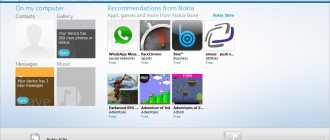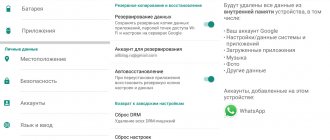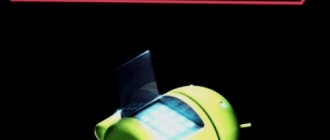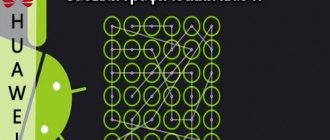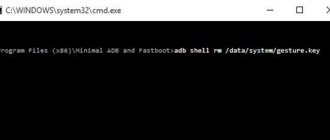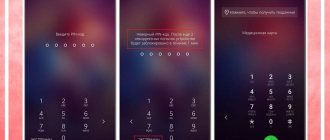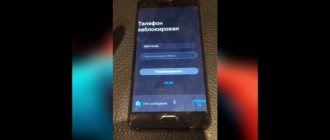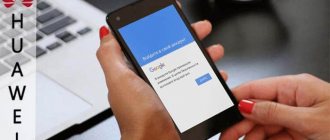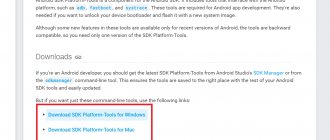What is a graphic key
The graphic key itself is essentially a program that is listed in the system settings.
Contrary to many opinions, it is impossible to remove such a system utility. The user has the right to choose independently whether to enable or not enable this function.
The developers solved the problems of screen locking by developing a graphical utility that does not have a digital security code.
This was an innovation that replaced the usual number-based password on other mobile systems with a series of gestures on the touch screen.
In order to limit the field of movements and somehow structure the main points, which are a kind of graphic code, the company’s specialists decided to install additional graphic elements on the touch screen in the form of ordinary points.
The password consists of the user connecting the required number of dots in a certain sequence with a gesture. Only after this the key will be considered unlocked.
Example of entering a graphic key
As shown in the image, the combination can be absolutely any. The number of repetitions of movements and points is also unlimited.
For ease of management and configuration of such a screen locking system, the developers decided to limit the entry of the pattern key to a field consisting of 9 dots in the amount of 3X3.
Key purpose
The direct purpose of a graphic key is to protect it from direct access to information stored on a mobile device for outsiders.
Locking gives privacy to data and protects many gadgets from hacking.
Additionally, the owner of a mobile gadget can also independently install additional protection systems from third-party developers.
However, the graphical security system will always be present in the system settings of the Android OS.
Even if the phone is lost or stolen, an attacker will most likely not be able to gain access to the phone, since the password will contain an unlimited number of combinations, which greatly complicates the selection of the necessary movements.
It is also noteworthy that in addition to the pattern itself, a limited number of attempts to enter it are given for unlocking.
The user can install this number of latest Android OS updates independently.
Cases often occur when, as a result of accidentally pressing the screen or inattentively typing, the device is completely blocked after attempts. It is better to set the number of possible repetitions from 5 to 10, since 2-3 repetitions can cause a lot of trouble.
System message about the number of input attempts
As noted in the image, if the pattern key is incorrect, the system notifies the user about the error and the number of remaining attempts.
If they are completely used up, then, according to internal system settings, you will have to wait a certain time before new attempts appear.
How to remove the pattern and disable the screen lock in Android?
A pattern is one of the most reliable and common ways to protect your phone from unauthorized access. It is a schematic drawing of points on the screen, in a serial connection of which the access password is encoded.
- If you remember your scheme, then most likely you will not have problems with how to remove the pattern. You can easily activate and deactivate the screen lock on Android. You can find the corresponding option in Android settings in the “Security”, “Lock and protect” or “Device security” area. The exact name depends on the device manufacturer.
 For example, in the Samsung Galaxy S8 (with Android, you will find it under "Security Devices" and then "Security Phone".
For example, in the Samsung Galaxy S8 (with Android, you will find it under "Security Devices" and then "Security Phone".
Algorithm
Forgetfulness is not the only culprit
It is possible that you are a parent or lucky person who has a younger brother or sister or nephews among your relatives. As soon as you lose vigilance towards your device, the child “occupies” it, trying to play with toys, look at photos or do something else. As far as we know, several dozen times an incorrectly entered key that removes the graphical lock is sent to the login and password entry field for Google. The problem arises when there is no Internet nearby to “log in”: without it, the unlocking is simply impossible to remove or select, and you will be left without connection until the first connection. This situation is especially relevant at the dacha or in the village - where the network sometimes does not catch well.
Forgot the graphic key, how to unlock Android
- Enter your Google account information
- Reset picture password using ADB
- Factory reset
- Flash a smartphone or tablet
- Removing gesture.key (pattern reset) and password.key (password reset)
- How to remove graphic lock via TWRP Recovery
- Clearing internal memory using Fastboot
- We use the “Find device” service
- Unlocking the graphic key on Chinese phones with an MTK processor
- Samsung "Find My Mobile" service
(!) The article contains the main methods for resetting a password/pattern, ranging from the simplest (when you remember the username and password of your Google account) to a little more complex: Hard Reset, deleting the “gesture.key” and “password.key” files " Read all the points carefully, follow the links provided for detailed instructions for each method, and everything will work out!
Set a backup PIN code to unlock your phone's pattern key
When installing a pattern, it would be quite reasonable to set an additional PIN code to unlock it. A similar feature is provided in most phones. Restrictions vary depending on the manufacturer and operating system version.
In fact, this is the easiest way to unlock the pattern key of a smartphone or tablet. To do this you need:
- Draw arbitrary graphic patterns until a message appears about blocking input for 30-60 seconds (for some phones this is 5 times, for others a little more).
- Press the button that appears that allows you to enter a PIN code (“Backup PIN code”, “Additional PIN code”, “Forgot your pattern?”, etc.).
- Enter your PIN code.
After this, the lock on the phone will be disabled and access will be restored.
Sign in to your personal Google account
If the user enters a graphic figure incorrectly several times (more than 5 attempts), a notification will appear on the screen indicating that he needs to wait half a minute before trying to enter again. At this moment, the “Forgot your key?” button also appears. By clicking this field, you will be redirected to the Google account login window.
Type your email and password into the appropriate text fields. After verifying the data, the password will be reset. To install it again, go to security settings and set a new figure.
Phone call
On older versions of Android, you can remove the graphic lock simply by calling the device. If you are the owner of an old gadget:
Important! The instructions work
- Dial your number on another device and press the call button.
- Receive an incoming call and quickly go to settings. In the “Security” tab, disable the lock using a pattern.
There is another similar method, but it only works on older Samsung models:
- Click on "Emergency Call", then the hardware "Back" button.
- For a second, Android will go to the main menu with applications, and only then return back to the lock screen. In this second, you can click on the application menu. Then open the settings in the same way, scroll to the security tab and remove the protection.
Discharge battery
Perhaps the easiest way of all is to completely discharge the battery and wait for the device to notify you that the battery is low. At this point, we recommend not to waste time and enter the menu that displays the battery status. Afterwards, return to the settings, specifically to the “Security” item, and there make changes regarding the pattern. We advise you to immediately remove it, or set a new combination that you definitely cannot forget.
One point is to start work on time. Little time may pass between the warning and the moment when the device is completely turned off, and you will not notice or will not have time to enter the settings and turn off the key. But if suddenly this happens and the phone turns off completely, then you shouldn’t despair, because there are several other ways to cope with the situation.
Smart Lock function
For owners of gadgets with Android OS 5.0 and higher, the system provides for setting parameters under which the phone is able to independently unlock the pattern. Depending on the device manufacturer, as well as the OS version, these parameters include:
- being in a “safe place”;
- synchronization with a specific device via Bluetooth;
- voice, face recognition, etc.
Smart Lock Options
This is a very convenient feature that makes it easier to use your phone. However, it is worth taking it seriously. After all, for example, a phone left unattended in a “safe place” becomes an easy target for anyone who wants to gain access to personal information.
Unlock pattern using ADB utility
This method is suitable for owners of devices running Android versions up to 5.0 and with USB debugging enabled. If your device fits these parameters, then first you should download to your PC:
- archive with ADB;
- Java installer;
- USB drivers from the manufacturer's website.
The contents of the archive must be unpacked to the root of the “C:” drive. Install drivers and Java. Next, go to the “platform-tools” folder, where, while holding down the “Shift” key, right-click in an empty area. In the pop-up list, select “Open a command window” (“Open a PowerShell window in Windows 10”).
Next, enter the commands one by one. Don’t forget that in Windows 10 you need to write “./” or “.” before adb.
adb shell cd /data/data/com.android.providers.settings/databases sqlite3 settings.db update system set value=0 where name=' lock_pattern_autolock'; update system set value=0 where name=' lockscreen.lockedoutpermanently'; .quit
After rebooting the device, the pattern will either disappear or provide access to the phone when you enter any combination. If the method did not work, enter the command:
adb shell rm /data/system/gesture.key
or try:
adb shell rm /data/data/com.android.providers.settings/databases/settings.db
Don’t forget to reboot your device when you complete the input.
If the work of entering commands seems somewhat complicated to you, then it is likely that you can unlock the pattern key of an Android phone or tablet using the Adb Run program.
After installing it on your PC and connecting the gadget to it, all that remains is to go to the “Unlock Gesture Key” menu. In it, it is enough to first use the first, and if it does not help, then the second method of gaining access. They are based on:
- deleting the guesture.key file (the manual method for performing this operation will be discussed below);
- resetting the data in system.db.
Using the Adb Run program does not provide a 100% guarantee of successful results. Sometimes manual use of the same methods is more successful.
Resetting settings in the Recovery menu
It’s easy to disable tablet protection through the Recovery menu, preinstalled on any Android gadget.
Important! All data will be lost after performing a Hard Reset.
For each model, the method of entering Recovery is slightly different. Below are options for popular manufacturers:
- Samsung - turn off your smartphone. Press and hold the volume and power buttons at the same time. Once the Android icon appears, release Volume Down.
- Sony - turn off the device, hold down the volume up and power buttons. Release after the screen turns on and wait for Recovery to load.
- LG – with the gadget turned off, press “Volume Down” and the Power switch. Within 10-15 seconds you will enter the Recovery menu.
- HTC - the method is similar to the instructions for Sony.
Navigation through Recovery is carried out using the hardware volume buttons, and confirmation of the action is possible by pressing the power button.
- Select "Wipe Data/Factory Reset".
- Confirm the desired action by highlighting “Yes” on the touchscreen, then press the Power switch. Wait for the reset to complete.
- Reboot your phone by selecting "Reboot system now".
On some models, navigation through Recovery is possible using touch buttons, and the menu is different. This is especially true for tablets and smartphones from Huawei and ZTE.
The lock key has been reset, but all your application and account data, as well as information from the internal memory, have been permanently deleted. The information on the SD card will not be affected during this operation.
Removal via additional user
You can use this method only if:
- There are multiple users installed on the device.
- The second user has Root rights.
- Each user has the SuperSU program installed.
- Multiplayer mode has been activated in SuperSU.
If all the conditions match, then in order to unlock the graphic key on a phone with Android OS, you need to:
- Login as another user.
- Install Root Browser.
- Go to the application path /data/system/ and delete files:
- “gesture.key” (in new firmware “gatekeeper.pattern.key”);
- "password.key" or "gatekeeper.password.key";
- "db";
- "db-wal";
- "db-shm".
After this, the phone lock will be removed.
Clearing internal memory using Fastboot
All phones and tablets running Android (except Samsung) have a firmware mode - Fastboot. By rebooting the mobile device into it, the device can be controlled from a computer using the utility of the same name. Installation of Fastboot and USB drivers is described in separate instructions. You will also need to unlock the bootloader on smartphones from Sony, Huawei, LG, HTC, Pixel, Nexus, Motorola and some other models.
To reboot your device into Fastboot mode, hold the Volume Down button while turning on.
In addition, you can switch Android to firmware mode from your computer using the ADB command if USB debugging is activated. Read in detail the FAQ on the website for working with Fastboot and ADB, run the command line (or PowerShell in Windows 10) as administrator from the “platform-tools” folder, enter the command and press “Enter”:
adb reboot bootloader
In PowerShell you need to add in front:
When the device is loaded with Bootloader, use one of the following Fastboot commands. The internal memory will be cleared, thereby unlocking the device:
fastboot erase userdata
or
fastboot -w
To transfer a gadget from bootloader to Android, enter:
fastboot reboot
We use the “Find device” service
Google has created a Find My Device service that has a Hard Reset function. The lock is reset accordingly.
Step 1. Connect your mobile device to the Internet, go to the page from a computer or other device and log in.
Step 2. The service will determine the location of the device and when it was last online. From the list of options, select Erase Data.
Step 3: Click "Erase Data" again.
Step 4. Confirm with the “Clear” button.
When the device is offline, Wipe will be done the first time you connect to the Internet.
Factory reset
The next method is simpler than the previous one, but using it will delete all data from the internal memory, such as installed applications, linked accounts, SMS, etc. Photos, audio and other files on SD will remain intact. You will find complete instructions in the article: how to reset settings on Android (Hard Reset).
The next time you activate the device, restore the data from the backup copy - it works provided that a Backup was previously carried out.
For older Android versions 2.2 and below
We call the phone and after resetting we quickly go to the “Settings” section. Next, look for the “Security” item there - deactivate the “graphic password”. This trick won’t work on new smartphones, but you can try. On some older phones, it is possible to go into settings this way:
- You go to the dialing menu, make a call and immediately hang up.
- During the reset, the main menu begins to display for 1 second - you need to quickly click on “Settings”.
- Then the screen lock comes again. Next, we perform steps 1 – 2. Until you get to the “pattern key” menu and disable it.
It's almost like in this video. Here we are using a bug in the Android system, so we need to look at the OS version. Sometimes it works with old soap dishes.
How to change the unlock password on Android
To change the password that allows access to a locked phone, follow these steps:
- Go to settings from your phone
- Type » Déverrouillage » In the search bar
- Open the option " Change screen unlock mode "
- First enter your old password, this will take you to the last step where you can: Define a new code
- Change unlock mode
If the password doesn't work for you, know that on the latest phones there are many ways to unlock your phone:
- scheme
- Digital printing
- Face recognition
If you have a slightly older phone , the procedure is slightly different :
- In your phone's settings , find the " Security "
- From there, open the option " Lock Screen "
so this is how to change unlock password or pin code on Android easily. These procedures are, of course, suitable if you know your old code.
However, if you came to this article because you don't know or forgot, here's how:
How to unlock a pattern on Samsung
The first step is to turn off your phone. In the future, by pressing the buttons indicated below, you will be taken to a menu where you will need to select the item wipe data/factory reset (wipe data, reset to factory settings). You navigate through the menu using the volume buttons on your phone. All data on the phone, not just the pattern, will be deleted, i.e. it will return to the condition in which you purchased it in the store.
If your phone is not on the list, write the model in the comments, I will try to promptly supplement these instructions.
If your phone model is not listed, you can still try - who knows, it might work.
Samsung Galaxy S3 - press the volume up button and . Press and hold the Power button until the phone vibrates. Wait for the android logo to appear and release all buttons. In the menu that appears, reset your phone to factory settings, which will unlock your phone.
- Samsung Galaxy S2 - press and hold “sound down”, at this time press and release the power button. From the menu that appears, you can select “Clear Storage”. After selecting this item, press and release the power button, confirm the reset by pressing the “Increase volume” button.
- Samsung Galaxy Mini - Press and hold the Power button and the Center button simultaneously until the menu appears.
- Samsung Galaxy S Plus - Press "Add volume" and the power button at the same time. You can also dial *2767*3855# in emergency call mode.
- Samsung Nexus - Press Volume Up and the Power button at the same time.
- Samsung Galaxy Fit - Press Menu and Power button at the same time. Or the Home button and the Power button.
- Samsung Galaxy Ace Plus S7500 - press the center button, the power button, and both volume buttons at the same time.
I hope you found your Samsung phone in this list and the instructions allowed you to successfully remove the pattern from it. If not, try all these options, maybe a menu will appear. You can also find a way to reset your phone to factory settings in instructions and on forums.
How to remove pattern lock on Samsung phones using “Find My Mobile”
Owners of smartphones from the most popular brand have the opportunity to unlock the device if the Internet is turned on and a Samsung account has been added. You need to go to https://findmymobile.samsung.com/, click “Login” and enter your login and password.
After detecting your tablet or Samsung phone, click “Unlock” on the side in the options, then “Unlock” again in the pop-up window, and re-enter the password.
Done – a notification about removing the key or pin from the screen will appear in the Android curtain.
Additional settings when using a pattern key
You can not only install a pattern on your phone, but also set settings that will work in a certain way if someone deliberately wants to break into the phone. What are these settings? Where to look?
Step 1. Go to settings :
Step 2. Select “ Lock screen ” (By the way, you can also create a pattern in this place - access to creating various types of protection is also available here):
Step 3. Here you can configure Smart Lock. It allows you to automatically override your password when you are in a specific location. Or your phone allows, for example, to feel the rhythm of your steps or scan your voice, record nearby objects - then you won’t need to enter a password by setting up a secure location for the device:
Step 4. You can also enable security lock settings , for example, quickly lock your phone with the power key and more - go here:
Step 5. Here you configure the ability to show or not show the drawing when you draw a graphic key. This is a great way to protect your pattern key from being read by people nearby. For example, somewhere in a queue or on the subway, when you are using a smartphone:
Step 6. Auto reset is the most stringent protection. If the phone falls into the hands of someone and he enters the password, then after 15 errors, everything will be erased from the phone. Another excellent support is memory card encryption. Then, even if they take it out of the phone, they won’t find anything on it. By default, this protection is disabled on most devices. Therefore, you can enable it at your discretion:
Step 7. And there is also blocking networks and functions . This protection is enabled by default. If you set a pattern key, then until it is entered from the lock screen, the wrong hands will not be able to disable Wi-Fi or mobile Internet. This will allow you to find your lost phone if such a situation arises.
For Huawei smartphones
On Huawei smartphones, information and settings are reset as follows:
- The user disconnects the device. Then you need to remove the battery and install it again. If, due to the unique characteristics of the phone, the battery cannot be obtained, immediately launch Recovery after turning it off;
- Enter recovery mode by pressing the volume and power buttons simultaneously. Perform a reset by clicking on the factory reset section.
For new models of Huawei smartphones, this instruction may not apply, so the gadget will need to be restored through the manufacturer’s website https://consumer.huawei.com.
How to prevent the problem of random Android device locking
There is a universal method that can prevent the occurrence of a problem in the form of phone blocking. We are talking about installing SMS Bypass. You can remove the blocking after installing this application using a regular SMS message. You can configure the utility like this:
- Install superuser rights (ROOT rights) in the operating system.
- Download and install the application itself directly. You can find it on the Play Market platform or on the official website of the developers.
If the user has forgotten the password, then to unlock the mobile device it is enough to send a message with the content “1234reset” to your number. After receiving the SMS, the system is unlocked automatically.
What the SMS Bypass application interface looks like
Installing a security system on your smartphone or tablet on the Android operating system is a necessary measure that will protect personal information from unauthorized persons and attackers who can use the data against the owner. Losing your password is not a reason to panic. There are several ways to remove and change the graphic password on smartphones with the Android operating system. All of them are easy to implement and effective, the main thing is to follow the instructions, which can also be found on the official website of Android or the gadget manufacturer.
Meizu
Some Meizu devices run on FlymeOS, which is based on Android. Its users are offered an additional method of unlocking the key - logging into their Flyme account by entering their username and password. The button required to use the method appears when the code is entered incorrectly 5 times in a row. As in the case of profiles on Google, registering a new account in this system if it has not previously been associated with the device is useless - the security policy will still consider it an attempt to hack.
The code required to gain access to the connection settings: “*#*#423#*#*”. As with Sony, you need to enter it in the “Emergency Call” window without quotes.
Recovery opens with the lock and volume up buttons when it's off.
Resetting your password using your Google Account
Read the developer's recommendations first. For products from more well-known concerns, the most common method is to use a Google account. This is the fastest and easiest way. However, you need to have login information for the account that is linked to the device. If you don’t have your login and password, you should restore them on your computer or another phone or tablet. To unlock the gadget:
- Enter any password 5 times or more. A message will appear on the device that the limit of incorrect attempts has been reached, after which the user will not be able to enter the code for several seconds.
- A button “Forgot your key/password?” will appear at the bottom. Click on it, a window will open. Enter the required data in the fields. If the button does not appear, repeat the first step, additionally click on the “Home” button.
Keep in mind that the blocking time increases each time.
The operating system will automatically prompt you to use this feature. The main thing is to fulfill the necessary conditions: enter the correct information, connect the device to the Internet. After successful authorization, you need to enter a new password and confirm your choice.
There is also a remote control function. With its help the code is restored. To do this, connect your phone to the Internet (mobile data or Wi-Fi). After successful authorization, the service will display all user devices that are linked to email. Select blocked and click "Block".
After that, change the password using the next window.
After a few minutes, the old password will be reset on the device, and the one entered in the field will take effect.
Reset on Sony phones and tablets
You can remove the pattern password from Sony phones and tablets running Android OS by resetting the device to factory settings - to do this, press and hold the on/off button and the Home button simultaneously for 5 seconds. In addition, you can reset Sony Xperia devices with Android version 2.3 and higher using the PC Companion program.
Reset data on ZTE
Method No. 1
- In the blocking field, click on Emergency call"
- Dial *983*987#
- Select data reset
Method No. 2
- Turn off Android
- Press and hold the Volume Up button for a certain time and simultaneously press and hold the ON/OFF button. You should be in Recovery.
- Select the menu item wipe data/factory reset
How to remove a pattern lock - tips and emergency solution: restart your smartphone or tablet
If none of the above solutions help, unfortunately, the only option left is the hammer method: the device must be rebooted. Unfortunately, this means that a lot of data will be lost. Since you don't go into the settings menu to reset your device, you simply use one of the following methods:
- Reset via Find My Device. You can also reset your smartphone or phone using the Find My Device feature described above by clicking Delete. Compared to a clean factory reset, this is not so bad. For example, you can only sign in to this device again with your previous Google account.
- Reset via recovery mode. If the smartphone is turned off, it can usually be started through the so-called recovery mode. It differs for each manufacturer and model. But generally, you should press and hold the Power button at exactly the same time as the Volume Down button. If this doesn't help, you should press and hold the Power, Volume Up, or Home button at the same time. Now a simple menu appears. Use the Volume buttons to navigate to a point like Factory Reset and press the Power button to restore the device to factory settings.
Recovery mode
Safe unlock code for Android or our tips
For those who still want to use a pattern to protect their phone, we have put together some tips to conclude:
- Use a microfiber display cleaner regularly. In fact, in the event of theft or loss of the phone, no one should repeat the possible combinations from the traces of your touches. They can be seen if you move the device a little under the light. The “Fat Finger Trail” usually shows the path to the unlock pattern directly;
- Do not use common unlocks such as "Z" or "L" or known geometric shapes such as square;
- Use as many signs as possible and try to make more intersections;
- Don't choose corners as a starting point!
If for some reason you were unable to remove the graphic key yourself, then you should contact a specialist. It is best to contact a service center based on the model of your device. And a qualified specialist will help solve your problem.
Perhaps even after a bad experience you will continue to use this method of protection. Just write down your key in a secluded place, for example, enter it as the name for your flash drive. Be careful and you will succeed!
Reset on HTC
Also, as in the previous case, you should charge the battery, then press the buttons below, and in the menu that appears, select factory reset. In this case, the pattern will be deleted, as well as all data from the phone, i.e. it will come into new condition (in terms of software). The phone must be turned off.
- HTC Wildfire S - press the volume down and power button at the same time until the menu appears, select reset to factory settings, this will remove the pattern and reset the phone altogether.
- HTC One V, HTC One X, HTC One S - press the volume down button and the power button at the same time. After the logo appears, release the buttons and use the volume buttons to select the option to reset the phone to factory settings - Factory Reset, confirm using the power button. After the reset you will receive an unlocked phone.
Clearing certificates on Android
In some cases, a mobile device running Android OS has a certificate (or application) that blocks the reduction of security rights for this device. Removing such a certificate will remove the lock and get rid of the graphic password.
For this:
- Go to Settings, then Security.
- Select “Clear credentials” (remove certificates) there. Usually, after this you can easily remove the pattern on your Android device.
Unlocking the graphic key on Chinese phones with an MTK processor
Smartphones from Meizu, Xiaomi, Lenovo, Fly, Elephone, Blackview, ZTE, Bluboo, Doogee, Oukitel, UMI and other Chinese manufacturers running on the MTK chip are flashed with the SP Flash Tool utility. Using it, you can easily install a custom Recovery without clearing the remaining partitions, and through TWRP or CWM you can delete the files “locksettings.db”, “locksettings.db-wal” and “locksettings.db-shm”.
Download the current version of the program from the official website: the link to USB drivers for the MTK chip is in the Fastboot installation instructions. Download the Recovery image file and “...scatter.txt” for your processor - they can be found in the topics of the corresponding models on forums such as w3bsit3-dns.com, XDA-Developers, Needrom. Place the files in one folder so that the path does not contain Cyrillic characters. Rename the image to “recovery” with the extension “.img”.
Unzip SP Flash Tools to drive “C:”. Open the folder and run “flash_tool.exe” as administrator.
Click on “Scatter-loading”, go to the folder where “recovery.img” is located and select the scatter file.
Only the “recovery” section will be marked. Click "Download" at the top.
Now turn off the smartphone, remove the battery (if possible) for a few seconds, insert it back and connect the turned off device to the PC via USB.
A red “Download DA 100%” bar will appear.
Next is yellow, which will show how many percent of the firmware process is completed.
At the end, the “Download Ok” window will appear, which indicates the successful installation of Recovery.
Then you need to immediately launch Recovery so that the stock one does not overwrite the custom one the first time you turn it on. Usually on Chinese phones you need to hold down the power and volume up keys until a special menu appears. Use the Volume “UP” button to move to the “Recovery” item and confirm with Volume “Down”.
Now go to instructions 5 or 6 (depending on the installed Recovery: CWM or TWRP) and delete the forgotten password.
How to protect yourself
The best option is to worry about safety in advance. It turns out that there are third-party software tools that allow you to bypass the graphic password lock. True, these utilities require root rights, which you also need to worry about in advance.
Pattern Unlock program
The Android Pattern Unlock Tool application is distributed free of charge by the developer himself on the website. This is a program for removing a pattern from Android. Suitable for any version and installed on computers with any OS (including MAC and Linux). Moreover, the connection between them can be via a cord or Bluetooth.
Characterized by ease of use. After the connection is established, the Unlock button appears in a few minutes - clicking on it leads to unlocking.